Pivot-Header的花式效果
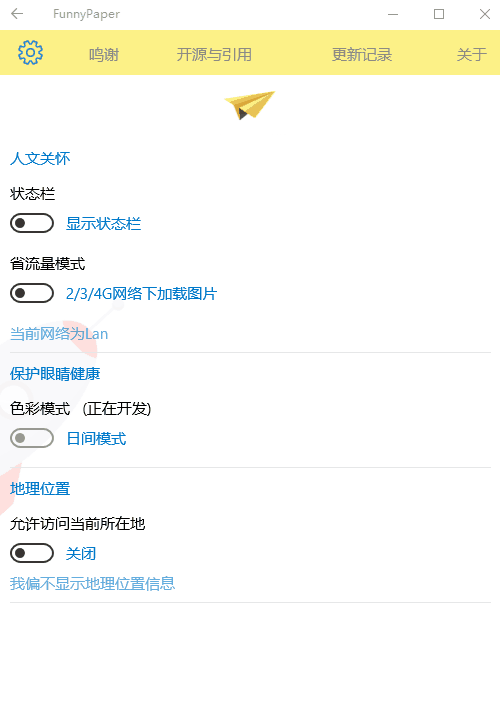
要实现如上图所示的效果分为三步:
1.重写Pivot样式,去掉Pivot的Header或者是直接使用默认的Pivot的样式然后不写Header
2.使用一个ListView或者是横向的StackPanel或者是横向的Grid加上一个Button代替Header的效果(我使用的是Grid,建议使用ListView)
3.在Pivot的SelelctionChanged事件中以及当做Header的Button的Click事件做一个同步
首先Pivot的Item你想放什么就放什么
然后就是代替Header的问题:我用的Grid套了5个Button
<Grid Grid.Row="" x:Name="TopBar" Background="#FDF187">
<Grid.ColumnDefinitions>
<ColumnDefinition Width="*"/>
<ColumnDefinition Width="*"/>
<ColumnDefinition Width="2*"/>
<ColumnDefinition Width="2*"/>
<ColumnDefinition Width="*"/>
</Grid.ColumnDefinitions>
<Button x:Name="Header0" Style="{StaticResource GrayLightButton}"
Background="Transparent" Grid.Column="" Content="设置" FontFamily="Segoe MDL2 Assets,Segoe UI"
FontSize="" HorizontalAlignment="Center" VerticalAlignment="Center" Click="Header0_Click"/>
<Button x:Name="Header1" Style="{StaticResource GrayLightButton}"
Background="Transparent" Grid.Column="" Content="鸣谢" FontFamily="Segoe MDL2 Assets,Segoe UI"
FontSize="" HorizontalAlignment="Center" VerticalAlignment="Center" Click="Header1_Click"/>
<Button x:Name="Header2" Style="{StaticResource GrayLightButton}"
Background="Transparent" Grid.Column="" Content="开源与引用" FontFamily="Segoe MDL2 Assets,Segoe UI"
FontSize="" HorizontalAlignment="Center" VerticalAlignment="Center" Click="Header2_Click"/>
<Button x:Name="Header3" Style="{StaticResource GrayLightButton}"
Background="Transparent" Grid.Column="" Content="更新记录" FontFamily="Segoe MDL2 Assets,Segoe UI"
FontSize="" HorizontalAlignment="Center" VerticalAlignment="Center" Click="Header3_Click"/>
<Button x:Name="Header4" Style="{StaticResource GrayLightButton}"
Background="Transparent" Grid.Column="" Content="关于" FontFamily="Segoe MDL2 Assets,Segoe UI"
FontSize="" HorizontalAlignment="Center" VerticalAlignment="Center" Click="Header4_Click"/>
</Grid>
最后就是在后台代码中实现PivotItem与Grid的同步:
Pivot的SelelctionChanged事件实现Button的文字和颜色切换
private void Pivot_SelectionChanged(object sender, SelectionChangedEventArgs e)
{
Header0.Content = "设置";
Header0.FontSize = ;
Header0.Foreground = new SolidColorBrush(Color.FromArgb(, , , ));
Header1.Content = "鸣谢";
Header1.FontSize = ;
Header1.Foreground = new SolidColorBrush(Color.FromArgb(, , , ));
Header2.Content = "开源与引用";
Header2.FontSize = ;
Header2.Foreground = new SolidColorBrush(Color.FromArgb(, , , ));
Header3.Content = "更新记录";
Header3.FontSize = ;
Header3.Foreground = new SolidColorBrush(Color.FromArgb(, , , ));
Header4.Content = "关于";
Header4.FontSize = ;
Header4.Foreground = new SolidColorBrush(Color.FromArgb(, , , ));
switch (pivot.SelectedIndex)
{
case :
Header0.Content = "";//Segoe MDL2 Assets图标
Header0.FontSize = ;
Header0.Foreground = new SolidColorBrush(Color.FromArgb(, , , ));
break;
case :
Header1.Content = "";//Segoe MDL2 Assets图标
Header1.FontSize = ;
Header1.Foreground = new SolidColorBrush(Color.FromArgb(, , , ));
break;
case :
Header2.Content = "";//Segoe MDL2 Assets图标
Header2.FontSize = ;
Header2.Foreground = new SolidColorBrush(Color.FromArgb(, , , ));
break;
case :
Header3.Content = "";//Segoe MDL2 Assets图标
Header3.FontSize = ;
Header3.Foreground = new SolidColorBrush(Color.FromArgb(, , , ));
break;
case :
Header4.Content = "";//Segoe MDL2 Assets图标
Header4.FontSize = ;
Header4.Foreground = new SolidColorBrush(Color.FromArgb(, , , ));
break;
}
}
然后就是点击Button实现PivotItem的切换
以第一个Button举个栗子,以此类推
private void Header0_Click(object sender, RoutedEventArgs e)
{
pivot.SelectedIndex = ;
pivot.SelectedItem = pivot.Items[];
}
就这样就可以实现如上效果了。
还可以做一个扩展:在Grid中Button下面加一扁扁的矩形,然后后台代码处理矩形的隐藏和出现,可以实现更加好看的效果。
抛砖引玉,如有更炫酷的方法请联系我~
Pivot-Header的花式效果的更多相关文章
- win10 uwp 修改Pivot Header 颜色
我们在xaml创建一个Pivot <Pivot Grid.Row="1"> <PivotItem Header="lindexi">&l ...
- android自定义listview实现header悬浮框效果
之前在使用iOS时,看到过一种分组的View,每一组都有一个Header,在上下滑动的时候,会有一个悬浮的Header,这种体验觉得很不错,请看下图: 上图中标红的1,2,3,4四张图中,当向上滑动时 ...
- react better-scroll 编写类似手机chrome的header显示隐藏效果
关键代码 const H = 50; // header的高度 const H2 = H / 2; let cy = 0; class Home extends Component { @observ ...
- Panorama和Pivot控件
Windows Phone提供了Panorama和Pivot这两种控件供用户横向切换导航的方式来显示具有内容比较相关的页面.本文主要对这两个控件进行描述,包括如何使用,以及一些最佳实践. 其中包括如下 ...
- 在后台代码中动态生成pivot项并设置EventTrigger和Action的绑定
最近在做今日头条WP的过程中,遇到需要动态生成Pivot项的问题.第一个版本是把几个频道写死在xaml里了,事件绑定也写在xaml里,每个频道绑定一个ObservableCollection<A ...
- Pivot 和 Global 的一些总结
相信大家一定有在 Unity 編輯器上看到這樣功能 這邊會跟大家說明這項功能有什麼用處 Pivot 意思為,輔助編輯的工具標示,會顯示在第一個選取的物件身上. Center 意思為,輔助 ...
- dotnet 从入门到放弃的 500 篇文章合集
本文是记录我从入门到放弃写的博客 博客包括 C#.WPF.UWP.dotnet core .git 和 VisualStudio 和一些算法,所有博客使用 docx 保存 下载:dotnet 从入门到 ...
- Observable 示例之 Windows Phone 列表内项目逐个加载
在写 Windows phone应用性能优化(一)的时候,在 ListBox 的项加载的时候,添加了一些简单的动画. 其实在 Windows Phone 的应用中使用 Blend 设计动画是很容易的, ...
- 2018-8-10-dotnet-从入门到放弃的-500-篇文章合集
title author date CreateTime categories dotnet 从入门到放弃的 500 篇文章合集 lindexi 2018-08-10 19:16:52 +0800 2 ...
随机推荐
- bzoj1041题解
求一个给定的圆(x^2+y^2=r^2),在圆周上有多少个点的坐标是整数.r<=2000 000 000 这道题刚看时,就明白暴力不能解决一切.要是r^2<=20亿,还可以sqrt循环, ...
- 常见的排序算法总结(JavaScript)
引言 排序算法是数据结构和算法之中的基本功,无论是在笔试还是面试,还是实际运用中都有着很基础的地位.这不正直七月,每年校招的备战期,所以想把常见的排序算法记录下来.在本篇文章中的排序算法使用 Java ...
- DOM元素拖拽效果
<!DOCTYPE html> <html> <head> <meta http-equiv="Content-Type" content ...
- Vuejs——Vue生命周期,数据,手动挂载,指令,过滤器
版权声明:出处http://blog.csdn.net/qq20004604 目录(?)[+] 原教程: http://cn.vuejs.org/guide/instance.html htt ...
- babel如此简单
凡是看到这个标题点进来的同学,相信对babel都有了一定的了解.babel使用起来很简单,简单到都没有必要写一篇文章去介绍,直接看看官方文档就可以.所以我也在怀疑到底该不该写这篇文章.想来想去还是决定 ...
- JavaScript一个简易枚举类型实现扑克牌
<script type="text/javascript"> /** * 这个函数创建一个新的枚举类型,实参对象表示类的每个实例的名字和值 * 返回值是一个构造函数, ...
- Java项目集成SAP BO
SAP BO报表查看需要登录SAP BO系统,为了方便公司希望将BO报表集成到OA系统中,所以参考网上资料加上与SAP BO的顾问咨询整理出一套通过Java来集成SAP BO的功能. SAPBO中的报 ...
- Es6 新增函数
====函数的扩展 -----ES6 之前,不能直接为函数的参数指定默认值,只能采用变通的方法. function log(x, y) { y = y || 'World'; console.log( ...
- MySQL数据库“十宗罪”(十大经典错误案例)
Top 1: Too many connections(连接数过多,导致连接不上数据库,业务无法正常进行) 问题还原 1 2 3 4 5 6 mysql> show variables lik ...
- SpringMVC原理及非注解配置详解
1. Spring介绍 Spring MVC是Spring提供的一个强大而灵活的web框架.借助于注解,Spring MVC提供了几乎是POJO的开发模式,使得控制器的开发和测试更加简单. 这些控制器 ...
