TensorFlow图像预处理函数
预处理图像

文件名: cat.jpg
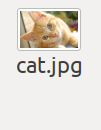
读取、打印图片
import matplotlib.pyplot as plt
import tensorflow as tf
import numpy as np image_raw_data = tf.gfile.FastGFile("./cat.jpg",'rb').read() with tf.Session() as sess:
img_data = tf.image.decode_jpeg(image_raw_data) # 输出解码之后的三维矩阵。
#print(img_data.eval()) #print(img_data.get_shape())
img_data.set_shape([1797, 2673, 3])
print(img_data.get_shape()) with tf.Session() as sess:
plt.imshow(img_data.eval())
#print(img_data.get_shape().as_list())
plt.show()
调整图片大小
tf.image.convert_image_dtype
image_float = tf.image.convert_image_dtype(img_data, tf.float32) 等价于 image_float=tf.cast(img_data, tf.float32)/255
tf.image.resize_images 调整图像大小
with tf.Session() as sess:
# 如果直接以0-255范围的整数数据输入resize_images,那么输出将是0-255之间的实数,不利于后续处理。
#如果直接以0-1之间的实数数据输入resize_images,那么输出将是0-1之间的实数。 #建议在调整图片大小前,先将图片转为0-1范围的实数。
#tf.image.convert_image_dtype
#image_float=tf.cast(img_data, tf.float32)/255
image_float = tf.image.convert_image_dtype(img_data, tf.float32) resized = tf.image.resize_images(image_float, [300, 300], method=0)
#print(resized.eval())
plt.imshow(resized.eval())
plt.show()

裁剪和填充图片
tf.image.resize_image_with_crop_or_pad
# 裁剪、填充图像
with tf.Session() as sess:
#tf.image.resize_image_with_crop_or_pad 函数对原图像裁剪或填充。第一个参数为原始图像,后面两个参数为图像裁剪或填充后的大小。
# 如果原始图像的尺寸大于目标图像,则自动截取原图像居中部分;如果原图像的尺寸大于目标图像,则自动在原始图像四周填充0为背景。
croped = tf.image.resize_image_with_crop_or_pad(img_data, 1000, 1000) #截取
padded = tf.image.resize_image_with_crop_or_pad(img_data, 3000, 3000) #填充
#plt.imshow(croped.eval())
#plt.show()
plt.imshow(padded.eval())
plt.show()
通过比例裁剪图像大小
# 通过比例裁剪图像大小
# tf.image.central_crop 第一个参数为原始图像,第二个为调整比例,该比例为 (0,1] 的实数。
with tf.Session() as sess:
central_crop = tf.image.central_crop(img_data, 0.5)
plt.imshow(central_crop.eval())
plt.show()
图像翻转
# 图像翻转
with tf.Session() as sess:
# 上下翻转
flipped1 = tf.image.flip_up_down(img_data)
plt.imshow(flipped1.eval())
plt.show() # 左右翻转
flipped2 = tf.image.flip_left_right(img_data)
plt.imshow(flipped2.eval())
plt.show() #对角线翻转
transposed = tf.image.transpose_image(img_data)
plt.imshow(transposed.eval())
plt.show() # 以一定概率上下翻转图片。
# 以50%概率上下翻转图片
flipped1 = tf.image.random_flip_up_down(img_data)
plt.imshow(flipped1.eval())
plt.show() # 以一定概率左右翻转图片。
# 以50%概率左右翻转图片
flipped2 = tf.image.random_flip_left_right(img_data)
plt.imshow(flipped2.eval())
plt.show()
图像色彩调整
# 图像色彩调整
with tf.Session() as sess:
# 在进行一系列图片调整前,先将图片转换为实数形式,有利于保持计算精度。
image_float = tf.image.convert_image_dtype(img_data, tf.float32)
# 亮度调整##############################
# 将图片的亮度+0.5。
#adjusted = tf.image.adjust_brightness(image_float, 0.5) # 将图片的亮度-0.5
#adjusted = tf.image.adjust_brightness(image_float, -0.5) # 随机亮度调整
# 在[-max_delta, max_delta)的范围随机调整图片的亮度。
#adjusted = tf.image.random_brightness(image_float, max_delta=0.5)
# 对比度调整##############################
# (x-mean)*delta+mean
# 将图片的对比度+5
#adjusted = tf.image.adjust_contrast(image_float, 5) # 将图片的对比度-0.5
#adjusted = tf.image.adjust_contrast(image_float, -0.5) # 在[lower, upper]的范围随机调整图的对比度。
# upper >= lower >= 0
lower=0.5
upper=5
#adjusted = tf.image.random_contrast(image_float, lower, upper)
# 色相调整##############################
# delta 范围:[-1, +1]
#adjusted = tf.image.adjust_hue(image_float, -0.1)
#adjusted = tf.image.adjust_hue(image_float, -0.3)
#adjusted = tf.image.adjust_hue(image_float, -0.6)
#adjusted = tf.image.adjust_hue(image_float, -0.9)
#adjusted = tf.image.adjust_hue(image_float, 0.1)
#adjusted = tf.image.adjust_hue(image_float, 0.3)
#adjusted = tf.image.adjust_hue(image_float, 0.6)
#adjusted = tf.image.adjust_hue(image_float, 0.9) # 在[-max_delta, max_delta]的范围随机调整图片的色相。max_delta的取值在[0, 0.5]之间。
max_delta=0.3
#adjusted = tf.image.random_hue(image_float, max_delta)
# 饱和度调整##############################
# 将图片的饱和度-5。
#adjusted = tf.image.adjust_saturation(image_float, -5)
# 将图片的饱和度+5。
#adjusted = tf.image.adjust_saturation(image_float, 5)
# 在[lower, upper]的范围随机调整图的饱和度。
lower=0 # lower>=0
upper=5
#adjusted = tf.image.random_saturation(image_float, lower, upper)
# 将代表一张图片的三维矩阵中的数字均值变为0,方差变为1。
adjusted = tf.image.per_image_standardization(image_float)
# 在最终输出前,将实数取值截取到0-1范围内。
adjusted = tf.clip_by_value(adjusted, 0.0, 1.0)
plt.imshow(adjusted.eval())
plt.show()
TensorFlow图像预处理函数的更多相关文章
- TensorFlow图像预处理-函数
更多的基本的API请参看TensorFlow中文社区:http://www.tensorfly.cn/tfdoc/api_docs/python/array_ops.html 下面是实验的代码,可以参 ...
- TensorFlow图像预处理完整样例
参考书 <TensorFlow:实战Google深度学习框架>(第2版) 以下TensorFlow程序完成了从图像片段截取,到图像大小调整再到图像翻转及色彩调整的整个图像预处理过程. #! ...
- TensorFlow 图像预处理(一) 图像编解码,图像尺寸调整
from: https://blog.csdn.net/chaipp0607/article/details/73029923 TensorFlow提供了几类图像处理函数,下面介绍图像的编码与解码,图 ...
- 吴裕雄 python 神经网络——TensorFlow 图像预处理完整样例
import numpy as np import tensorflow as tf import matplotlib.pyplot as plt def distort_color(image, ...
- 『TensorFlow』第九弹_图像预处理_不爱红妆爱武装
部分代码单独测试: 这里实践了图像大小调整的代码,值得注意的是格式问题: 输入输出图像时一定要使用uint8编码, 但是数据处理过程中TF会自动把编码方式调整为float32,所以输入时没问题,输出时 ...
- python+opencv 图像预处理
一 python 生成随机字符串序列+ 写入到图片上 from PIL import Image,ImageDraw,ImageFont import numpy as np import rando ...
- 基于OpenCV的火焰检测(一)——图像预处理
博主最近在做一个基于OpenCV的火焰检测的项目,不仅可以检测图片中的火焰,还可以检测视频中的火焰,最后在视频检测的基础上推广到摄像头实时检测.在做这个项目的时候,博主参考了很多相关的文献,用了很多种 ...
- [opencv]图像预处理方案及方式
像识别中,图像质量的好坏直接影响识别算法的设计与效果精度,那么除了能在算法上的优化外,预处理技术在整个项目中占有很重要的因素,然而人们往往忽略这一点. 图像预处理,将每一个文字图像分检出来交给识别模块 ...
- 深度学习03-(图像梯度处理、图像轮廓、图像预处理在AI中的应用)
深度学习03-计算机视觉基本理论2 深度学习03-(计算机视觉基本理论2) 图像梯度处理 什么是图像梯度 模板运算 均值滤波 高斯滤波 中值滤波 边沿检测 锐化 图像轮廓 什么是图像轮廓 查找和绘制轮 ...
- 图像预处理第9步:存为.bmp文件
//图像预处理第9步:将最终标准化后的字符图像分为单个单个的HDIB保存,并存为.bmp文件 void CChildView::OnImgprcToDibAndSave() { unsigned ch ...
随机推荐
- JAVA IDEA Maven 加速镜像 阿里云
JAVA IDEA Maven 加速镜像 阿里云 如果是IDEA自带的则在: C:\Program Files\JetBrains\IntelliJ IDEA Community Edition 20 ...
- redis锁定商品解决并发售卖问题 RedisUtil工具类
redis锁定商品解决并发售卖问题 RedisUtil工具类 redis数据类型介绍: //伪代码,基本思路 //1.出redis,每次在选定商品之后,先检查redis是否已经锁定该商品,避免超卖.S ...
- spring mvc统一处理接口返回值,aop切面实现,将请求的入参和出参存储在数据库中,切面内重新抛出异常
spring mvc统一处理接口返回值,aop切面实现,将请求的入参和出参存储在数据库中 aop类实现Aspect的多个方法注解中,只有Around注解的方法是有返回值的,可以对方法的入参和返回值均进 ...
- Prime Solutions
Prime Solutions 以下是一段中学时代的惨痛回忆-每当学到排列组合的单元时,最痛苦的不是分析题目,也不是带错公式或计算错误,而是所谓的「苦工题」,以下这题是个例子:给定正整数N与S,求出方 ...
- 基于Web3.0的区块链图片上传
开始前,我们先简单了解一下基本的概念,我大致归纳为以下几个点 什么是Web3.0,和区块链又有什么关系?(上回的文章不就派上用场了) 需求:开发一个基于Python的Web 3.0图片上传系统.这个系 ...
- Shell读取整行
像C/C++,JAVA,Python等语言中,可以轻松地对文件进行按行读取. 那么,Shell中怎么实现对行读取呢? #!/bin/bash while read i do echo $i done ...
- SpringBoot 日志文件 logback-spring.xml
日志文件 将logback-spring.xml配置文件,放到:/src/main/resources中 <?xml version="1.0" encoding=" ...
- Oracle 存储过程 捕获异常
1.带参数插入并带返回值,异常信息 CREATE OR REPLACE PROCEDURE test_pro (v_id in int,v_name in varchar2,app_code out ...
- Python代码学习
1.生成四位数字字母验证码,大小写字母随机 import random if __name__ =="__main__": #四位数字字母验证码的生成 checkcode=&quo ...
- 微软账号密码修改后提示密码错误的解决方法(远程桌面&smb共享访问等)
众所周知,自从微软将Microsoft账户与Windows账号强制绑定后,使用起来便一直有诸多困难,在Microsoft Support和搜索引擎长期搜索解决方案未果,今天偶然在一个佬的博客翻到了这个 ...
