Android -- 再来一发Notification
之前写过一个Notificaiton的文章,用上面的方式去操作也是OK的,但是到后面的SDK之后,有些方法被弃用,甚至我到SDK23的时候,我发现有些方法直接没了,所以在这里重新写一下最新的用法。
http://www.cnblogs.com/yydcdut/p/3828941.html
步骤
- 创建一个通知栏的Builder构造类
- 定义通知栏的Action
- 设置通知栏点击事件
- 通知
代码
NotificationManager mNotificationManager = (NotificationManager) getSystemService(NOTIFICATION_SERVICE);
otificationCompat.Builder mBuilder = new NotificationCompat.Builder(this);
mBuilder.setContentTitle("测试标题")//设置通知栏标题
.setContentText("测试内容") //设置通知栏显示内容</span>
.setContentIntent(getDefalutIntent(Notification.FLAG_AUTO_CANCEL)) //设置通知栏点击意图
// .setNumber(number) //设置通知集合的数量
.setTicker("测试通知来啦") //通知首次出现在通知栏,带上升动画效果的
.setWhen(System.currentTimeMillis())//通知产生的时间,会在通知信息里显示,一般是系统获取到的时间
.setPriority(Notification.PRIORITY_DEFAULT) //设置该通知优先级
// .setAutoCancel(true)//设置这个标志当用户单击面板就可以让通知将自动取消
.setOngoing(false)//ture,设置他为一个正在进行的通知。他们通常是用来表示一个后台任务,用户积极参与(如播放音乐)或以某种方式正在等待,因此占用设备(如一个文件下载,同步操作,主动网络连接)
.setDefaults(Notification.DEFAULT_VIBRATE)//向通知添加声音、闪灯和振动效果的最简单、最一致的方式是使用当前的用户默认设置,使用defaults属性,可以组合
//Notification.DEFAULT_ALL Notification.DEFAULT_SOUND 添加声音 // requires VIBRATE permission
.setSmallIcon(R.drawable.ic_launcher);
对应的各个方法的属性
Flags
功能:提醒标志符,向通知添加声音、闪灯和振动效果等设置达到通知提醒效果,可以组合多个属性
有2种设置方法:
实例化通知栏之后通过给他添加.flags属性赋值。
Notification notification = mBuilder.build();
notification.flags = Notification.FLAG_AUTO_CANCEL;
通过setContentIntent(PendingIntent intent)方法中的意图设置对应的flags
public PendingIntent getDefalutIntent(int flags){
PendingIntent pendingIntent= PendingIntent.getActivity(this, 1, new Intent(), flags);
return pendingIntent;
}
提醒标志符成员
Notification.FLAG_SHOW_LIGHTS //三色灯提醒,在使用三色灯提醒时候必须加该标志符
Notification.FLAG_ONGOING_EVENT //发起正在运行事件(活动中)
Notification.FLAG_INSISTENT //让声音、振动无限循环,直到用户响应 (取消或者打开)
Notification.FLAG_ONLY_ALERT_ONCE //发起Notification后,铃声和震动均只执行一次
Notification.FLAG_AUTO_CANCEL //用户单击通知后自动消失
Notification.FLAG_NO_CLEAR //只有全部清除时,Notification才会清除 ,不清楚该通知(QQ的通知无法清除,就是用的这个)
Notification.FLAG_FOREGROUND_SERVICE //表示正在运行的服务
setDefaults(int defaults)
NotificationCompat.Builder中的方法,用于提示。
功能:向通知添加声音、闪灯和振动效果的最简单、使用默认(defaults)属性,可以组合多个属性(和方法1中提示效果一样的)
Notification.DEFAULT_VIBRATE //添加默认震动提醒 需要 VIBRATE permission
Notification.DEFAULT_SOUND // 添加默认声音提醒
Notification.DEFAULT_LIGHTS// 添加默认三色灯提醒
Notification.DEFAULT_ALL// 添加默认以上3种全部提醒
setVibrate(long[] pattern)
.setVibrate(new long[] {0,300,500,700});
//或者
mBuilder.build().vibrate = new long[] {0,300,500,700};
setLights(intledARGB ,intledOnMS ,intledOffMS )
功能:android支持三色灯提醒,这个方法就是设置不同场景下的不同颜色的灯。
描述:其中ledARGB 表示灯光颜色、 ledOnMS 亮持续时间、ledOffMS 暗的时间。
注意:1)只有在设置了标志符Flags为Notification.FLAG_SHOW_LIGHTS的时候,才支持三色灯提醒。2)这边的颜色跟设备有关,不是所有的颜色都可以,要看具体设备。
.setLights(0xff0000ff, 300, 0)
Notification notify = mBuilder.build();
notify.flags = Notification.FLAG_SHOW_LIGHTS;
notify.ledARGB = 0xff0000ff;
notify.ledOnMS = 300;
notify.ledOffMS = 300;
setSound(Uri sound)
//获取默认铃声
.setDefaults(Notification.DEFAULT_SOUND)
//获取自定义铃声
.setSound(Uri.parse("file:///sdcard/xx/xx.mp3"))
//获取Android多媒体库内的铃声
.setSound(Uri.withAppendedPath(Audio.Media.INTERNAL_CONTENT_URI, "5"))
setOngoing(boolean ongoing)
功能:设置为ture,表示它为一个正在进行的通知。他们通常是用来表示一个后台任务,用户积极参与(如播放音乐)或以某种方式正在等待,因此占用设备(如一个文件下载,同步操作,主动网络连接)
setProgress(int max, int progress,boolean indeterminate)
属性:max:进度条最大数值 、progress:当前进度、indeterminate:表示进度是否不确定,true为不确定,如下第3幅图所示 ,false为确定下第1幅图所示
注意:此方法在4.0及以后版本才有用,如果为早期版本:需要自定义通知布局,其中包含ProgressBar视图
使用:如果为确定的进度条:调用setProgress(max, progress, false)来设置通知,在更新进度的时候在此发起通知更新progress,并且在下载完成后要移除进度条,通过调用setProgress(0, 0, false)既可。
如果为不确定(持续活动)的进度条,这是在处理进度无法准确获知时显示活动正在持续,所以调用setProgress(0, 0, true) ,操作结束时,调用setProgress(0, 0, false)并更新通知以移除指示条
自定义View
这里要用到RemoteViews这个类。
Notification的自定义布局是RemoteViews,和其他RemoteViews一样,在自定义视图布局文件中,仅支持FrameLayout、LinearLayout、RelativeLayout三种布局控件和AnalogClock、Chronometer、Button、ImageButton、ImageView、ProgressBar、TextView、ViewFlipper、ListView、GridView、StackView和AdapterViewFlipper这些显示控件,不支持这些类的子类或Android提供的其他控件。否则会引起ClassNotFoundException异常。
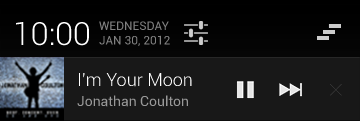
public void showButtonNotify(){
NotificationCompat.Builder mBuilder = new Builder(this);
RemoteViews mRemoteViews = new RemoteViews(getPackageName(), R.layout.view_custom_button);
mRemoteViews.setImageViewResource(R.id.custom_song_icon, R.drawable.sing_icon);
//API3.0 以上的时候显示按钮,否则消失
mRemoteViews.setTextViewText(R.id.tv_custom_song_singer, "周杰伦");
mRemoteViews.setTextViewText(R.id.tv_custom_song_name, "七里香");
//如果版本号低于(3。0),那么不显示按钮
if(BaseTools.getSystemVersion() <= 9){
mRemoteViews.setViewVisibility(R.id.ll_custom_button, View.GONE);
}else{
mRemoteViews.setViewVisibility(R.id.ll_custom_button, View.VISIBLE);
}
//
if(isPlay){
mRemoteViews.setImageViewResource(R.id.btn_custom_play, R.drawable.btn_pause);
}else{
mRemoteViews.setImageViewResource(R.id.btn_custom_play, R.drawable.btn_play);
}
//点击的事件处理
Intent buttonIntent = new Intent(ACTION_BUTTON);
/* 上一首按钮 */
buttonIntent.putExtra(INTENT_BUTTONID_TAG, BUTTON_PREV_ID);
//这里加了广播,所及INTENT的必须用getBroadcast方法
PendingIntent intent_prev = PendingIntent.getBroadcast(this, 1, buttonIntent, PendingIntent.FLAG_UPDATE_CURRENT);
mRemoteViews.setOnClickPendingIntent(R.id.btn_custom_prev, intent_prev);
/* 播放/暂停 按钮 */
buttonIntent.putExtra(INTENT_BUTTONID_TAG, BUTTON_PALY_ID);
PendingIntent intent_paly = PendingIntent.getBroadcast(this, 2, buttonIntent, PendingIntent.FLAG_UPDATE_CURRENT);
mRemoteViews.setOnClickPendingIntent(R.id.btn_custom_play, intent_paly);
/* 下一首 按钮 */
buttonIntent.putExtra(INTENT_BUTTONID_TAG, BUTTON_NEXT_ID);
PendingIntent intent_next = PendingIntent.getBroadcast(this, 3, buttonIntent, PendingIntent.FLAG_UPDATE_CURRENT);
mRemoteViews.setOnClickPendingIntent(R.id.btn_custom_next, intent_next);
mBuilder.setContent(mRemoteViews)
.setContentIntent(getDefalutIntent(Notification.FLAG_ONGOING_EVENT))
.setWhen(System.currentTimeMillis())// 通知产生的时间,会在通知信息里显示
.setTicker("正在播放")
.setPriority(Notification.PRIORITY_DEFAULT)// 设置该通知优先级
.setOngoing(true)
.setSmallIcon(R.drawable.sing_icon);
Notification notify = mBuilder.build();
notify.flags = Notification.FLAG_ONGOING_EVENT;
mNotificationManager.notify(notifyId, notify);
}
大视图风格通知
注:4.1之前的版本不支持大视图
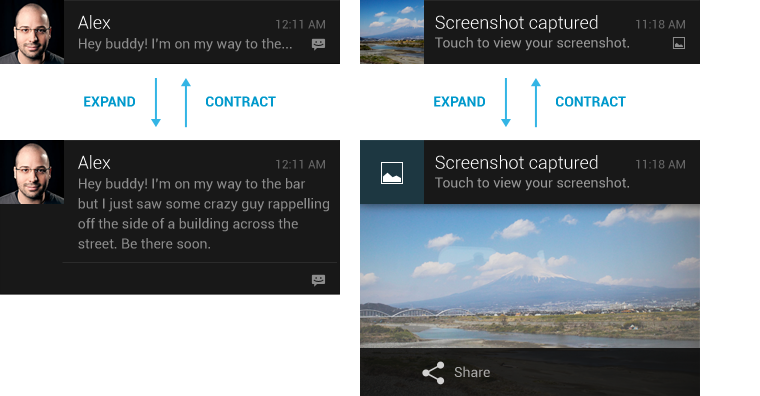
详情区域根据用途可有多种风格:
- NotificationCompat.BigPictureStyle 大图片风格:详情区域包含一个256dp高度的位图
- NotificationCompat.BigTextStyle 大文字风格:显示一个大的文字块
- NotificationCompat.InboxStyle 收件箱风格:显示多行文字
NotificationCompat.BigPictureStyle inboxStyle = new NotificationCompat.InboxStyle();
String[] events = new String[5];
// Sets a title for the Inbox style big view
inboxStyle.setBigContentTitle("大视图内容:");
// Moves events into the big view
for (int i=0; i < events.length; i++) {
inboxStyle.addLine(events[i]);
}
mBuilder.setContentTitle("测试标题")
.setContentText("测试内容")
// .setNumber(number)//显示数量
.setStyle(inboxStyle)//设置风格
.setTicker("测试通知来啦");
我是天王盖地虎的分割线
http://adchs.github.io/patterns/notifications.html
http://blog.csdn.net/vipzjyno1/article/details/25248021
Android -- 再来一发Notification的更多相关文章
- Android -- 再来一发Intent
之前写过一篇Intent的博客,主要说了一下隐式意图. 传送门:<Android -- Intent> Intent对象构成 Component name.Action.Data.Cate ...
- Android -- 再来一发Json
之前写过一篇Json的博客,当时用的是Gson包来解析的,这次来此自带的org.json来解析.传送门:<Gson解析复杂Json数据> JSON的结构 (1) Name/Value Pa ...
- Android种使用Notification实现通知管理以及自定义通知栏(Notification示例四)
示例一:实现通知栏管理 当针对相同类型的事件多次发出通知,作为开发者,应该避免使用全新的通知,这时就应该考虑更新之前通知栏的一些值来达到提醒用户的目的.例如我们手机的短信系统,当不断有新消息传来时,我 ...
- Android中使用Notification实现进度通知栏(Notification示例三)
我们在使用APP的过程中,软件会偶尔提示我们进行版本更新,我们点击确认更新后,会在通知栏显示下载更新进度(已知长度的进度条)以及安装情况(不确定进度条),这就是我们今天要实现的功能.实现效果如下: 在 ...
- Android中使用Notification实现宽视图通知栏(Notification示例二)
Notification是在你的应用常规界面之外展示的消息.当app让系统发送一个消息的时候,消息首先以图表的形式显示在通知栏.要查看消息的详情需要进入通知抽屉(notificationdrawer) ...
- Android中使用Notification实现普通通知栏(Notification示例一)
Notification是在你的应用常规界面之外展示的消息.当app让系统发送一个消息的时候,消息首先以图表的形式显示在通知栏.要查看消息的详情需要进入通知抽屉(notificationdrawer) ...
- 关于Android中new Notification
目前 Android 已经不推荐使用下列方式创建 Notification实例: Notification notification = new Notification(R.drawable.ic_ ...
- 在 Xamarin.Android 中使用 Notification.Builder 构建通知
0 背景 在 Android 4.0 以后,系统支持一种更先进的 Notification.Builder 类来发送通知.但 Xamarin 文档含糊其辞,多方搜索无果,遂决定自己摸索. 之前的代码: ...
- android笔记:Notification通知的使用
通知(Notification),当某个应用程序希望向用户发出一些提示信息,而该应用程序又不在前台运行时,就可以借助通知来实现. 发出一条通知后,手机最上方的状态栏中会显示一个通知的图标,下拉状态栏后 ...
随机推荐
- C++ code:数值计算之辛普生(Simpson)法求解积分问题
- html----常见的标签
HTML标签: <strike>为文字加上一条中线</strike> <em>: 文字变成斜体.</em> 2<sup>2</sup& ...
- bind函数详解(转)
var name = "The Window"; var object = { name: "My Object", getNameFunc: function ...
- JQuery简易轮播图
html <!DOCTYPE html> <html> <head> <meta charset="utf-8"> <titl ...
- Django 关闭Debug后使用Nginx做静态文件的访问
Django 关闭Debug后使用Nginx做静态文件的访问 关闭Django 的Debug参数 1 . 修改settings.py配置文件 DEBUG = False 2 . settings.py ...
- hdu 1757 和1005差不多 (矩阵快速幂)
If x < 10 f(x) = x.If x >= 10 f(x) = a0 * f(x-1) + a1 * f(x-2) + a2 * f(x-3) + …… + a9 * f(x-1 ...
- poj 2406 求字符串中重复子串的个数
Sample Input abcdaaaaababab.Sample Output 1 //1个abcd4 //4个a3 //3个ab #include<stdio.h> #include ...
- springboot项目连接数据库报错
学习SpringBoot也没有多久,今天SpringBoot连接数据库的时候报如下错误: java.sql.SQLException: The server time zone value '�й�� ...
- 序列操作bzoj2962(未完成)
题解: 注意到k<=20;记录20个数f1...f20表示从选1-20个数的乘积分别为多少, 那么是一个(…+x)(…+x)……(…+x) 拆括号,枚举含有j个x,那么就是xj∗f[i−j]∗C ...
- 不同git仓库版本控制
场景: 我们有一个开源项目托管在github上面,现在打算在gitlab上进行私有托管开发,当适合发布一个版本的时候提交到github. Git合并特定commits 到另一个分支 实现如下: 1.获 ...
