Instruments_Activity Monitor使用入门
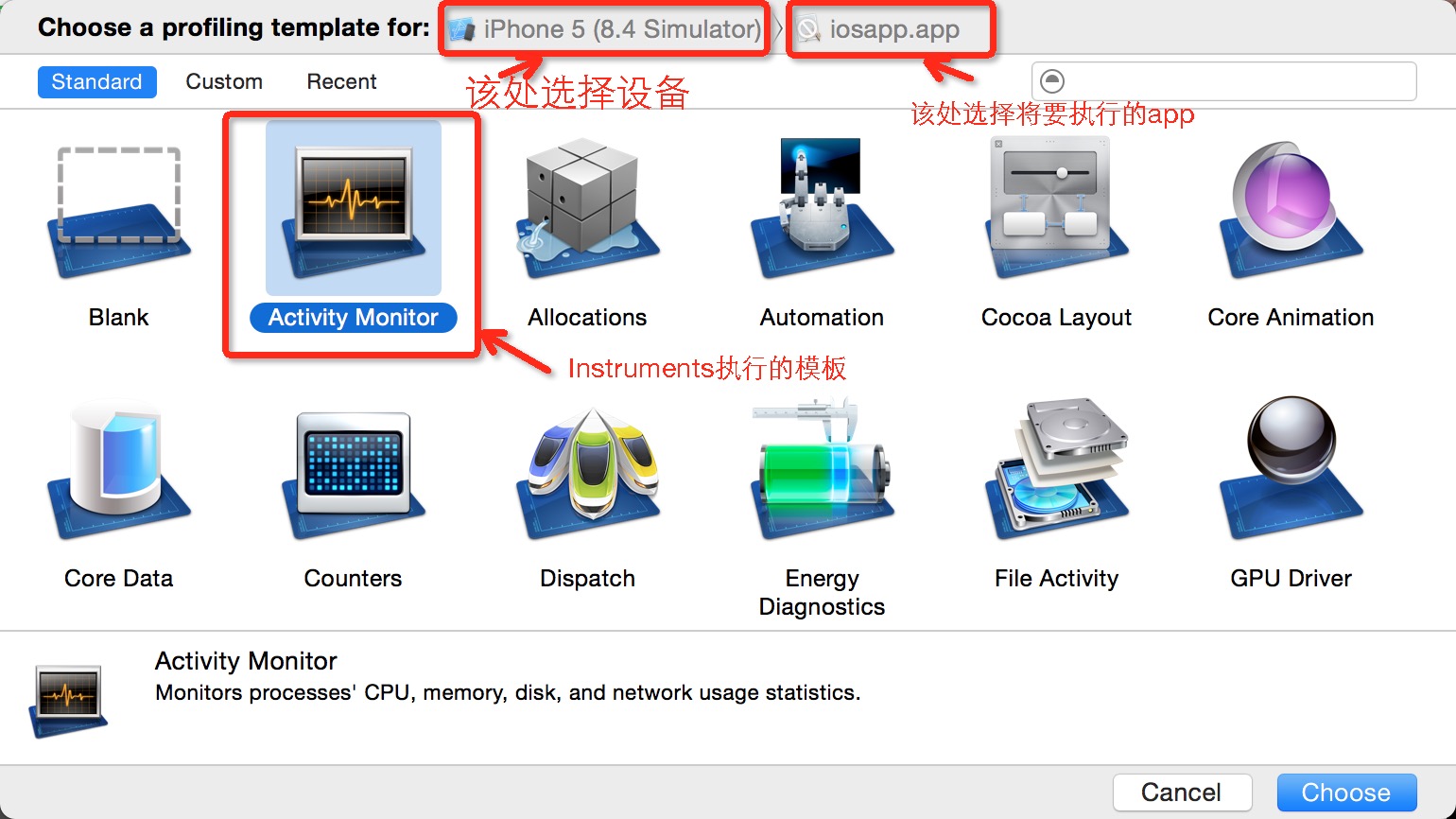
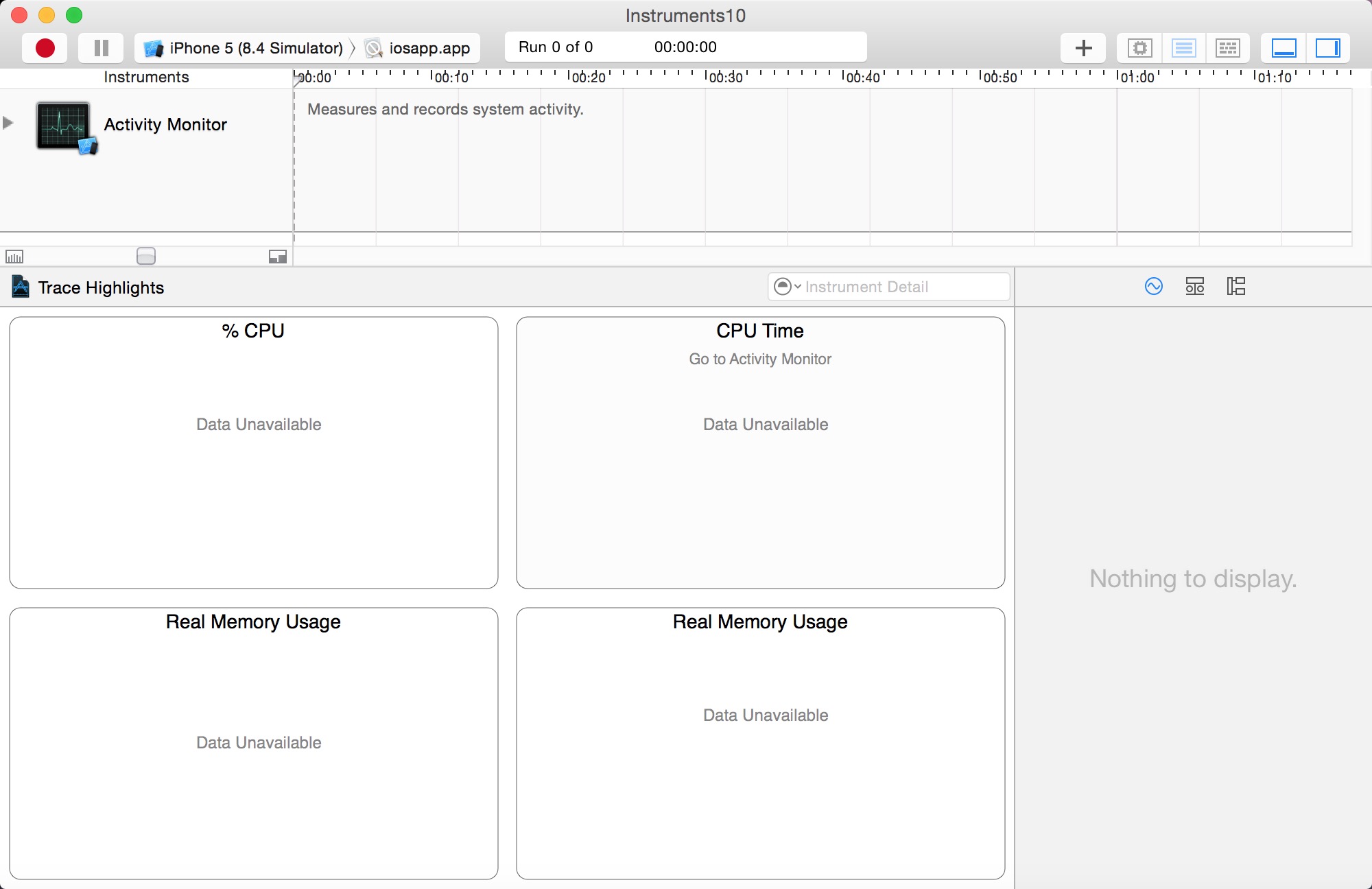
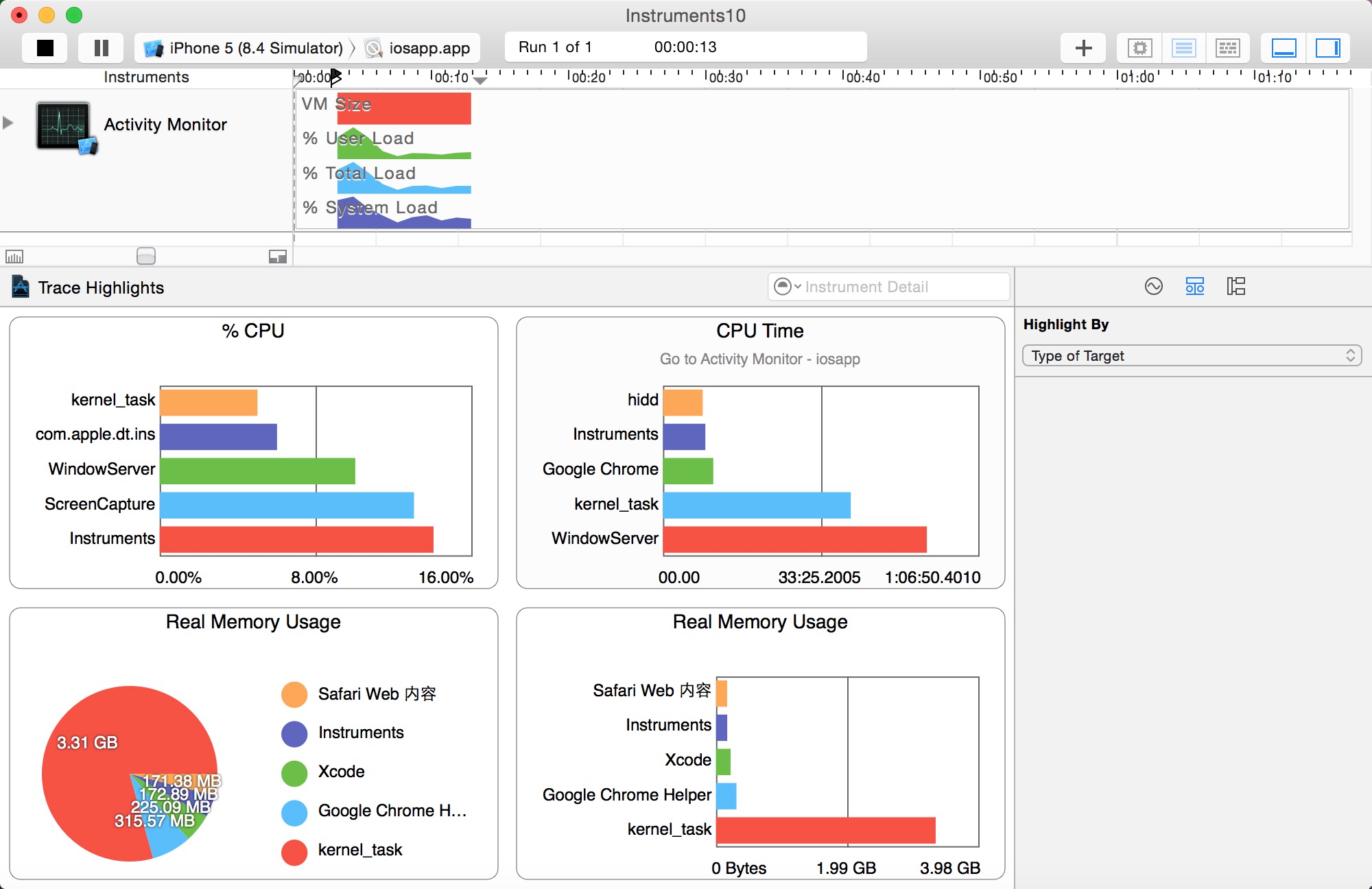
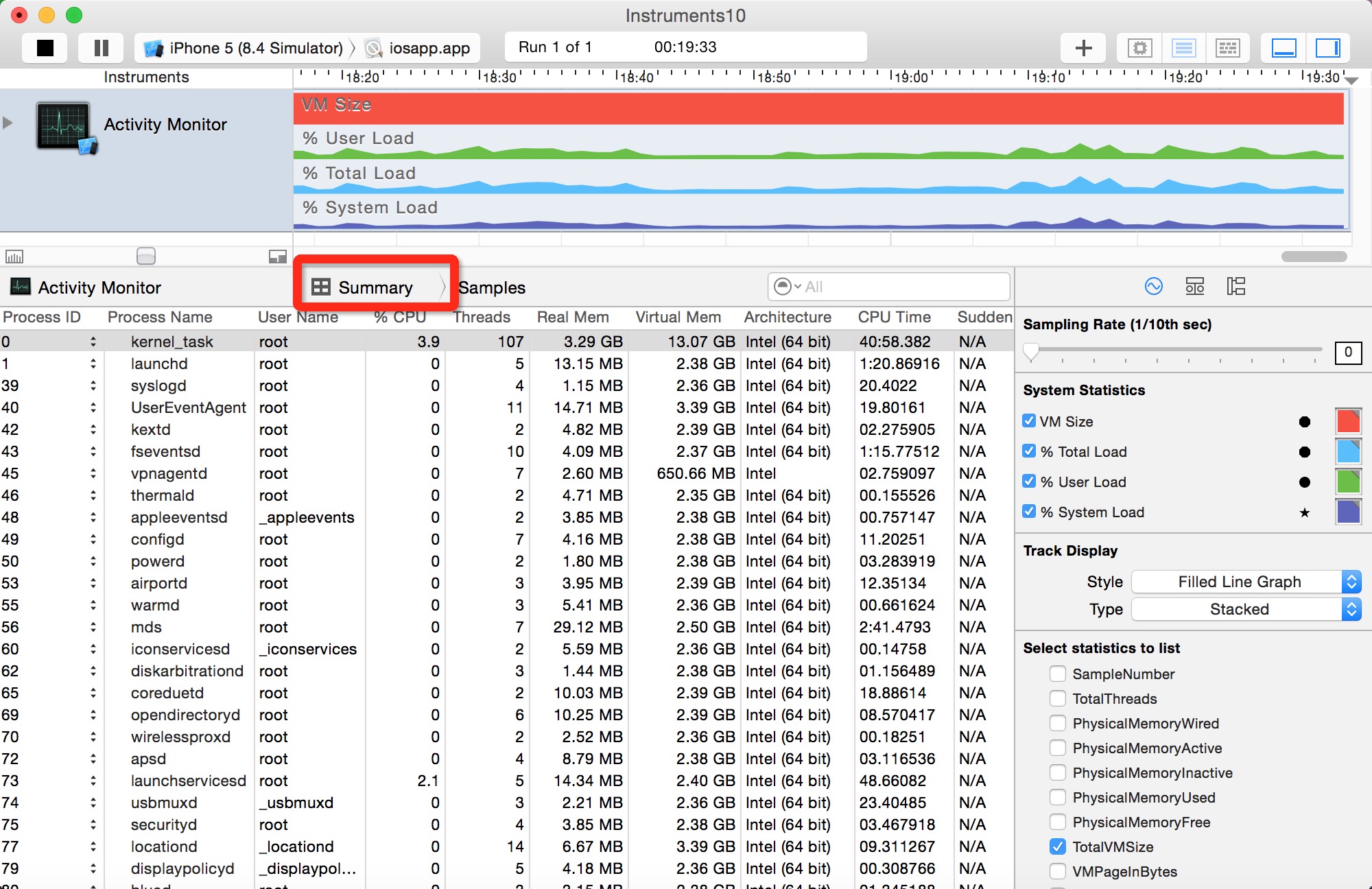
parent child information)-----父进程和子进程的关系,以及各个进程的概要信息
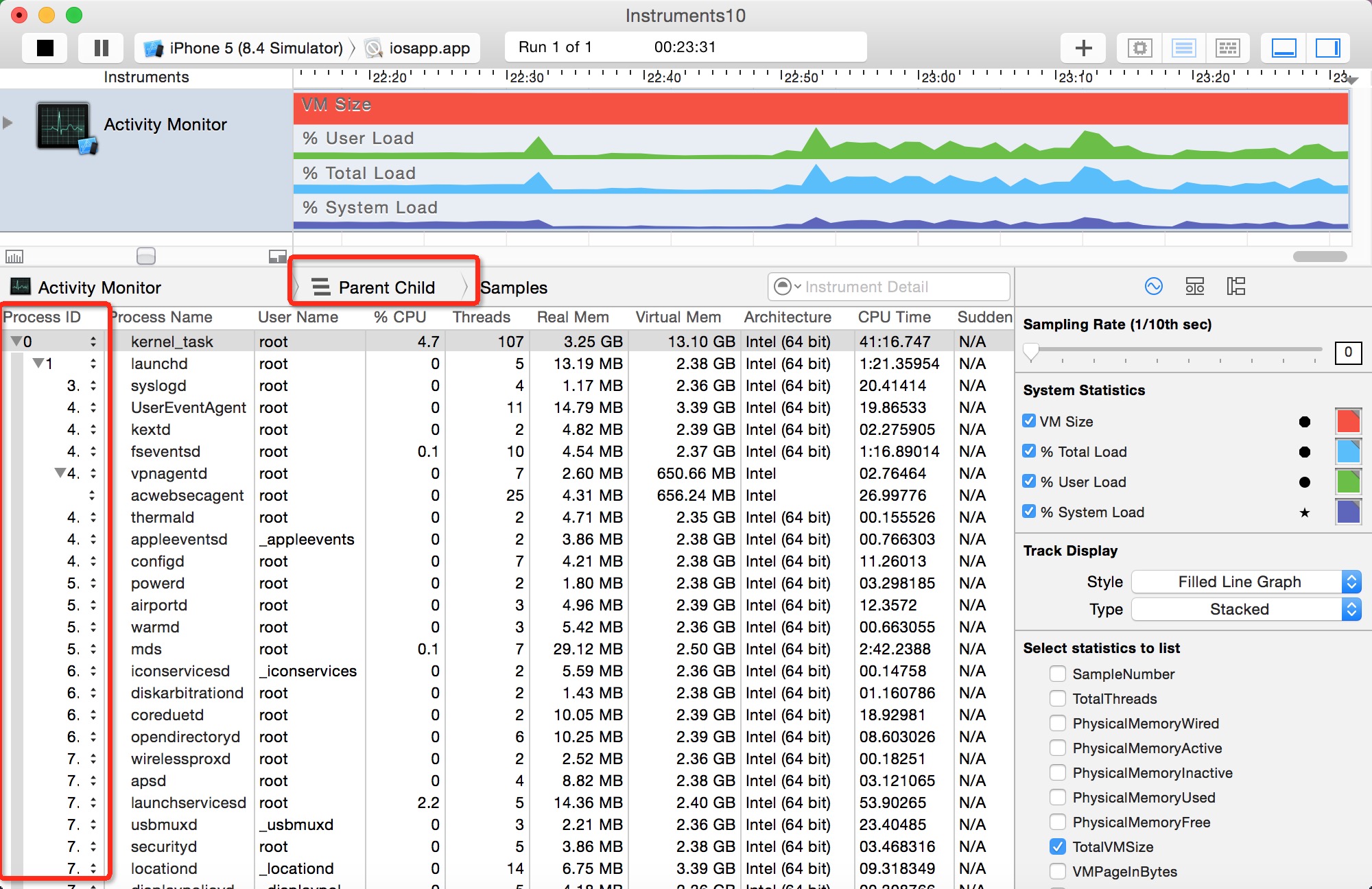

- Physical Memory Wired——操作系统占用的内存
- Physical Memory Active——除操作系统外其它进程占用的内存
- Physical Memory Inactive——最近被释放的内存
- Physical Memory Used——profiling当前进程时使用的总内存
- Physical Memory Free——当前的可用内存
- Total VM Size——虚拟内存的占用量
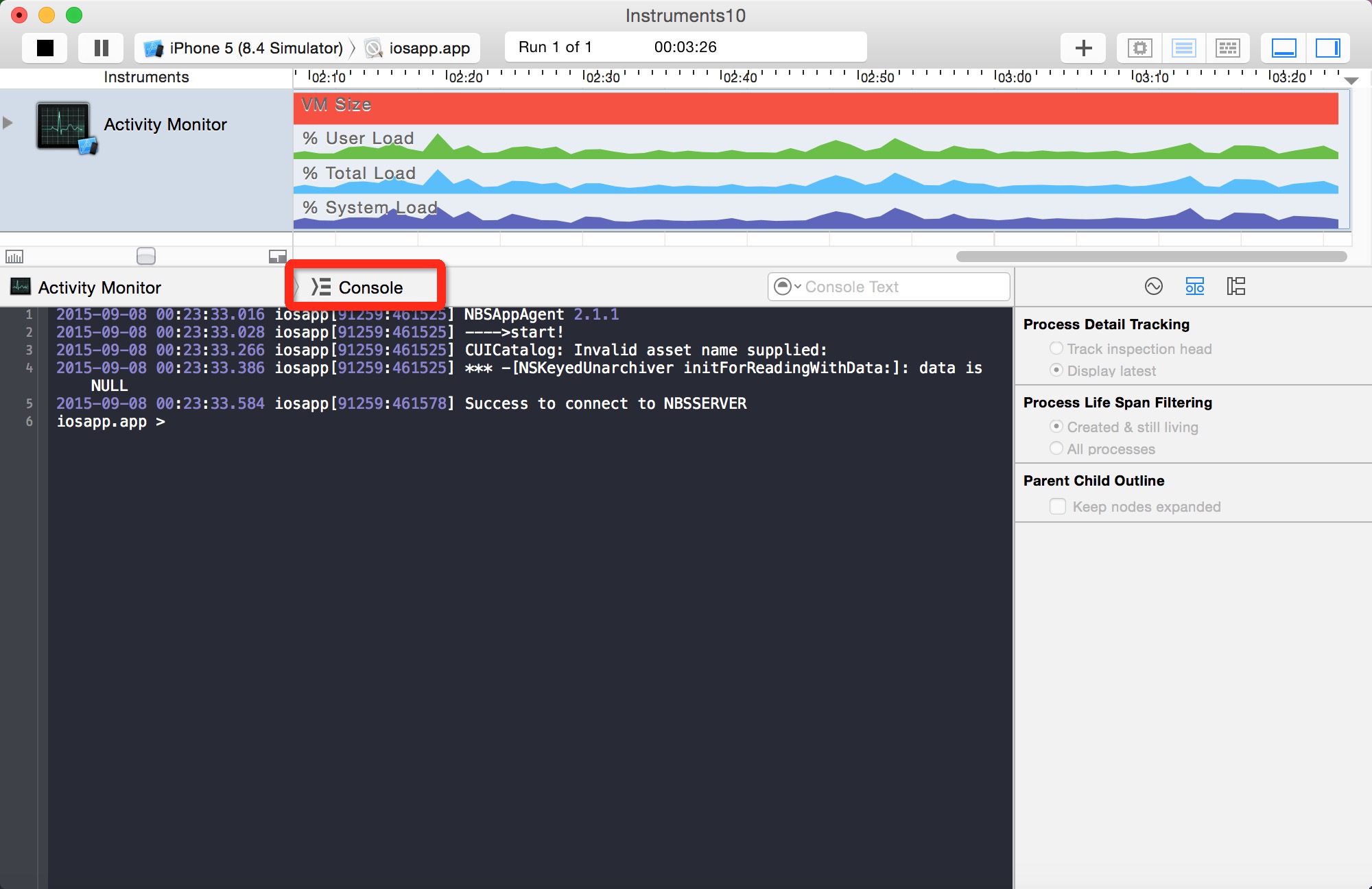
TotalVMSize、CPUTotalLoad、CPUUserLoad、CPUSystemLoad,在使用时可以根据自己的需要选择相关的分析内容进行显示,并且不同的内存使用部分可以使用不同的颜色加以区分,下面就是Activity Monitor在使用过程中的界面截图,在右下角可选择内存相关的分析内容。
Examining Memory Usage with the Activity Monitor Trace Template
The Activity Monitor trace template monitors overall system activity and statistics, including CPU, memory, disk, and network. It consists of the Activity Monitor instrument only, although you can add additional instruments to a trace document you’ve created with the template, if you desire. You’ll see later that the Activity Monitor is also used to monitor network activity on iOS devices.
The Activity Monitor instrument captures information about the load on the system measured against the virtual memory size. It can record information from a single process or from all processes running on the system. The Activity Monitor instrument provides you with four convenient charts for a quick, visual representation of the collected information. The two charts that specifically describe memory usage are:
Real Memory Usage (bar graph). Shows the top five real memory users in a bar graph.
Real Memory Usage (pie chart). Shows the top five real memory users with the total memory used displayed.
下图为Activity Monitor instrument with charts
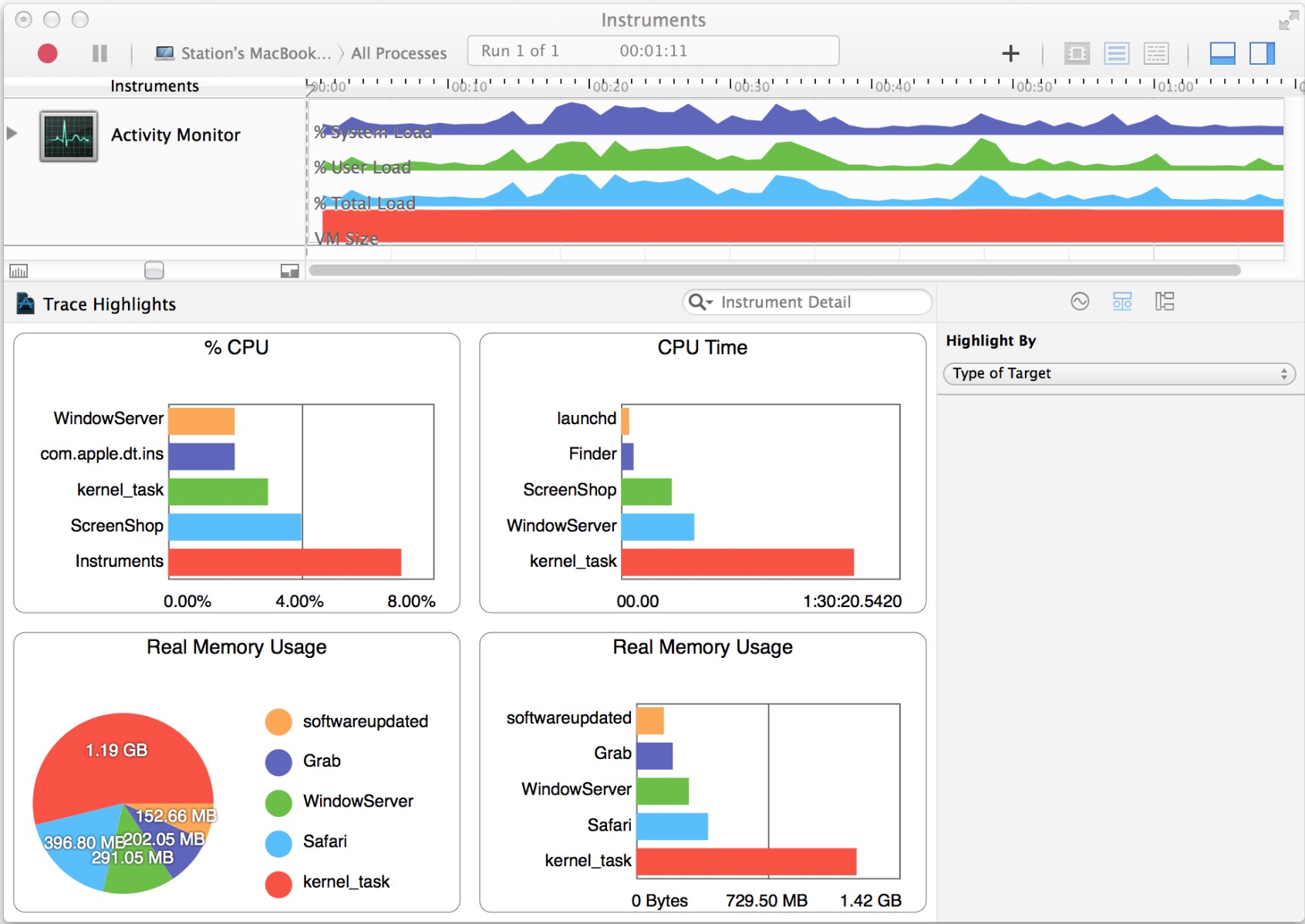
The Record Settings area in the inspector sidebar includes a list of system statistics, which can be configured to appear in the track pane and graphically represent collected data. Select a statistic’s checkbox to see it graphed in the track pane. Click the shape or the color well to change how a statistic appears in the track pane.
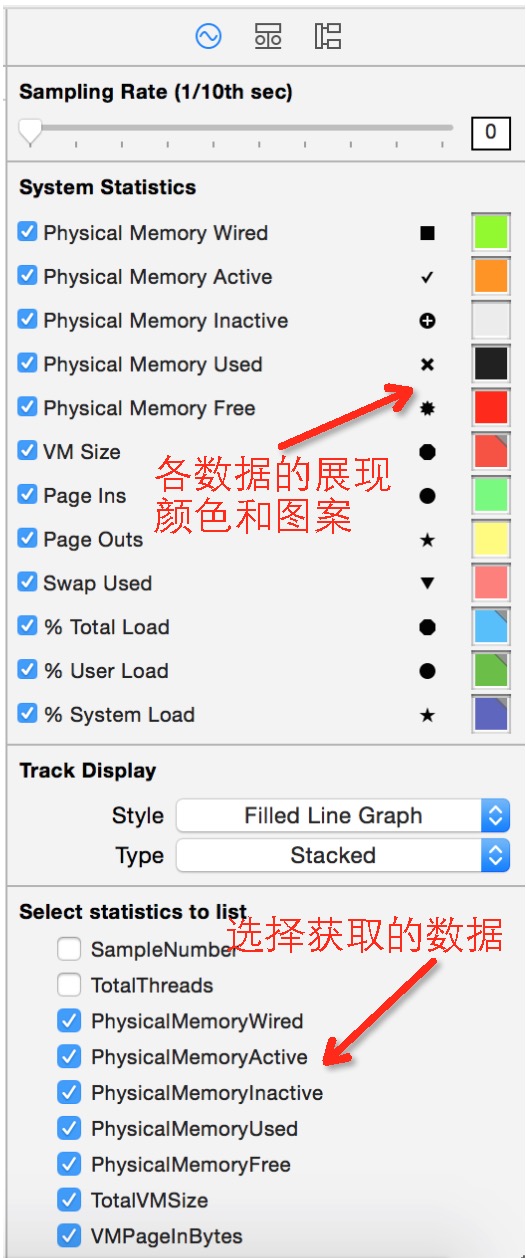
There are a number of statistics the Activity Monitor instrument supports, but the following ones are memory-specific:
Physical Memory Wired
Physical Memory Active
Physical Memory Inactive
Physical Memory Used
Physical Memory Free
Total VM Size
VM Page In Bytes
VM Page Out Bytes
VM Swap Used
If one of the statistics above doesn’t appear under System Statistics, locate it under “Select statistics to list” and click its checkbox to include it in the list.
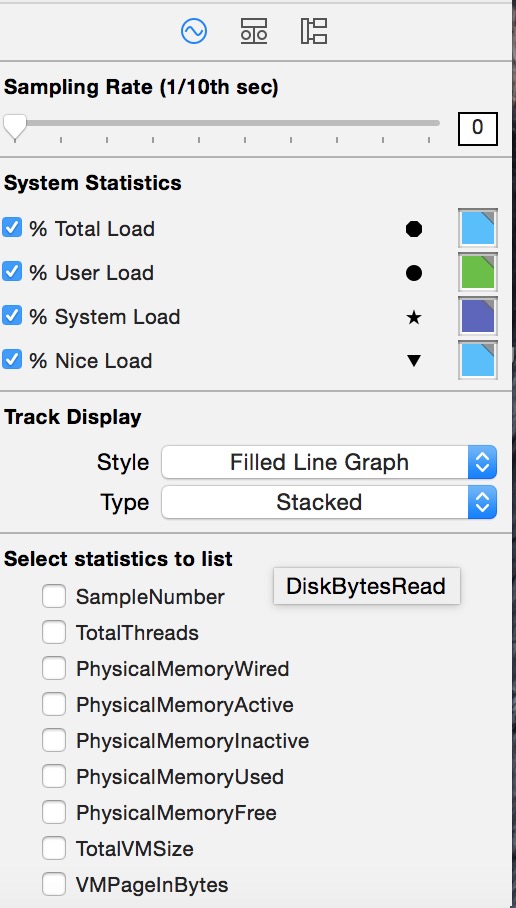
CPUTtotalLoad
CPUUserLoad
CPUSystemLoad
CPUNiceLoad
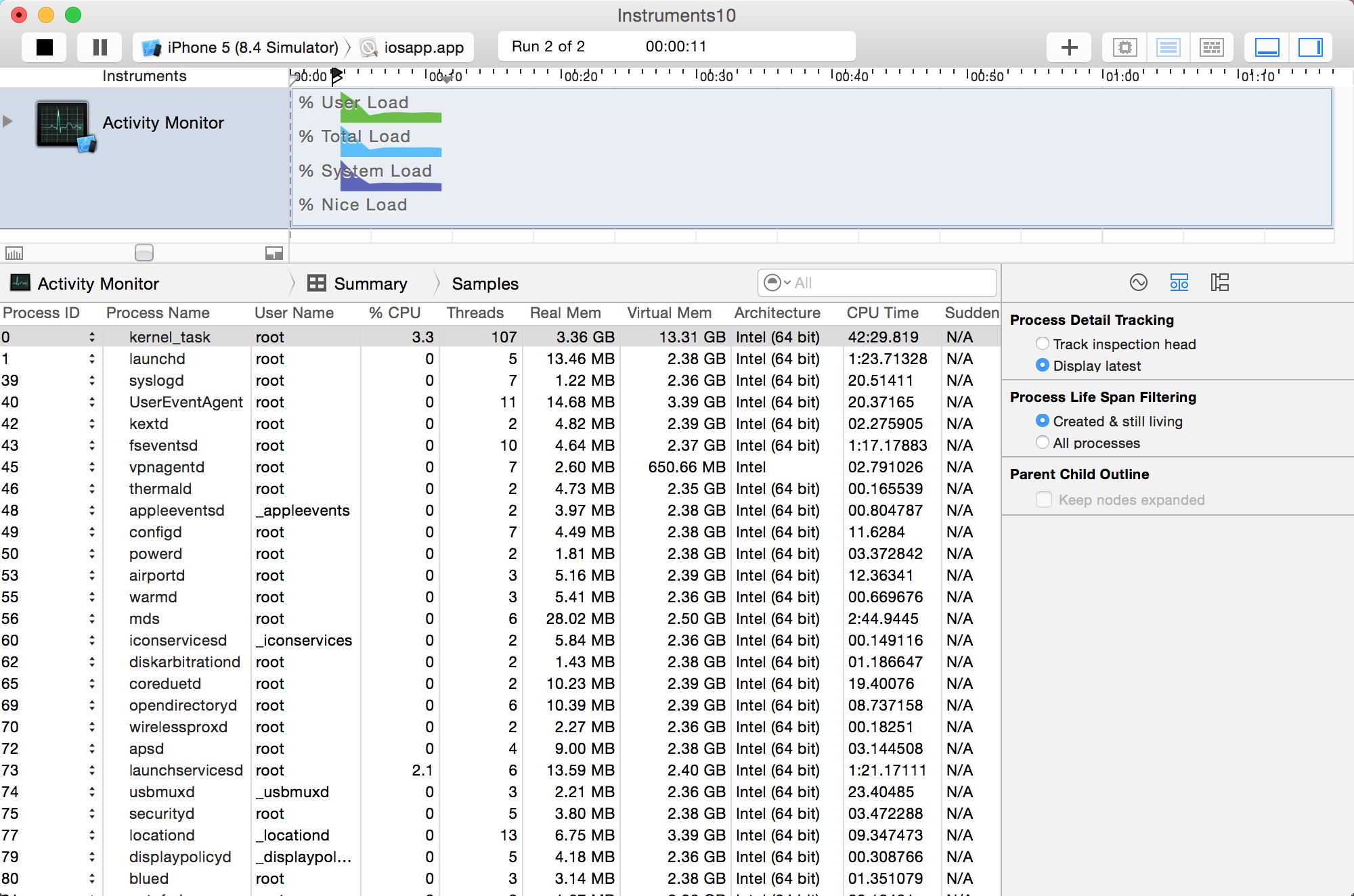
By default, the Activity Monitor template isn’t set up to display network activity. Therefore, you need to enable the desired network-related statistics in the Record Settings area in the inspector sidebar for the Activity Monitor instrument to see which processes are sending and receiving information.
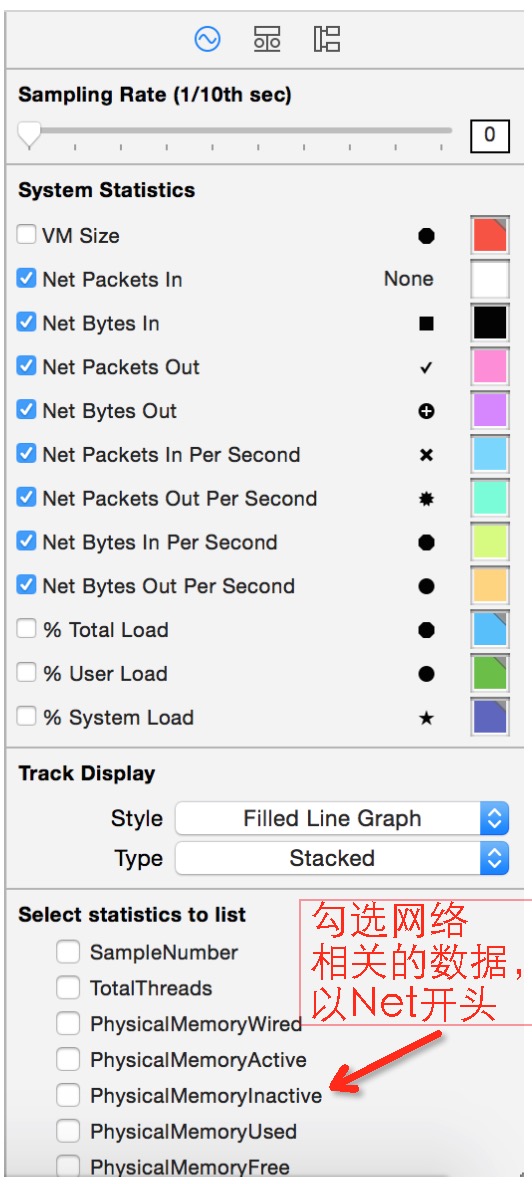
There are a number of statistics the Activity Monitor instrument supports, but the following ones are network-specific:
Net Packets In
Net Bytes In
Net Packets Out
Net Bytes Out
Net Packets In Per Second
Net Packets Out Per Second
Net Bytes In Per Second
Net Bytes Out Per Second
If one of the statistics above doesn’t appear under System Statistics in the Record Settings inspector, locate it
under “Select statistics to list” and click its checkbox to include it in the list.
Once you have gathered network activity for your app, examine it carefully to pinpoint areas where your app is sending out excessive amounts of information and therefore tying up valuable device resources. When you minimize the amount of information sent and received, you can benefit from increased performance and response times in your app.
下图为Activity Monitor instrument tracing network packets
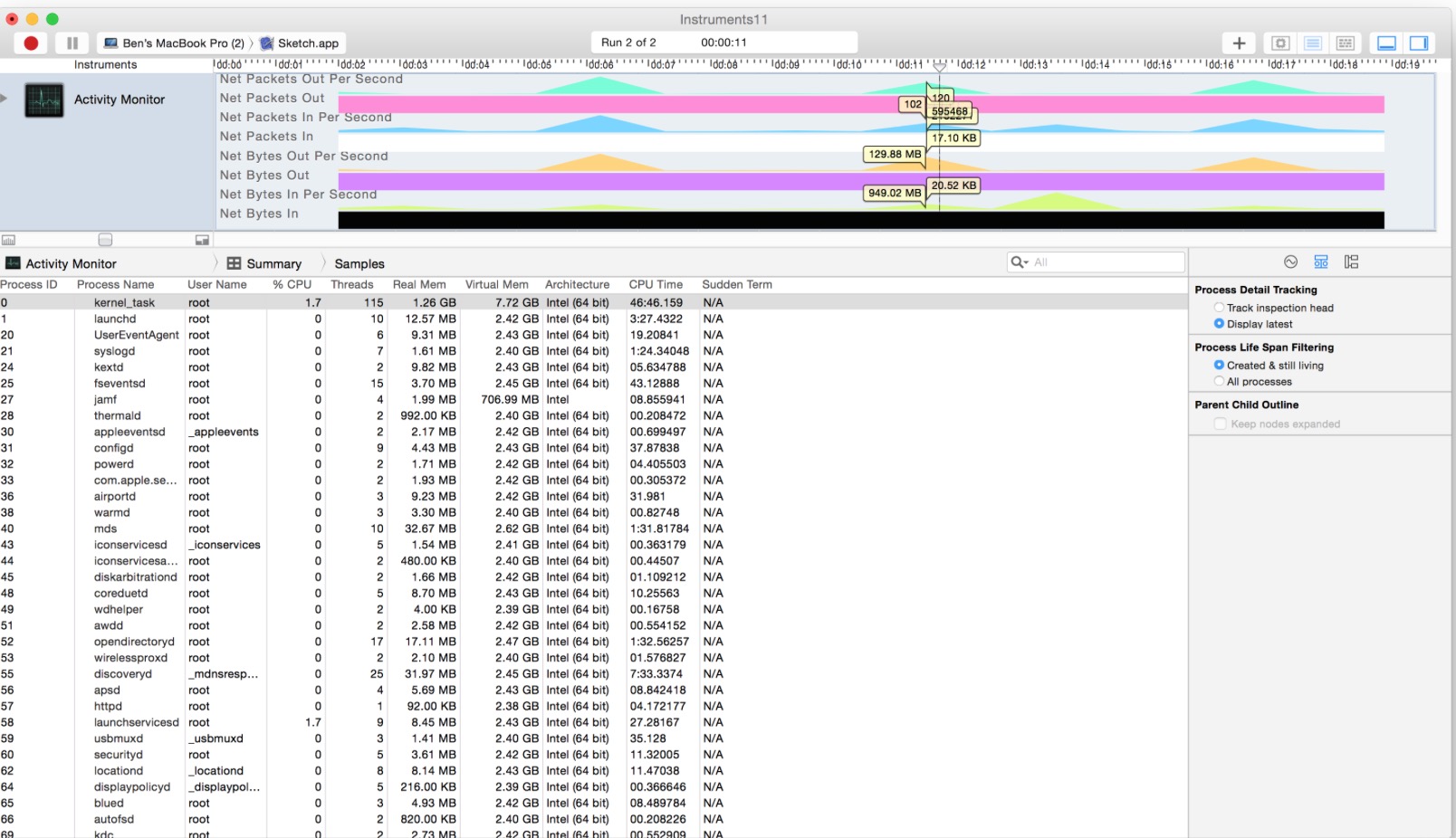
Instruments_Activity Monitor使用入门的更多相关文章
- Instruments之Activity Monitor使用入门
Activity Monitor,官方解释为:(活动监视器)即实时显示CPU.内存和网络的使用情况,记录由虚拟内存大小测量的系统负载.用一句大白话来说,Activity Monitor类似Window ...
- Monitor HDU6514 二维差分入门学习
Monitor HDU 6514 二维差分入门学习 题意 小腾有\(n*m\)的田地,但是有小偷来偷东西,在一片矩形区域上,有一部分区域是监控可以覆盖到的,这部分区域由一个或多个包含于该矩形区域的小矩 ...
- Linux入门(17)——Ubuntu16.04显示内存CPU网速等(System Monitor)
终端查看内存状况有两个命令 top htop 如果系统没有安装htop的话,那就安装一下. 然而这样比较麻烦,System Monitor是个不错的选择,System Monitor可以显示网速,内存 ...
- 分布式学习系列【dubbo入门实践】
分布式学习系列[dubbo入门实践] dubbo架构 组成部分:provider,consumer,registry,monitor: provider,consumer注册,订阅类似于消息队列的注册 ...
- 快速入门MySQL教程【转自:http://xpleaf.blog.51cto.com/9315560/1712821】
当时入门MySQL的时候,连数据库是什么都不知道,后来参考了一些网友的博客文章和论坛的帖子,才开始慢慢了解它.下面也是以一种可实际操作的方式来说明MySQL最最基本的使用了. 本篇文章的索引如下: 一 ...
- 21分钟 MySQL 入门教程(转载!!!)
21分钟 MySQL 入门教程 目录 一.MySQL的相关概念介绍 二.Windows下MySQL的配置 配置步骤 MySQL服务的启动.停止与卸载 三.MySQL脚本的基本组成 四.MySQL中的数 ...
- Intel VT入门
前言 传说中的VT貌似很神秘的样子,关于VT入门的资料又很少,于是研究了一番 由于资源有限,自身水平亦有限,并且是闭门造车之作,如有错误的地方请指正,不胜感激! 关于VT可以先参考海风月影写的 ...
- 30分钟带你快速入门MySQL教程
这是一篇真正适合初学者的MySQL数据库入门文章,哪怕你从来没有接触过数据库,或者说你从来没有听说过有数据库这东西,请一定要相信我,我当时就是这么过来的. 如果你刚开始接触MySQL数据库,或者你需要 ...
- salesforce 零基础开发入门学习(一)Salesforce功能介绍,IDE配置以及资源下载
目前国内已经有很多公司做salesforce,但是国内相关的资料确是少之又少.上个月末跳槽去了新公司,主要做的就是salesforce,不过当时想要看一些相关资料确实比较难.为了避免想要零基础学习的人 ...
随机推荐
- Java中数据类型转换问题
boolean类型不可以转换为替他的数据类型. Java中byte(8位).short(16位).char三种类型的优先级是相同的,相同优先级之间是不能进行自动转换的(如果相互转换的话,必须强制类型转 ...
- static 类也可以有static构造函数
public static class A { static A() { } } static构造函数不能是public,也不可能被主动调用,所以public没有意义
- Linux下安装Nginx详细图解教程
什么是Nginx? Nginx ("engine x") 是一个高性能的 HTTP 和 反向代理 服务器,也是一个 IMAP/POP3/SMTP 代理服务器,在高连接并发的情况下N ...
- mongodb基本数据类型
本文导读:Mongodb是一种强大,灵活,可扩展的数据存储方式.它扩展了关系型数据库众多有用的功能,如索引,范围查询和排序. MongoDB的文件存储格式为BSON,同JSON一样支持往其它文档对象和 ...
- data URI
参考资料:http://www.cnblogs.com/hustskyking/p/data-uri.html 与http,ftp等协议类似,data URL也是一种协议,不同的是它直接将数据(编码或 ...
- c语言 函数传输传递的三种方式(值、指针、引用)
本文摘自<彻底搞定c指针> 一.三道考题开讲之前,我先请你做三道题目.(嘿嘿,得先把你的头脑搞昏才行……唉呀,谁扔我鸡蛋?)考题一,程序代码如下:void Exchg1(int x, in ...
- linux 下如何给用户添加权限
linux 添加用户.权限:# useradd –d /usr/sam -m sam此命令创建了一个用户sam,其中-d和-m选项用来为登录名sam产生一个主目录/usr/sam(/usr为默认的用户 ...
- sudo: unable to resolve host ubuntu提示的解决
http://blog.sina.com.cn/s/blog_6c9d65a1010180mg.html
- Brackets(区间dp)
Brackets Time Limit: 1000MS Memory Limit: 65536K Total Submissions: 3624 Accepted: 1879 Descript ...
- cocos基础教程(6)坐标与锚点讲解
坐标系详解 Cocos2d-x坐标系和OpenGL坐标系相同,都是起源于笛卡尔坐标系.原点为屏幕左下角,x向右,y向上. 世界坐标系(World Coordinate) VS 本地坐标系(Node L ...
