iOS:quartz2D绘图小项目(涂鸦画板)
介绍:学了quartz2D的绘图知识后,我根据它的一些功能制作了一个小项目:涂鸦画板。
功能:绘制各种图形,还可以选取相册上的照片做涂鸦,然后保存到相册中。其中,还包括功能有:颜色的选取、线宽的选取、橡皮擦除、撤销上一次绘制痕迹、清除所有痕迹。
用到的自定义控件:工具栏控件(UIToolBar)、工具栏上的按钮控件(UIBarButtonItem)、警告框控件(UIAlertView、UIActionSheet)、图像选择器控制器控件(UIImagePickerController)等。
需要的类:除了应用程序代理类AppDelegate和控制器类ViewController外,还需要一个自定义的视图类DemoView和一个自定义的绘制路径类MyPath。MyPath类是用来封装绘制路径的,因为路径是结构体,所以不能直接动作对象使用,封装后可以将路径保存数组中,用来连续绘图。
具体操作如下:
1、创建如上介绍的类的截图为:
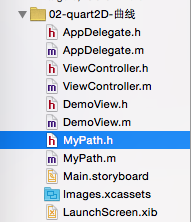
2、将自定义的视图类DemiView与控制器的视图关联起来:
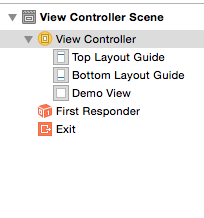
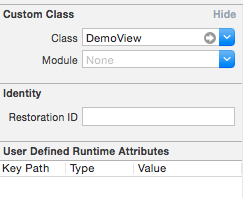
3、下面就是具体针对每一个类的代码了:
<1>在MyPath.h文件中
#import <Foundation/Foundation.h>
#import <UIKit/UIKit.h>
#define PHOTO_RECT (CGRectMake(0,0,375,667))//绘制照片局域宏定义
@interface MyPath : NSObject
@property (assign,nonatomic)CGMutablePathRef path; //可变的路径
@property (strong,nonatomic)UIColor *color; //颜色
@property (assign,nonatomic)NSInteger lineWidth; //线宽
@property (strong,nonatomic)UIImage *image;//图像
@end
<2>在Application.m文件中:
- (BOOL)application:(UIApplication *)application didFinishLaunchingWithOptions:(NSDictionary *)launchOptions {
//设置偏好
NSUserDefaults *userDefaults = [NSUserDefaults standardUserDefaults];
[userDefaults setBool:YES forKey:@"isDefualtColor"];
[userDefaults setBool:YES forKey:@"isDefualtLine"];
[userDefaults synchronize];
return YES;
}
<3>在DemoView类中
DemoView.h文件
#import <UIKit/UIKit.h>
@interface DemoView : UIView
@property (strong,nonatomic)UIColor *color; //颜色
@property (assign,nonatomic)NSInteger lineWidth; //线宽
@property (strong,nonatomic)NSMutableArray *paths; //可变数组,用来保存路径
@property(assign,nonatomic)BOOL isUndo; //标示符
@property (strong,nonatomic)UIImage *image; //图像
@property (assign,nonatomic)CGMutablePathRef path; //可变的路径
@end
DemoView.m文件
//懒加载
-(NSMutableArray*)paths
{
if (!_paths)
{
_paths = [NSMutableArray array];
}
return _paths;
}
//画图
- (void)drawRect:(CGRect)rect
{
//1.获取绘制图上下文
CGContextRef context = UIGraphicsGetCurrentContext(); //4.添加保存的路径到上下文
for (MyPath *myPath in self.paths)
{
CGContextAddPath(context, myPath.path); if(myPath.image)
{
[myPath.image drawInRect:PHOTO_RECT];
} //设置绘图属性
[myPath.color set];
CGContextSetLineWidth(context, myPath.lineWidth); //绘制路径
CGContextDrawPath(context, kCGPathStroke);
} //如果是清除或撤销,就不执行当前绘图
if (!self.isUndo)
{
if(self.image)
{
[self.image drawInRect:PHOTO_RECT];
} //添加当前路径
CGContextAddPath(context, _path); //5.设置当前绘图属性
[self.color set];
CGContextSetLineWidth(context, self.lineWidth); //6.绘制路径
CGContextDrawPath(context, kCGPathStroke);
}
}
//开始触摸事件(设置绘制属性)
-(void)touchesBegan:(NSSet *)touches withEvent:(UIEvent *)event
{
self.isUndo = NO; NSUserDefaults *userDefaults = [NSUserDefaults standardUserDefaults];
if ([userDefaults boolForKey:@"isDefualtColor"])
{
//设置默认颜色
self.color = [UIColor blackColor];
}
if ([userDefaults boolForKey:@"isDefualtLine"])
{
//设置默认线宽
self.lineWidth = 1.0;
} //接收颜色通知
[[NSNotificationCenter defaultCenter]addObserver:self selector:@selector(seclectColor:) name:@"ColorNitification" object:nil]; //接收线宽通知
[[NSNotificationCenter defaultCenter]addObserver:self selector:@selector(selectedWidth:) name:@"WidthNitification" object:nil]; //创建路径
_path = CGPathCreateMutable(); //创建起始点
UITouch *touch = [touches anyObject];
CGPoint location = [touch locationInView:self];
CGPathMoveToPoint(_path, nil, location.x, location.y);
}
//获取通知中的颜色和线宽数据
//从通知中获取颜色
-(void)seclectColor:(NSNotification*)notification
{
self.color = notification.object; if (self.color == NULL)
{
self.color = [UIColor blackColor];
}
} //从通知中获取线宽
-(void)selectedWidth:(NSNotification*) notification
{
NSNumber *number = notification.object;
self.lineWidth = [number integerValue];
if (self.lineWidth == )
{
self.lineWidth = 1.0;
}
}
//触摸移动(添加新路径,刷新视图)
-(void)touchesMoved:(NSSet *)touches withEvent:(UIEvent *)event
{
if (_path)
{
//向路径添加新的直线
UITouch *touch = [touches anyObject];
CGPoint location = [touch locationInView:self];
CGPathAddLineToPoint(_path, nil, location.x, location.y); //让视图刷新
[self setNeedsDisplay];
}
}
//触摸结束(封装路径并保存到数组中)
-(void)touchesEnded:(NSSet *)touches withEvent:(UIEvent *)event
{
if (_path)
{
//保存路径
MyPath *myPath = [[MyPath alloc]init];
myPath.path = self.path;
myPath.color = self.color;
myPath.lineWidth = self.lineWidth; if(self.image)
{
myPath.image = self.image;
self.image = nil;
}
//保存路径
[self.paths addObject:myPath];
}
}
//清理路径
-(void)dealloc
{
//清理保存的路径
for (MyPath *myPath in self.paths)
{
CGPathRelease(myPath.path);
}
}
<4>在ViewController.m文件中
//设置属性
@interface ViewController ()<UIAlertViewDelegate,UIActionSheetDelegate,UIImagePickerControllerDelegate,UINavigationControllerDelegate>
@property (strong,nonatomic)UIToolbar *toolBar;
@property (strong,nonatomic)NSMutableDictionary *DicM; @end
//初始化和创建控件
- (void)viewDidLoad {
[super viewDidLoad];
//初始化
self.DicM = [NSMutableDictionary dictionary];
((DemoView *)self.view).isUndo = NO;
//创建工具栏对象
self.toolBar = [[UIToolbar alloc]init];
self.toolBar.barTintColor = [UIColor brownColor];
self.toolBar.frame = CGRectMake(, , , );
//创建工具栏项目
UIBarButtonItem *colorItem = [[UIBarButtonItem alloc]initWithTitle:@"颜色" style:UIBarButtonItemStylePlain target:self action:@selector(SelectColor:)];
UIBarButtonItem *lineWidthItem = [[UIBarButtonItem alloc]initWithTitle:@"线宽" style:UIBarButtonItemStylePlain target:self action:@selector(SelectWidth:)];
UIBarButtonItem *clearpartItem = [[UIBarButtonItem alloc]initWithTitle:@"橡皮" style:UIBarButtonItemStylePlain target:self action:@selector(ClearPart:)];
UIBarButtonItem *backdoneItem = [[UIBarButtonItem alloc]initWithTitle:@"撤销" style:UIBarButtonItemStylePlain target:self action:@selector(BackDone:)];
UIBarButtonItem *clearallItem = [[UIBarButtonItem alloc]initWithTitle:@"清空" style:UIBarButtonItemStylePlain target:self action:@selector(ClearAll:)];
UIBarButtonItem *photoItem = [[UIBarButtonItem alloc]initWithTitle:@"照片" style:UIBarButtonItemStylePlain target:self action:@selector(selectPhoto:)];
UIBarButtonItem *saveItem = [[UIBarButtonItem alloc]initWithTitle:@"保存" style:UIBarButtonItemStylePlain target:self action:@selector(Save:)];
UIBarButtonItem *flexibleItem = [[UIBarButtonItem alloc]initWithBarButtonSystemItem:UIBarButtonSystemItemFlexibleSpace target:nil action:nil];
[self.toolBar setItems:@[colorItem,flexibleItem,lineWidthItem,flexibleItem,clearpartItem,flexibleItem,backdoneItem,flexibleItem,clearallItem,flexibleItem,photoItem,flexibleItem,saveItem]];
[self.view addSubview:self.toolBar];
//开始时隐藏工具栏
self.toolBar.hidden = YES;
//创建点击手势(双击时显示和隐藏工具栏)
UITapGestureRecognizer *tap = [[UITapGestureRecognizer alloc]initWithTarget:self action:@selector(showToolBar:)];
//设置点击次数
tap.numberOfTapsRequired = ;
//添加手势
[self.view addGestureRecognizer:tap];
}
//设置颜色选项
//选择颜色
-(void)SelectColor:(UIBarButtonItem *)sender
{
UIAlertView *alertView = [[UIAlertView alloc]initWithTitle:nil message:@"可选颜色" delegate:self cancelButtonTitle:@"取消" otherButtonTitles:@"红色",@"绿色",@"紫色",@"黄色",@"黑色",@"白色",@"蓝色",@"灰色",@"棕色",nil]; [self.DicM setObject:[UIColor redColor] forKey:@"红色"];
[self.DicM setObject:[UIColor greenColor] forKey:@"绿色"];
[self.DicM setObject:[UIColor purpleColor]forKey:@"紫色"];
[self.DicM setObject:[UIColor yellowColor]forKey:@"黄色"];
[self.DicM setObject:[UIColor blackColor] forKey:@"黑色"];
[self.DicM setObject:[UIColor whiteColor] forKey:@"白色"];
[self.DicM setObject:[UIColor blueColor] forKey:@"蓝色"];
[self.DicM setObject:[UIColor grayColor] forKey:@"灰色"];
[self.DicM setObject:[UIColor brownColor] forKey:@"棕色"]; [alertView show];
}
//设置线宽选项
//选择线宽
-(void)SelectWidth:(UIBarButtonItem *)sender
{
UIActionSheet *actionSheet = [[UIActionSheet alloc]initWithTitle:@"可选线宽" delegate:self cancelButtonTitle:@"取消" destructiveButtonTitle:nil otherButtonTitles:@"1号",@"2号",@"3号",@"4号",@"5号",@"6号",@"7号",@"8号",@"9号",@"10号",nil]; [self.DicM setObject:[NSNumber numberWithInteger:] forKey:@"1号"];
[self.DicM setObject:[NSNumber numberWithInteger:] forKey:@"2号"];
[self.DicM setObject:[NSNumber numberWithInteger:] forKey:@"3号"];
[self.DicM setObject:[NSNumber numberWithInteger:] forKey:@"4号"];
[self.DicM setObject:[NSNumber numberWithInteger:] forKey:@"5号"];
[self.DicM setObject:[NSNumber numberWithInteger:] forKey:@"6号"];
[self.DicM setObject:[NSNumber numberWithInteger:] forKey:@"7号"];
[self.DicM setObject:[NSNumber numberWithInteger:] forKey:@"8号"];
[self.DicM setObject:[NSNumber numberWithInteger:] forKey:@"9号"];
[self.DicM setObject:[NSNumber numberWithInteger:] forKey:@"10号"]; [actionSheet showInView:self.view];
}
//实现UIAlertView警告框协议
#pragma mark -<UIAlertViewDelegate>
-(void)alertView:(UIAlertView *)alertView clickedButtonAtIndex:(NSInteger)buttonIndex
{
NSString *key = [alertView buttonTitleAtIndex:buttonIndex]; UIColor *selectedcolor = [self.DicM objectForKey:key]; //发送通知附带颜色数据
[[NSNotificationCenter defaultCenter]postNotificationName:@"ColorNitification" object:selectedcolor]; //重设偏好
[[NSUserDefaults standardUserDefaults] setBool:NO forKey:@"isDefualtColor"];
[[NSUserDefaults standardUserDefaults] synchronize];
}
//实现UIActionSheet警告框协议
#pragma mark -<UIActionSheetDelegate>
-(void)actionSheet:(UIActionSheet *)actionSheet clickedButtonAtIndex:(NSInteger)buttonIndex
{
NSString *key = [actionSheet buttonTitleAtIndex:buttonIndex]; NSNumber *number = [self.DicM objectForKey:key]; //发送通知附带线宽数据
[[NSNotificationCenter defaultCenter]postNotificationName:@"WidthNitification" object:number]; //重设偏好
[[NSUserDefaults standardUserDefaults] setBool:NO forKey:@"isDefualtLine"];
[[NSUserDefaults standardUserDefaults] synchronize];
}
//擦除功能
//橡皮擦除(其实就是用白色重绘)
-(void)ClearPart:(UIBarButtonItem *)sender
{
UIColor *selectedcolor = [UIColor whiteColor];
[[NSNotificationCenter defaultCenter]postNotificationName:@"ColorNitification" object:selectedcolor]; NSNumber *number = [NSNumber numberWithInteger:];
[[NSNotificationCenter defaultCenter]postNotificationName:@"WidthNitification" object:number]; //重设偏好
[[NSUserDefaults standardUserDefaults] setBool:NO forKey:@"isDefualtColor"];
[[NSUserDefaults standardUserDefaults] synchronize]; [[NSUserDefaults standardUserDefaults] setBool:NO forKey:@"isDefualtLine"];
[[NSUserDefaults standardUserDefaults] synchronize];
}
//撤销功能
//撤销
-(void)BackDone:(UIBarButtonItem *)sender
{
//先做清理工作
MyPath *path = [((DemoView *)self.view).paths lastObject];
CGPathRelease(path.path); //删除最后一个路径
[((DemoView *)self.view).paths removeLastObject];
((DemoView *)self.view).image = nil; ((DemoView *)self.view).isUndo = YES; //让视图重绘
[self.view setNeedsDisplay];
}
//清空功能
//清空绘图
-(void)ClearAll:(UIBarButtonItem *)sender
{
//先做清理工作
for(MyPath *path in ((DemoView *)self.view).paths)
{
CGPathRelease(path.path);
}
//删除所有
[((DemoView *)self.view).paths removeAllObjects];
((DemoView *)self.view).image = nil; ((DemoView *)self.view).isUndo = YES; //让视图重绘
[self.view setNeedsDisplay];
}
//保存绘图功能
//保存绘图
-(void)Save:(UIBarButtonItem *)sender
{
[self didSelectedSave];
}
-(void)didSelectedSave
{
//开始图像绘制上下文
UIGraphicsBeginImageContext(self.view.bounds.size); CGContextRef context = UIGraphicsGetCurrentContext();
// 先画保存的path
for(MyPath *myPath in ((DemoView *)self.view).paths)
{
if(myPath.image)
{
[myPath.image drawInRect: PHOTO_RECT ];
} CGContextAddPath(context, myPath.path);
[myPath.color set];
CGContextSetLineWidth(context, myPath.lineWidth);
CGContextStrokePath(context);
} //获取绘制的图片
UIImage *image = UIGraphicsGetImageFromCurrentImageContext(); //结束图像绘制上下文
UIGraphicsEndImageContext(); //保存图片
UIImageWriteToSavedPhotosAlbum(image, self, @selector(image:didFinishSavingWithError:contextInfo:), NULL);
}
- (void)image: (UIImage *) image
didFinishSavingWithError: (NSError *) error
contextInfo: (void *) contextInfo
{
NSString *msg = nil;
if(error)
{
msg = @"图片保存失败";
}
else
{
msg = @"图片保存成功";
}
UIAlertView *alert = [[UIAlertView alloc]initWithTitle:@"保存图片" message:msg delegate:self cancelButtonTitle:@"OK" otherButtonTitles:nil];
[alert show];
}
//选取照片功能
//选取照片
-(void)selectPhoto:(UIBarButtonItem*)sender
{
[self didSelectedPhoto];
} -(void)didSelectedPhoto
{
//显示照片选择窗口
UIImagePickerController *picker = [[UIImagePickerController alloc]init]; //图片来源是相册
picker.sourceType = UIImagePickerControllerSourceTypePhotoLibrary; picker.delegate = self; //以模态窗口的形式显示图片
[self presentViewController:picker animated:YES completion:nil];
}
//图像选择器控制器协议方法
#pragma mark - imagePikerController 代理方法
//选取图片
-(void)imagePickerController:(UIImagePickerController *)picker didFinishPickingMediaWithInfo:(NSDictionary *)info
{
//取出图片
UIImage *image = [info objectForKey:UIImagePickerControllerOriginalImage]; ((DemoView *)self.view).image = image; ((DemoView *)self.view).isUndo = NO; //创建路径
((DemoView *)self.view).path = CGPathCreateMutable(); //关闭模态窗口
[picker dismissViewControllerAnimated:YES completion:nil]; //刷新视图
[self.view setNeedsDisplay];
}
//手势事件,是否显示工具栏
//按钮事件是否显示工具栏
-(void)showToolBar:(UIButton *)sender
{
self.toolBar.hidden = !self.toolBar.hidden;
}
演示截图如下:
开始时: 双击显示工具栏:
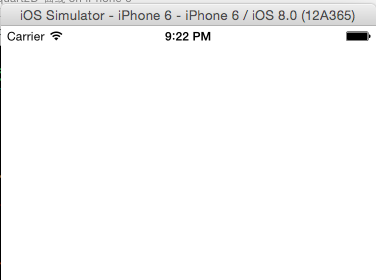
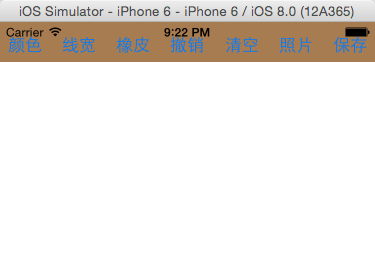
(使用默认颜色和线宽)绘制直线 选颜色绘制直线 ,选红色
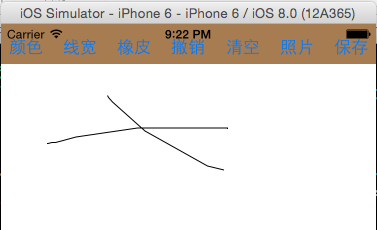
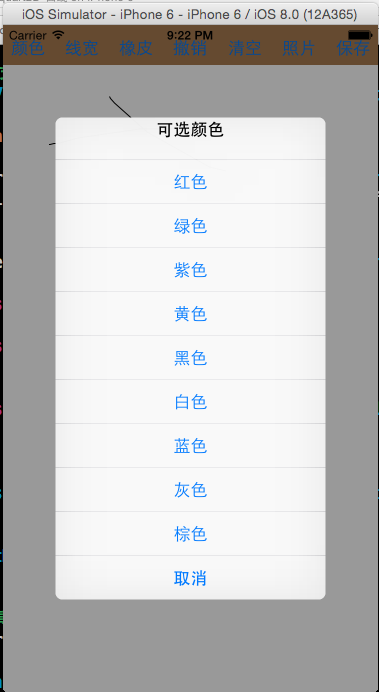
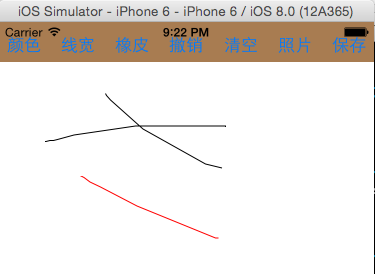
接着选择线宽绘制直线:选10号
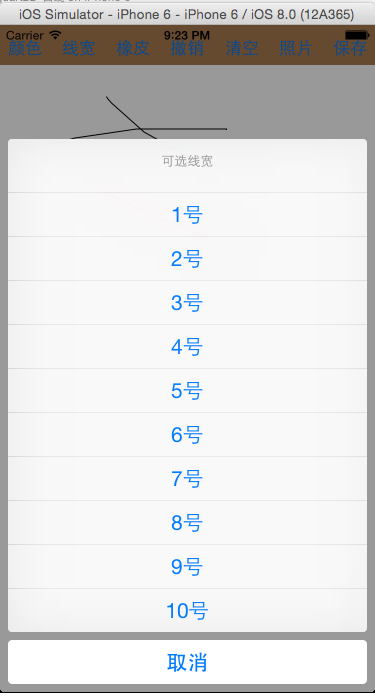
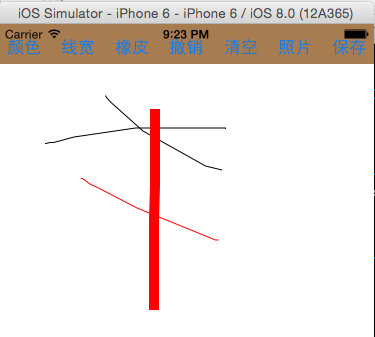
点击橡皮擦除: 点击撤销,被擦除部分还原
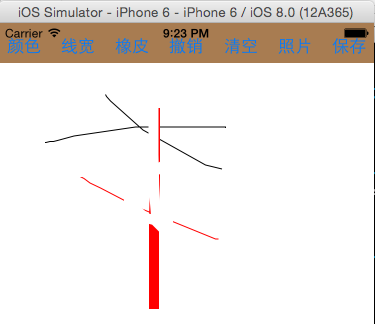
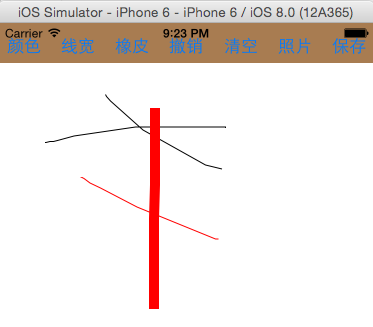
点击清空,什么都没有了: 点击照片,打开相册
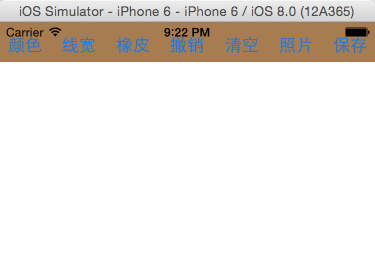
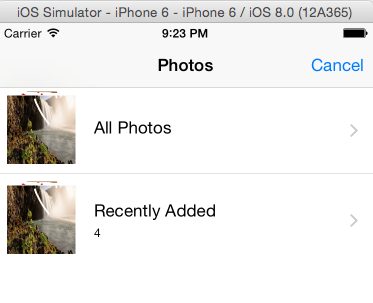
任意选取一张照片,选取X
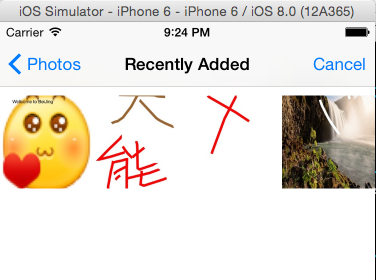

绘制图片并保存到相册:
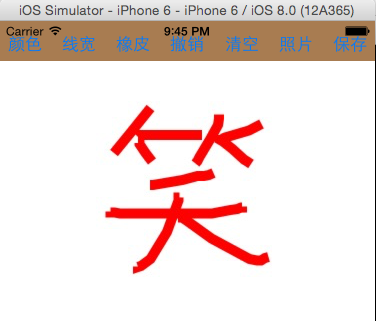
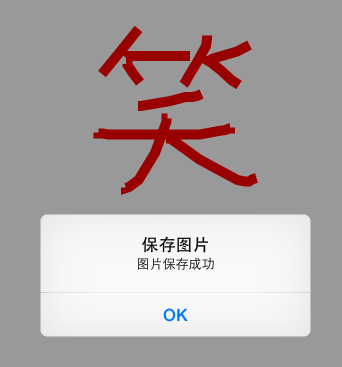
查看保存的图片
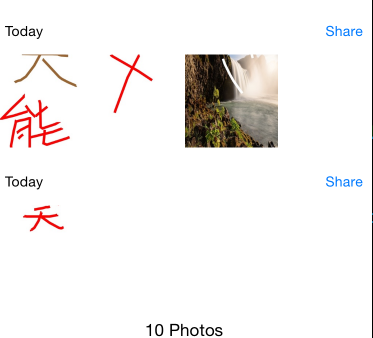
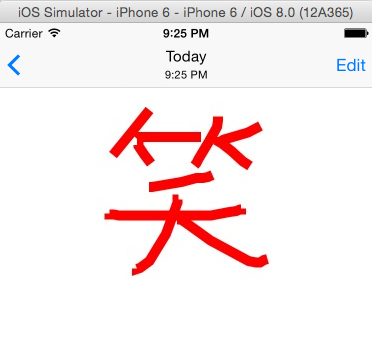
可以再双击隐藏工具栏:
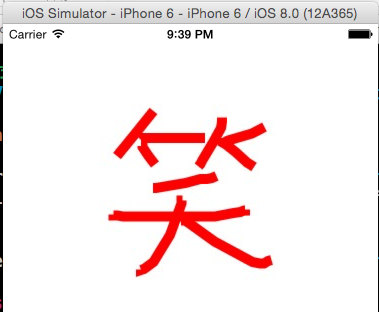
iOS:quartz2D绘图小项目(涂鸦画板)的更多相关文章
- iOS 模仿一个小项目,总结一下里边的模块
ManoBoo: 参考链接:http://www.jianshu.com/p/fd4c46c31508 这个小的项目是参考ManoBoo的简书的,链接在上方,自己在仿做的过程中,也离不开Man ...
- iOS:quartz2D绘图 (动画)
quartz2D可以用来绘制自己需要的图形,它们绘制出来的是一个静态的图形,那么如何绘制一个动态的图形呢?动态的图形就是动画,所谓动画,其实就是很多张图片在短时间内不停的切换所产生的一种视觉效果.qu ...
- iOS:quartz2D绘图
Quartz-2D:绘图 一.介绍: •Quartz 2D是一个二维图形绘制引擎,支持iOS环境和Mac OS X环境 •Quartz 2D API可以实现许多功能,如基于路径的绘图.透明度.阴影 ...
- IOS-小项目(饿了么 网络部分 简单实现)
在介绍小项目之前,在此说明一下此代码并非本人所写,我只是随笔的整理者. 在介绍之前先展现一下效果图. 看过效果图大家应该很熟悉了,就是饿了么的一个界面而已,值得注意的是,实现时并没有采用本地连接,而是 ...
- Github上关于iOS的各种开源项目集合(强烈建议大家收藏,查看,总有一款你需要)
下拉刷新 EGOTableViewPullRefresh - 最早的下拉刷新控件. SVPullToRefresh - 下拉刷新控件. MJRefresh - 仅需一行代码就可以为UITableVie ...
- github上关于iOS的各种开源项目集合(转)
UI 下拉刷新 EGOTableViewPullRefresh - 最早的下拉刷新控件. SVPullToRefresh - 下拉刷新控件. MJRefresh - 仅需一行代码就可以为UITable ...
- 阶段性总结⓵触摸事件&手势识别⓶Quartz2D绘图⓷CALayer图层⓸CAAnimation⓹UIDynamic UI动力学⓺KVC&KVO
知识点复习 1. 触摸事件&手势识别 1> 4个触摸事件,针对视图的 2> 6个手势识别(除了用代码添加,也可以用Storyboard添加) 附加在某一个特定视图上的, ...
- 转: Github上关于iOS的各种开源项目集合
https://blog.csdn.net/jiashaoying/article/details/79079500 下拉刷新 EGOTableViewPullRefresh - 最早的下拉刷新控件. ...
- iOS及Mac开源项目和学习资料【超级全面】
UI 下拉刷新 EGOTableViewPullRefresh – 最早的下拉刷新控件. SVPullToRefresh – 下拉刷新控件. MJRefresh – 仅需一行代码就可以为UITable ...
随机推荐
- 设置Eclipse/MyEclipse中编辑界面点击任何文件后Package Explorer导航自动定位该文件
原文:http://www.myexception.cn/eclipse/425836.html 设置步骤: 导航Package Explorer的右上角有一个黄色双向箭头图标,鼠标移动到上面提示“L ...
- selenium+python自动化78-autoit参数化与批量上传【转载】
转至博客:上海-悠悠 前言前一篇autoit实现文件上传打包成.exe可执行文件后,每次只能传固定的那个图片,我们实际测试时候希望传不同的图片.这样每次调用的时候,在命令行里面加一个文件路径的参数就行 ...
- hdu 2389(二分图hk算法模板)
Rain on your Parade Time Limit: 6000/3000 MS (Java/Others) Memory Limit: 655350/165535 K (Java/Ot ...
- 【JBPM4】查询流程实例当前所在节点
示例代码: ProcessEngine processEngine = Configuration.getProcessEngine(); ExecutionService executionServ ...
- HTTP Status 500 - Handler processing failed; nested exception is java.lang.NoClassDefFoundError: Could not initialize class sun.awt.X11GraphicsEnvironment
解决方案:修改catalina.sh 文件加上-Djava.awt.headless=true JAVA_OPTS="$JAVA_OPTS $JSSE_OPTS -Djava.awt.hea ...
- idea中使用FindBugs-IDEA插件
下载 - 安装 - 重启idea即可: 项目右键或者文件右键即可看到 FindBugs 选项. 选择某个选项直接检测即可.检测结果如下图: 这里的Correctness是重点关注对象.这里面的错误往 ...
- mongoDB学习第一天之增删改查
mongoDB 是 no-sql 的一种数据库. 创建数据库: use dbName #数据库中如果存在 dbName ,切换到此数据库:如果不存在此数据库,则创建 dbName 数据库!(tip:当 ...
- Arduino可穿戴开发入门教程Arduino开发环境介绍
Arduino可穿戴开发入门教程Arduino开发环境介绍 Arduino开发环境介绍 Arduino不像我们使用的PC端操作系统一样,可以直接在操作系统中安装软件为操作系统编程.Arduino的软件 ...
- [BZOJ4025]二分图(线段树分治,并查集)
4025: 二分图 Time Limit: 20 Sec Memory Limit: 512 MBSubmit: 2191 Solved: 800[Submit][Status][Discuss] ...
- hdu 4747 Mex( 线段树? 不,区间处理就行(dp?))
Mex Time Limit: 15000/5000 MS (Java/Others) Memory Limit: 65535/65535 K (Java/Others)Total Submis ...
