5 commands to check memory usage on Linux
Memory Usage
On linux, there are commands for almost everything, because the gui might not be always available. When working on servers only shell access is available and everything has to be done from these commands. So today we shall be checking the commands that can be used to check memory usage on a linux system. Memory include RAM and swap.
It is often important to check memory usage and memory used per process on servers so that resources do not fall short and users are able to access the server. For example a website. If you are running a webserver, then the server must have enough memory to serve the visitors to the site. If not, the site would become very slow or even go down when there is a traffic spike, simply because memory would fall short. Its just like what happens on your desktop PC.
1. free command
The free command is the most simple and easy to use command to check memory usage on linux. Here is a quick example
$ free -m
total used free shared buffers cached
Mem: 7976 6459 1517 0 865 2248
-/+ buffers/cache: 3344 4631
Swap: 1951 0 1951
The m option displays all data in MBs. The total os 7976 MB is the total amount of RAM installed on the system, that is 8GB. The used column shows the amount of RAM that has been used by linux, in this case around 6.4 GB. The output is pretty self explanatory. The catch over here is the cached and buffers column. The second line tells that 4.6 GB is free. This is the free memory in first line added with the buffers and cached amount of memory.
Linux has the habit of caching lots of things for faster performance, so that memory can be freed and used if needed.
The last line is the swap memory, which in this case is lying entirely free.
2. /proc/meminfo
The next way to check memory usage is to read the /proc/meminfo file.
Know that the /proc file system does not contain real files. They are
rather virtual files that contain dynamic information about the kernel
and the system.
$ cat /proc/meminfo
MemTotal: 8167848 kB
MemFree: 1409696 kB
Buffers: 961452 kB
Cached: 2347236 kB
SwapCached: 0 kB
Active: 3124752 kB
Inactive: 2781308 kB
Active(anon): 2603376 kB
Inactive(anon): 309056 kB
Active(file): 521376 kB
Inactive(file): 2472252 kB
Unevictable: 5864 kB
Mlocked: 5880 kB
SwapTotal: 1998844 kB
SwapFree: 1998844 kB
Dirty: 7180 kB
Writeback: 0 kB
AnonPages: 2603272 kB
Mapped: 788380 kB
Shmem: 311596 kB
Slab: 200468 kB
SReclaimable: 151760 kB
SUnreclaim: 48708 kB
KernelStack: 6488 kB
PageTables: 78592 kB
NFS_Unstable: 0 kB
Bounce: 0 kB
WritebackTmp: 0 kB
CommitLimit: 6082768 kB
Committed_AS: 9397536 kB
VmallocTotal: 34359738367 kB
VmallocUsed: 420204 kB
VmallocChunk: 34359311104 kB
HardwareCorrupted: 0 kB
AnonHugePages: 0 kB
HugePages_Total: 0
HugePages_Free: 0
HugePages_Rsvd: 0
HugePages_Surp: 0
Hugepagesize: 2048 kB
DirectMap4k: 62464 kB
DirectMap2M: 8316928 kB
Check the values of MemTotal, MemFree, Buffers, Cached, SwapTotal, SwapFree.
They indicate same values of memory usage as the free command.
3. vmstat
The vmstat command with the s option, lays out the memory usage statistics much like the proc command. Here is an example
$ vmstat -s
8167848 K total memory
7449376 K used memory
3423872 K active memory
3140312 K inactive memory
718472 K free memory
1154464 K buffer memory
2422876 K swap cache
1998844 K total swap
0 K used swap
1998844 K free swap
392650 non-nice user cpu ticks
8073 nice user cpu ticks
83959 system cpu ticks
10448341 idle cpu ticks
91904 IO-wait cpu ticks
0 IRQ cpu ticks
2189 softirq cpu ticks
0 stolen cpu ticks
2042603 pages paged in
2614057 pages paged out
0 pages swapped in
0 pages swapped out
42301605 interrupts
94581566 CPU context switches
1382755972 boot time
8567 forks
$
The top few lines indicate total memory, free memory etc and so on.
4. top command
The top command is generally used to check memory and cpu usage per process. However it also reports total memory usage and can be used to monitor the total RAM usage. The header on output has the required information. Here is a sample output
top - 15:20:30 up 6:57, 5 users, load average: 0.64, 0.44, 0.33
Tasks: 265 total, 1 running, 263 sleeping, 0 stopped, 1 zombie
%Cpu(s): 7.8 us, 2.4 sy, 0.0 ni, 88.9 id, 0.9 wa, 0.0 hi, 0.0 si, 0.0 st
KiB Mem: 8167848 total, 6642360 used, 1525488 free, 1026876 buffers
KiB Swap: 1998844 total, 0 used, 1998844 free, 2138148 cached PID USER PR NI VIRT RES SHR S %CPU %MEM TIME+ COMMAND
2986 enlighte 20 0 584m 42m 26m S 14.3 0.5 0:44.27 yakuake
1305 root 20 0 448m 68m 39m S 5.0 0.9 3:33.98 Xorg
7701 enlighte 20 0 424m 17m 10m S 4.0 0.2 0:00.12 kio_thumbnail
Check the KiB Mem and KiB Swap lines on the header. They indicate total, used and free amounts of the memory. The buffer and cache information is present here too, like the free command.
5. htop
Similar to the top command, the htop command also shows memory usage along with various other details.
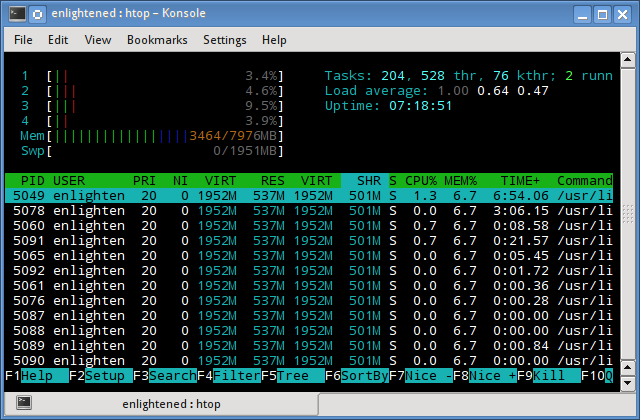
The header on top shows cpu usage along with RAM and swap usage with the corresponding figures.
RAM Information
To find out hardware information about the installed RAM, use the demidecode command. It reports lots of information about the installed RAM memory.
$ sudo dmidecode -t 17
# dmidecode 2.11
SMBIOS 2.4 present. Handle 0x0015, DMI type 17, 27 bytes
Memory Device
Array Handle: 0x0014
Error Information Handle: Not Provided
Total Width: 64 bits
Data Width: 64 bits
Size: 2048 MB
Form Factor: DIMM
Set: None
Locator: J1MY
Bank Locator: CHAN A DIMM 0
Type: DDR2
Type Detail: Synchronous
Speed: 667 MHz
Manufacturer: 0xFF00000000000000
Serial Number: 0xFFFFFFFF
Asset Tag: Unknown
Part Number: 0x524D32474235383443412D36344643FFFFFF
Provided information includes the size (2048MB), type (DDR2) , speed(667 Mhz) etc.
Summary
All the above mentioned commands work from the terminal and do not have a gui. When working on a desktop with a gui, it is much easier to use a GUI tool with graphical output. The most common tools are gnome-system-monitor on gnome and
ksysguard on KDE. Both provide resource usage information about cpu,
ram, swap and network bandwidth in a graphical and easy to understand
visual output.
5 commands to check memory usage on Linux的更多相关文章
- SHELL:Find Memory Usage In Linux (统计每个程序内存使用情况)
转载一个shell统计linux系统中每个程序的内存使用情况,因为内存结构非常复杂,不一定100%精确,此shell可以在Ghub上下载. [root@db231 ~]# ./memstat.sh P ...
- 12 Useful “df” Commands to Check Disk Space in Linux
On the internet you will find plenty of tools for checking disk space utilization in Linux. However, ...
- 8 commands to check cpu information on Linux
https://www.binarytides.com/linux-cpu-information/
- Shell script for logging cpu and memory usage of a Linux process
Shell script for logging cpu and memory usage of a Linux process http://www.unix.com/shell-programmi ...
- 10 Useful du (Disk Usage) Commands to Find Disk Usage of Files and Directories
The Linux “du” (Disk Usage) is a standard Unix/Linux command, used to check the information of disk ...
- Reducing and Profiling GPU Memory Usage in Keras with TensorFlow Backend
keras 自适应分配显存 & 清理不用的变量释放 GPU 显存 Intro Are you running out of GPU memory when using keras or ten ...
- detect data races The cost of race detection varies by program, but for a typical program, memory usage may increase by 5-10x and execution time by 2-20x.
小结: 1. conflicting access 2.性能危害 优化 The cost of race detection varies by program, but for a typical ...
- Why does the memory usage increase when I redeploy a web application?
That is because your web application has a memory leak. A common issue are "PermGen" memor ...
- GPU Memory Usage占满而GPU-Util却为0的调试
最近使用github上的一个开源项目训练基于CNN的翻译模型,使用THEANO_FLAGS='floatX=float32,device=gpu2,lib.cnmem=1' python run_nn ...
随机推荐
- iOS 计算 日期 距离 当前 系统的日期 相差 多少
#pragma mark - 时间计算函数 - (NSTimeInterval)intervalSinceNow:(NSString *) theDate { NSDateFormatter * da ...
- VS2010 配置opencv环境
大家在使用opencv的时候肯定会面对这样一个问题:根据官网以及大多数教程提供的方法中,似乎每一次新建一个opencv的新项目以后都需要重新再配置"VC++目录"中的"包 ...
- 《C++Primer》复习——with C++11 [2]
1.数组引用形参,C++允许将变量定义成数组的引用,给予同样的道理,形参也可以是数组的引用,此时引用形参绑定到对应的实参上,也就是绑定到数组上 ]) { for (auto elem : arr) c ...
- Codeforces Round #130 (Div. 2) A. Dubstep
题目链接: http://codeforces.com/problemset/problem/208/A A. Dubstep time limit per test:2 secondsmemory ...
- Codeforces Round #321 (Div. 2) D. Kefa and Dishes 状压dp
题目链接: 题目 D. Kefa and Dishes time limit per test:2 seconds memory limit per test:256 megabytes 问题描述 W ...
- 【BZOJ】【2768】【JLOI2010】冠军调查
网络流/最小割 我不会告诉你这题跟 BZOJ 1934 是一模一样的……包括数据范围…… /****************************************************** ...
- 【BZOJ】【2154】Crash的数字表格
莫比乌斯反演 PoPoQQQ讲义第4题 题解:http://www.cnblogs.com/jianglangcaijin/archive/2013/11/27/3446169.html 感觉两次sq ...
- 高性能网络编程2----TCP消息的发送
转 陶辉 taohui.org.cn 在上一篇中,我们已经建立好的TCP连接,对应着操作系统分配的1个套接字.操作TCP协议发送数据时,面对的是数据流.通常调用诸如send或者write方法来发送数据 ...
- 用windows远程连接linux桌面(使用tightvnc或者tigervnc)
一.安装tightvnc: tightvnc的安装在安装包中有详细的说明(README文件) 首先你要确保linux已经安装jpeg和zlib库, 2.编译 执行如下两个命令: [root@local ...
- uva 11076
计算出每一位上数字i会出现的次数 累加 #include <cstdio> #include <cstdlib> #include <cmath> #includ ...
