ToggleButton控件,Switch控件
(一)
1.效果图

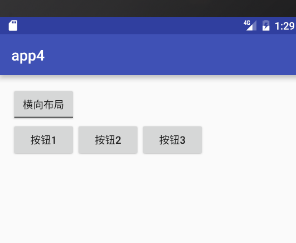
2. activity_main.xml
<?xml version="1.0" encoding="utf-8"?>
<LinearLayout xmlns:android="http://schemas.android.com/apk/res/android"
xmlns:tools="http://schemas.android.com/tools"
android:layout_width="match_parent"
android:layout_height="match_parent"
android:paddingBottom="@dimen/activity_vertical_margin"
android:paddingLeft="@dimen/activity_horizontal_margin"
android:paddingRight="@dimen/activity_horizontal_margin"
android:paddingTop="@dimen/activity_vertical_margin"
tools:context="com.example.app4.MainActivity"
android:orientation="vertical"> <ToggleButton
android:id="@+id/tb_button"
android:textOn="纵向布局"
android:textOff="横向布局"
android:checked="true"
android:layout_width="wrap_content"
android:layout_height="wrap_content" /> <LinearLayout
android:id="@+id/ll"
android:orientation="vertical"
android:layout_width="wrap_content"
android:layout_height="wrap_content">
<Button
android:text="按钮1"
android:layout_width="wrap_content"
android:layout_height="wrap_content" />
<Button
android:text="按钮2"
android:layout_width="wrap_content"
android:layout_height="wrap_content" />
<Button
android:text="按钮3"
android:layout_width="wrap_content"
android:layout_height="wrap_content" />
</LinearLayout>
</LinearLayout>
3.MainActivity.java
package com.example.app4; import android.support.v7.app.AppCompatActivity;
import android.os.Bundle;
import android.widget.CompoundButton;
import android.widget.LinearLayout;
import android.widget.ToggleButton; public class MainActivity extends AppCompatActivity {
private ToggleButton toggleButton;
private LinearLayout linearLayout; @Override
protected void onCreate(Bundle savedInstanceState) {
super.onCreate(savedInstanceState);
setContentView(R.layout.activity_main);
toggleButton = (ToggleButton) findViewById(R.id.tb_button);
linearLayout = (LinearLayout) findViewById(R.id.ll); toggleButton.setOnCheckedChangeListener(new CompoundButton.OnCheckedChangeListener() {
@Override
public void onCheckedChanged(CompoundButton buttonView, boolean isChecked) {
if (isChecked){
//设置纵向布局
linearLayout.setOrientation(LinearLayout.VERTICAL);
toggleButton.setChecked(true);
}else {
//设置纵向布局
linearLayout.setOrientation(LinearLayout.HORIZONTAL);
toggleButton.setChecked(false);
}
}
});
}
}
(二)
1.效果图
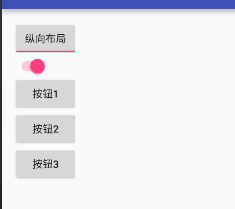
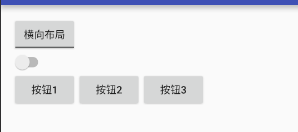
2.activity_main.xml
<?xml version="1.0" encoding="utf-8"?>
<LinearLayout xmlns:android="http://schemas.android.com/apk/res/android"
xmlns:tools="http://schemas.android.com/tools"
android:layout_width="match_parent"
android:layout_height="match_parent"
android:paddingBottom="@dimen/activity_vertical_margin"
android:paddingLeft="@dimen/activity_horizontal_margin"
android:paddingRight="@dimen/activity_horizontal_margin"
android:paddingTop="@dimen/activity_vertical_margin"
tools:context="com.example.app4.MainActivity"
android:orientation="vertical"> <ToggleButton
android:id="@+id/tb_button"
android:textOn="纵向布局"
android:textOff="横向布局"
android:checked="true"
android:layout_width="wrap_content"
android:layout_height="wrap_content" />
<Switch
android:id="@+id/sw"
android:checked="true"
android:layout_width="wrap_content"
android:layout_height="wrap_content" /> <LinearLayout
android:id="@+id/ll"
android:orientation="vertical"
android:layout_width="wrap_content"
android:layout_height="wrap_content">
<Button
android:text="按钮1"
android:layout_width="wrap_content"
android:layout_height="wrap_content" />
<Button
android:text="按钮2"
android:layout_width="wrap_content"
android:layout_height="wrap_content" />
<Button
android:text="按钮3"
android:layout_width="wrap_content"
android:layout_height="wrap_content" />
</LinearLayout>
</LinearLayout>
3.MainActivity.java
package com.example.app4; import android.support.v7.app.AppCompatActivity;
import android.os.Bundle;
import android.widget.CompoundButton;
import android.widget.LinearLayout;
import android.widget.Switch;
import android.widget.ToggleButton; public class MainActivity extends AppCompatActivity {
private ToggleButton toggleButton;
private LinearLayout linearLayout;
private Switch aSwitch; @Override
protected void onCreate(Bundle savedInstanceState) {
super.onCreate(savedInstanceState);
setContentView(R.layout.activity_main);
toggleButton = (ToggleButton) findViewById(R.id.tb_button);
linearLayout = (LinearLayout) findViewById(R.id.ll);
aSwitch = (Switch) findViewById(R.id.sw); MyListener myListener = new MyListener(); toggleButton.setOnCheckedChangeListener(myListener);
aSwitch.setOnCheckedChangeListener(myListener); /*toggleButton.setOnCheckedChangeListener(new CompoundButton.OnCheckedChangeListener() {
@Override
public void onCheckedChanged(CompoundButton buttonView, boolean isChecked) {
if (isChecked){
//设置纵向布局
linearLayout.setOrientation(LinearLayout.VERTICAL);
toggleButton.setChecked(true);
}else {
//设置纵向布局
linearLayout.setOrientation(LinearLayout.HORIZONTAL);
toggleButton.setChecked(false);
}
}
});*/
} class MyListener implements CompoundButton.OnCheckedChangeListener{
@Override
public void onCheckedChanged(CompoundButton buttonView, boolean isChecked) {
if (isChecked){
//设置纵向布局
linearLayout.setOrientation(LinearLayout.VERTICAL);
toggleButton.setChecked(true);
aSwitch.setChecked(true);
}else {
//设置纵向布局
linearLayout.setOrientation(LinearLayout.HORIZONTAL);
toggleButton.setChecked(false);
aSwitch.setChecked(false);
}
}
}
}
ToggleButton控件,Switch控件的更多相关文章
- Switch控件详解
Switch控件详解 原生效果 5.x 4.x 布局 <Switch android:id="@+id/setting_switch" android:layout_widt ...
- 在tableviewcell里面嵌入switch控件以及如何获取switch控件数据
主要是通过cell.accessoryView来添加switch控件- (UITableViewCell *)tableView:(UITableView *)tableView cellForRow ...
- ToggleButton开关状态按钮控件
ToggleButton开关状态按钮控件 一.简介 1. 2.ToggleButton类结构 父类是CompoundButton,引包的时候注意下 二.ToggleButton开关状态按钮控件使用方法 ...
- Android Studio中Switch控件有关 textOn 和 textOff 用法
•属性 textOn:控件打开时显示的文字 textOff:控件关闭时显示的文字 showText:设置是否显示开关上的文字(API 21及以上) •用法 <?xml version=" ...
- 【原创】自己动手写控件----XSmartNote控件
一.前面的话 在上一篇博文自己动手写工具----XSmartNote [Beta 3.0]中,用到了若干个自定义控件,其中包含用于显示Note内容的简单的Label扩展控件,用于展示标签内容的labe ...
- WPF进阶技巧和实战03-控件(1-控件及内容控件)
所有控件都继承自System.Windows.Controls.Control类,这个类添加一些基本结构: 设置控件内容对齐方式 (HorizontalContentAlignment,Vertica ...
- winform用户控件、动态创建添加控件、timer控件、控件联动
用户控件: 相当于自定义的一个panel 里面可以放各种其他控件,并可以在后台一下调用整个此自定义控件. 使用方法:在项目上右键.添加.用户控件,之后用户控件的编辑与普通容器控件类似.如果要在后台往窗 ...
- paip.gui控件tabs控件加载内容的原理以及easyui最佳实现
paip.gui控件tabs控件加载内容的原理以及easyui最佳实现 //////////////tabs控件的加载 同form窗体一样,俩个方式 两个方式:一个是url,简单的文本可以使用这个,不 ...
- zw版【转发·台湾nvp系列Delphi例程】Delphi 使用 HALCON库件COM控件数据格式转换
zw版[转发·台湾nvp系列Delphi例程]Delphi 使用 HALCON库件COM控件数据格式转换 Delphi 使用 HALCON库件COM控件数据格式转换,与IHObjectX接口有关 va ...
随机推荐
- 1、linux下mysql5.5.20安装过程报错汇总
1.Access denied for user 'root'@'localhost' (using password: YES) 这个提示是因为root帐户默认不开放远程访问权限,所以需要修改一下相 ...
- 修改select样式,vue select
<style> .selectbox{ width: 200px; display: inline-block; overflow-x: hidden; height: 28px; lin ...
- ContenOS 安装配置 rpm 版本 Jenkins
软件准备: jenkins-2.7.4-1.1.noarch.rpm java环境 安装jenkins: [root@localhost modules]# rpm -ih jenkins-2.7.4 ...
- BootStrap弹出框插件popover简单实例
1.网上实例地址 http://www.runoob.com/bootstrap/bootstrap-popover-plugin.html 2.具体demo $("#pieId&q ...
- Java输入输出流备忘
重要博客: http://blog.csdn.net/hguisu/article/details/7418161 File dir = new File("\\root"); ...
- 稀疏编码概率解释(基于1996年Olshausen与Field的理论 )
一.Sparse Coding稀疏编码 稀疏编码算法是一种无监督学习方法,它用来寻找一组“超完备”基向量来更高效地表示样本数据.稀疏编码算法的目的就是找到一组基向量 ,使得我们能将输入向量 表示为这些 ...
- arcgis for flex 学习笔记(一)
初步认识 地图由图层.要素.样式等组成.地图上有N个图层,图层上有N个要素,每个要素可以存放点.线.面等,每个要素可以设置样式,如果显示图片.或文字均可以先创建一个mxml组件,然后设置到要素上. 面 ...
- HDU3746(KMP求循环节)
Cyclic Nacklace Time Limit: 2000/1000 MS (Java/Others) Memory Limit: 32768/32768 K (Java/Others)T ...
- linux下新硬盘的自动检测及格式化--支持硬盘的热插拔处理
说明 可能存在bug,所以慎用!!! 且只在mbr分区格式下测试过. parted.sh 可以用在系统起来的时候,比如rc.local脚本里面. parted.c 需要parted.sh脚本配合使用, ...
- 智联招聘的python岗位数据结巴分词(一)
如何获取数据点击这里 下载之后的文件名为:all_results.csv 数据样式大概这样.然后下面我分析的是工作要求 也就是那边的绿框那一列. import csv import os impor ...
