CREATE A LOADING SCENE / SPLASH SCREEN - UNITY
In the first scene or maybe the Main Menu scene of your game Create an Empty Gameobject. Call it whatever you like, for reference, I would call it as GO_LoadingScreen. Attach the script below to it:
using UnityEngine;
using System.Collections; public class LoadingScreen : MonoBehaviour
{
//The static loading loading screen texture to be assigned
public Texture2D texture;
//We make a static variable to our LoadingScreen instance
static LoadingScreen instance; //When the object awakens, we assign the static variable if its a new instance and
void Awake()
{
//destroy the already existing instance, if any
if (instance)
{
Destroy(gameObject);
hide(); //call hide function to hide the 'loading texture'
return;
} instance = this;
gameObject.AddComponent<GUITexture>().enabled = false; //disable the texture on start of the scene
guiTexture.texture = texture; //assign the texture
transform.position = new Vector3(0.5f, 0.5f, 1f); //position the texture to the center of the screen
DontDestroyOnLoad(this); //make this object persistent between scenes
} void Update()
{
//hide the loading screen if the scene is loaded
if(!Application.isLoadingLevel)
hide();
} //function to enable the loading screen
public static void show()
{
//if instance does not exists return from this function
if (!InstanceExists())
{
return;
}
//enable the loading texture
instance.guiTexture.enabled = true;
} //function to hide the loading screen
public static void hide()
{
if (!InstanceExists())
{
return;
}
instance.guiTexture.enabled = false;
} //function to check if the persistent instance exists
static bool InstanceExists()
{
if (!instance)
{
return false;
}
return true; } }
I have commented the script for you guys and I don't think I should explain it in detail as it is quite simple.
But, I would brief the logic though:
- The script is basically a singleton class (A singleton is a class which only allows a single instance of itself to be created, and usually gives simple access to that instance.) which expects a Texture2D input (this Texture2D is the static image which you want to display when the screen is loading)
- We have made the GO_LoadingScreen persistent throughout our game, that is, after the scene where it is created, by attaching the script above (If you are wondering which line achieve this objective, well, the line DontDestroyOnLoad(this) of the Awake function does this)
- Functions show, hide and InstanceExists have been defined to display the texture, hidethe texture and check if the instance of the singleton already exists, respectively.
Save the script and switch back to unity. You will see that the script attached toGO_LoadingScreen is expecting a Texture2D component. Set the texture which you want to use for the static loading screen of your game.
Once this is done you can use this script by calling the show function of the LoadingScreen singleton from another script where in you switch between the levels.
For instance, check out the method below:
public static void loadLevel(string sceneName)
{
LoadingScreen.show();
Application.LoadLevel(sceneName);
}
See you around.
Follow the simple steps below to achieve this effect in Unity 4.6:
1. In the first scene of your game create an Empty GameObject and name it whatever you like, for reference I am going to name it as Splash Screen Holder, or perhaps, you can instead add it to the Main Menu scene as well.
2. Add a Canvas component inside this empty gameobject i.e., create a Canvas component and make it the child of Splash Screen Holder object.
3. Inside the Canvas component, add a Image component, name it as ImageLS or any name you wish to.
Once you are done with the steps above your Splash Screen Holder object in the hierarchy will look like something in the image below:
 |
| Loading Scene / Splash Screen Hierarchy View |
4. Select the Render Mode of the Canvas to Screen Space - Camera. Check the Pixel Perfect checkbox. Drag and drop the Main Camera in the Render Camera field. Set theOrder in Layer to 1 so as to make the components of this Canvas appear on top of any other Canvas components, if any.
 |
| Canvas Component Properties |
5. Drag and drop the Sprite which you want to display as the Loading Scene Image / Splash Screen Image in the Source Image field of the Image component.
 |
| Image Component Properties |
6. You will see the Static Image on your Game and Scene view, which based on it's size, occupies a part of the screen. Resize the Image to occupy the entire Canvas and also set the Anchor points to the edges to make it dynamic.
 |
| Static Image Before Resizing |
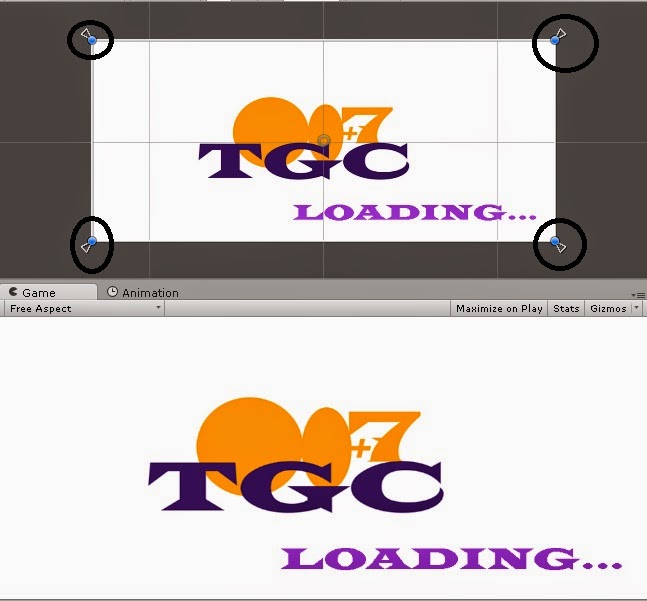 |
| Static Image After Resizing |
7. Create a new C# script named LoadingScreen46, attach it to the Splash Screen Holderobject and add the below code to it
|
1
2
3
4
5
6
7
8
9
10
11
12
13
14
15
16
17
18
19
20
21
22
23
24
25
26
27
28
29
30
31
32
33
34
35
36
37
38
39
40
41
42
43
44
45
46
47
48
49
50
51
52
53
54
55
56
57
58
59
60
61
62
63
64
65
|
using UnityEngine;using System.Collections;public class LoadingScreen46 : MonoBehaviour{ //We make a static variable to our LoadingScreen instance static LoadingScreen46 instance; //reference to gameobject with the static image GameObject loadingScreenImage; //function which executes on scene awake before the start function void Awake() { //find the ImageLS gameobject from the Hierarchy loadingScreenImage = GameObject.Find("ImageLS"); //destroy the already existing instance, if any if (instance) { Destroy(gameObject); hide(); //call hide function to hide the 'loading Screen Sprite' return; } instance = this; instance.loadingScreenImage.SetActive(false); DontDestroyOnLoad(this); //make this object persistent between scenes } void Update() { //hide the loading screen if the scene is loaded if(!Application.isLoadingLevel) hide(); } //function to enable the loading screen public static void show() { //if instance does not exists return from this function if (!InstanceExists()) { return; } //enable the loading image object instance.loadingScreenImage.SetActive(true); } //function to hide the loading screen public static void hide() { if (!InstanceExists()) { return; } instance.loadingScreenImage.SetActive(false); } //function to check if the persistent instance exists static bool InstanceExists() { if (!instance) { return false; } return true; } } |
Save the script and return to Unity.
8. You have now successfully added the loading screen / splash screen to your game using the Unity 4.6 GUI, however, you got to call the show function of the LoadingScreen46 script before calling the LoadLevel function to load any level. The below function demonstrates a simple usage of this Singleton script
|
1
2
3
4
5
|
public static void loadLevel(string sceneName){ LoadingScreen46.show(); Application.LoadLevel(sceneName);} |
The above function is a function from a script within which there would be a need to switch to a different scene during run time (Note that this is not the same script as LoadingScreen46)
See you around.
CREATE A LOADING SCENE / SPLASH SCREEN - UNITY的更多相关文章
- Create side-by-side stereo pairs in the Unity game engine
Create side-by-side stereo pairs in the Unity game engine Paul BourkeDecember 2008 Sample Island pro ...
- iphone dev 入门实例7:How to Add Splash Screen in Your iOS App
http://www.appcoda.com/how-to-add-splash-screen-in-your-ios-app/ What’s Splash Screen? For those who ...
- Windows Phone Splash Screen
Why to use splash screen? Typically, you should use a splash screen in your app only if your app is ...
- Customize Netbeans Platform Splash Screen and About Dialog
原帖一直打不开,通过谷歌翻译找到的 http://blogs.kiyut.com/tonny/2007/10/18/customize-netbeans-platform-splash-screen- ...
- Xamarin Android -创建Splash Screen (一)
......(空话少说) Xamarin 开发的技术资料很少,通过学习,把自己的学习过程及其中碰到的问题与大家分享. Splash Screen 就是在应用程序启动时,出现的一张图片,一般App的Sp ...
- Splash Screen开场屏在Android中的实现
很多网友可能发现近期Tencent推出的手机QQ Android版包含了一个开场屏Splash Screen载入效果,通常游戏或大型软件打开时可能需要一个释放解析资源的过程,需要一个前台的动画播放和后 ...
- 实现在Android开发中的Splash Screen开场屏的效果
很多网友可能发现近期Tencent推出的手机QQ Android版包含了一个开场屏Splash Screen载入效果,通常游戏或大型软件打开时可能需要一个释放解析资源的过程,需要一个前台的动画播放和后 ...
- Flutter - 给App增加启动屏幕(Splash Screen)并且设置背景颜色
先看一下效果图,启动图最好设置为png格式的透明图,以防图片填充不满的时候背景图会非常的煞白(Flutter 默认背景色是白色). 打开android\app\src\main\res\drawabl ...
- 第十八章:自定义splash screen、app icon和tab icon
本文介绍如何自定义splash screen.app icon和tab icon. 1. 自定义splash screen和app icon 1.1 产生resources文件夹,启动命令行: ion ...
随机推荐
- ASP.NET MVC 下拉列表使用小结
ASP.NET MVC中下拉列表的用法很简单,也很方便,具体来说,主要是页面上支持两种Html帮助类的方法:DropDownList()和DropDownListFor().这篇博文主要作为个人的一个 ...
- windows下使用体验更好的控制台——ConsoleZ
转做前端开发以来,每天使用最频繁的工具就是控制台了,git提交代码要用,npm安装node包也要用,grunt task 也要用,可是系统自带的cmd太难用了, 那么问题就来了: "wind ...
- 使用UEditor无法SetContent的问题
无法SetContent是因为 <script id="txtContent" name="txtContent" type="text/pla ...
- phpstudy 安装选择,iis+php组合,如何设置伪静态
如题. 找了半天,终于找到解决方案了. 需要在服务器上安装 Url rewrite 组件. 服务器是64位则安装:rewrite_2.0_rtw_x64.exe 然后添加 web.config配置文件 ...
- H5图片裁剪升级版(手机版)
前段时间做了个跟裁剪相关的活动<用H5中的Canvas等技术制作海报>,这次公司要做个与奥运相关的活动,扫车牌赢奖. 于是我就在上一个活动的基础上,将代码重新封装一下,并且将计算方式写的更 ...
- PHP与Java进行通信
缘起: 最近做了一个电商平台与网银整合的小东西,程序是开源的 Ecmall的,网银的接口也很规范,给出的文档很全,唯一的小问题是,网银使用的签名和验签的lib是只有java和c的,对java还熟悉一些 ...
- iOS -iPhone5、iPhone5s、iPhone6、iPhone6Plus 屏幕适配
现在由于苹果公司出了6和6Plus,让写苹果程序的哥们为了做兼容很头疼.用StoryBoard固然方便,但是后期做兼容要花费太多的时间和精力.使用AutoLayout虽然会在不同尺寸的屏幕下自动布局, ...
- iOS-SVN、Git
版本控制SVN和Git使用详解 公司的实际开发中,在天朝使用较多的还是SVN,因为SVN是集中式的,在天朝上班你们都懂的! -----------------svn--------- ...
- 将数据导出到Excel2007格式。
增加数据格式 public static void TableToExcel2(DataTable table, string filename, string sheetname) { XSSFWo ...
- Adobe Illustrator里使用fontawesome矢量图标
简单教程:1.安装FontAwesome.otf字体2.打开http://fontawesome.io/cheatsheet/3.选中图标图片,ctrl+c4.粘贴到AI中5.选中粘贴的内容,修改字 ...
