Android课程---单选框与复选框的实现
<?xml version="1.0" encoding="utf-8"?>
<manifest xmlns:android="http://schemas.android.com/apk/res/android"
package="com.hanqi.test5"> <application
android:allowBackup="true"
android:icon="@mipmap/ic_launcher"
android:label="@string/app_name"
android:supportsRtl="true"
android:theme="@style/AppTheme">
<activity android:name=".UIActivity1">
<intent-filter>
<action android:name="android.intent.action.MAIN" /> <category android:name="android.intent.category.LAUNCHER" />
</intent-filter>
</activity>
<activity android:name=".LongClickActivityActivity">
<intent-filter>
<action android:name="android.intent.action.MAIN" /> <category android:name="android.intent.category.LAUNCHER" />
</intent-filter>
</activity> <activity android:name=".CalculatorActivity">
<intent-filter>
<action android:name="android.intent.action.MAIN" /> <category android:name="android.intent.category.LAUNCHER" />
</intent-filter>
</activity>
<activity android:name=".MainActivity">
<intent-filter>
<action android:name="android.intent.action.MAIN" /> <category android:name="android.intent.category.LAUNCHER" />
</intent-filter>
</activity>
<activity android:name=".Activity1" /> </application> </manifest>
package com.hanqi.test5; import android.os.Bundle;
import android.support.annotation.IdRes;
import android.support.v7.app.AppCompatActivity;
import android.widget.CheckBox;
import android.widget.CompoundButton;
import android.widget.RadioButton;
import android.widget.RadioGroup;
import android.widget.Toast; public class UIActivity1 extends AppCompatActivity { @Override
protected void onCreate(Bundle savedInstanceState) {
super.onCreate(savedInstanceState);
setContentView(R.layout.activity_ui1);
//单选框
RadioGroup radioGroup = (RadioGroup)findViewById(R.id.rg); radioGroup.setOnCheckedChangeListener(new RadioGroup.OnCheckedChangeListener() {
public void onCheckedChanged(RadioGroup group, @IdRes int checkedId) {
if (checkedId == R.id.rb3) //rb3设定为正确答案
{
Toast.makeText(UIActivity1.this, "选对了", Toast.LENGTH_LONG).show();
}
RadioButton rb = (RadioButton) findViewById(checkedId);
Toast.makeText(UIActivity1.this, rb.getText(), Toast.LENGTH_LONG).show();
}
}); //复选框
CheckBox cb_st = (CheckBox)findViewById(R.id.cb_st);
cb_st.setOnCheckedChangeListener(new CBOnCheckedChangListenter() {
@Override
public void onCheckedChanged(CompoundButton buttonView, boolean isChecked) { }
}); cb_st.setOnCheckedChangeListener(new CBOnCheckedChangListenter()); CheckBox cb_jc = (CheckBox)findViewById(R.id.cb_jc);
cb_jc.setOnCheckedChangeListener(new CBOnCheckedChangListenter()); CheckBox cb_xt = (CheckBox)findViewById(R.id.cb_xt);
cb_xt.setOnCheckedChangeListener(new CBOnCheckedChangListenter()); CheckBox cb_xhx = (CheckBox)findViewById(R.id.cb_xhx);
cb_xhx.setOnCheckedChangeListener(new CBOnCheckedChangListenter()); }
private class CBOnCheckedChangListenter implements CompoundButton.OnCheckedChangeListener
{
@Override
public void onCheckedChanged(CompoundButton buttonView, boolean isChecked) {
CheckBox cb = (CheckBox)buttonView; if (isChecked) {
Toast.makeText(UIActivity1.this, "选中了" + cb.getText(), Toast.LENGTH_LONG).show();
}
else
{
Toast.makeText(UIActivity1.this, "取消了" + cb.getText(), Toast.LENGTH_LONG).show();
}
}
}
}
<?xml version="1.0" encoding="utf-8"?>
<LinearLayout xmlns:android="http://schemas.android.com/apk/res/android"
xmlns:tools="http://schemas.android.com/tools"
android:layout_width="match_parent"
android:layout_height="match_parent"
android:padding="10dp"
android:orientation="vertical"
tools:context="com.hanqi.test5.UIActivity1">
<TextView
android:layout_width="wrap_content"
android:layout_height="wrap_content"
android:text="请选择Android的开发语言是什么?"/> <RadioGroup
android:layout_width="match_parent"
android:layout_height="wrap_content"
android:orientation="horizontal"
android:id="@+id/rg"> <RadioButton
android:layout_width="wrap_content"
android:layout_height="wrap_content"
android:text="C++"
android:id="@+id/rb1"
android:layout_marginRight="30dp"
android:checked="true"/>
<RadioButton
android:layout_width="wrap_content"
android:layout_height="wrap_content"
android:text="C"
android:id="@+id/rb2"
android:layout_marginRight="30dp"/>
<RadioButton
android:layout_width="wrap_content"
android:layout_height="wrap_content"
android:text="JAVA"
android:id="@+id/rb3"
android:layout_marginRight="30dp"/>
<RadioButton
android:layout_width="wrap_content"
android:layout_height="wrap_content"
android:text="C#"
android:id="@+id/rb4" />
</RadioGroup>
<TextView
android:layout_width="wrap_content"
android:layout_height="wrap_content"
android:text="请选择字体效果"/> <CheckBox
android:layout_width="wrap_content"
android:layout_height="wrap_content"
android:text="宋体"
android:id="@+id/cb_st"
android:checked="true"/>
<CheckBox
android:layout_width="wrap_content"
android:layout_height="wrap_content"
android:text="加粗"
android:id="@+id/cb_jc" />
<CheckBox
android:layout_width="wrap_content"
android:layout_height="wrap_content"
android:text="斜体"
android:id="@+id/cb_xt" />
<CheckBox
android:layout_width="wrap_content"
android:layout_height="wrap_content"
android:text="下划线"
android:id="@+id/cb_xhx" /> </LinearLayout>
在虚拟机6.0版本实现时,自带动画效果很好,可以用于做调查或者考试
效果图:
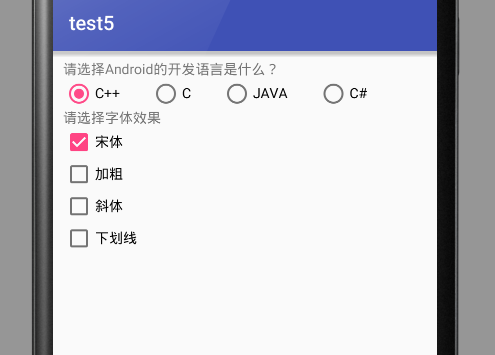
Android课程---单选框与复选框的实现的更多相关文章
- Selenium3自动化测试【28】单选框、复选框、下拉选择框
Html页面中的单选按钮.复选框.下拉框均可通过WebDriver实现操做.本节结合案例一起来看看WebDriver如何操做这些控件. 同步视频知识与系列知识内容,可关注:[公众号]:柒哥测试:[WX ...
- CSS学习笔记三:自定义单选框,复选框,开关
一点一点学习CCS,这次学习了如何自定义单选框,复选框以及开关. 一.单选框 1.先写好body里面的样式,先写几个框 <body> <div class="radio-1 ...
- 自动化测试-15.selenium单选框与复选框状态判断
本篇主要介绍单选框和复选框的操作 一.认识单选框和复选框 1.先认清楚单选框和复选框长什么样 2.各位小伙伴看清楚哦,上面的单选框是圆的:下图复选框是方的,这个是业界的标准,要是开发小伙伴把图标弄错了 ...
- 2.12 单选框和复选框(radiobox、checkbox)
2.12 单选框和复选框(radiobox.checkbox) 本篇主要介绍单选框和复选框的操作一.认识单选框和复选框 1.先认清楚单选框和复选框长什么样 2.各位小伙伴看清楚哦,上面的单选框是 ...
- Selenium2学习(十五)-- 单选框和复选框(radiobox、checkbox)
本篇主要介绍单选框和复选框的操作 一.认识单选框和复选框 1.先认清楚单选框和复选框长什么样 2.各位小伙伴看清楚哦,上面的单选框是圆的:下图复选框是方的,这个是业界的标准,要是开发小伙伴把图标弄错了 ...
- 微信小程序-修改单选框和复选框大小的方法
方法有两种: 一:采用css的zoom属性 zoom缩放会将元素保持在左上角,并且会有毛边,可能会稍稍改变元素原来的形状. 二:采用css3的transform:scale属性 zoom缩放会将元素保 ...
- HTML--使用单选框、复选框,让用户选择
在使用表单设计调查表时,为了减少用户的操作,使用选择框是一个好主意,html中有两种选择框,即单选框和复选框,两者的区别是单选框中的选项用户只能选择一项,而复选框中用户可以任意选择多项,甚至全选.请看 ...
- Selenium3+python自动化 单选框和复选框
一.认识单选框和复选框 1.先认清楚单选框和复选框长什么样 2.各位小伙伴看清楚哦,上面的单选框是圆的:下图复选框是方的,这个是业界的标准,要是开发小伙伴把图标弄错了,可以先抽他了. 二.radio和 ...
- jQuery获取单选框(复选框)选中的状态
jQuery 获取单选框(复选框)选中的状态 <input type="checkbox" name="" id="choose"/& ...
- vue.js实现单选框、复选框和下拉框
Vue.js可以很方便的实现数据双向绑定,所以在处理表单,人机交互方面具有很大的优势.下边以单选框.复选框和下拉框为例介绍他们在HTML和Vue.js中的具体实现方式. 一.单选框 在传统的HTM ...
随机推荐
- 《DSP using MATLAB》示例Example4.8
代码: b = [0,1]; a = [3, -4, 1]; % polynomials coefficients [R,p,c] = residuez(b,a) [b,a] = residuez(R ...
- express-8 Handlebars模板引擎(1)
简介 使用JavaScript生成一些HTML document.write('<h1>Please Don\'t Do This</h1>'); document.write ...
- 从新注册 .DLL CMD 运行regsvr32 *.dll注册该DLL 或 regsvr32 /s *.DLL 求证
从新注册 .DLL CMD 运行regsvr32 *.dll注册该DLL 或 regsvr32 /s *.DLL 求证
- BOM和DOM的区别和关联
BOM 1. BOM是Browser Object Model的缩写,即浏览器对象模型. 2. BOM没有相关标准. 3. BOM的最根本对象是window. 从1可以看出来:BOM和浏览器关系密切. ...
- gridview自定义排序
效果如图: 首先允许排序:AllowSorting="True":开启gridview的排序事件onsorting="GridView1_Sorting",也可 ...
- OpenCV 第一课(安装与配置)
OpenCV 第一课(安装与配置) win10,opencv-2.4.13, 安装, vs2013, 配置 下载安装软件 官网OpenCV下载地址下载最新版本,我下载的是opencv.2.4.13,然 ...
- 【原】iOS学习之ARC和非ARC文件混编
在编程过程中,我们会用到很多各种各样的他人封装的第三方代码,但是有很多第三方都是在非ARC情况下运行的,当你使用第三方编译时出现和下图类似的错误,就说明该第三方是非ARC的,需要进行一些配置.
- C++可能出错的小细节
1. for(list<Geometry_line>::iterator it = G.begin(); it != G.end();) { if(IsLineCrossed(*it, l ...
- HDU 3089 (快速约瑟夫环)
题目链接: http://acm.hdu.edu.cn/showproblem.php?pid=3089 题目大意:一共n人.从1号开始,每k个人T掉.问最后的人.n超大. 解题思路: 除去超大的n之 ...
- maven 仓库地址:
maven 仓库地址: 共有的仓库 http://repo1.maven.org/maven2/http://repository.jboss.com/maven2/ http://repositor ...
