How to Install Apache Tomcat 8.5 on CentOS 7.3
How to Install Apache Tomcat 8.5 on CentOS 7.3
From:
https://www.howtoforge.com/tutorial/how-to-install-tomcat-on-centos/
Apache Tomcat is an open source Java Servlet implementation developed by the Apache Software Foundation. Beside Java Servlets, Tomcat implements several other Java server technologies including JavaServer Pages (JSP), Java Expression Language, and Java WebSocket. Tomcat provides an HTTP Web Server for Java applications with support for HTTP/2, OpenSSL for JSSE and TLS virtual hosting.
In this tutorial, I will show you how to install and configure Apache Tomcat 8.5 on a CentOS 7 server and how to install and configure Java on a CentOS server which is one of the prerequisites for Tomcat.
Prerequisites
- Server with CentOS 7 - 64bit
- 2 GB or more RAM (Recommended)
- Root Privileges on the server
Step 1 - Install Java (JRE and JDK)
In this step, we will install the Java JRE and JDK from the CentOS repository. We will install Java 1.8.11 on the server with the yum command.
Run this command to install Java JRE and JDK from CentOS repository with yum:
yum -y install java-1.8.0-openjdk.x86_64 java-1.8.0-openjdk-devel.x86_64It will take some time, wait until the installation finished.
Then you should check the Java version with the command below:
java -versionYou should see results similar to the ones below:
openjdk version "1.8.0_111"
OpenJDK Runtime Environment (build 1.8.0_111-b15)
OpenJDK 64-Bit Server VM (build 25.111-b15, mixed mode)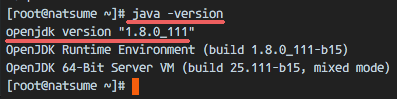
Step 2 - Configure the Java Home Environment
In the first step, we've installed Java. Now we need to configure the JAVA_HOME environment variable on the CentOS server so that Java applications can find the right Java version and Tomcat requires the JAVA_HOME environment to be setup properly, so we need to configure it.
Before we configure the JAVA_HOME environment, we need to know where the Java directory is. Check the Java directory with the command below:
sudo update-alternatives --config javaJava directory = "/usr/lib/jvm/java-1.8.0-openjdk-1.8.0.111-1.b15.el7_2.x86_64/jre"
Then edit the environment file with vim:
vim /etc/environmentAdd the JAVA_HOME environment variable by adding the configuration below:
JAVA_HOME="/usr/lib/jvm/java-1.8.0-openjdk-1.8.0.111-1.b15.el7_2.x86_64/jre"Save the /etc/environment file and exit vim.
Next, edit the .bash_profile file and add the JAVA_HOME variable as well:
vim ~/.bash_profileAt the end of the file, paste the configuration below:
export JAVA_HOME=/usr/lib/jvm/java-1.8.0-openjdk-1.8.0.111-1.b15.el7_2.x86_64/jre
export PATH=$JAVA_HOME/bin:$PATHSave the file, then reload the bash_profile file.
source ~/.bash_profileMake sure there is no error, Finally check the JAVA_HOME environment variable:
echo $JAVA_HOMEYou will see Java path directory.
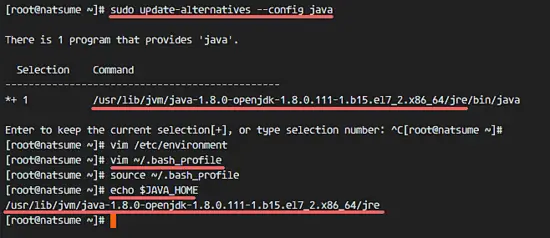
Step 3 - Install Apache Tomcat 8.5
In this step, we will install Apache Tomcat under the user tomcat (which we have to create first).
Create a user and group named tomcat:
groupadd tomcat
useradd -s /bin/false -g tomcat -d /opt/tomcat tomcatNote:
-s /bin/false = disable shell access
-g tomcat = assign new user to the group tomcat
-d /opt/tomcat = define the home directory for the user
Next, go to the /opt directory and download tomcat with the wget command:
cd /opt/
wget http://mirror.wanxp.id/apache/tomcat/tomcat-8/v8.5.6/bin/apache-tomcat-8.5.6.tar.gzExtract Tomcat and move all the files and directories that are in the 'apache-tomcat-8.5.6' directory to the 'tomcat' directory.
tar -xzvf apache-tomcat-8.5.6.tar.gz
mv apache-tomcat-8.5.6/* tomcat/Now change the owner of the tomcat directory to the tomcat user and group.
chown -hR tomcat:tomcat tomcatStep 4 - Test Apache Tomcat
In step 3, we installed and configure tomcat. In this step, we just want to run a short test to make sure there are no errors.
Go to the tomcat/bin directory and run the command 'startup.sh' to test Apache Tomcat:
cd /opt/tomcat/bin/
./startup.shMake sure the result is 'Tomcat started'.
Tomcat is using port 8080 now, check the open port on the server with the netstat command.
netstat -plntu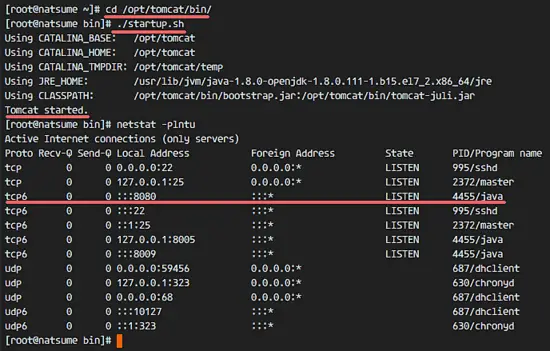
Or visit the server IP address with port 8080 - in my case 192.168.1.120:8080 - with a web browser. You will see the Apache Tomcat default page.
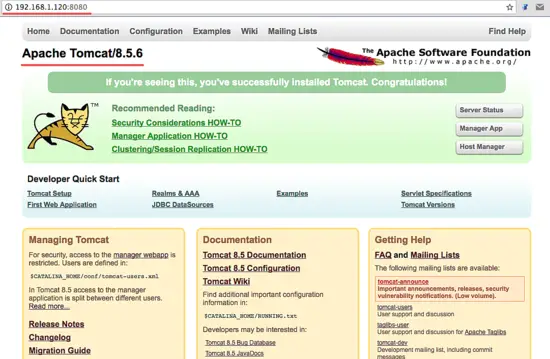
Next, stop Apache Tomcat and because we will run it Tomcat with a systemd service file in the final configuration. Make sure the tomcat directory is owned by the tomcat user and group.
cd /opt/tomcat/bin/
./shutdown.sh
chown -hR tomcat:tomcat /opt/tomcat/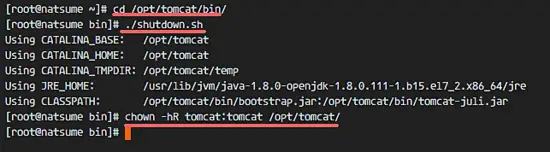
Step 5 - Setup Apache Tomcat Service
In this tutorial, we will run Apache Tomcat as tomcat user with a systemd service file for easy starting and stopping of the service. So the next step is to create a 'tomcat.service' file.
Go to the systemd system directory and create a new file 'tomcat.service'.
cd /etc/systemd/system/
vim tomcat.servicePaste the configuration below:
[Unit]
Description=Apache Tomcat 8 Servlet Container
After=syslog.target network.target
[Service]
User=tomcat
Group=tomcat
Type=forking
Environment=CATALINA_PID=/opt/tomcat/tomcat.pid
Environment=CATALINA_HOME=/opt/tomcat
Environment=CATALINA_BASE=/opt/tomcat
ExecStart=/opt/tomcat/bin/startup.sh
ExecStop=/opt/tomcat/bin/shutdown.sh
Restart=on-failure
[Install]
WantedBy=multi-user.targetSave the file and exit vim.
Reload the systemd daemon, then start and add the Apache Tomcat service at boot time.
systemctl daemon-reload
systemctl start tomcat
systemctl enable tomcatNow check that tomcat is running by checking the open port 8080.
netstat -plntuAnd check the tomcat status, make sure the service is active.
systemctl status tomcat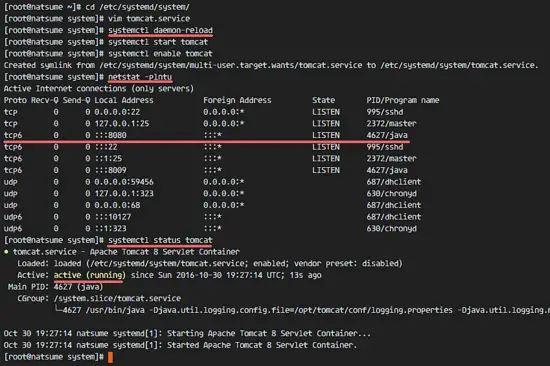
Step 6 - Configure Apache Tomcat Users
In this step, we will configure the users for Apache Tomcat. Tomcat is installed, and it's running by default on port 8080, we can access it with a web browser, but we can not access the site-manager dashboard yet. To enable and configure Tomcat users, edit the file 'tomcat-users.xml'.
Go to the tomcat configuration directory and edit the tomcat-users.xml file with vim.
cd /opt/tomcat/conf/
vim tomcat-users.xmlCreate a new line under line 43 and paste configuration below:
<role rolename="manager-gui"/>
<user username="admin" password="password" roles="manager-gui,admin-gui"/>Save the file and exit vim.
Next, go to the manager directory and edit the context.xml file.
cd /opt/tomcat/webapps/manager/META-INF/
vim context.xmlComment out line 19 and 20.
<Context antiResourceLocking="false" privileged="true" >
<!-- <Valve className="org.apache.catalina.valves.RemoteAddrValve"
allow="127\.\d+\.\d+\.\d+|::1|0:0:0:0:0:0:0:1" /> -->
</Context>Save the file and exit vim.
Go to the host-manager directory and edit the context.xml file again.
cd /opt/tomcat/webapps/host-manager/META-INF/
vim context.xmlComment out again line 19 and 20.
<Context antiResourceLocking="false" privileged="true" >
<!-- <Valve className="org.apache.catalina.valves.RemoteAddrValve"
allow="127\.\d+\.\d+\.\d+|::1|0:0:0:0:0:0:0:1" /> -->
</Context>Save the file and exit, then restart tomcat.
systemctl restart tomcatStep 7 - Configure Firewalld
In CentOS 7, we have a default firewall tool named firewalld. It replaces the iptables interface and connects to the Netfilter kernel code.
In this step, we will start the firewalld service and open port 8080 so we can access the Apache Tomcat server from the outside of the network.
Start the firewalld service and add it to start at boot time with the systemctl command.
systemctl start firewalld
systemctl enable firewalldNext, add the apache tomcat port 8080 to the firewall with the firewall-cmd command, and reload the firewalld service.
firewall-cmd --zone=public --permanent --add-port=8080/tcp
firewall-cmd --reloadCheck that all the services are available in the firewall and check that the Apache Tomcat port 8080 is open.
firewall-cmd --list-ports
firewall-cmd --list-servicesApache Tomcat port 8080 is accessible from outside of the network, and the ssh port is open by default as well.
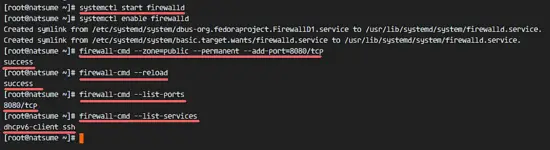
Step 8 - Testing
Open your web browser and type in your server IP with port 8080. You will see the Apache Tomcat default page.
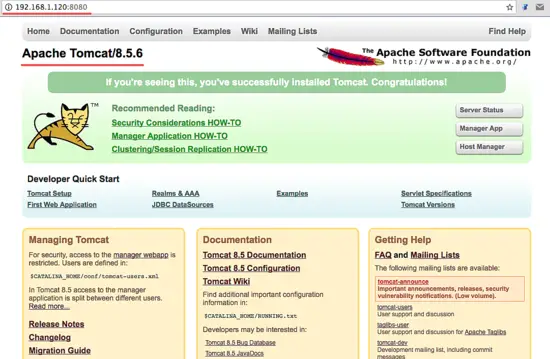
Go to the manager dashboard with URL below:
http://192.168.1.120:8080/manager/html
Type in the admin username 'admin' with password 'mypassword', the configuration that we made on step 5.
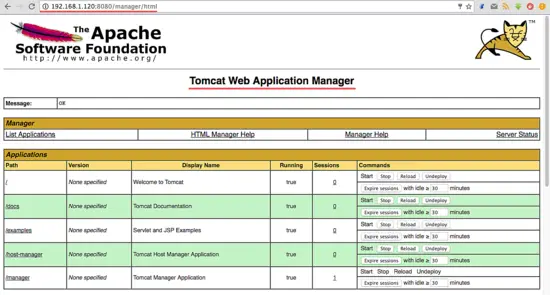
Now go to the host-manager dashboard with URL below:
http://192.168.1.120:8080/host-manager/html
Enter the admin user and password that you set in step 5, you will see the Tomcat Virtual host Manager.
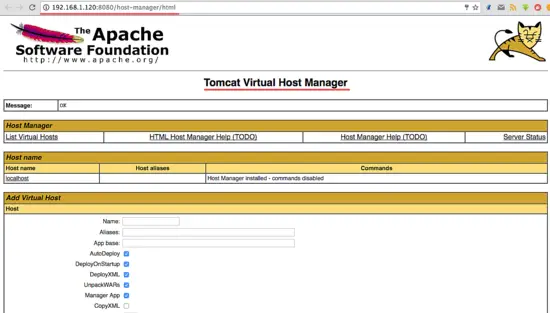
Apache Tomcat 8.5 has been installed on a CentOS 7 Server.
Links
How to Install Apache Tomcat 8.5 on CentOS 7.3的更多相关文章
- How to Install Apache Solr 4.5 on CentOS 6.4
By Shay Anderson on October 2013 Knowledge Base / Linux / How to Install Apache Solr 4.5 on Cent ...
- digitalocean --- How To Install Apache Tomcat 8 on Ubuntu 16.04
https://www.digitalocean.com/community/tutorials/how-to-install-apache-tomcat-8-on-ubuntu-16-04 Intr ...
- How To Install Apache Tomcat 7 on CentOS 7 via Yum
摘自:https://www.digitalocean.com/community/tutorials/how-to-install-apache-tomcat-7-on-centos-7-via-y ...
- Install Apache, PHP And MySQL On CentOS 7 (LAMP)
This tutorial shows how you can install an Apache2 webserver on a CentOS 7.0 server with PHP5 suppor ...
- Apache Tomcat开机后台启动
作为软件开发人员,经常接触Tomcat,完成的项目,需要部署到服务器上的Tomcat,才能供其他人访问浏览. 因为存在以下问题,所以需要把Tomcat设置为后台自动启动: 1.服务器可能因环境故障面临 ...
- Apache + Tomcat + mod_jk实现集群服务
Tomcat中的集群原理是通过组播的方式进行节点的查找并使用TCP连接进行会话的复制. 实现效果:用apache 分发请求到tomcat中的对应的项目 环境说明: 操作系统:window xp Jav ...
- Apache+Tomcat构建Tomcat负载均衡集群
一.环境介绍 二.安装后端服务器 三.安装前端Apache服务 四.配置Apache使用mod_jk模块实现代理及负载均衡 五.配置Apache基于mod_proxy模块实现代理及负载均衡 六.论坛安 ...
- Apache +Tomcat的负载均衡与集群配置
实验拓扑图: 一.搭配环境 (1).Tomcat的安装和配置 Tomcat_a的ip:192.168.55.229 Tomcat_b的ip:192.168.55.231 Tomcat的需要安装jdk和 ...
- 一步一步教你如何在linux下配置apache+tomcat(转)
一步一步教你如何在linux下配置apache+tomcat 一.安装前准备. 1. 所有组件都安装到/usr/local/e789目录下 2. 解压缩命令:tar —vxzf 文件名(. ...
随机推荐
- (1)打造简单OS-汇编写入引导区,虚拟机启动步骤
首先需要您在网上下载NASM编译器,可以将汇编编译为二进制文件 1.写一段汇编代码在屏幕上打印一段字符,可以运行的!并进行nasm为二进制文件,如下"test.asm" 该段汇编主 ...
- JavaScript中直接量和变量
标题 1.直接量 顾名思义,可以直接拿来使用的量.那哪些是直接量呢?数据类型又有很多种,因为不同类型的数据处理方式是不同的,所以数据要分类型 基本类型 1.1 String字符串 用单引号或双引号引起 ...
- 关于CTeX的几个大坑
https://blog.csdn.net/zjutczj/article/details/53463478 最近一直忙着写小论文,毕业设计中期答辩,没有更新博客,忙过这一阵我会把这段时间学习机器学习 ...
- react修改app.js添加中文内容后中文部分乱码解决
[问题]:配置完react后修改app.js内容时添加中文出现如下乱码的中文. [A解决]文档——文本编码——转换文本编码,在弹出窗口修改,确定,搞定 [B解决]首先在EditPlus内:工具——首选 ...
- 20165305 学习基础和C语言基础调查
学习基础和C语言基础调查 <优秀的教学方法---做教练与做中学>心得 在<优秀的教学方法---做教练与做中学>文章中又一次提到了"做教练"这一学习方法,因为 ...
- Impala 学习
Impala 基础知识介绍与学习,参考文章: Impala-大数据时代快速SQL引擎 https://blog.csdn.net/kangkangwanwan/article/details/7865 ...
- websocket 原理
自己写一个websocket import socket, hashlib, base64 sock = socket.socket() sock.bind(('127.0.0.1', 9000)) ...
- HDU 1527 取石子游戏 (威佐夫博弈)
题目链接:http://acm.hdu.edu.cn/showproblem.php?pid=1527 有两堆石子,数量任意,可以不同.游戏开始由两个人轮流取石子.游戏规定,每次有两种不同的取法,一是 ...
- jsp与后台交换数据(安全目录外)
function changebasin(rivername,codepollute){ $.ajax({ type: "POST", url: "${ctx}/wate ...
- JavaScript笔记 #06# Promise简单例子
索引 回调版本 Promise版本1 Promise版本2 Notes 参考资料: Promise JavaScript Promise:简介 你去书店借书,按照异步的套路,剧情如下↓ 你:“老板,有 ...
