『Python』matplotlib常用函数
1. 绘制图表组成元素的主要函数
1.1 plot()——展现量的变化趋势
import numpy as np
import matplotlib.pyplot as plt
import matplotlib
matplotlib.use('Qt5Agg')
x = np.linspace(0.05, 10, 1000)
y = np.cos(x)
plt.plot(x, y, ls="-", lw=2, label="plot figure")
plt.legend()
plt.show()
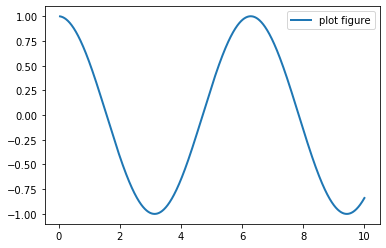
1.2 scatter()——寻找变量之间的关系
import numpy as np
import matplotlib.pyplot as plt
import matplotlib
matplotlib.use('Qt5Agg')
x = np.linspace(0.05, 10, 1000)
y = np.random.rand(1000)
plt.scatter(x, y, label="scatter figure")
plt.legend()
plt.show()
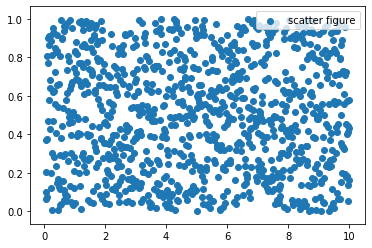
1.3 xlim()——设置x轴的数值显示范围
import numpy as np
import matplotlib.pyplot as plt
import matplotlib
matplotlib.use('Qt5Agg')
x = np.linspace(0.05, 10, 1000)
y = np.random.rand(1000)
plt.scatter(x, y, label="scatter figure")
plt.legend()
plt.xlim(0.05, 10)
plt.ylim(0, 1)
plt.show()
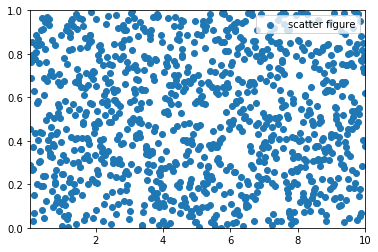
1.4 xlabel()——设置x轴的标签文本
import numpy as np
import matplotlib.pyplot as plt
import matplotlib
matplotlib.use('Qt5Agg')
x = np.linspace(0.05, 10, 1000)
y = np.sin(x)
plt.plot(x, y, ls="--", lw=2, c="c", label="plot figure")
plt.legend()
plt.xlabel("x-axis")
plt.ylabel("y-axis")
plt.show()
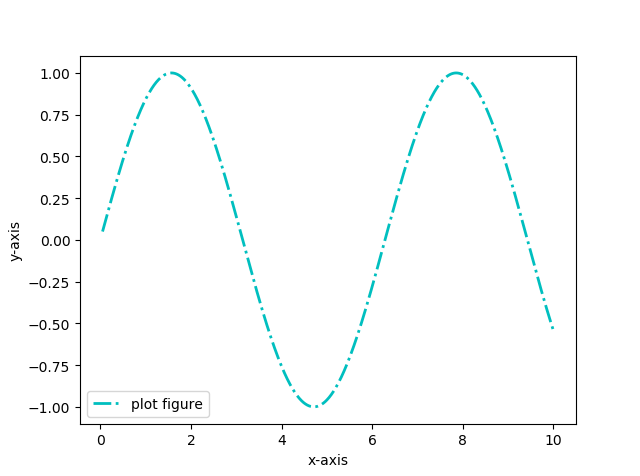
1.5 grid()——绘制刻度线的网格线
import numpy as np
import matplotlib.pyplot as plt
import matplotlib
matplotlib.use('Qt5Agg')
x = np.linspace(0.05, 10, 1000)
y = np.sin(x)
plt.plot(x, y, ls="-.", lw=2, c="c", label="plot figure")
plt.legend()
plt.grid(linestyle=":", color="r")
plt.show()

grid()函数的主要参数为grid(b, which, axis, color, linestyle, linewidth, **kwargs):
b:布尔值。就是是否显示网格线的意思。官网说如果b设置为None, 且kwargs长度为0,则切换网格状态which:取值为major,minor,both。 默认为majoraxis:取值为both,x,y。就是想绘制哪个方向的网格线color:这就不用多说了,就是设置网格线的颜色。或者直接用c来代替color也可以linestyle:也可以用ls来代替linestyle, 设置网格线的风格,是连续实线,虚线或者其它不同的线条
1.6 axhline()——绘制平行于x轴的水平参考线
import numpy as np
import matplotlib.pyplot as plt
import matplotlib
matplotlib.use('Qt5Agg')
x = np.linspace(0.05, 10, 1000)
y = np.sin(x)
plt.plot(x, y, ls="-.", lw=2, c="c", label="plot figure")
plt.legend()
plt.axhline(y=0.0, c="r", ls="--", lw=2)
plt.axvline(x=4.0, c="r", ls="--", lw=2)
plt.show()
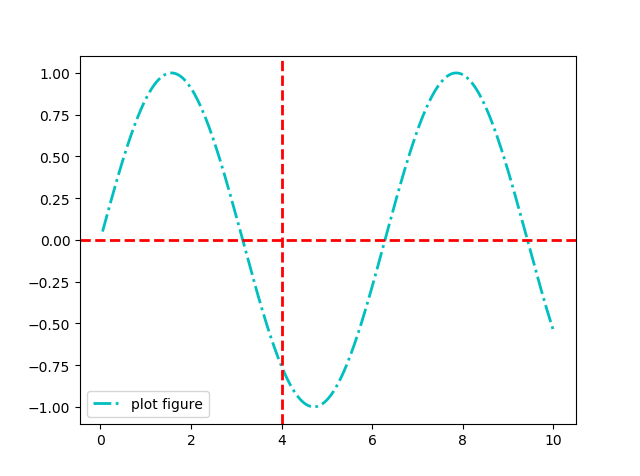
1.7 axvspan()——绘制垂直于x轴的参考区域
import numpy as np
import matplotlib.pyplot as plt
import matplotlib
matplotlib.use('Qt5Agg')
x = np.linspace(0.05, 10, 1000)
y = np.sin(x)
plt.plot(x, y, ls="-.", lw=2, c="c", label="plot figure")
plt.legend()
plt.axvspan(xmin=4.0, xmax=6.0, facecolor="y", alpha=0.3)
plt.axhspan(ymin=0.0, ymax=0.5, facecolor="y", alpha=0.3)
plt.show()
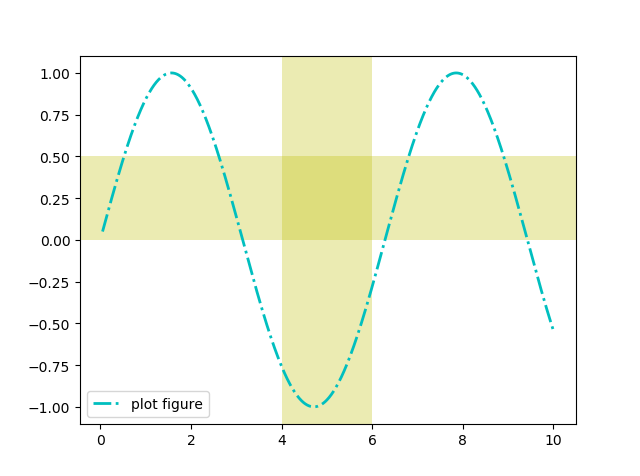
1.8 annotate()——添加图形内容细节的指向型注释文本
import numpy as np
import matplotlib.pyplot as plt
import matplotlib
matplotlib.use('Qt5Agg')
x = np.linspace(0.05, 10, 1000)
y = np.sin(x)
plt.plot(x, y, ls="-.", lw=2, c="c", label="plot figure")
plt.legend()
plt.annotate(s="maximum",
xy=(np.pi / 2, 1.0),
xytext=((np.pi / 2) + 1.0, 0.8),
weight="bold",
color="b",
arrowprops=dict(arrowstyle="->", connectionstyle="arc3", color="b")
)
plt.show()
xy:被注释图形内容的位置坐标
xytext:注释文本的位置坐标
weight:注释文本的字体粗细风格
color:注释文本的字体颜色
arrowprops:指示被注释内容的箭头的属性字典

1.9 text()——添加图形内容细节的无指向型注释文本
import numpy as np
import matplotlib.pyplot as plt
import matplotlib
matplotlib.use('Qt5Agg')
x = np.linspace(0.05, 10, 1000)
y = np.sin(x)
plt.plot(x, y, ls="-.", lw=2, c="c", label="plot figure")
plt.legend()
plt.text(x=3.10, y=0.09, s="y=sin(x)", weight="bold", color="b")
plt.show()
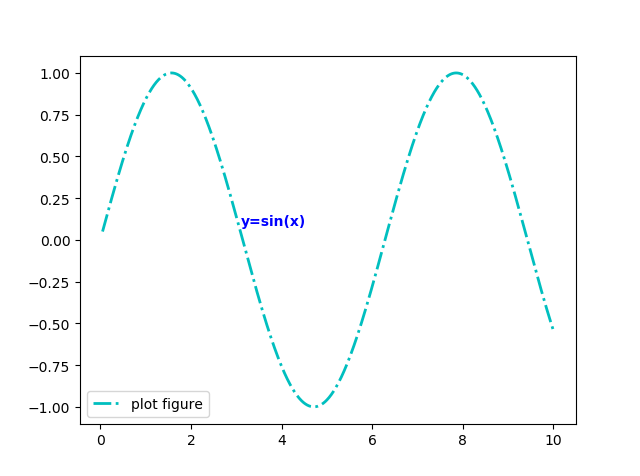
1.10 title()——添加图形内容的标题
import numpy as np
import matplotlib as mpl
import matplotlib.pyplot as plt
x = np.linspace(-2, 2, 1000)
y = np.exp(x)
plt.plot(x, y, ls="-", lw=2, color="g")
plt.title("center demo")
plt.title("left demo", loc="left",
fontdict={"size": "xx-large",
"color": "r",
"family": "Times New Roman"})
plt.title("right demo", loc="right",
family="Comic Sans MS", size=20,
style="oblique", color="c")
plt.show()
主要参数都在上面代码里体现了
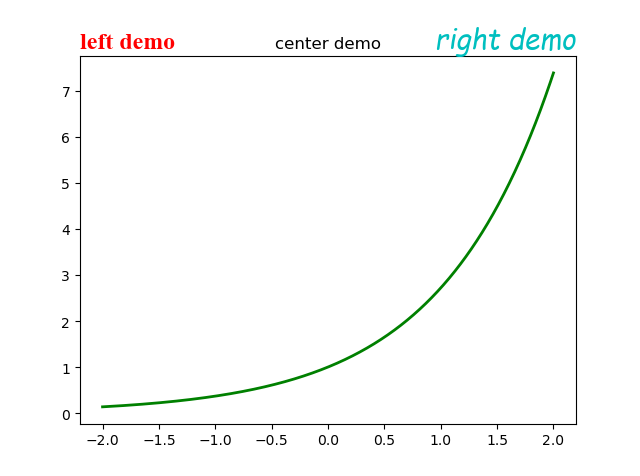
1.11 legend()——表示不同图形的文本标签图例
import numpy as np
import matplotlib as mpl
import matplotlib.pyplot as plt
x = np.arange(0, 2.1, 0.1)
y = np.power(x, 3)
y1 = np.power(x, 2)
y2 = np.power(x, 1)
plt.plot(x, y, ls="-", lw=2, label="$x^3$")
plt.plot(x, y1, ls="-", lw=2, label="$x^2$")
plt.plot(x, y2, ls="-", lw=2, label="$x^1$")
plt.legend(loc="upper left",fontsize="x-large", bbox_to_anchor=(0.05, 0.95), ncol=3,
title="power function", shadow=True, fancybox=True)
plt.show()
loc参数控制图例的位置,可选值为:
bestupper rightupper leftlower leftlower rightrightcenter leftcenter rightlower centerupper centercenter
fontsize控制图例字体大小,可选值为:
intfloatxx-smallx-smallsmallmediumlargex-largexx-large
frameon:True或False,是否显示图例边框edgecolor:图例边框颜色facecolor:图例背景颜色,若无边框,参数无效title:设置图例标题fancybox:True表示线框直角,False表示线框圆角shadow:True或False,是否显示阴影
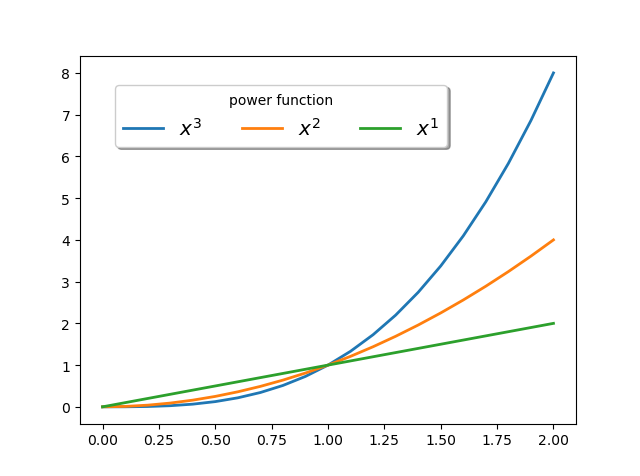
2. 常用配置参数
2.1 线型
linestyle或ls
-:实线--:虚线-.:点划线::点线
2.2 线宽
linewidth或lw
- 浮点数
2.3 线条颜色
color或c
b:blue,蓝色g:green,绿色r:red,红色c:cyan,蓝绿m:magenta,洋红y:yellow,黄色k:black,黑色w:white,白色
也可以对关键字参数color赋十六进制的RGB字符串如 color='#900302'
2.4 点标记类型
marker,只能用以下简写符号表示
.:point marker,:pixel markero:circle markerv:triangle_down marker^:triangle_up marker<:triangle_left marker>:triangle_right marker1:tri_down marker2:tri_up marker3:tri_left marker4:tri_right markers:square markerp:pentagon marker*:star markerh:hexagon1 markerH:hexagon2 marker+:plus markerx:x markerD:diamond markerd:thin_diamond marker|:vline marker_:hline marker
特别地,标记还有mathtext模式
import numpy as np
import matplotlib.pyplot as plt
import matplotlib as mpl
mpl.use('Qt5Agg')
mpl.rcParams['font.sans-serif'] = ['SimHei']
mpl.rcParams['font.serif'] = ['SimHei']
mpl.rcParams['axes.unicode_minus'] = False # 解决保存图像是负号'-'显示为方块的问题,或者转换负号为字符串
x = np.arange(1, 13, 1)
y = np.array([12, 34, 22, 30, 18, 13, 15, 19, 24, 28, 23, 27])
fig, ax = plt.subplots(2, 2)
ax[0, 0].scatter(x, y * 1.5, marker=r"$\clubsuit$", c="#fb8072", s=500)
ax[0, 0].locator_params(axis="x", tight=True, nbins=11)
ax[0, 0].set_xlim(0, 13)
ax[0, 0].set_xticks(x)
ax[0, 0].set_title('显示样式{}的散点图'.format(r"$\clubsuit$"))
ax[0, 1].scatter(x, y - 2, marker=r"$\heartsuit$", c="#fb8072", s=500)
ax[0, 1].locator_params(axis="x", tight=True, nbins=11)
ax[0, 1].set_xlim(0, 13)
ax[0, 1].set_xticks(x)
ax[0, 1].set_title('显示样式{}的散点图'.format(r"$\heartsuit$"))
ax[1, 0].scatter(x, y + 7, marker=r"$\diamondsuit$", c="#fb8072", s=500)
ax[1, 0].locator_params(axis="x", tight=True, nbins=11)
ax[1, 0].set_xlim(0, 13)
ax[1, 0].set_xticks(x)
ax[1, 0].set_title('显示样式{}的散点图'.format(r"$\diamondsuit$"))
ax[1, 1].scatter(x, y - 9, marker=r"$\spadesuit$", c="#fb8072", s=500)
ax[1, 1].locator_params(axis="x", tight=True, nbins=11)
ax[1, 1].set_xlim(0, 13)
ax[1, 1].set_xticks(x)
ax[1, 1].set_title('显示样式{}的散点图'.format(r"$\spadesuit"))
plt.suptitle("不同原始字符串作为标记类型的展示效果", fontsize=16, weight="black")
plt.show()
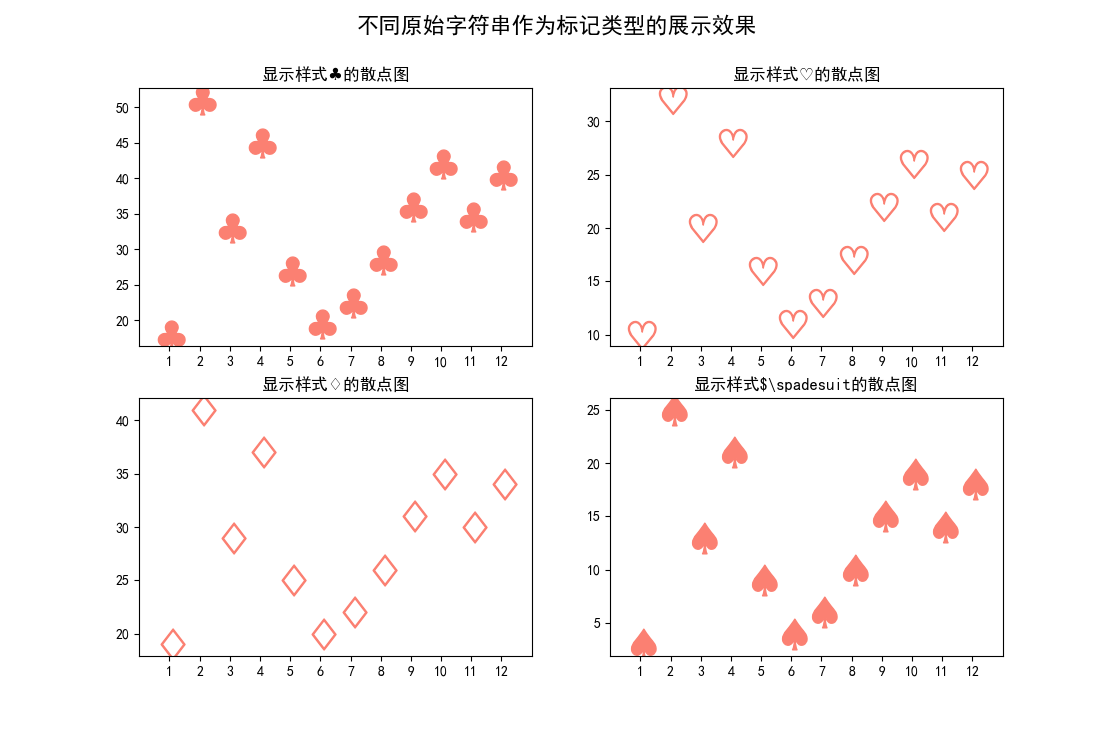
官网有一张属性表,先贴在这,以后有空会再补充内容的
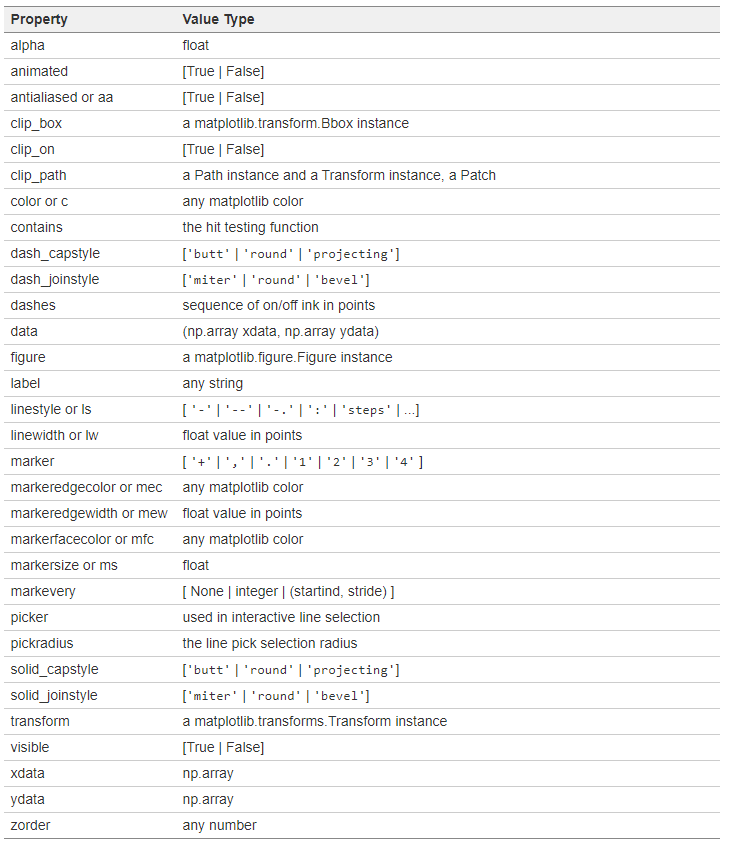
『Python』matplotlib常用函数的更多相关文章
- 『Python』matplotlib常用图表
这里简要介绍几种统计图形的绘制方法,其他更多图形可以去matplotlib找examples魔改 1. 柱状图 柱状图主要是应用在定性数据的可视化场景中,或是离散数据类型的分布展示.例如,一个本科班级 ...
- 『Python』matplotlib划分画布的主要函数
1. subplot() 绘制网格区域中几何形状相同的子区布局 函数签名有两种: subplot(numRows, numCols, plotNum) subplot(CRN) 都是整数,意思是将画布 ...
- 『Python』pycharm常用设置
学习一下pycharm的快捷操作,提升速度,也提升舒适度,笑. 常用快捷键 ctrl + d :复制粘贴本行到下一行 ctrl + y :删除本行 ctrl + 鼠标点击 :跳转 ctrl + / : ...
- 『Python』为什么调用函数会令引用计数+2
一.问题描述 Python中的垃圾回收是以引用计数为主,分代收集为辅,引用计数的缺陷是循环引用的问题.在Python中,如果一个对象的引用数为0,Python虚拟机就会回收这个对象的内存. sys.g ...
- 『Python』matplotlib的imshow用法
热力图是一种数据的图形化表示,具体而言,就是将二维数组中的元素用颜色表示.热力图之所以非常有用,是因为它能够从整体视角上展示数据,更确切的说是数值型数据. 使用imshow()函数可以非常容易地制作热 ...
- 『Python』matplotlib实现动画效果
一般而言,在绘制复杂动画时,主要借助模块animation来完成 import numpy as np import matplotlib.pyplot as plt import matplotli ...
- 『Python』matplotlib坐标轴应用
1. 设置坐标轴的位置和展示形式 import numpy as np import matplotlib.pyplot as plt import matplotlib as mpl mpl.use ...
- 『Python』matplotlib共享绘图区域坐标轴
1. 共享单一绘图区域的坐标轴 有时候,我们想将多张图形放在同一个绘图区域,不想在每个绘图区域只绘制一幅图形.这时候,就可以借助共享坐标轴的方法实现在一个绘图区域绘制多幅图形的目的. import n ...
- 『Python』matplotlib实现GUI效果
1. 类RadioButtons的使用方法 类似单选框 import numpy as np import matplotlib.pyplot as plt import matplotlib as ...
随机推荐
- SQL Server中的distinct(不允许重复)
参考网址:https://blog.csdn.net/tswc_byy/article/details/81835023 一.建库和建表create database scortuse scortcr ...
- Raspberry Pi 中安装Mono
摘自:http://www.phodal.com/blog/user-csharp-develop-raspberry-pi-application/ Raspberry Pi C# Mono Lin ...
- spring security 入门级全篇代码
CustomAccessDecisionManager 类 ---------------------------------------------------------------------- ...
- Javascript - Vue - webpack中的组件、路由和动画
引入vue.js 1.cnpm i vue -S 2.在mian.js中引入vue文件 import Vue from "vue"//在main.js中使用这种方式引用vue文件时 ...
- SpringCloud商品服务调用方式之Ribbon
1.创建order_service项目 pom依赖 <dependency> <groupId>org.springframework.boot</groupId> ...
- 寻找最短路径Dijkstra算法
1 /** 2 * 1.对于T中的每个顶点u,找到u的具有最小权重的连接边.所有到u的连接边都存储在queues.get(u)中.queues.get(u).peek()返回拥有最小权值 3 * 的连 ...
- RabbitMq安装(单点与集群)rabbitMq以及状态查询
集群进入某个节点查看指令:rabbitmqctl cluster_status单机版:docker run -d --name rabbit \-e RABBITMQ_DEFAULT_USER=adm ...
- 剑指 Offer 36. 二叉搜索树与双向链表
剑指 Offer 36. 二叉搜索树与双向链表 输入一棵二叉搜索树,将该二叉搜索树转换成一个排序的循环双向链表.要求不能创建任何新的节点,只能调整树中节点指针的指向. 为了让您更好地理解问题,以下面的 ...
- 程序解决十苹果问题 Java
程序解决十苹果问题 Java 题目:10个苹果,其中有9个重量相同,剩余1个相比其它重量不同(或重或轻,不得而知),使用天平比较三次,找出重量特殊的那一个 import org.junit.Test; ...
- Mac 安装 Android commandlinetools 各种报错的问题
https://developer.android.com/studio/releases/platform-tools commandlinetools-mac 下载地址 解压后直接运行 sdkma ...
