WPF实现Win10汉堡菜单
WPF开发者QQ群: 340500857 | 微信群 -> 进入公众号主页 加入组织
前言
有小伙伴提出需要实现Win10汉堡菜单效果。
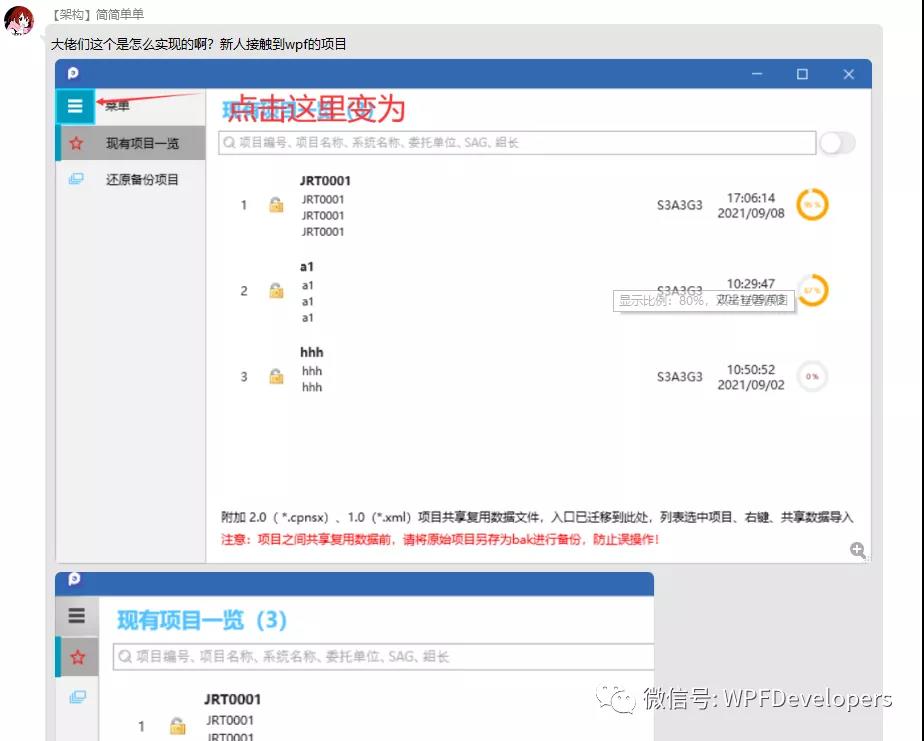
由于在WPF中没有现成的类似UWP的汉堡菜单,所以我们自己实现一个。
一、创建 Win10Menu.cs 菜单继承 ContentControl 代码如下。
1、IsOpen :判定是否展开、收起 。
2、Content :存放菜单集合。
3、SelectionIndicatorColor :选中菜单状态栏颜色。
4、MenuItemForeground:菜单集字体颜色。
using System.Collections.Generic;
using System.Windows;
using System.Windows.Controls;
using System.Windows.Media; namespace WPFDevelopers.Controls
{
public class Win10Menu : ContentControl
{
public new List<Win10MenuItem> Content
{
get { return (List<Win10MenuItem>)GetValue(ContentProperty); }
set { SetValue(ContentProperty, value); }
} public new static readonly DependencyProperty ContentProperty =
DependencyProperty.Register("Content", typeof(List<Win10MenuItem>), typeof(Win10Menu),new FrameworkPropertyMetadata(null)); static Win10Menu()
{
DefaultStyleKeyProperty.OverrideMetadata(typeof(Win10Menu), new FrameworkPropertyMetadata(typeof(Win10Menu)));
} public override void BeginInit()
{
Content = new List<Win10MenuItem>();
base.BeginInit();
} public bool IsOpen
{
get { return (bool)GetValue(IsOpenProperty); }
set
{
SetValue(IsOpenProperty, value);
}
} public static readonly DependencyProperty IsOpenProperty =
DependencyProperty.Register("IsOpen", typeof(bool), typeof(Win10Menu), new PropertyMetadata(true)); public System.Windows.Media.Brush MenuIconColor
{
get { return (System.Windows.Media.Brush)GetValue(MenuIconColorProperty); }
set { SetValue(MenuIconColorProperty, value); }
} public static readonly DependencyProperty MenuIconColorProperty =
DependencyProperty.Register("MenuIconColor", typeof(System.Windows.Media.Brush), typeof(Win10Menu), new PropertyMetadata(Brushes.White)); public Brush SelectionIndicatorColor
{
get { return (Brush)GetValue(SelectionIndicatorColorProperty); }
set { SetValue(SelectionIndicatorColorProperty, value); }
} public static readonly DependencyProperty SelectionIndicatorColorProperty =
DependencyProperty.Register("SelectionIndicatorColor", typeof(Brush), typeof(Win10Menu), new PropertyMetadata(Brushes.Red)); public Brush MenuItemForeground
{
get { return (Brush)GetValue(MenuItemForegroundProperty); }
set { SetValue(MenuItemForegroundProperty, value); }
} public static readonly DependencyProperty MenuItemForegroundProperty =
DependencyProperty.Register("MenuItemForeground", typeof(Brush), typeof(Win10Menu), new PropertyMetadata(Brushes.Transparent));
}
}
二、创建 Win10Menu.xaml 为 Win10Menu.cs 进行布局 代码如下
Win10Menu.xaml 思路如下
1、ToggleButton :控制IsChecked动画如下
IsOpen = False:DoubleAnimation修改controls:Win10Menu的Width为 180。
IsOpen = True :DoubleAnimation修改controls:Win10Menu的Width为 50。
2、ListBox:ItemsSource="{TemplateBinding Content}"展示菜单集合。
需注意如下
ScrollViewer.HorizontalScrollBarVisibility="Disabled",不然当Win10Menu的Width 为50时会出现滚动条。
<Style TargetType="ToggleButton">
<Setter Property="IsChecked" Value="False"/>
<Setter Property="Template">
<Setter.Value>
<ControlTemplate TargetType="{x:Type ToggleButton}">
<Grid Background="{TemplateBinding Background}">
<ContentPresenter HorizontalAlignment="Center" VerticalAlignment="Center" />
</Grid>
</ControlTemplate>
</Setter.Value>
</Setter>
<Style.Triggers>
<Trigger Property="IsMouseOver" Value="True">
<Setter Property="Opacity" Value="0.8" />
<Setter Property="Cursor" Value="Hand" />
<Setter Property="Template">
<Setter.Value>
<ControlTemplate TargetType="{x:Type ToggleButton}">
<Border
Background="{TemplateBinding Background}"
BorderBrush="Black"
BorderThickness="1">
<ContentPresenter HorizontalAlignment="Center" VerticalAlignment="Center" />
</Border>
</ControlTemplate>
</Setter.Value>
</Setter>
</Trigger>
</Style.Triggers>
</Style>
<Style TargetType="ListBox">
<Setter Property="Background" Value="Transparent" />
<Setter Property="BorderBrush" Value="Transparent" />
<Setter Property="Template">
<Setter.Value>
<ControlTemplate>
<ScrollViewer>
<ItemsPresenter Margin="0" />
</ScrollViewer>
</ControlTemplate>
</Setter.Value>
</Setter>
</Style>
<Style TargetType="controls:Win10Menu">
<Setter Property="Width" Value="50"/>
<Setter Property="Visibility" Value="Visible"/>
<Setter Property="IsOpen" Value="True"/>
<Setter Property="Template">
<Setter.Value>
<ControlTemplate TargetType="controls:Win10Menu">
<Grid Background="{TemplateBinding Background}">
<ToggleButton HorizontalAlignment="Left" Background="#333"
VerticalAlignment="Top" Height="40" Width="50"
IsChecked="{Binding RelativeSource={RelativeSource AncestorType={x:Type controls:Win10Menu}}, Path=IsOpen}">
<Path HorizontalAlignment="Center"
VerticalAlignment="Center"
Stretch="Uniform" Width="20"
Fill="{TemplateBinding MenuIconColor}"
Data="{StaticResource PathMenu}"/>
</ToggleButton>
<ListBox ItemsSource="{TemplateBinding Content}"
HorizontalAlignment="Left" Margin="0,40,0,0"
VerticalAlignment="Top"
ScrollViewer.HorizontalScrollBarVisibility="Disabled"
SelectedIndex="0"/>
</Grid>
</ControlTemplate>
</Setter.Value>
</Setter>
<Style.Triggers>
<Trigger Property="IsOpen" Value="False">
<Trigger.EnterActions>
<BeginStoryboard>
<Storyboard>
<DoubleAnimation
Storyboard.TargetProperty="Width"
To="180"
Duration="0:0:0.2"/>
</Storyboard>
</BeginStoryboard>
</Trigger.EnterActions>
<Trigger.ExitActions>
<BeginStoryboard>
<Storyboard>
<DoubleAnimation
Storyboard.TargetProperty="Width"
To="50"
Duration="0:0:0.2"/>
</Storyboard>
</BeginStoryboard>
</Trigger.ExitActions>
</Trigger>
</Style.Triggers>
</Style>
三、创建 Win10MenuItem.cs 继承 ListBoxItem 代码如下。
Win10MenuItem.cs 思路如下
1、Text 菜单文本内容展示。
2、Icon 菜单图标为ImageSource类型。
3、SelectionIndicatorColor选中的侧边状态颜色。
4、SelectionCommand 选中事件。
using System.Windows;
using System.Windows.Controls;
using System.Windows.Input;
using System.Windows.Media; namespace WPFDevelopers.Controls
{
public class Win10MenuItem : ListBoxItem
{
static Win10MenuItem()
{
DefaultStyleKeyProperty.OverrideMetadata(typeof(Win10MenuItem), new FrameworkPropertyMetadata(typeof(Win10MenuItem)));
}
public string Text
{
get { return (string)GetValue(TextProperty); }
set { SetValue(TextProperty, value); }
} public static readonly DependencyProperty TextProperty =
DependencyProperty.Register("Text", typeof(string), typeof(Win10MenuItem), new PropertyMetadata(string.Empty)); public ImageSource Icon
{
get { return (ImageSource)GetValue(IconProperty); }
set { SetValue(IconProperty, value); }
} public static readonly DependencyProperty IconProperty =
DependencyProperty.Register("Icon", typeof(ImageSource), typeof(Win10MenuItem), new PropertyMetadata(null)); public Brush SelectionIndicatorColor
{
get { return (Brush)GetValue(SelectionIndicatorColorProperty); }
set { SetValue(SelectionIndicatorColorProperty, value); }
} public static readonly DependencyProperty SelectionIndicatorColorProperty =
DependencyProperty.Register("SelectionIndicatorColor", typeof(Brush), typeof(Win10MenuItem), new PropertyMetadata(Brushes.Blue)); public ICommand SelectionCommand
{
get { return (ICommand)GetValue(SelectionCommandProperty); }
set { SetValue(SelectionCommandProperty, value); }
} public static readonly DependencyProperty SelectionCommandProperty =
DependencyProperty.Register("SelectionCommand", typeof(ICommand), typeof(Win10MenuItem), new PropertyMetadata(null));
}
}
四、创建 Win10MenuItem.xaml 为 Win10MenuItem.cs 进行布局 代码如下
<Style x:Key="ButtonFocusVisual">
<Setter Property="Control.Template">
<Setter.Value>
<ControlTemplate>
<Border>
<Rectangle
Margin="2"
StrokeThickness="1"
Stroke="#60000000"
StrokeDashArray="1 2"/>
</Border>
</ControlTemplate>
</Setter.Value>
</Setter>
</Style> <!-- Fill Brushes --> <SolidColorBrush x:Key="NormalBrush" Color="Transparent" />
<SolidColorBrush x:Key="DarkBrush" Color="#ddd" />
<SolidColorBrush x:Key="PressedBrush" Color="#80FFFFFF" />
<SolidColorBrush x:Key="DisabledForegroundBrush" Color="Transparent" />
<SolidColorBrush x:Key="DisabledBackgroundBrush" Color="Transparent" /> <!-- Border Brushes --> <SolidColorBrush x:Key="NormalBorderBrush" Color="Transparent" />
<SolidColorBrush x:Key="PressedBorderBrush" Color="Transparent" />
<SolidColorBrush x:Key="DefaultedBorderBrush" Color="Transparent" />
<SolidColorBrush x:Key="DisabledBorderBrush" Color="Transparent" /> <Style TargetType="Button">
<Setter Property="SnapsToDevicePixels" Value="true"/>
<Setter Property="OverridesDefaultStyle" Value="true"/>
<Setter Property="FocusVisualStyle" Value="{StaticResource ButtonFocusVisual}"/>
<Setter Property="MinHeight" Value="23"/>
<Setter Property="MinWidth" Value="75"/>
<Setter Property="Cursor" Value="Hand" />
<Setter Property="Template">
<Setter.Value>
<ControlTemplate TargetType="Button">
<Border
x:Name="Border"
CornerRadius="0"
BorderThickness="0"
Background="{StaticResource NormalBrush}"
BorderBrush="{StaticResource NormalBorderBrush}">
<ContentPresenter
HorizontalAlignment="Stretch"
VerticalAlignment="Stretch"
RecognizesAccessKey="True"/>
</Border>
<ControlTemplate.Triggers>
<Trigger Property="IsKeyboardFocused" Value="true">
<Setter TargetName="Border" Property="BorderBrush" Value="{StaticResource DefaultedBorderBrush}" />
</Trigger>
<Trigger Property="IsDefaulted" Value="true">
<Setter TargetName="Border" Property="BorderBrush" Value="{StaticResource DefaultedBorderBrush}" />
</Trigger>
<Trigger Property="IsMouseOver" Value="true">
<Setter TargetName="Border" Property="Background" Value="{StaticResource DarkBrush}" />
</Trigger>
<Trigger Property="IsPressed" Value="true">
<Setter TargetName="Border" Property="Background" Value="{StaticResource PressedBrush}" />
<Setter TargetName="Border" Property="BorderBrush" Value="{StaticResource PressedBorderBrush}" />
</Trigger>
<Trigger Property="IsEnabled" Value="false">
<Setter TargetName="Border" Property="Background" Value="{StaticResource DisabledBackgroundBrush}" />
<Setter TargetName="Border" Property="BorderBrush" Value="{StaticResource DisabledBorderBrush}" />
<Setter Property="Foreground" Value="{StaticResource DisabledForegroundBrush}"/>
</Trigger>
</ControlTemplate.Triggers>
</ControlTemplate>
</Setter.Value>
</Setter>
</Style>
<Style TargetType="controls:Win10MenuItem">
<Setter Property="HorizontalContentAlignment" Value="Stretch" />
<Setter Property="Foreground" Value="{Binding RelativeSource={RelativeSource AncestorType={x:Type controls:Win10Menu}}, Path=MenuItemForeground}"/>
<Setter Property="SelectionIndicatorColor" Value="{Binding RelativeSource={RelativeSource AncestorType={x:Type controls:Win10Menu}}, Path=SelectionIndicatorColor}"/>
<Setter Property="Template">
<Setter.Value>
<ControlTemplate TargetType="controls:Win10MenuItem">
<Button x:Name="PART_Button" Height="44"
Command="{TemplateBinding SelectionCommand}"
ToolTip="{TemplateBinding Text}"
HorizontalContentAlignment="Stretch" VerticalContentAlignment="Stretch">
<Grid>
<Grid.ColumnDefinitions>
<ColumnDefinition Width="5"/>
<ColumnDefinition/>
</Grid.ColumnDefinitions>
<Grid Grid.ColumnSpan="2">
<Grid Margin="0" Width="300">
<Grid.ColumnDefinitions>
<ColumnDefinition Width="45"/>
<ColumnDefinition/>
</Grid.ColumnDefinitions>
<Image Grid.Column="0" Source="{TemplateBinding Icon}" Margin="10,5,5,5"/>
<TextBlock Text="{TemplateBinding Text}" Grid.Column="1"
Margin="10,0,0,0" HorizontalAlignment="Left"
VerticalAlignment="Center"
FontSize="{StaticResource TitleFontSize}"
Foreground="{TemplateBinding Foreground}"
TextWrapping="Wrap"/>
</Grid>
</Grid>
<Grid Name="PART_ItemSelectedIndicator"
Grid.Column="0"
Background="{TemplateBinding SelectionIndicatorColor}"
Visibility="Collapsed" />
</Grid>
</Button>
<ControlTemplate.Triggers>
<Trigger Property="IsSelected" Value="True">
<Setter TargetName="PART_ItemSelectedIndicator" Property="Visibility" Value="Visible" />
</Trigger>
<Trigger SourceName="PART_Button" Property="IsPressed" Value="True">
<Trigger.ExitActions>
<BeginStoryboard>
<Storyboard>
<BooleanAnimationUsingKeyFrames Storyboard.TargetProperty="IsSelected">
<DiscreteBooleanKeyFrame KeyTime="00:00:00" Value="True" />
</BooleanAnimationUsingKeyFrames>
</Storyboard>
</BeginStoryboard>
</Trigger.ExitActions>
</Trigger>
</ControlTemplate.Triggers>
</ControlTemplate>
</Setter.Value>
</Setter>
</Style>
五、创建Win10MenuExample.xaml代码如下
Win10MenuExample.xaml实现思路如下
1、Grid布局分为两列设置第零列Width为Auto自适应。
2、第零列为Win10menu。
3、第一列为Frame设置NavigationUIVisibility="Hidden"
<UserControl x:Class="WPFDevelopers.Samples.ExampleViews.Win10Menu.Win10MenuExample"
xmlns="http://schemas.microsoft.com/winfx/2006/xaml/presentation"
xmlns:x="http://schemas.microsoft.com/winfx/2006/xaml"
xmlns:mc="http://schemas.openxmlformats.org/markup-compatibility/2006"
xmlns:d="http://schemas.microsoft.com/expression/blend/2008"
xmlns:local="clr-namespace:WPFDevelopers.Samples.ExampleViews.Win10Menu"
xmlns:wpfdev="https://github.com/yanjinhuagood/WPFDevelopers"
mc:Ignorable="d"
d:DesignHeight="450" d:DesignWidth="800">
<Grid Background="#FF7B7BFF">
<Grid.ColumnDefinitions>
<ColumnDefinition Width="Auto"/>
<ColumnDefinition/>
</Grid.ColumnDefinitions>
<wpfdev:Win10Menu Background="#eee"
SelectionIndicatorColor="{StaticResource PrimaryPressedSolidColorBrush}"
MenuItemForeground="{StaticResource BlackSolidColorBrush}" HorizontalAlignment="Left">
<wpfdev:Win10Menu.Content>
<wpfdev:Win10MenuItem Icon="pack://application:,,,/Images/CircularMenu/2.png" Text="主页"
SelectionCommand="{Binding HomeCommand,RelativeSource={RelativeSource AncestorType=local:Win10MenuExample}}"/>
<wpfdev:Win10MenuItem Icon="pack://application:,,,/Images/CircularMenu/4.png" Text="Edge"
SelectionCommand="{Binding EdgeCommand,RelativeSource={RelativeSource AncestorType=local:Win10MenuExample}}"/>
<wpfdev:Win10MenuItem Icon="pack://application:,,,/Images/CircularMenu/1.png" Text="云盘"
SelectionCommand="{Binding CloudCommand,RelativeSource={RelativeSource AncestorType=local:Win10MenuExample}}"/>
<wpfdev:Win10MenuItem Icon="pack://application:,,,/Images/CircularMenu/8.png" Text="邮件"
SelectionCommand="{Binding MailCommand,RelativeSource={RelativeSource AncestorType=local:Win10MenuExample}}"/>
<wpfdev:Win10MenuItem Icon="pack://application:,,,/Images/CircularMenu/6.png" Text="视频"
SelectionCommand="{Binding VideoCommand,RelativeSource={RelativeSource AncestorType=local:Win10MenuExample}}"/>
</wpfdev:Win10Menu.Content>
</wpfdev:Win10Menu>
<Frame Name="myFrame" Grid.Column="1" Margin="0,40,0,0"
NavigationUIVisibility="Hidden"></Frame>
</Grid>
</UserControl>
六、创建Win10MenuExample.xaml.cs代码如下
Win10MenuExample.xaml实现思路如下
1、定义List<Uri>赋值集合为菜单需要跳转的页面。
2、构造为myFrame.Navigate(_uriList[0]);第零页。
using System;
using System.Collections.Generic;
using System.Windows;
using System.Windows.Controls;
using System.Windows.Input;
using WPFDevelopers.Samples.Helpers; namespace WPFDevelopers.Samples.ExampleViews.Win10Menu
{
/// <summary>
/// Win10MenuExample.xaml 的交互逻辑
/// </summary>
public partial class Win10MenuExample : UserControl
{
private List<Uri> _uriList = new List<Uri>()
{
new Uri("ExampleViews/Win10Menu/HomePage.xaml",UriKind.Relative),
new Uri("ExampleViews/Win10Menu/EdgePage.xaml",UriKind.Relative),
};
public Win10MenuExample()
{
InitializeComponent();
myFrame.Navigate(_uriList[0]);
} public ICommand HomeCommand => new RelayCommand(obj =>
{
myFrame.Navigate(_uriList[0]);
});
public ICommand EdgeCommand => new RelayCommand(obj =>
{
myFrame.Navigate(_uriList[1]);
});
public ICommand CloudCommand => new RelayCommand(obj =>
{
MessageBox.Show("点击了云盘");
});
public ICommand MailCommand => new RelayCommand(obj =>
{
MessageBox.Show("点击了邮件");
});
public ICommand VideoCommand => new RelayCommand(obj =>
{
MessageBox.Show("点击了视频");
});
}
}
效果预览
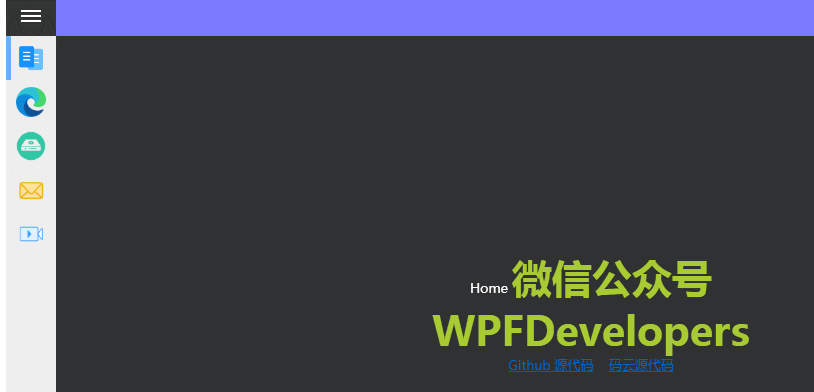
更多教程欢迎关注微信公众号:加微信群限时

WPF开发者QQ群: 340500857
blogs: https://www.cnblogs.com/yanjinhua/p/14345136.html
源码Github:https://github.com/yanjinhuagood/WPFDevelopers.git
gitee:https://gitee.com/yanjinhua/WPFDevelopers.git
WPF实现Win10汉堡菜单的更多相关文章
- Win10 UWP 开发系列:使用SplitView实现汉堡菜单及页面内导航
在Win10之前,WP平台的App主要有枢轴和全景两种导航模式,我个人更喜欢Pivot即枢轴模式,可以左右切换,非常方便.全景视图因为对设计要求比较高,自己总是做不出好的效果.对于一般的新闻阅读类Ap ...
- 【Win10开发】关于汉堡菜单-SplitView的用法
SplitView(汉堡菜单)是win10新加的一种控件,顾名思义,其实就是将视图分割成两部分,废话不多说,下面来介绍一下SplitView的基本用法. 首先介绍几个SplitView经常用到的属性. ...
- 张高兴的 UWP 开发笔记:汉堡菜单进阶
不同于Windows 8应用,Windows 10引入了"汉堡菜单"这一导航模式.说具体点,就拿官方的天气应用来说,左上角三条横杠的图标外加一个SplitView控件组成的这一导航 ...
- (UWP开发)在ListView中通过向右滑动展开汉堡菜单
首先在移动APP开发中,手势滑动已经成为一个必备的技能,无论大大小小的APP都需要拥有手势滑动功能.在Android和iOS操作系统的APP中,手势滑动比较普及.然而由于国内有关UWP应用的教程比较少 ...
- Win10系统菜单打不开问题的解决,难道是Win10的一个Bug ?
Win10左下角菜单打不开,好痛苦,点击右下角的时间也没反应,各种不爽,折磨了我好几天,重装又不忍心,实在费劲,一堆开发环境要安装,上网找了很多方法都不适用.今天偶然解决了,仔细想了下,难道是Win1 ...
- win10开始菜单打不开怎么办 win菜单键没反应解决办法
win10开始菜单打不开怎么办 win菜单键没反应解决办法 —————————————————————————————————————————————————————————————————————— ...
- 10分钟制作UWP汉堡菜单
什么是汉堡菜单? 汉堡菜单,指的是一个可以弹出和收回的侧边栏.在UWP和Android应用中,汉堡菜单都非常常见. 首先我们列出所有需要掌握的前置知识: 1,SplitView 2,StackPane ...
- [WPF疑难]如何禁用WPF窗口的系统菜单(SystemMenu)
原文 [WPF疑难]如何禁用WPF窗口的系统菜单(SystemMenu) [WPF疑难]如何禁用WPF窗口的系统菜单(SystemMenu) 周银辉 点击窗口左上角图标时弹出来的菜单也就是这里所说的系 ...
- 张高兴的 Xamarin.Forms 开发笔记:为 Android 与 iOS 引入 UWP 风格的汉堡菜单 ( MasterDetailPage )
所谓 UWP 样式的汉堡菜单,我曾在"张高兴的 UWP 开发笔记:汉堡菜单进阶"里说过,也就是使用 Segoe MDL2 Assets 字体作为左侧 Icon,并且左侧使用填充颜色 ...
随机推荐
- vue-父子组件之传值和单项数据流问题
前言 我们知道 vue 中父子组件的核心概念是单项数据流问题,props 是单项传递的.那究竟什么是单项数据流问题,这篇文章来总结一下关于这个知识点的学习笔记. 正文 1.父组件传值给子组件 < ...
- AtomicStampedReference AtomicReference解决CAS机制中ABA问题
AtomicStampedReference AtomicReference解决CAS机制中ABA问题 AtomicStampedReference AtomicStampedReference它内部 ...
- ElasticAlert基于聚合告警
背景 最近公司网站经常被漏洞扫描,虽然并没有什么漏洞给对方利用,但是每次扫描我们也必须要察觉到,如果扫描的量太大,可以考虑从公有云的安全组上禁用掉这个IP,所以需要统计指定时间内每个IP的访问次数,这 ...
- ubantu下载源详细目录
都说ubantu系统自带的下载源不给力,一般使用时体现不出来,也没有必要更换.我是在安装gnuradio时,安装了好久,没安装上,后来就去更改下载源(后来发现不是下载源的问题),不过还不错,最起码最下 ...
- AspectJ基于xml和基于注解
一.基于xml 执行的切入点中具体方法有返回值,则方法结束会立即执行后置通知,然后再执行环绕通知的放行之后的代码: 2.连接点即所有可能的方法,切入点是正真被切的方法,连接点方法名: 其中,只有环绕通 ...
- 注解@Component方式代替xml装配bean
一.@Component 用注解来装配bean 1. 2.对类使用注解,装配bean: 3.类中,注入其他对象: 二.bean.xml中配置@Componet方式装配bean 1.开启注解装配bean ...
- K8s工作流程详解
在学习k8s工作流程之前,我们得再次认识一下上篇k8s架构与组件详解中提到的kube-controller-manager一个k8s中许多控制器的进程的集合. 比如Deployment 控制器(Dep ...
- 详解JDBC中的Class.forName(DriverName)
在Java开发特别是数据库开发中,经常会用到Class.forName( )这个方法.通过查询Java Documentation我们会发现使用Class.forName( )静态方法的目的是为了动态 ...
- PTA——c++类与对象
对于给定的一个字符串,统计其中数字字符出现的次数. 类和函数接口定义: 设计一个类Solution,其中包含一个成员函数count_digits,其功能是统计传入的string类型参数中数字字符的个数 ...
- 【多线程】Android多线程学习笔记——线程池
Java线程池采用了享元设计模式,在系统中维持一定数量的线程,用于处理异步或并发需求,在平时处理异步或并发任务时被广泛使用.这里基于JDK1.8和Android28来整理一些关于线程池的知识点. 一. ...
