C#开发Windows服务详细流程
1.Windows服务简单介绍
Windows服务程序是在Windows操作系统下能完成特定功能的可执行的应用程序,主要用于长时间运行的功能或者执行定时任务。一般情况下,用户不能通过用户界面来安装和启动Windows服务程序,服务的启动方式有自动启动和手动启动两种。我们可以在运行中输入services.msc 命令打开服务管理界面,在这里可以进行启动或者停止服务:
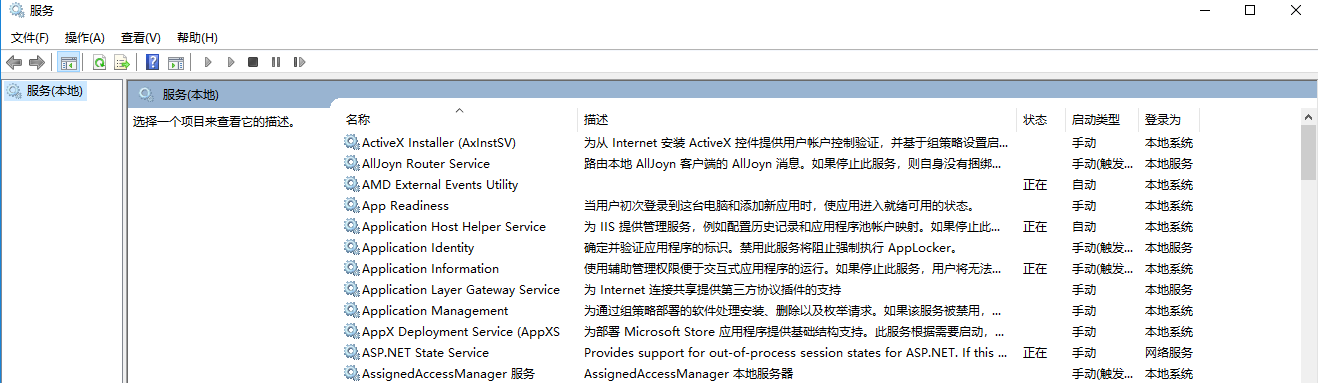
2.C#开发windows服务
1.windows服务开发流程
1.1 windows的基本开发流程
使用.Net可以很方便地开发windows服务,下边通过一个栗子演示下开发windows服务的简单流程。
首先创建一个Windows服务项目,如下图我们创建了一个叫MyService的服务项目
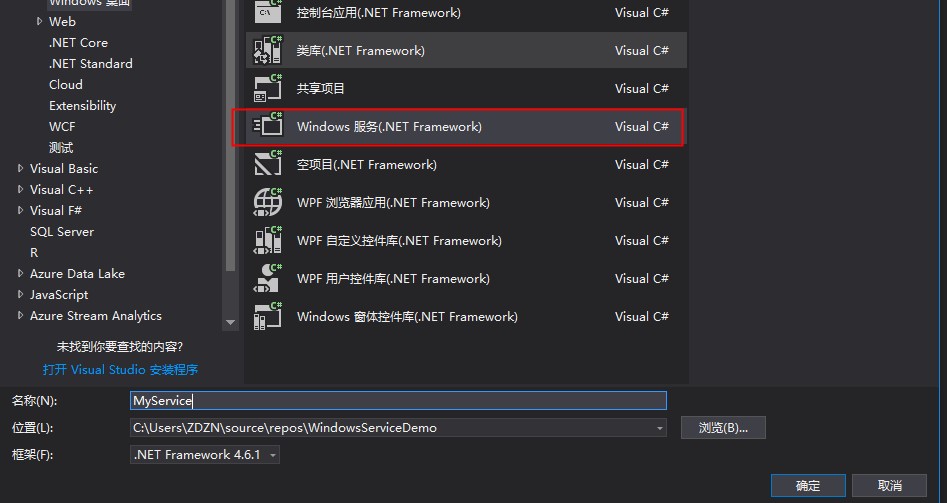
然后打开自动生成的Service1.cs,该文件默认有两个方法: OnStart()和OnStop() ,OnStart()指定当服务启动时要执行的操作,OnStop()指定当服务停止时要执行的操作。 我们重写OnStart()方法,让服务开启的时候,每隔一秒在一个文本文件中记录当前时间,代码如下图

然后在右键Service1.cs文件,选择查看设计器,在界面上右键选择添加安装程序,如下图
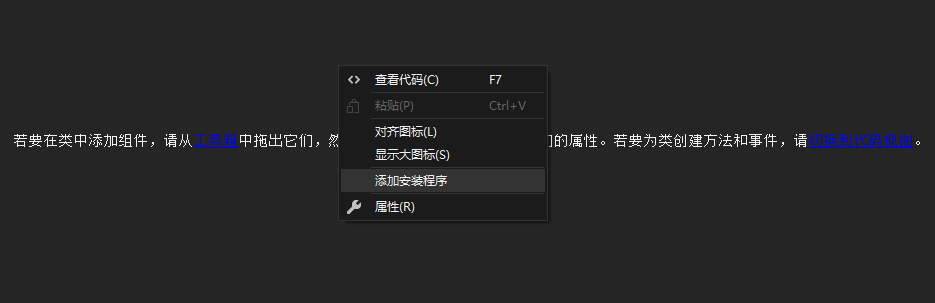
修改serviceInstaller和serviceProcessInstaller,如下图所示,到这里服务的创建工作就完成了
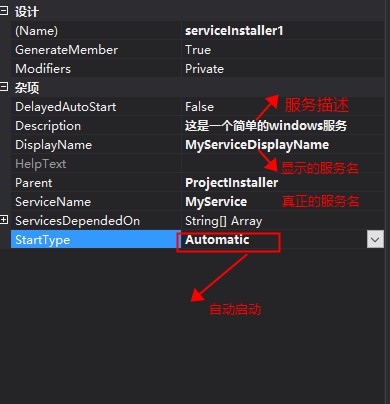
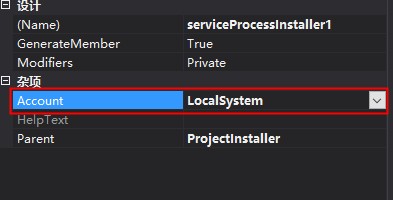
1.2 安装和卸载Windows服务项目
我们先通过下边命令来安装和卸载服务,其中第二行命令用于安装服务,命令的地址是我们服务项目生成的exe文件所在路径,第三行命令用于卸载服务。
cd C:\Windows\Microsoft.NET\Framework\v4.0.30319 InstallUtil C:\Users\ZDZN\source\repos\WindowsServiceDemo\WindowsServiceInstall\bin\Debug\MyService.exe ----------安装服务
InstallUtil -u C:\Users\ZDZN\source\repos\WindowsServiceDemo\WindowsServiceInstall\bin\Debug\MyService.exe ----------卸载服务
执行成功后在服务管理界面可以看到我们刚才安装的服务,这说明服务已经安装成功了:
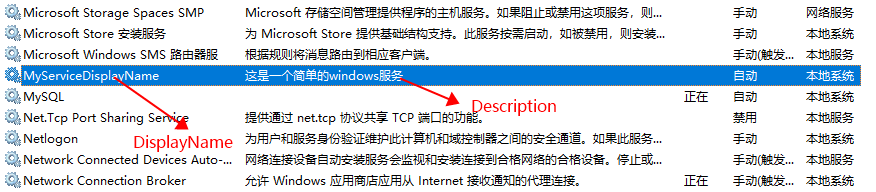
我们可以在命令行中通过以下命令控制服务的开启和停止:
net start MyService //开启服务
net stop MyService //停止服务
sc delete MyService //删除服务
如果程序没有错误的话,服务启动后会在F盘中生成一个hello.txt文件,内容如下:
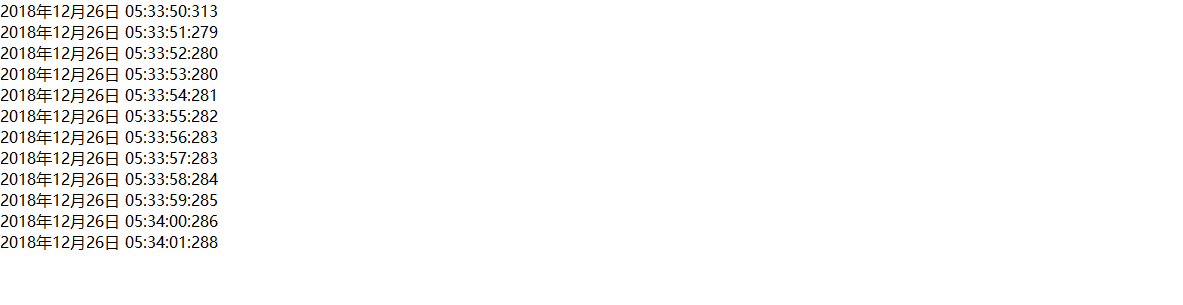
2.通过Winform控制windows服务
虽然通过命令行可以实现Windows服务的安装、卸载、启动、停止等操作,但是这样对于用户来说还是太过麻烦。如果能通过Winform来实现这些功能,用户使用起来就方便多了。怎么让Winform控制windows服务呢?
首先要知道的一些知识:使用AssemblyInstaller可以进行Windows服务的安装和卸载,ServiceController可以控制windows服务的启动,停止,暂停,继续等,知道了这些就容易实现了。
添加一个winform应用程序,引用我们的服务项目,程序代码如下,这里的命名都很明显就不详细说明:
public partial class Form1 : Form
{
public Form1()
{
InitializeComponent();
}
//设置服务地址和服务名
string serviceFilePath = $"{Application.StartupPath}/MyService.exe";
string serviceName = "MyService"; private void btnInstall_Click(object sender, EventArgs e)
{
Task.Run(() =>
{
ShowMessage("开始安装服务...");
if (IsServiceExisted(serviceName))
{
UninstallService(serviceFilePath);
}
InstallService(serviceFilePath);
});
} private void btnStart_Click(object sender, EventArgs e)
{
Task.Run(() =>
{
ShowMessage("服务正在启动...");
if (IsServiceExisted(serviceName))
{
ServiceStart(serviceName);
ShowMessage("服务已启动");
} });
} private void btnStop_Click(object sender, EventArgs e)
{
Task.Run(() =>
{
ShowMessage("服务正在停止...");
if (IsServiceExisted(serviceName))
{
ServiceStop(serviceName);
ShowMessage("服务已停止");
}
});
} private void btnUninstall_Click(object sender, EventArgs e)
{
Task.Run(() =>
{
ShowMessage("开始卸载服务...");
if (this.IsServiceExisted(serviceName))
{
this.ServiceStop(serviceName);
}
this.UninstallService(serviceFilePath);
});
} #region 方法封装
private void ShowMessage(string s)
{
Action setState = () =>
{
myTxtBox.AppendText(DateTime.Now.ToString("f") + ":");
myTxtBox.AppendText(Environment.NewLine);
myTxtBox.AppendText(s);
myTxtBox.AppendText(Environment.NewLine); };
myTxtBox.Invoke(setState);
} //判断服务是否存在
private bool IsServiceExisted(string serviceName)
{
try
{
ServiceController[] services = ServiceController.GetServices();
foreach (ServiceController sc in services)
{
if (sc.ServiceName.ToLower() == serviceName.ToLower())
{
return true;
}
}
return false;
}
catch (Exception ex)
{
ShowMessage(ex.Message);
return false;
}
} //安装服务
private void InstallService(string serviceFilePath)
{
try
{
using (AssemblyInstaller installer = new AssemblyInstaller())
{
installer.UseNewContext = true;
installer.Path = serviceFilePath;
IDictionary savedState = new Hashtable();
installer.Install(savedState);
installer.Commit(savedState);
ShowMessage("服务安装完成");
}
}
catch (Exception ex)
{
ShowMessage(ex.Message);
}
} //卸载服务
private void UninstallService(string serviceFilePath)
{
try
{
using (AssemblyInstaller installer = new AssemblyInstaller())
{
installer.UseNewContext = true;
installer.Path = serviceFilePath;
installer.Uninstall(null);
ShowMessage("服务卸载完成");
}
}
catch (Exception ex)
{
ShowMessage(ex.Message);
}
} //启动服务
private void ServiceStart(string serviceName)
{
try
{
using (ServiceController control = new ServiceController(serviceName))
{
if (control.Status == ServiceControllerStatus.Stopped)
{
control.Start();
}
}
}
catch (Exception ex)
{
ShowMessage(ex.Message);
}
} //停止服务
private void ServiceStop(string serviceName)
{
try
{
using (ServiceController control = new ServiceController(serviceName))
{
if (control.Status == ServiceControllerStatus.Running)
{
control.Stop();
}
}
}
catch (Exception ex)
{
ShowMessage(ex.Message);
}
}
#endregion #region 页面元素 private void Form1_Load(object sender, EventArgs e)
{
Control.CheckForIllegalCrossThreadCalls = false; timer1.Interval = ;
timer1.Enabled = true;
} //btn状态
private void ButtonState()
{
if (IsServiceExisted(serviceName))
{
btnInstall.Enabled = false;
btnUninstall.Enabled = true;
using (var service = new ServiceController(serviceName))
{
if (service.Status == ServiceControllerStatus.Running || service.Status == ServiceControllerStatus.StartPending)
{
btnUninstall.Enabled = false;
btnStart.Enabled = false;
btnStop.Enabled = true;
}
else
{
btnUninstall.Enabled = true;
btnStart.Enabled = true;
btnStop.Enabled = false;
}
}
}
else
{
btnInstall.Enabled = true;
btnUninstall.Enabled = false;
btnStart.Enabled = false;
btnStop.Enabled = false;
}
}
//底部label状态
private void LabelState()
{
if (!IsServiceExisted(serviceName))
{
this.labState.Text = $"【{serviceName}】服务未安装";
return;
}
using (var service = new ServiceController(serviceName))
{
switch (service.Status)
{
case ServiceControllerStatus.Running:
this.labState.Text = $"【{serviceName}】服务已启动";
break;
case ServiceControllerStatus.StartPending:
this.labState.Text = $"【{serviceName}】服务正在启动...";
break;
case ServiceControllerStatus.Stopped:
this.labState.Text = $"【{serviceName}】服务已停止";
break;
case ServiceControllerStatus.StopPending:
this.labState.Text = $"【{serviceName}】服务正在停止...";
break;
default:
break;
}
}
} private void timer1_Tick(object sender, EventArgs e)
{
ButtonState();
LabelState();
}
#endregion
}
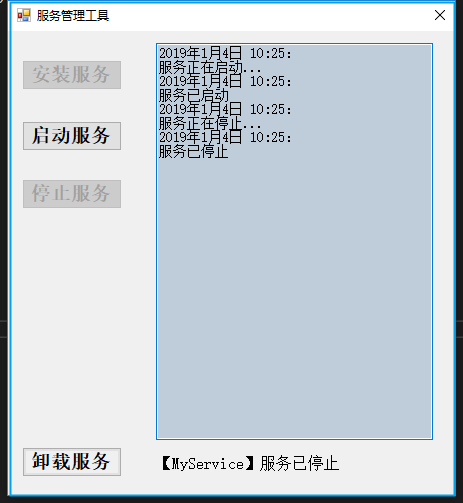
完成这一步后,我们就可以通过可视化界面对服务的安装,卸载,运行,停止进行控制了。
补充:使用TopShelf也可以实现Windows服务的快速开发,参考文档 http://docs.topshelf-project.com/en/latest/index.html
C#开发Windows服务详细流程的更多相关文章
- C#开发Windows服务 附简单实例实现禁止QQ运行
本实例主要实现下面三个基本功能 1.C#开发windows服务 2.禁止QQ等程序运行 3.为windows服务创建自动安装程序 下面针对这三个基本功能进行实现 一.C#开发windows服务 Win ...
- C# DateTime的11种构造函数 [Abp 源码分析]十五、自动审计记录 .Net 登陆的时候添加验证码 使用Topshelf开发Windows服务、记录日志 日常杂记——C#验证码 c#_生成图片式验证码 C# 利用SharpZipLib生成压缩包 Sql2012如何将远程服务器数据库及表、表结构、表数据导入本地数据库
C# DateTime的11种构造函数 别的也不多说没直接贴代码 using System; using System.Collections.Generic; using System.Glob ...
- C#开发windows服务如何调试——资料整理
原文标题:C# Windows服务程序如何进行调试 原文地址:https://jingyan.baidu.com/article/456c463b18e1b00a583144b3.html 第一种: ...
- 使用Visual Studio 2015 Community 开发windows服务
昨天研究在.NET下开发Windows服务程序,期间遇到一些小问题,这里仅将自己的开发过程和需要注意的地方写下和广大网友分享…… 1.基础 Windows服务是指系统启动时能够自己运行的程序.W ...
- VS2013开发Windows服务项目
这篇随笔里,我将介绍如何用VS2013开发Windows服务项目,实现的功能是定时发送电子邮件. 开发环境:VS2013,SQL Server2008,采用C#语言开发 步骤一:创建Windows服务 ...
- 使用Topshelf开发Windows服务、log4net记录日志
开发windows服务,除了在vs里新建服务项目外(之前有写过具体开发方法,可点击查看),还可以使用Topshelf. 不过使用topshelf需要.netframework 4.5.2版本,在vs2 ...
- 开发Windows服务
在开发Windows服务时需要注意一点,如果在开发完成后,需要通过命令来进行安装的,那么在开发的时候,需要在服务类上面添加一个安装文件.如下图: 添加完成后,就 ...
- c#金额转换成中文大写金额 .Net开发Windows服务
c#金额转换成中文大写金额 2018-08-24 转别人 c#金额转换成中文大写金额 /// <summary> /// 金额转换成中文大写金额 /// </summary> ...
- C#常规开发Windows服务
.Net平台下开发Windows服务的支持库很多,除了通过标准的Windows服务项目,还有一些优秀的开源架构比如:TopSelf:本文以常规项目为例 一.开发 1.新建[Windows服务] 项目: ...
随机推荐
- RH2288V3服务器 硬件安装以及更换硬件
滑道类型:L型滑道.可伸缩滑道.报轨 L型滑道:只适用于华为机柜. 准备工具:防静电带或者防静电手套.螺丝刀.浮动螺母安装条. 安装服务器步骤: 1.安装L型滑道 2.安装浮动螺母 3.安装服务 ...
- Linux Collection:用户管理
adduser 添加(新建)用户账户 $ sudo adduser username groups 添加组 $ groups username # 查看用户已有的组 $ groups username ...
- RESTful API规范
1. 域名 应该尽量将API部署在专用的域名下. https://api.example.com 如果确定API简单,不会有进一步的括在,可以考虑放在主域名之下. https://example.or ...
- 数据库【mysql】之pymysql
安装模块 pip install pymysql 导入模块 import pymysql 创建链接 conn = pymysql.connect(host=') 创建索引 cursor = conn. ...
- 使用time+dd测试硬盘读写速度
命令:time dd if=/dev/zero bs=1M count=2048 of=direct_2G 此命令为在当前目录下新建一个2G的文件 Demo如下: 写速度: time dd if= ...
- linux 基础(一)
最近公司涉及到自动化部署的问题,本人见识了后端使用linux命令niu的飞起,一直听说linux,今天开始研究研究linux 首先是下载: 1.要先安装虚拟机2.再安装Ubuntu虚拟机 需要下载Ub ...
- Arduino 串口测试 电脑发数据接收后立马返回
String comdata = ""; void setup() { Serial.begin(9600); while(Serial.read()>= 0){} //cl ...
- zabbix,php,nginx,mysql源码安装 神仙操作
→软件包 mkdir /soft/ cd /soft ♦下载以下软件包 nginx-1.14.2.tar.gz wget http://nginx.org/download/nginx-1.14.2. ...
- 初学Python——协程
进程.线程和协程区分 我们通常所说的协程Coroutine其实是corporate routine的缩写,直接翻译为协同的例程,一般我们都简称为协程. 在linux系统中,线程就是轻量级的进程,而我们 ...
- Guava Cache探索及spring项目整合GuavaCache实例
背景 对于高频访问但是低频更新的数据我们一般会做缓存,尤其是在并发量比较高的业务里,原始的手段我们可以使用HashMap或者ConcurrentHashMap来存储. 这样没什么毛病,但是会面临一个问 ...
