angular cli 使用echarts
1、安装库
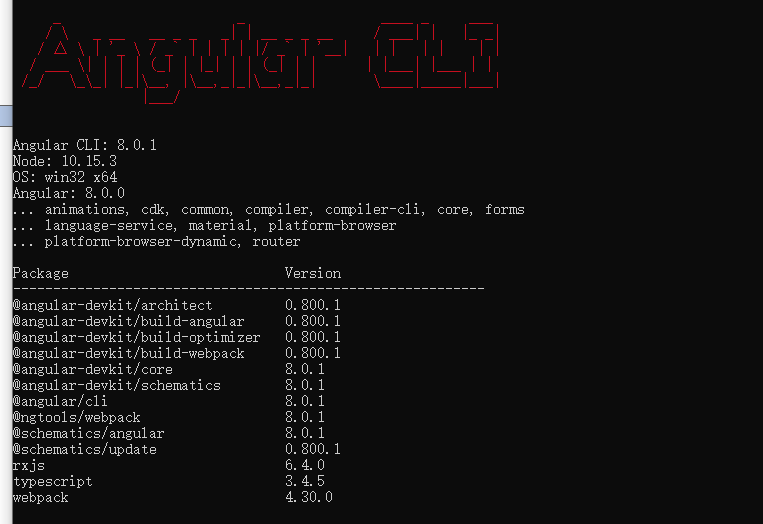
npm install typings echarts --global
npm install ngx-echarts --save
npm install @types/echarts --save
2、app.module引入
import { BrowserModule } from '@angular/platform-browser';
import { NgModule } from '@angular/core';
import { AppRoutingModule } from './app-routing.module';
import { AppComponent } from './app.component';
import { HomeComponent } from './home/home.component';
import {BrowserAnimationsModule} from "@angular/platform-browser/animations";
import {ButtonModule} from 'primeng/primeng';
import { HeaderComponent } from './components/header/header.component'; // header components
import {NgxEchartsModule} from 'ngx-echarts';
@NgModule({
declarations: [
AppComponent,
HomeComponent,
HeaderComponent,
// selfHttp
],
imports: [
BrowserModule,
HttpClientModule,
AppRoutingModule,
BrowserAnimationsModule,
ButtonModule,
NgxEchartsModule
],
providers: [httpInterceptorProviders, apiList,{provide: LocationStrategy, useClass: HashLocationStrategy}],
bootstrap: [AppComponent]
})
export class AppModule { }
3、具体文件使用
html代码
<div #myCharts echarts [options]="chartOption" class="demo-chart charstDiv" ></div>
ts代码
import { Component, OnInit, Input } from '@angular/core';
import { MessageService } from 'primeng/api';
import * as ec from 'echarts'; // 没有安装ypes/echarts就会报错
@Component({
selector: 'app-table',
templateUrl: './table.component.html',
styleUrls: ['./table.component.css'],
providers: [MessageService]
})
export class TableComponent implements OnInit {
chartOption: any;
constructor(private messageService: MessageService) {
}
ngOnInit() {
this.selectedColumns = this.tablelist.header;
this.items = [
{
label: '查看', icon: 'pi pi-eye', command: (event) => this.showDialog()
},
{ label: '删除', icon: 'pi pi-trash', command: (event) => this.del() }
];
}
onRowSelect(event) {
this.data = {
labels: [],
datasets: []
};
this.displaySidebar = true;
// 组装图表
var data1 = [];
var data2 = [];
var data3 = [];
this.selectedList.forEach((element, index) => {
data1.push((element.month + '月'));
// 销量
data2.push(element.sale);
// 店铺数
data3.push(element.comNum);
});
this.chartOption = {
// title: {
// text: '堆叠区域图'
// },
backgroundColor: '#2c343c',
tooltip: {
trigger: 'axis'
},
legend: {
data: ['零售额', '店铺总数',],
textStyle: {//图例文字的样式
color: 'white',
fontSize: 16
}
},
toolbox: {
orient: 'vertical',
top: 'middle',
feature: {
// dataView: {//数据视图工具,可以展现当前图表所用的数据,编辑后可以动态更新。
// show: true,//是否显示组件。
// readOnly: false
// },
magicType: {//动态类型切换 示例:feature: { magicType: {type: ['line', 'bar', 'stack', 'tiled']}}
show: true,
type: ['line', 'bar']
},
restore: {//配置项还原。
show: true
},
saveAsImage: {}
}
},
dataZoom: {//dataZoom 组件 用于区域缩放,从而能自由关注细节的数据信息,或者概览数据整体,或者去除离群点的影响。
type: 'slider',//滑动条型数据区域缩放组件
start: 0,//起始位置0
end: 100//结束位置100
},
grid: {
left: '3%',
right: '4%',
bottom: '40px',
containLabel: true
},
xAxis: [
{
type: 'category',
boundaryGap: false,
axisLabel: {
interval: 0,
textStyle: {
color: '#c3dbff', //更改坐标轴文字颜色
fontSize: 14 //更改坐标轴文字大小
}
},
data: data1,
axisLine: {
lineStyle: {
color: 'white', //更改坐标轴颜色
}
}
}
],
yAxis: [
{
type: 'value',
axisLabel: {
interval: 0,
textStyle: {
color: '#c3dbff', //更改坐标轴文字颜色
fontSize: 14 //更改坐标轴文字大小
}
},
axisLine: {
lineStyle: {
color: 'white', //更改坐标轴颜色
}
}
}
],
series: [
{
name: '零售额',
type: 'line',
stack: '总量',
areaStyle: {normal: {
color:new ec.graphic.LinearGradient(0, 0, 0, 1, [ //随机颜色
{ offset: 0, color: 'red' },
{ offset: 0.5, color: 'pink' },
{ offset: 1, color: '#ddd' }
])
}},
itemStyle: {
normal: {
color: function () {
return '#' + Math.floor(Math.random() * 0xffffff).toString(16); // 随机颜色
}
}
},
data: data2
},
{
name: '店铺总数',
type: 'line',
stack: '总量',
areaStyle: {normal: {
color:new ec.graphic.LinearGradient(0, 0, 0, 1, [
{ offset: 0, color: '#9cd4d8' },
{ offset: 0.5, color: '#aec9fe' },
{ offset: 1, color: 'pink' }
])
}},
itemStyle: {
normal: {
color: function () {
return '#' + Math.floor(Math.random() * 0xffffff).toString(16);
}
}
},
data: data3
},
]
}
}
}
注意:渲染数据的时机要选好,组装数据放在最后组装,如果把chartOption 定义在前面,再给series赋值图表是不会更新的,当然ec的方法里面可能会有,但是确挺麻烦的,优先考虑简单的。
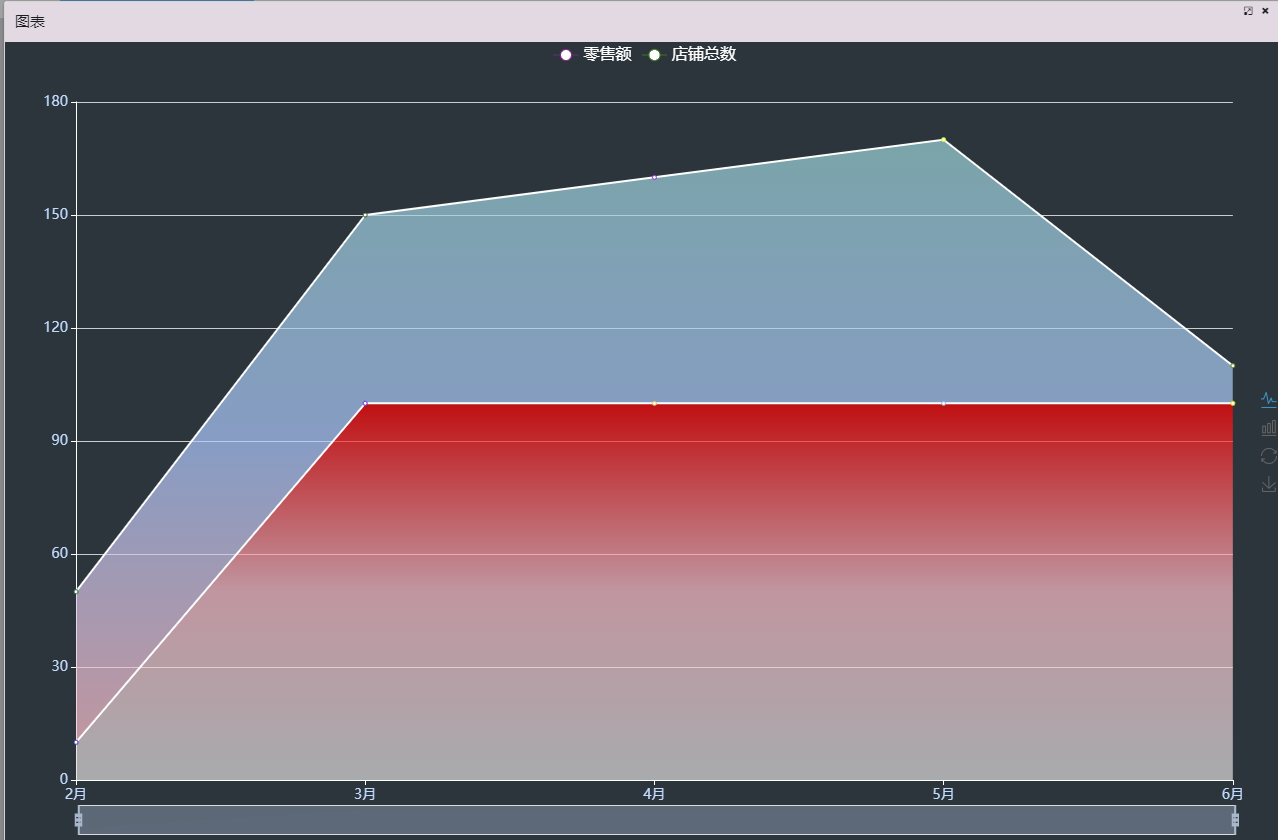
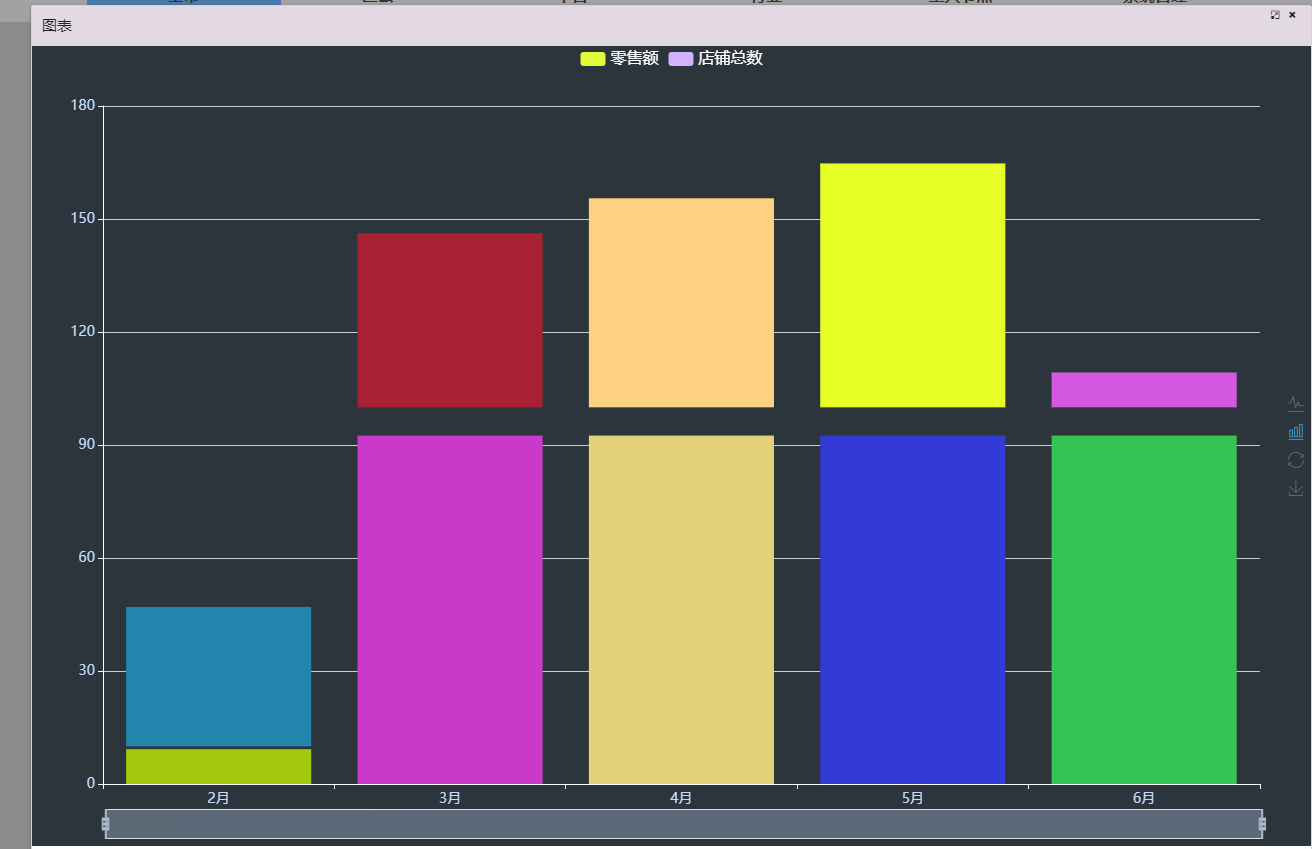
有点colorful了,自己调整下。
angular cli 使用echarts的更多相关文章
- angular cli 反向代理实现跨域
版本: 1.后端实现跨域(php) header("Access-Control-Allow-Origin: *"); // // 响应类型 // header('Access-C ...
- Angular环境准备和Angular cli
Angular4.0来了,更小,更快,改动少 接下来为Angular4.0准备环境和学会使用Angular cli项目 1.环境准备: 1)在开始工作之前我们必须设置好开发环境 如果你的机器上还没有安 ...
- 迈向angularjs2系列(8):angular cli和angular2种子项目
文章目录 1.angular cli快速搭建项目 2.angular2-seed 3.手动配置 题外话:如何更好的阅读本篇文章 一: angular cli的安装 Angular-cli(命令行界面, ...
- Visual Studio Code作为Angular开发工具常用插件安装、json-server安装与使用、angular/cli安装失败问题
前提准备: 搭建好Angular开发环境 1 安装Visual Studio Code 教程简单,不会的去问度娘 2 安装Chrome浏览器 教程简单,不会的趣闻度娘 3 Visual Studio ...
- angular4.0 安装最新版本的nodejs、npm、@angular/cli的方法
在使用ng项目的ui框架时,比如ng-zorro.angular Material,需要安装最新版本的@angular/cli: 配置ng-zorro框架 ng-zorro官网:https://ng. ...
- 使用Angular CLI生成 Angular 5项目
如果您正在使用angular, 但是没有好好利用angular cli的话, 那么可以看看本文. Angular CLI 官网: https://github.com/angular/angular- ...
- Angular4---起步----环境配置安装@angular/cli
学习angular,首先要搭建起angular的手脚架@angular/cli.首先需要NodeJS环境. 1.安装NodeJS 首先检查电脑是否安装了NodeJS环境,打开cmd命令行,运行node ...
- 使用Angular CLI进行单元测试和E2E测试
第一篇文章是: "使用angular cli生成angular5项目" : http://www.cnblogs.com/cgzl/p/8594571.html 第二篇文章是: & ...
- 使用Angular CLI从蓝本生成代码
第一篇文章是: "使用angular cli生成angular5项目" : http://www.cnblogs.com/cgzl/p/8594571.html 这篇文章主要是讲生 ...
随机推荐
- shell 文本单词计数
words.txt中的内容如下: the day is sunny the the the sunny is is 统计每个单词出现的次数,并降序输出. Unix Pipes脚本如下: cat wor ...
- 在Tinymce编辑器里,集成数学公式
在以前,需要在Web页面显示数学公式,常用的都是先制作成图片,然后插入到页面里.这使得后期对数学公式的修改变的麻烦,同时也不利于搜索引擎搜索. 本文将介绍如何在TinyMce编辑器里集成数学公式.先看 ...
- luogu P2824 [HEOI2016/TJOI2016]排序
题目描述 在2016年,佳媛姐姐喜欢上了数字序列.因而他经常研究关于序列的一些奇奇怪怪的问题,现在他在研究一个难题,需要你来帮助他.这个难题是这样子的:给出一个1到n的全排列,现在对这个全排列序列进行 ...
- [TimLinux] django SELinux+httpd+mod_wsgi部署
1. 实验项目 $ django-admin startproject myweb $ cd myweb/ $ python manage.py startapp poll 1. 配置使用MySQL ...
- 2- 设置断点修改Request
以下是借鉴别人的知识分享.我在这里转载,如有冒犯,还请告知. 如何设置断点修改Request呢? fiddler最强大的功能就是可以设置断点了.设置好之后,你可以修改HttpRequest的任何信息, ...
- linux-iptables增、删、改、保存
iptables基础: iptables的5条链分别是: prerouting 路由前 input 发到本机进程的报文 ouput 本机某进程发出的报文 forword 转发 postrouting ...
- 使用笛卡尔积生成sku
/// <summary> /// 生成SKU价格表 /// </summary> /// <param name="model"></p ...
- Spring自动装配----注解装配----Spring自带的@Autowired注解
Spring自动装配----注解装配----Spring自带的@Autowired注解 父类 package cn.ychx; public interface Person { public voi ...
- django基础之day10,cookie session token
https://www.cnblogs.com/Dominic-Ji/p/10886902.html cookie session token
- C# MD5加密字符串
/// <summary> /// 用MD5加密字符串,可选择生成16位或者32位的加密字符串 /// </summary> /// <param name=" ...
