How to install the NVIDIA drivers on Fedora 32
https://linuxconfig.org/how-to-install-the-nvidia-drivers-on-fedora-32
The NVIDIA Driver is a program needed for your NVIDIA Graphics GPU to function with better performance. It communicates between your Linux operating system, in this case Fedora 32, and your hardware, the NVIDIA Graphics GPU.
The NVIDIA drivers can be installed by using the bash command after stopping the GUI and disabling the nouveau driver by modifying the GRUB boot menu.
To install Nvidia driver on other Linux distributions, follow our Nvidia Linux Driver guide.
In this NVIDIA Drivers installation guide you will learn:
- How to install NVIDIA graphic driver automatically using RPM Fusion
and Manually using the official NVIDIA driver from nvidia.com. - How to identify your NVIDIA graphic card model on your operating system.
- Where to download the NVIDIA driver package for Fedora 32.
- How to install prerequisites for a successful Nvidia Driver compilation and installation on Fedora 32.
- How to disable the
nouveaudriver. - How to successfully install NVIDIA Drivers on your Fedora 32 Linux operating system.

Software Requirements and Conventions Used
| Criteria | Requirements |
|---|---|
| Operating System | Fedora 32 |
| Software | Existing Desktop installation such as GNOME. |
| Other | Privileged access to your Linux system as root or via the sudo command. |
| Conventions |
# - requires given linux commands to be executed with root privileges either directly as a root user or by use of sudo command$ - requires given linux commands to be executed as a regular non-privileged user |
How to install the NVIDIA drivers on Fedora 32 Workstation step by step instructions
Install Nvidia Driver using RPMFusion
Installing the Nvidia driver on Fedora Linux using RPM Fusion is the
easiest and recommended way since you do not have to deal with driver
re-compiling every-time there is a new kernel update.
- Open up the terminal and identify your Nvidia graphic card model by executing:
$ lspci -vnn | grep VGA
01:00.0 VGA compatible controller [0300]: NVIDIA Corporation GP106 [GeForce GTX 1060 6GB] [10de:1c03] (rev a1) (prog-if 00 [VGA controller]) - Fully update your system.
$ sudo dnf update
ATTENTION
Failing to fully update your system may result in a kernel version mismatch producing the "NVIDIA kernel module missing. Falling back to nouveau." error message after the nvidia driver installation and system reboot. - Enable RPM fusion:
$ sudo dnf install https://download1.rpmfusion.org/free/fedora/rpmfusion-free-release-$(rpm -E %fedora).noarch.rpm
$ sudo dnf install https://download1.rpmfusion.org/nonfree/fedora/rpmfusion-nonfree-release-$(rpm -E %fedora).noarch.rpm - Lastly install a relevant Nvidia driver package by selecting one of the following options:
For recent GeForce/Quadro/Tesla execute:
$ sudo dnf install akmod-nvidia
For Legacy GeForce 400/500 execute:
$ sudo dnf install xorg-x11-drv-nvidia-390xx akmod-nvidia-390xx
For Legacy GeForce 8/9/200/300 execute:
$ sudo dnf install xorg-x11-drv-nvidia-340xx akmod-nvidia-340xx - All done. Reboot your system:
$ sudo reboot

Subscribe to Linux Career NEWSLETTER and receive latest Linux news, jobs, career advice and tutorials.
Install Nvidia Driver manually
- In case from some reason the installation of Nvidia Driver using RPM
fusion fails or you simply wish to have the latest Nvidia driver version
which may not be available via RPM fusion channel you might attempt the
Nvidia driver manual install.
- Open up the terminal and identify your Nvidia graphic card model by executing:
$ lspci -vnn | grep VGA
01:00.0 VGA compatible controller [0300]: NVIDIA Corporation GP106 [GeForce GTX 1060 6GB] [10de:1c03] (rev a1) (prog-if 00 [VGA controller]) - Download the Nvidia driver package from nvidia.com using search criteria based on your Nvidia card model and the Linux operating system.
 Download an appropriate Nvidia driver for your VGA card.Linux Long Lived Branch (LLB) vs Linux Short Lived Branch (SLB)
Download an appropriate Nvidia driver for your VGA card.Linux Long Lived Branch (LLB) vs Linux Short Lived Branch (SLB)
Long-Lived Branch
drivers provide ISV certification and optimal stability and performance
for Unix customers. This driver is most commonly deployed at
enterprises, providing support for the sustained bug fix and security
updates commonly required.
Short-Lived Branch drivers
provide early adopters and bleeding edge developers access to the
latest driver features before they are integrated into the Long-Lived
Branches.
REF: nvidia.comAlternatively, if you know what you are doing you can download the driver directly from the Nvidia Linux driver list. Once ready you should end up with a file similar to the one shown below:
$ ls NVIDIA-Linux-x86_64-*
NVIDIA-Linux-x86_64-430.50.run - Next, install package prerequisites for a successful Nvidia driver compilation and installation.
$ sudo dnf groupinstall "Development Tools"
$ sudo dnf install libglvnd-devel - Permanently disable the
nouveaudriver by modifying the GRUB boot menu:$ sudo grub2-editenv - set "$(sudo grub2-editenv - list | grep kernelopts) nouveau.modeset=0"
- Reboot your Fedora 32 Desktop:
WARNING
Depending on your Nvidia VGA model your system
might misbehave. At this stage be ready to get your hands dirty. After
the reboot you may end up without GUI at all. Be sure that you have the SSH Server enabled on your system to be able login remotely or useCTRL+ALT+F2to switch TTY console and continue with the installation.$ sudo reboot
- The Nvidia drivers must be installed while the Xorg server is stopped. Switch to the text mode by:
$ sudo systemctl isolate multi-user.target
- Install the Nvidia driver by executing the following command via TTY console or remote SSH login:
$ sudo bash NVIDIA-Linux-x86_64-*
When prompted answer
YESto installation of NVIDIA's 32-bit compatibility libraries and automatic update of your X configuration file.NOTEERROR: Unable to find the kernel source tree for the currently running kernel
In case you receive the above error message during the execution of the below command, follow the kernel source instructions on how to install kernel source on CentOS / RHEL Linux system. - Reboot your system one more time.
$ sudo reboot
All done. The Nvidia driver should now be installed on your Fedora 31 Desktop. Reboot your system now, login and run
nvidia-settingsto further configure your Nvidia graphic card settings.
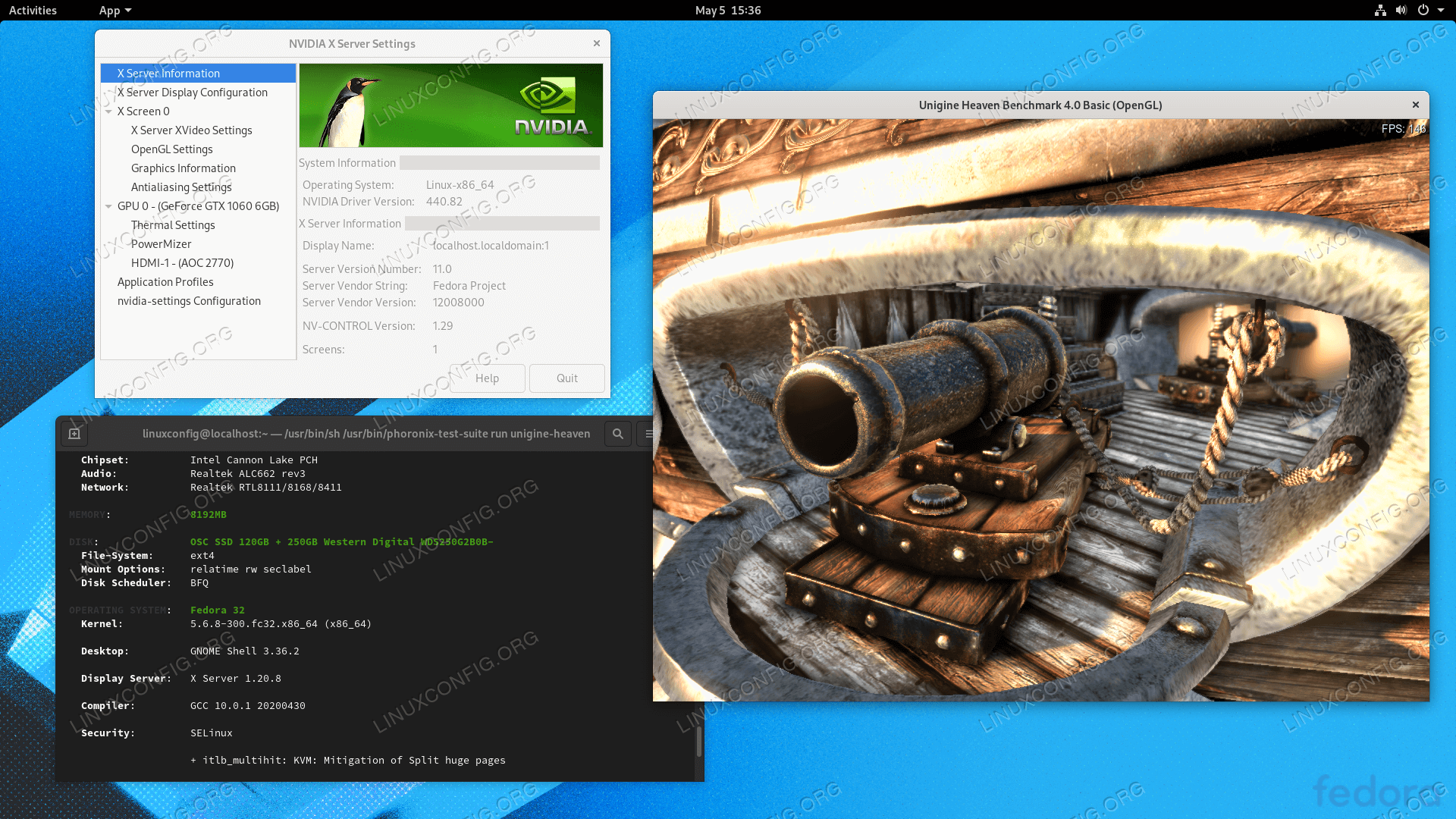
Troubleshooting
GDM on Xorg server does not start after user login and user ends up with black screen. The Xorg log contains the following or similar error messages:
[ 3515.464] (II) systemd-logind: got pause for 13:68
[ 3515.738] (II) systemd-logind: got resume for 13:64
[ 3515.757] (II) NVIDIA(0): Setting mode "DFP-1:nvidia-auto-select"
[ 3515.793] (II) NVIDIA(0): ACPI: failed to connect to the ACPI event daemon; the daemon
[ 3515.793] (II) NVIDIA(0): may not be running or the "AcpidSocketPath" X
[ 3515.793] (II) NVIDIA(0): configuration option may not be set correctly. When the
[ 3515.793] (II) NVIDIA(0): ACPI event daemon is available, the NVIDIA X driver will
[ 3515.793] (II) NVIDIA(0): try to use it to receive ACPI event notifications. For
[ 3515.793] (II) NVIDIA(0): details, please see the "ConnectToAcpid" and
[ 3515.793] (II) NVIDIA(0): "AcpidSocketPath" X configuration options in Appendix B: X
[ 3515.793] (II) NVIDIA(0): Config Options in the README.
[ 3515.793] [dix] couldn't enable device 8
[ 3515.793] (II) systemd-logind: got resume for 13:66
[ 3515.793] [dix] couldn't enable device 6
[ 3515.794] (II) systemd-logind: got resume for 13:65
[ 3515.794] [dix] couldn't enable device 7
[ 3515.794] (II) systemd-logind: got resume for 13:72
[ 3515.794] [dix] couldn't enable device 14
[ 3515.794] [dix] couldn't enable device 17
[ 3515.794] (II) systemd-logind: got resume for 13:71
[ 3515.794] [dix] couldn't enable device 13
[ 3515.794] (II) systemd-logind: got resume for 13:67
[ 3515.794] [dix] couldn't enable device 9
[ 3515.794] (II) systemd-logind: got resume for 13:73
[ 3515.794] [dix] couldn't enable device 15
[ 3515.794] (II) systemd-logind: got resume for 13:69
[ 3515.794] [dix] couldn't enable device 11
[ 3515.794] [dix] couldn't enable device 16
[ 3515.794] (II) systemd-logind: got resume for 13:70
[ 3515.794] [dix] couldn't enable device 12
[ 3515.794] (II) systemd-logind: got resume for 13:68
[ 3515.794] [dix] couldn't enable device 10
Try restart the systemd's systemd-logind service:
$ sudo systemctl restart systemd-logind
How to install the NVIDIA drivers on Fedora 32的更多相关文章
- How to install the NVIDIA drivers on Ubuntu 18.04 Bionic Beaver Linux
Objective The objective is to install the NVIDIA drivers on Ubuntu 18.04 Bionic Beaver Linux. This a ...
- Fedora 25/24/23 nVidia Drivers Install Guide
https://www.if-not-true-then-false.com/2015/fedora-nvidia-guide/ search Most Popular Featured Linux ...
- Fix Elementary Boot Screen (plymouth) After Installing Nvidia Drivers
Q:I just installed propietary nvidia drivers, after that the glowing “e” plymouth theme was gone, on ...
- Install SVN (Subversion) Server on Fedora 20/19, CentOS/Red Hat (RHEL) 6.5/5.10
Install SVN (Subversion) Server on Fedora 20/19, CentOS/Red Hat (RHEL) 6.5/5.10 Updated by JR on Mar ...
- Install MySQL 5.7 on Fedora 25/24, CentOS/RHEL 7.3/6.8/5.11
MySQL is a relational database management system (RDBMS) that runs as a server providing multi-user ...
- Fedora 32大变化:将删除Python 2及其软件包
导读 虽然Fedora 30还没有上市,Fedora 32直到大约一年后才上市,但我们已经知道一个很大的变化:删除Python 2和包依赖它.随着Fedora 32将于2020年上半年推出,超过了Py ...
- Installation of NVIDIA Drivers in RHEL/CentOS and Fedora
1.首先安装所需的软件: # yum groupinstall "Development Tools" # yum install kernel-devel kernel-head ...
- How To Install Java on CentOS and Fedora
PostedDecember 4, 2014 453.8kviews JAVA CENTOS FEDORA Introduction This tutorial will show you how ...
- Install Mono and MonoDevelop on Fedora
http://www.mono-project.com/docs/getting-started/install/linux/ http://www.monodevelop.com/download/ ...
随机推荐
- 分布式ID方案SnowFlake雪花算法分析
1.算法 SnowFlake算法生成的数据组成结构如下: 在java中用long类型标识,共64位(每部分用-分开): 0 - 0000000000 0000000000 0000000000 000 ...
- P2414 [NOI2011]阿狸的打字机 AC自动机
题意 给定n个模式串,有m个询问,每次询问第X个模式串在第Y个模中出现了多少次 解题思路 以fail树相反的方向建一棵树T,问题转化为X的子树中有多少个y的终止节点.跑出T的dfs序,X的子树就可以表 ...
- KUDU 学习笔记
Kudu 现存系统针对结构化数据存储与查询的一些痛点问题,结构化数据的存储,通常包含如下两种方式: 静态数据通常以Parquet/Carbon/Avro形式直接存放在HDFS中,吞吐能力大,适合离线分 ...
- vue 在使用数组的时候,数组内部数据发生变化,视图却没有改变
data(){ return{ todos: [ {name: 'aa', age: 22}, {name: 'bb', age: 23} ] } } methods:{ changeTodos(){ ...
- Tomcat配置SSL
Tomcat配置SSL 查询网上资料配置如下: <Connector port="8443" protocol="HTTP/1.1" maxThreads ...
- [LeetCode]230. 二叉搜索树中第K小的元素(BST)(中序遍历)、530. 二叉搜索树的最小绝对差(BST)(中序遍历)
题目230. 二叉搜索树中第K小的元素 给定一个二叉搜索树,编写一个函数 kthSmallest 来查找其中第 k 个最小的元素. 题解 中序遍历BST,得到有序序列,返回有序序列的k-1号元素. 代 ...
- js中模拟移动端长按效果
我们都知道 js 是有onmousedown(鼠标按下事件)和onmouseup(鼠标抬起事件),刚开始我的思路是 鼠标抬起时间减去鼠标按下时间 var oDiv = document.getElem ...
- zabbix-自动发现并监控
创建自动发现规则 添加 ip 范围 客户端安装zabbix-agent [root@node1 ~]# docker load -i zabbix_agent.tar.gz 23f7bd114e4a: ...
- Java程序员必备基础:JDK 5-15都有哪些经典新特性
前言 JDK 15发布啦~ 我们一起回顾JDK 5-15 的新特性吧,大家一起学习哈~ 本文已经收录到github ❝ https://github.com/whx123/JavaHome ❞ 「公众 ...
- React使用AntV G6实现流程图
安装 npm install @antv/g6 --save 引用 import G6 from '@antv/g6' 自定义节点 /** * 方式一 */ G6.registerNode('rect ...
