iOS:选择器控件UIPickerView的详解和演示
选择器控件UIPickerView:
@protocol UIPickerViewDataSource, UIPickerViewDelegate;
@interface UIPickerView : UIView <NSCoding>
@property(nonatomic,assign) id<UIPickerViewDataSource> dataSource; // default is nil,设置代理
@property(nonatomic,assign) id<UIPickerViewDelegate> delegate; // default is nil,设置代理
@property(nonatomic) BOOL showsSelectionIndicator; // default is NO
@property(nonatomic,readonly) NSInteger numberOfComponents; //列数
二、协议UIPickerViewDataSource
@protocol UIPickerViewDataSource<NSObject>
@required //必须要实现的方法
// 返回的列显示的数量。
- (NSInteger)numberOfComponentsInPickerView:(UIPickerView *)pickerView;
//返回行数在每个组件(每一列)
- (NSInteger)pickerView:(UIPickerView *)pickerView numberOfRowsInComponent:(NSInteger)component;
@end
三、协议UIPickerViewDelegate
@protocol UIPickerViewDelegate<NSObject>
@optional //可以选择执行的方法
//每一列组件的列宽度
- (CGFloat)pickerView:(UIPickerView *)pickerView widthForComponent:(NSInteger)component;
//每一列组件的行高度
- (CGFloat)pickerView:(UIPickerView *)pickerView rowHeightForComponent:(NSInteger)component;
// 返回每一列组件的每一行的标题内容
- (NSString *)pickerView:(UIPickerView *)pickerView titleForRow:(NSInteger)row forComponent:(NSInteger)component;
// 返回每一列组件的每一行的标题内容的属性
- (NSAttributedString *)pickerView:(UIPickerView *)pickerView attributedTitleForRow:(NSInteger)row forComponent:(NSInteger)component;
// 返回每一列组件的每一行的视图显示
- (UIView *)pickerView:(UIPickerView *)pickerView viewForRow:(NSInteger)row forComponent:(NSInteger)component reusingView:(UIView *)view;
//执行选择某列某行的操作
- (void)pickerView:(UIPickerView *)pickerView didSelectRow:(NSInteger)row inComponent:(NSInteger)component;
@end
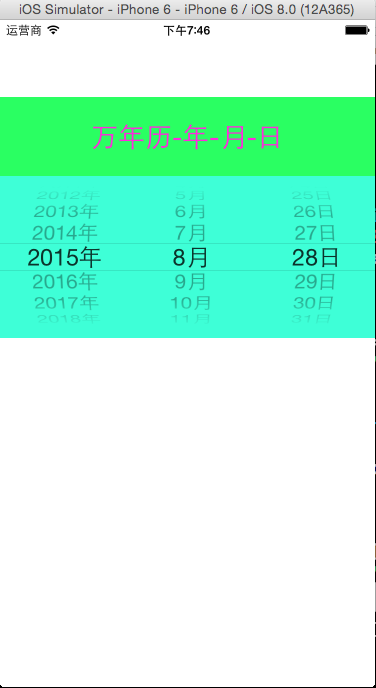
#import <UIKit/UIKit.h> @interface ViewController : UIViewController<UIPickerViewDataSource,UIPickerViewDelegate>
@property(nonatomic,strong)NSArray *years;
@property(nonatomic,strong)NSArray *months;
@property(nonatomic,strong)NSArray *days; @end
#import "ViewController.h" @interface ViewController ()
@property (weak, nonatomic) IBOutlet UIPickerView *pickerView; @end @implementation ViewController - (void)viewDidLoad
{
[super viewDidLoad];
//初始化数据
NSMutableArray *multYears = [NSMutableArray array];//年
for(int i=; i<; i++)
{
NSString *year = [NSString stringWithFormat:@"20%02d年",i+];
[multYears addObject:year];
}
self.years = multYears; NSMutableArray *multMonths = [NSMutableArray arrayWithCapacity:];//月
for(int i=; i<=; i++)
{
NSString *month = [NSString stringWithFormat:@"%d月",i];
[multMonths addObject:month];
}
self.months = multMonths; NSMutableArray *multDays = [NSMutableArray arrayWithCapacity:];//日
for(int i=; i<=; i++)
{
NSString *day = [NSString stringWithFormat:@"%d日",i];
[multDays addObject:day];
}
self.days = multDays; //设置pickerView的数据源和代理
self.pickerView.dataSource = self;
self.pickerView.delegate = self; //显示当前日期
NSDate *now = [NSDate date];
//分解日期
NSCalendar *calendar = [[NSCalendar alloc]initWithCalendarIdentifier:NSCalendarIdentifierGregorian]; NSCalendarUnit unitFlags = NSCalendarUnitYear|NSCalendarUnitMonth|NSCalendarUnitDay;
NSDateComponents *components = [calendar components:unitFlags fromDate:now]; //设置pickerView显示当前日期
NSInteger year = [components year];
[self.pickerView selectRow:year-- inComponent: animated:year]; NSInteger month = [components month];
[self.pickerView selectRow:month- inComponent: animated:month]; NSInteger day = [components day];
[self.pickerView selectRow:day- inComponent: animated:day];
} #pragma mark - pickerView的代理方法
-(NSInteger)numberOfComponentsInPickerView:(UIPickerView *)pickerView
{
return ;
}
-(NSInteger)pickerView:(UIPickerView *)pickerView numberOfRowsInComponent:(NSInteger)component
{
NSInteger row = ;
switch (component)
{
case :
row = self.years.count;
break;
case :
row = self.months.count;
break;
case :
row = self.days.count;
break;
}
return row;
} -(NSString*)pickerView:(UIPickerView *)pickerView titleForRow:(NSInteger)row forComponent:(NSInteger)component
{
NSString *title;
switch (component)
{
case :
title = self.years[row];
break;
case :
title = self.months[row];
break;
case :
title = self.days[row];
break;
}
return title;
}
-(void)pickerView:(UIPickerView *)pickerView didSelectRow:(NSInteger)row inComponent:(NSInteger)component
{
NSString *strDate = [NSString stringWithFormat:@"%@-%@-%@",
self.years[[pickerView selectedRowInComponent:]],
self.months[[pickerView selectedRowInComponent:]],
self.days[[pickerView selectedRowInComponent:]]];
NSLog(@"%@",strDate);
}
@end
演示二:制作简单的字体表,包括字体类型、大小、颜色
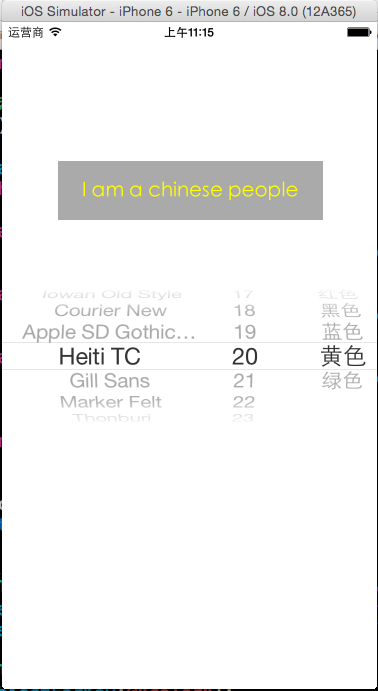
源码如下:
#import <UIKit/UIKit.h> @interface ViewController : UIViewController<UIPickerViewDataSource,UIPickerViewDelegate>
@property(nonatomic,strong) NSArray *fontNames;
@property(nonatomic,strong) NSArray *fontSizes;
@property(nonatomic,strong) NSArray *fontColors;
@end
#import "ViewController.h" @interface ViewController ()
@property (weak, nonatomic) IBOutlet UILabel *label;
@property (weak, nonatomic) IBOutlet UIPickerView *pickerView; @end @implementation ViewController - (void)viewDidLoad {
[super viewDidLoad];
//初始化数据
self.fontNames = [UIFont familyNames];//字体名字 NSMutableArray *mutsize = [NSMutableArray arrayWithCapacity:];//字体大小
for(int i=; i<=; i++)
{
[mutsize addObject:[NSString stringWithFormat:@"%d",+i]];
}
self.fontSizes = mutsize; self.fontColors = @[
@{@"name":@"红色",@"color":[UIColor redColor]},
@{@"name":@"黑色",@"color":[UIColor blackColor]},
@{@"name":@"蓝色",@"color":[UIColor blueColor]},
@{@"name":@"黄色",@"color":[UIColor yellowColor]},
@{@"name":@"绿色",@"color":[UIColor greenColor]}
];
//设置pickerView的代理和数据源
self.pickerView.dataSource = self;
self.pickerView.delegate = self; //设置label的font
self.label.font = [UIFont fontWithName:self.fontNames[] size:[self.fontSizes[] integerValue]]; self.label.textColor = [self.fontColors[] objectForKey:@"color"];
} #pragma mark - pickerView的代理方法
-(NSInteger)numberOfComponentsInPickerView:(UIPickerView *)pickerView
{
return ;
}
-(NSInteger)pickerView:(UIPickerView *)pickerView numberOfRowsInComponent:(NSInteger)component
{
NSInteger row = ;
switch (component)
{
case :
row = self.fontNames.count;
break;
case :
row = self.fontSizes.count;
break;
case :
row = self.fontColors.count;
break;
}
return row;
}
-(NSString*)pickerView:(UIPickerView *)pickerView titleForRow:(NSInteger)row forComponent:(NSInteger)component
{
NSString *title;
switch (component)
{
case :
title = self.fontNames[row];
break;
case :
title = self.fontSizes[row];
break;
case :
title = [self.fontColors[row] objectForKey:@"name"];
break;
}
return title;
}
//设置每一列的宽度
-(CGFloat)pickerView:(UIPickerView *)pickerView widthForComponent:(NSInteger)component
{
CGFloat width = 0.0f;
switch (component)
{
case :
width = pickerView.frame.size.width/;
break;
case :
width = pickerView.frame.size.width/;
break;
case :
width = pickerView.frame.size.width/;
break;
}
return width;
} -(void)pickerView:(UIPickerView *)pickerView didSelectRow:(NSInteger)row inComponent:(NSInteger)component
{
//设置label的font
self.label.font = [UIFont fontWithName:self.fontNames[[pickerView selectedRowInComponent:]] size:[self.fontSizes[[pickerView selectedRowInComponent:]] integerValue]]; self.label.textColor = [self.fontColors[[pickerView selectedRowInComponent:]] objectForKey:@"color"];
}
@end
演示三:制作简单的图库浏览器
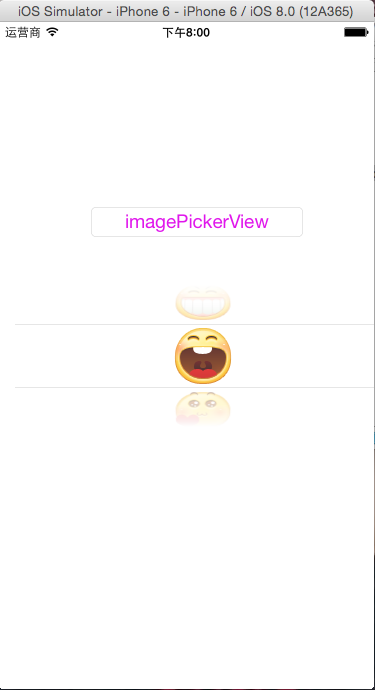
源码如下:
#import <UIKit/UIKit.h>
@interface ViewController : UIViewController<UIPickerViewDelegate,UIPickerViewDataSource>
@end
#import "ViewController.h" @interface ViewController ()
@property (weak, nonatomic) IBOutlet UIPickerView *pickerView;
@property (strong,nonatomic)NSArray *imageNames;
@end @implementation ViewController - (void)viewDidLoad {
[super viewDidLoad];
//初始化数据
NSMutableArray *mutImageNames = [NSMutableArray arrayWithCapacity:];
for(int i=; i<; i++)
{
[mutImageNames addObject:[NSString stringWithFormat:@"%d.png",i]];
}
self.imageNames = mutImageNames; //设置pickerView的数据源和代理
self.pickerView.dataSource = self;
self.pickerView.delegate = self; }
#pragma mark - pickerview代理方法
-(NSInteger)numberOfComponentsInPickerView:(UIPickerView *)pickerView
{
return ;
}
-(NSInteger)pickerView:(UIPickerView *)pickerView numberOfRowsInComponent:(NSInteger)component
{
return self.imageNames.count;
}
//设置行高
-(CGFloat)pickerView:(UIPickerView *)pickerView rowHeightForComponent:(NSInteger)component
{
UIImage *image = [UIImage imageNamed:self.imageNames[]];
return image.size.height;
}
//设置每行显示的视图
-(UIView *)pickerView:(UIPickerView *)pickerView viewForRow:(NSInteger)row forComponent:(NSInteger)component reusingView:(UIView *)view
{
UIImage *image = [UIImage imageNamed:self.imageNames[row]];
//UIImageView *imageView = [[UIImageView alloc]initWithImage:image];
//imageView.frame = CGRectMake(0, 0, image.size.width, image.size.height);
//return imageView; UIButton *button = [[UIButton alloc]initWithFrame:CGRectMake(, ,image.size.width, image.size.height)];
[button setBackgroundImage:image forState:UIControlStateNormal];
[button addTarget:self action:@selector(buttonClicked:) forControlEvents:UIControlEventTouchUpInside];
return button;
}
-(void)buttonClicked:(UIButton *)sender
{
NSLog(@"button clicked");
}
@end
iOS:选择器控件UIPickerView的详解和演示的更多相关文章
- 《手把手教你》系列技巧篇(三十八)-java+ selenium自动化测试-日历时间控件-下篇(详解教程)
1.简介 理想很丰满现实很骨感,在应用selenium实现web自动化时,经常会遇到处理日期控件点击问题,手工很简单,可以一个个点击日期控件选择需要的日期,但自动化执行过程中,完全复制手工这样的操作就 ...
- iOS:提示框(警告框)控件UIActionSheet的详解
提示框(警告框)控件2:UIActionSheet 功能:当点击按钮或标签等时,弹出一个提示框,显示必要的提示,然后通过添加的按钮完成需要的功能.它与导航栏类似,它继承自UIView. 风格类型: ...
- iOS:提示框(警告框)控件UIAlertView的详解
提示框(警告框)控件:UIAlertView 功能:当点击按钮或标签等时,弹出一个提示框,显示必要的提示,然后通过添加的按钮完成需要的功能. 类型:typedef NS_ENUM(NSInte ...
- iOS:下拉刷新控件UIRefreshControl的详解
下拉刷新控件:UIRefreshControl 1.具体类信息: @interface UIRefreshControl : UIControl //继承控制类 - (instancetype)ini ...
- iOS:网页视图控件UIWebView的详解
网页视图控件:UIWebView 功能:它是继承于UIView的,是一个内置的浏览器控件,以用来浏览从网络下载下来的网页或者本地上加载下来的文档. 枚举: //网页视图导航类型 typedef NS_ ...
- iOS:图像选取器控制器控件UIImagePickerController的详解
图像选择控制器:UIImagePickerController 功能:用于选取相册或相机等里面的照片. @interface UIImagePickerController : UINavigatio ...
- 《手把手教你》系列技巧篇(三十七)-java+ selenium自动化测试-日历时间控件-上篇(详解教程)
1.简介 我们在实际工作中,有可能遇到有些web产品,网页上有一些时间选择,然后支持按照不同时间段范围去筛选数据.网页上日历控件一般,是一个文本输入框,鼠标点击,就会弹出日历界面,可以选择具体日期.这 ...
- delphi控件属性大全-详解-简介
http://blog.csdn.net/u011096030/article/details/18716713 button 组件: CAPTION 属性 :用于在按钮上显示文本内容 Cancel ...
- 【VB技巧】VB ListView 控件功能使用详解
来源:http://lcx.cc/?i=494 ListView控件 在工具箱上击鼠标右键,选择快捷菜单的Components(部件)项,在控件列表中选择Microsoft Windows Commo ...
随机推荐
- 解决Delphi图形化界面的TEdit、TLable等组件手动拖拽固定大小,但是编译之后显示有差别的情况
经常遇到这样的情况,在我们使用Delphi的可视化工具进行UI设计的时候,我们拖拽TEdit或者Label组件,并且在可视化界面上设置它们的长.宽 但是当我们编译和运行程序的时候,却发现真正显示出来的 ...
- UVALive5031 Graph and Queries(Treap)
反向操作,先求出最终状态,再反向操作. 然后就是Treap 的合并,求第K大值. #include<cstdio> #include<iostream> #include< ...
- display:box和display:inline-box的区别
display:box我想大家很熟悉,那么display:inline-box呢,今天在项目中需要设置这样的属性box-align:center,那么就想到用 display:box;如果设置BOX, ...
- 用Python写一个简单的Web框架
一.概述 二.从demo_app开始 三.WSGI中的application 四.区分URL 五.重构 1.正则匹配URL 2.DRY 3.抽象出框架 六.参考 一.概述 在Python中,WSGI( ...
- Delphi 各版本新特性功能网址收集
Delphi XE2 三个新功能介绍举例_西西软件资讯 http://www.cr173.com/html/13179_1.html delphi 2007新功能简介-davidxueer-Chin ...
- Node.js-部署【1】-防火墙端口的配置
原来以为,Node.js部署以后,要手动配置防火墙端口,结果不需要,外网可以访问,看来是自动配好了,真是考虑周到,给我一个大大的惊喜.
- CodeForces462 A. Appleman and Easy Task
A. Appleman and Easy Task time limit per test 1 second memory limit per test 256 megabytes input sta ...
- NOI 题库 7084
7084 迷宫问题 描述 定义一个二维数组: int maze[5][5] = { 0, 1, 0, 0, 0, 0, 1, 0, 1, 0, 0, 0, 0, 0, 0, 0, 1, 1, 1, ...
- ibatis实现Iterate的使用
<iterate property="" /*可选, 从传入的参数集合中使用属性名去获取值, 这个必须是一个List类型, 否则会出现OutofRangeException, ...
- Spark 架构
本文转之Pivotal的一个工程师的博客.觉得极好. 作者本人经常在StackOverflow上回答一个关系Spark架构的问题,发现整个互联网都没有一篇文章能对Spark总体架构进行很好的描述, ...
