微信小程序文件上传至七牛云(laravel7)
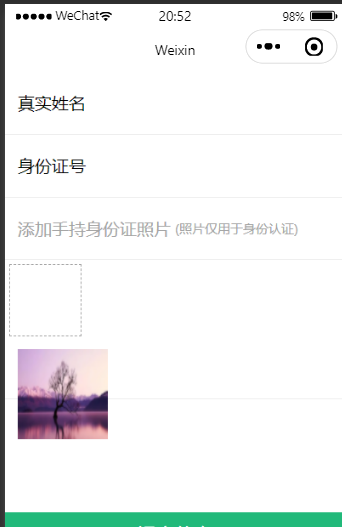
1 wxml:
<view>
<form bindsubmit="dopost">
<view>
<label>真实姓名</label>
<input name="truename" value="{{ userinfo.truename }}" />
</view>
<view>
<label>身份证号</label>
<input name="card" type="idcard" value="{{ userinfo.card }}" />
</view>
<view class="tip-msg">
添加手持身份证照片
<text>(照片仅用于身份认证)</text>
</view>
<view class="uppic" bind:tap="upfile">
<text class="iconfont icon-jiahao"></text>
</view>
<view class="imglist">
<block wx:for="{{upfile}}" wx:key="upfile">
<image src="{{item}}" />
</block>
</view>
<view class="sendbtn">
提交信息
<button type="primary" form-type="submit">提交信息</button>
</view>
</form>
</view>
2 wx.js:
// pages/page/page.js
Page({
/**
* 页面的初始数据
*/
data: {
upfile:[]
},
//图片上传
upfile:function(res){
let that = this
let file = []
// 本地图片
wx.chooseImage({
count: 3,
sizeType: ['original', 'compressed'],
sourceType: ['album', 'camera'],
success (res) {
// tempFilePath可以作为img标签的src属性显示图片
let tempFilePaths = res.tempFilePaths;
tempFilePaths.map(filepath=>{
wx.uploadFile({
// 发送的网址
url: 'http://www.yan.com/api/xcx/xcxImg',
filePath: filepath,
// 发送的文件
name: 'file',
success (ret){
let json = JSON.parse(ret.data)
// console.log(json)
// 将返回的文件追加至file空数组
file.push(json.data)
// 设置data数据中的file
that.setData({
upfile:file
})
},fail(res){
wx.showToast({
title: '请求失败',
icon:"error"
})
}
})
})
}
})
}, })
wxss
/* pages/page/page.wxss */
page {
background-color: #fff;
} .imglist image{
width: 200rpx;
height: 200rpx;
}
.tip {
background-color: #fff3cd;
height: 60rpx;
line-height: 60rpx;
font-size: 14px;
color: #fb6951;
padding-left: 10rpx;
}
.tip text:nth-of-type(1) {
margin-right: 10rpx;
}
form view {
padding: 30rpx;
display: flex;
height: 80rpx;
line-height: 80rpx;
border-bottom: 1px solid #eeeeee;
}
form view:nth-last-of-type(1){
border: none;
}
form view label {
margin-right: 30rpx;
}
form view input {
height: 80rpx;
line-height: 80rpx;
}
.tip-msg{
color: #a4a4a4;
}
.tip-msg text{
margin-left: 10rpx;
font-size: 12px;
}
.uppic{
margin-left: 10rpx;
margin-top: 10rpx;
width: 100rpx;
height: 100rpx;
border: 1px dashed #a4a4a4;
display: flex;
justify-content: center;
align-items: center;
} .sendbtn{
position: fixed;
bottom: 0px;
width: 750rpx;
height: 100rpx;
background: #21b97a;
padding: 0;
margin: 0;
text-align: center;
color: #fff;
display: flex;
justify-content: center;
align-items: center;
font-size: 18px;
} .sendbtn button {
width: 100%;
height: 100rpx;
opacity: 0;
position: absolute;
top: 0;
}
3 laravel7 api.php书写路由
Route::group(['namespace'=>'xcx'],function (){
//图片
Route::post('xcx/xcxImg','LoginController@xcxImg');
});
4 然后composer下载七牛云
composer require itbdw/laravel-storage-qiniu
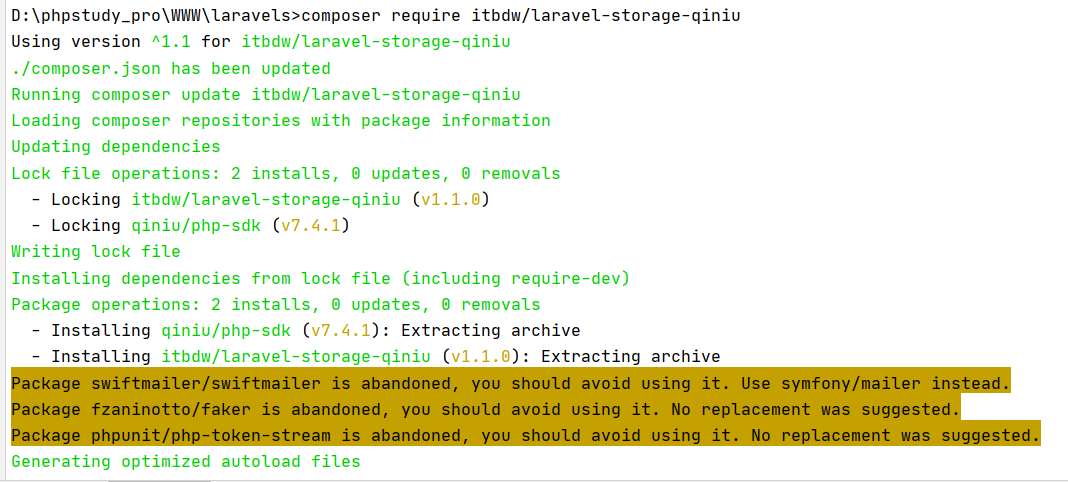
5 .打开 config 文件夹下的 app.php 文件,在 providers 中加入一下代码
itbdw\QiniuStorage\QiniuFilesystemServiceProvider::class,
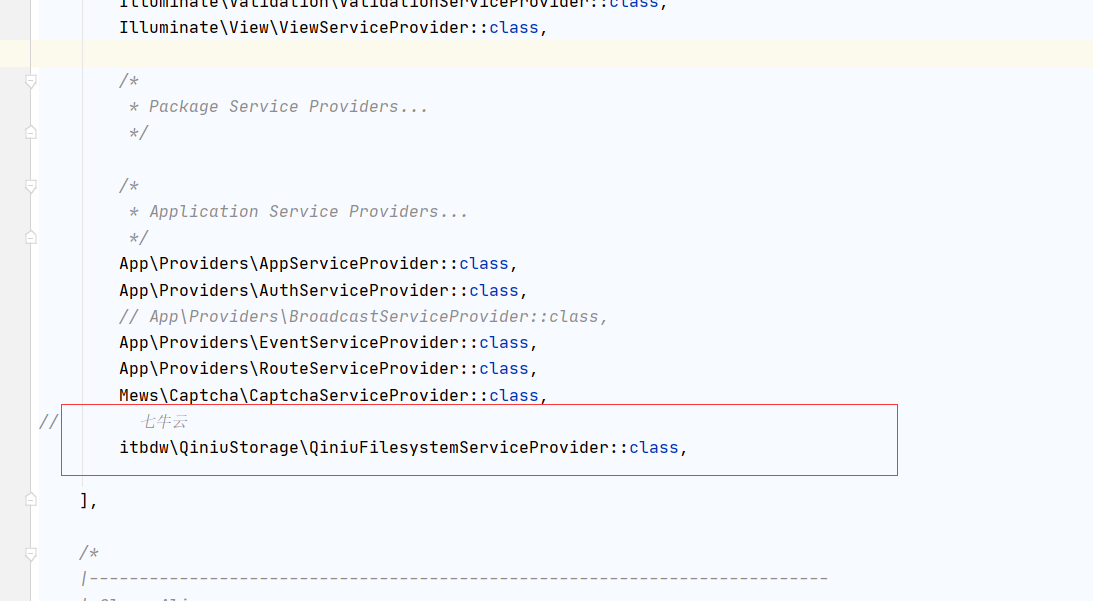
6 .打开 config 文件夹下的 filesystems.php 文件,在 disks中加入一下代码,注意位置
'qiniu' => [
'driver' => 'qiniu',
'domain' => '', //你的七牛域名
'access_key'=> '', //AccessKey
'secret_key'=> '', //SecretKey
'bucket' => '', //Bucket名字,即七牛云存储空间名称
],
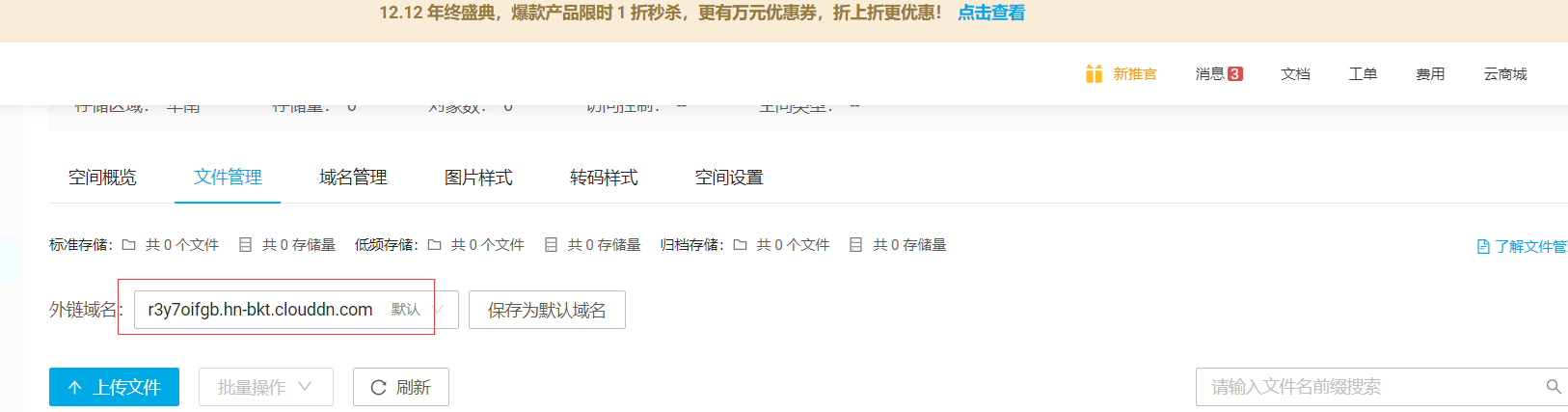

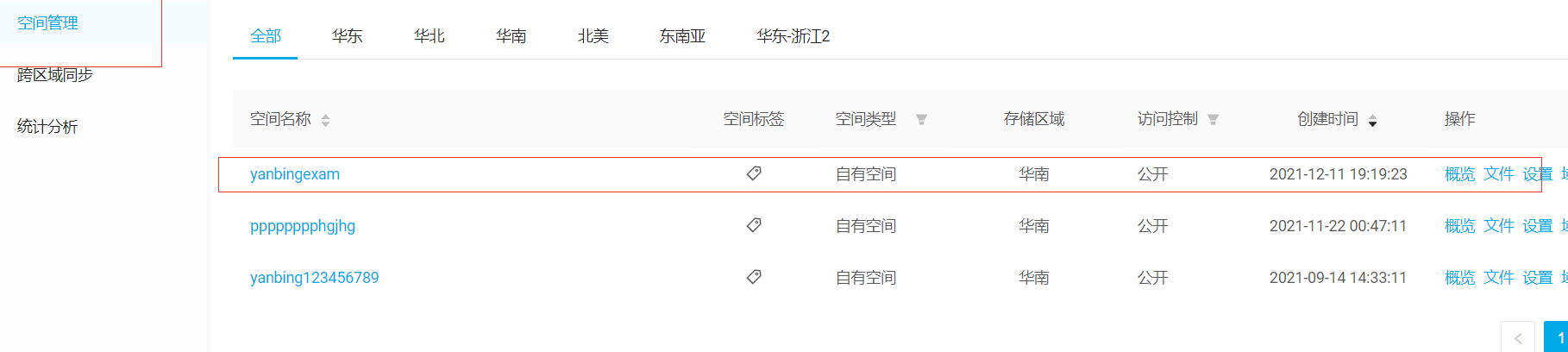
'qiniu' => [
'driver' => 'qiniu',
'domain' => 'r3y7oifgb.hn-bkt.clouddn.com', //你的七牛域名
'access_key'=> '7Gu_5HzqSHJB3nLBz51pQN8oJBfqeGwd3kQ-vCNX', //AccessKey
'secret_key'=> 'frzqcOjOhL55eIMXQSLIfO_apMHrs0fr8jjklKDt', //SecretKey
'bucket' => 'yanbingexam', //Bucket名字,即七牛云存储空间名称
],
7 :控制器进行调用
public function xcxImg(){
$disk = \Storage::disk('qiniu'); //使用七牛云上传
$time = date('Y-m-d');//文件上传时间
$filename = $disk->put($time, request()->file('file'));//上传 这里的image是前端的name值,自己来定
if(!$filename) {
return ['code' => 500, 'meg' => 'error', 'data' => []];
}
$img_url = $disk->getDriver()->downloadUrl($filename); //获取下载链接
return ['code' => 200, 'meg' => '上传成功', 'data' => $img_url];
}
8:七牛云进行查看,切记桶空间必须是公开的,要不上传不上去
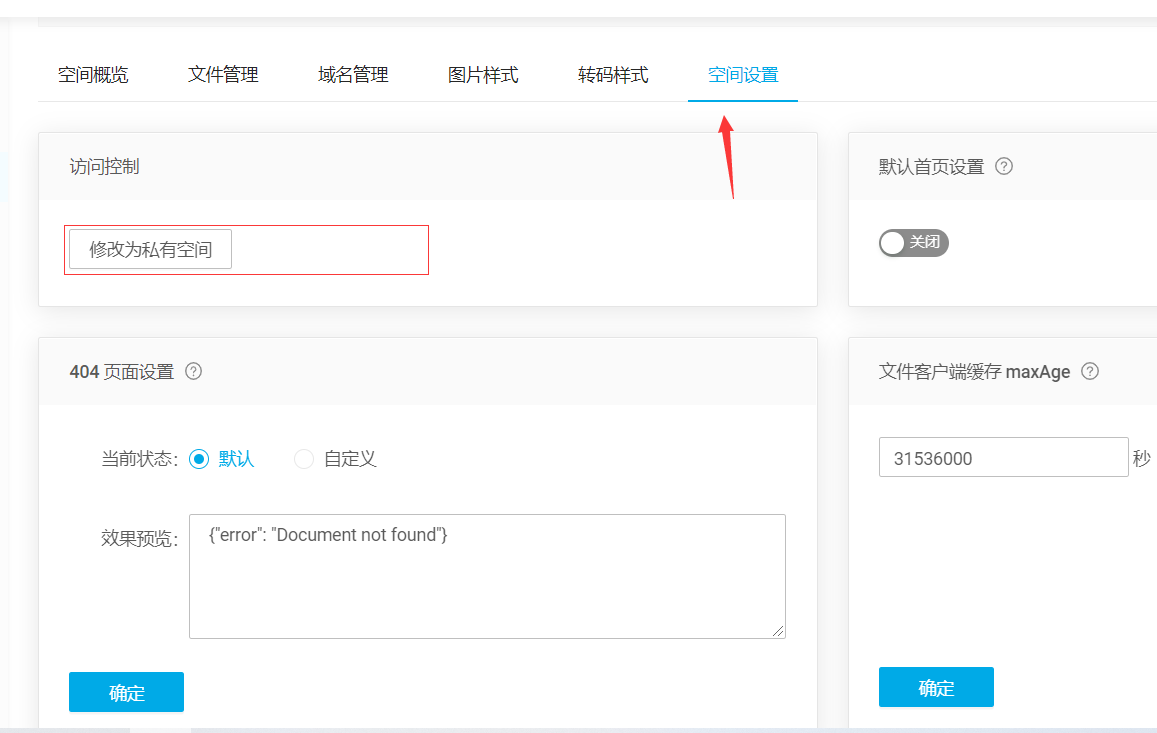

参考:
(1)如果上传至本地图片参考以下代码:
public function xcxImg(Request $request)
{
if ($request->hasFile('file')){
// 上传
$ret = $request->file('file')->store('', 'img');
$pic = '/uploads/img/' . $ret;
$disk =\Storage::disk('qiniu'); //使用七牛云上传
$time = date('Y-m-d');
$filename = $disk->put($time, request()->file('file'));//上传 这里的image是前端的name值,自己来定
if(!$filename) {
return ['code' => 500, 'meg' => 'error', 'data' => []];
}
$img_url = $disk->getDriver()->downloadUrl($filename); //获取下载链接
return ['code' => 200, 'meg' => '上传成功', 'data' => $img_url];
} }
(2) 如需将图片保存至本地参考以下博客
https://www.cnblogs.com/xiaoyantongxue/p/15679469.html
public function store(Request $request)
{
//
$data = $request->post();
// 将文件上传至本地
$img = $request->file('img');
if (!empty($img)){
$img = "/".$request->file('img')->store(date('y/m/d')."/".'img');
$data['img'] = $img;
}
// 文件上传至七牛云
$disk = \Storage::disk('qiniu'); //使用七牛云上传
$time = date('Y-m-d');//文件上传时间
$filename = $disk->put($time, request()->file('img'));//上传 这里的image是前端的name值,自己来定
// 验证
$this->validate($request, ['name' => 'required', 'zhicheng' => 'required', 'img' => 'required'],
['name.required' => '医生姓名不可以为空', 'zhicheng.required' => '医生职称不可以为空', 'img.required' => '图片不可以为空']);
//添加入库
$res = Doctor::create($data);
if ($res) {
return redirect(route('doctor.index'))->with(['success' => '添加成功']);
}
return redirect(route('doctor.create'))->withErrors(['error' => '添加失败']);
}
微信小程序文件上传至七牛云(laravel7)的更多相关文章
- 微信小程序文件上传结合lin ul
html <l-form name="goods" l-form-btn-class="l-form-btn-class" bind:linsubmit= ...
- .Net Core实现将文件上传到七牛云存储
功能:将图片上传到七牛云存储 准备工作 注册七牛账号,提交实名认证(基本上1天内内审核通过) 登录七牛后台->对象存储->新建空间 (基本概念:https://developer.qini ...
- laravel7文件上传至七牛云并保存在本地图片
HTML代码: <form class="layui-form" action="{{route('doctor.store')}}" method=&q ...
- 5行代码实现微信小程序图片上传与腾讯免费5G存储空间的使用
本文介绍了如何在微信小程序开发中使用腾讯官方提供的云开发功能快速实现图片的上传与存储,以及介绍云开发的 5G 存储空间的基本使用方法,这将大大提高微信小程序的开发效率,同时也是微信小程序系列教程的视频 ...
- 快速高效实现微信小程序图片上传与腾讯免费5G存储空间的使用
本文介绍了如何在微信小程序开发中使用腾讯官方提供的云开发功能快速实现图片的上传与存储,以及介绍云开发的 5G 存储空间的基本使用方法,这将大大提高微信小程序的开发效率 对于一般的图片上传功能开发,我们 ...
- 微信小程序图片上传并展示
1.首先编写微信小程序的页面和样式: index.js var total = []; Page({ data: { perImgSrc: [] }, onLoad: function (option ...
- 小程序文件上传uploadFile
前台代码: bindPhoto(e) { var that = this; wx.chooseImage({ count: 1, sizeType: ['original','compressed'] ...
- 微信小程序---图片上传+服务端接受
原文地址:http://blog.csdn.net/sk719887916/article/details/54312573 微信小程序,图片上传,应用地方-修改用户信息的头像. 详细代码: 小程序的 ...
- 微信小程序图片上传和裁剪
本篇博客用于解决微信小程序图片裁剪问题 图片裁剪常用于头像选择和图片合成等. 图片裁剪解决方案: 目前网络上知名的微信小程序图片裁剪插件是we-cropper(文末有链接) 操作步骤:下载好we-cr ...
随机推荐
- HTML图片轮播
一.纯 CSS 实现图片轮播 引自原文作者:南张人 原文链接:https://blog.csdn.net/u011848617/article/details/80468463 理论基础 CSS3 a ...
- iOS 性能优化系列
Objective-C 高性能的循环 使用 Swift 和 Objective-C 执行 iOS 内存管理的 7 个简单技巧 @autoreleasepool-内存的分配与释放
- ELK、ELFK企业级日志分析系统
ELK.ELFK企业级日志分析系统 目录 ELK.ELFK企业级日志分析系统 一.ELK日志分析系统 1. ELK简介 1.2 ElasticSearch 1.3 Logstash 1.4 Kiban ...
- epoll反应堆模型实现
epoll反应堆模型demo实现 在高并发TCP请求中,为了实现资源的节省,效率的提升,Epoll逐渐替代了之前的select和poll,它在用户层上规避了忙轮询这种效率不高的监听方式,epoll的时 ...
- 详解xpath定位
xpath定位 1.通过开发者工具直接copy 右击copy-copy xpath 2.串联的方式定位元素 from selenium import webdriverfrom time import ...
- 一加6刷入kali nethunter
Installing Kali NetHunter On the OnePlus 6 准备工具: adb: https://jingyan.baidu.com/article/22fe7cedf67e ...
- 使用Sinopia部署私有npm仓库
使用Sinopia部署私有npm仓库 [root@localhost ~]# hostnamectl set-hostname --static npm-server [root@npm-server ...
- .NET core实现一个简易的事件协调器(saga)
在领域驱动设计中,由于领域边界的存在,以往的分层设计中业务会按照其固有的领域知识被切分到不同的限界中,并且引入了领域事件这一概念来降低单个业务的复杂度,通过非耦合的事件驱动来完成复杂的业务.但是事件驱 ...
- gdb调试小技巧
1.进入gdb,需要源码,然后gdb+可执行文件,如果要看代码一起的就gdb+可执行文件+tui 2.设置参数 set args +参数 3.设置断点,可以b +行数或者b+函数名字 4.r就是一直跑 ...
- ShaderLab实现Vignette过场动画效果
实现Vignette过场动画效果 postprocessing中有渐晕效果(Vignette),镜头可以由边缘往中间慢慢变黑: 但是我打包WebGL的时候提示我postprocessing,GPU不支 ...
