JS框架_(Laydate.js)简单实现日期日历
百度云盘 传送门 密码:71hf
JavaScript日期与时间组件_____laydate.js
日期日历效果:
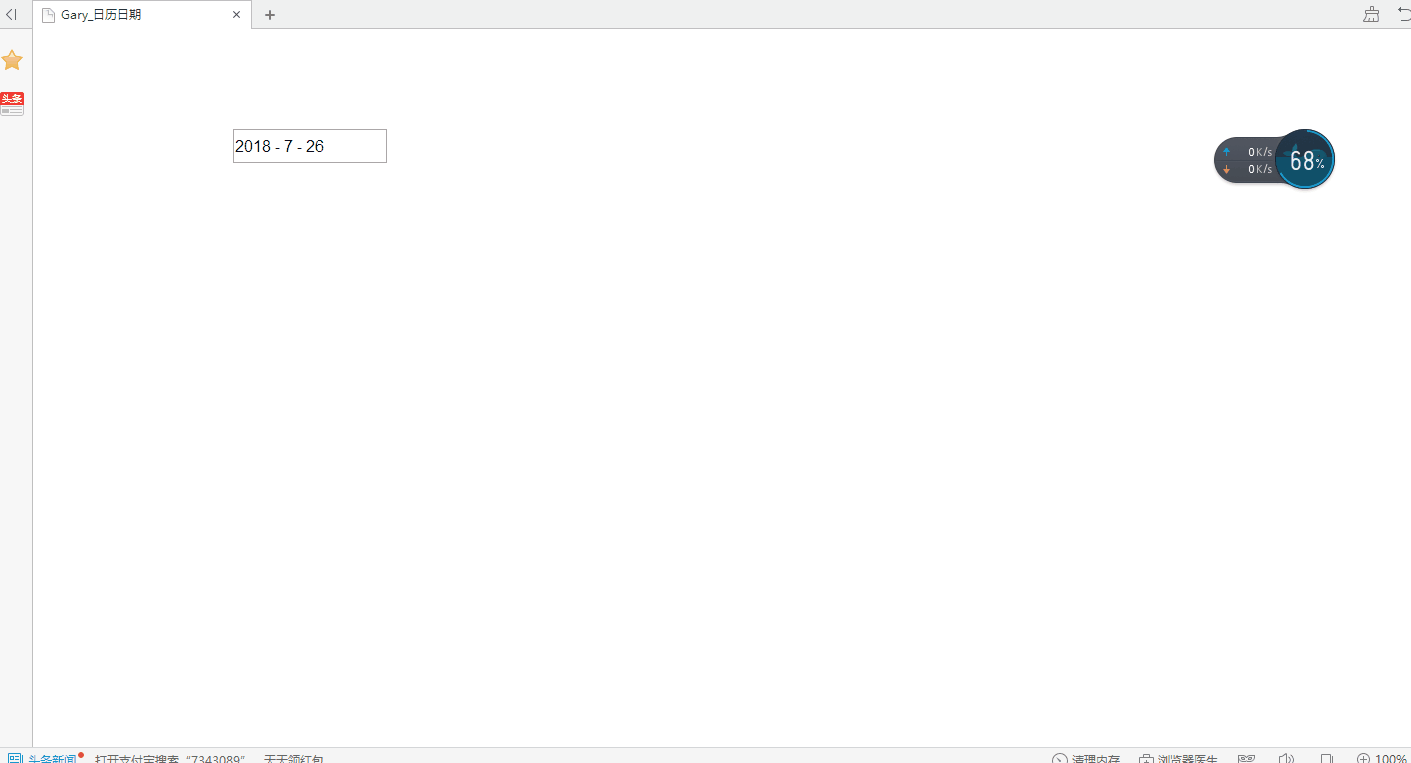
<!DOCTYPE html>
<html>
<head>
<meta charset="UTF-8">
<title>Gary_日历日期</title> <link rel="stylesheet" href="css/laydate.css" />
<script src="js/jquery.min.js"></script>
<script src="js/laydate.js"></script>
<style type="text/css">
.select-date{font-family:"sta cartman"}
</style> </head>
<body> <div class="laydate-box">
<input type="text" id="laydateInput" placeholder="xxxx年xx月xx日" />
<div class="select-date">
<div class="select-date-header">
<ul class="heade-ul">
<li class="header-item header-item-one">
<select name="" id="yearList"></select>
</li>
<li class="header-item header-item-two" onselectstart="return false">
<select name="" id="monthList"></select>
</li>
<li class="header-item header-item-three" onselectstart="return false" >
<span class="reback">回到今天</span>
</li>
</ul>
</div>
<div class="select-date-body">
<ul class="week-list">
<li>日</li><li>一</li><li>二</li><li>三</li><li>四</li><li>五</li><li>六</li>
</ul>
<ul class="day-tabel"></ul>
</div>
</div>
</div> <script>
function getSelectDate(result){
//这里获取选择的日期
console.log(result);
}
</script> </body>
</html>
index.html
*{
margin: 0;
padding: 0;
}
li{
list-style: none;
}
.icon{
position: absolute;
top: 5px;
right: 5px;
height: 25px;
width: 25px;
background: #fff;
}
.laydate-box{
height: 34px;
width: 154px;
border: none;
margin: 100px 0 0 200px;
position: relative;
}
#laydateInput{
outline: none;
display: block;
height: 30px;
width: 150px;
font-size: 16px;
line-height: 30px;
}
.select-date{
position: absolute;
left: 0px;
top:35px;
width: 266px;
height: 301px;
border: 1px solid #58abff;
display: none;
}
.select-date-header{
height: 48px;
border-bottom: 1px solid #58abff;
}
.heade-ul{
height: 49px;
}
.header-item{
height: 28px;
float: left;
margin-top: 9px;
}
.header-item select{
height: 28px;
}
.header-item-one select{
width: 68px;
margin-left: 10px;
height: 30px;
outline: none;
}
.header-item-one{
height: 30px;
}
.header-item-two i{
display: block;
float: left;
height: 28px;
width: 28px;
line-height: 28px;
text-align: center;
cursor: pointer;
}
.header-item-two i{
display: block;
float: left;
height: 28px;
width: 28px;
line-height: 28px;
text-align: center;
cursor: pointer;
}
.header-item-two{
border: 1px solid #ccc;
margin-left: 10px;
}
.header-item-two select{
float: left;
border: none;
outline: none;
}
.header-item-two i:nth-child(1){
border-right: 1px solid #ccc;
}
.header-item-two i:nth-child(3){
border-left: 1px solid #ccc;
}
.header-item-three{
margin-left: 30px;
width: 73px;
}
.header-item-three span{
display: block;
height: 100%;
border: 1px solid #d8d8d8;
background: #f9f9f9;
line-height: 28px;
text-align: center;
font-size: 14px;
width: 100%;
cursor: pointer;
}
.header-item-three span:hover{
border-color: #388bff;
}
.header-item-three span.active{
border-color: #388bff;
}
.week-list{
height: 35px;
width: 100%;
border-bottom: 1px solid #c8cacc;
}
.week-list li{
float: left;
height: 35px;
width: 35px;
text-align: center;
line-height: 35px;
font-size: 15px;
margin: 0 1px;
/*font-weight: bold;*/
}
.week-list li:nth-child(7){
color:#e02d2d
}
.week-list li:nth-child(1){
color:#e02d2d
}
.tabel-line{
height: 35px;
border-bottom: 1px solid #c8cacc;
}
.tabel-ul{
height: 35px;
}
.tabel-li{
height: 31px;
width: 31px;
text-align: center;
line-height: 31px;
float: left;
border: 2px solid #fff;
margin: 0 1px;
}
.tabel-li.preDays{
color: #bfbfbf;
}
.tabel-li.nextDay{
color: #bfbfbf;
}
.tabel-li:hover{
border-color: #ffbb00;
}
.tabel-li.showClick{
border-color: #ffbb00;
}
.tabel-li.active{
background: #ffbb00;
color: #fff !important; border-color:#ffbb00;
}
.tabel-li.weekColor{
color:#e02d2d;
}
laydate.css
源代码:传送门
JS日期与时间组件/插件官方演示与讲解:传送门
参考文档:传送门
实现过程
一、设置日期日历位置
.laydate-box{
height: 34px;
width: 154px;
border: none;
margin: 100px 0 0 200px;
position: relative;
}
static : 无特殊定位,对象遵循HTML定位规则
absolute : 将对象从文档流中拖出,使用left,right,top,bottom等属性进行绝对定位。而其层叠通过z-index属性定义。此时对象不具有边距,但仍有补白和边框
relative : 对象不可层叠,但将依据left,right,top,bottom等属性在正常文档流中偏移位置
fixed : IE5.5及NS6尚不支持此属性
position属性:
二、日期日历
.select-date{
position: absolute;
left: 0px;
top:35px;
width: 266px;
height: 301px;
border: 1px solid #58abff;
display: none;
}
border设置 4 个边框的样式:
- border-width
- border-style
- border-color
display 属性规定元素应该生成的框的类型
.select-date-header{
height: 48px;
border-bottom: 1px solid #58abff;
}
border-bottom 简写属性把下边框的所有属性设置到一个声明中
- border-bottom-width
- border-bottom-style
- border-bottom-color
//年选择器
laydate.render({
elem: '#test2'
,type: 'year'
});
//年月选择器
laydate.render({
elem: '#test3'
,type: 'month'
});
//时间选择器
laydate.render({
elem: '#test4'
,type: 'time'
});
//时间选择器
laydate.render({
elem: '#test5'
,type: 'datetime'
});
年月日选择器
//日期范围
laydate.render({
elem: '#test6'
,range: true
});
//年范围
laydate.render({
elem: '#test7'
,type: 'year'
,range: true
});
//年月范围
laydate.render({
elem: '#test8'
,type: 'month'
,range: true
});
//时间范围
laydate.render({
elem: '#test9'
,type: 'time'
,range: true
});
//日期时间范围
laydate.render({
elem: '#test10'
,type: 'datetime'
,range: true
});
范围选择
//限定可选日期
var ins22 = laydate.render({
elem: '#test-limit1'
,min: '2016-10-14'
,max: '2080-10-14'
,ready: function(){
ins22.hint('日期可选值设定在 <br> 2016-10-14 到 2080-10-14');
}
});
//前后若干天可选,这里以7天为例
laydate.render({
elem: '#test-limit2'
,min: -7
,max: 7
});
//限定可选时间
laydate.render({
elem: '#test-limit3'
,type: 'time'
,min: '09:30:00'
,max: '17:30:00'
,btns: ['clear', 'confirm']
});
控制选择日历范围
//自定义格式
laydate.render({
elem: '#test11'
,format: 'yyyy年MM月dd日'
});
laydate.render({
elem: '#test12'
,format: 'dd/MM/yyyy'
});
laydate.render({
elem: '#test13'
,format: 'yyyyMM'
});
laydate.render({
elem: '#test14'
,type: 'time'
,format: 'H点M分'
});
laydate.render({
elem: '#test15'
,type: 'month'
,range: '→'
,format: 'yyyy-MM'
});
laydate.render({
elem: '#test16'
,type: 'datetime'
,range: '到'
,format: 'yyyy年M月d日H时m分s秒'
});
自定义格式
//墨绿主题
laydate.render({
elem: '#test29'
,theme: 'molv'
});
//自定义颜色
laydate.render({
elem: '#test30'
,theme: '#393D49'
});
//格子主题
laydate.render({
elem: '#test31'
,theme: 'grid'
});
日历主题
感谢 layDate 日期与时间组件:传送门
JS框架_(Laydate.js)简单实现日期日历的更多相关文章
- JS框架_(JQuery.js)绚丽的3D星空动画
百度云盘: 传送门 密码:8ft8 绚丽的3D星空动画效果(纯CSS) (3D星空动画可以用作网页背景,Gary为文本文字) <!doctype html> <html lang=& ...
- JS框架_(JQuery.js)圆形多选菜单选项
百度云盘 传送门 密码:zb1c 圆形多选菜单选项效果: <!DOCTYPE html> <html lang="en" > <head> &l ...
- JS框架_(coolShow.js)图片旋转动画特效
百度云盘 传送门 密码:ble6 coolShow.js插件图片旋转动画效果 <!DOCTYPE HTML> <head> <meta http-equiv=" ...
- JS框架_(JQuery.js)Tooltip弹出式按钮插件
百度云盘 传送门 密码:7eh5 弹出式按钮效果 <!DOCTYPE html> <html > <head> <meta charset="UTF ...
- JS框架_(Popup.js)3D对话框窗口插件
百度云盘 传送门 密码:afdo 3D对话框窗口插件效果: <!doctype html> <html lang="zh"> <head> &l ...
- JS框架_(Vue.js)带有星期日期的数字时钟
百度云盘 传送门 密码:tv1v 数字时钟效果: <!doctype html> <html> <head> <meta charset="utf- ...
- JS框架_(Bootstrap.js)实现简单的轮播图
Bootstrap框架中 轮播(Carousel)插件是一种灵活的响应式的向站点添加滑块的方式 轮播图效果: <!DOCTYPE html> <html> <head&g ...
- JS框架_(JQuery.js)文章全屏动画切换
百度云盘 传送门 密码:anap 文章全屏动画切换效果 <!doctype html> <html lang="zh"> <head> < ...
- JS框架_(JQuery.js)动画效果鼠标跟随
百度云盘 传送门 密码 :4n9u 火狐浏览器上纯CSS_动画效果鼠标跟随效果: (作者:lily_lcj 传送门) <!DOCTYPE html PUBLIC "-//W3C//DT ...
随机推荐
- JAVA基础:接口
接口声明: interface 接口名 实现接口: class 类名 implements 接口名 接口特点: 1. 接口中的成员变量默认都是public.static.final类型的,必须被显式初 ...
- Codeforces 1190D. Tokitsukaze and Strange Rectangle
传送门 注意到矩形往上是无限的,考虑把点按 $y$ 从大到小考虑 对于枚举到高度为 $h$ 的点,设当前高度大于等于 $h$ 的点的所有点的不同的 $x$ 坐标数量为 $cnt$ 那么对于这一层高度 ...
- WPF文本输入框关闭Win10输入法设置
今天一个同事突然站起来给了我一个眼神,我就知道没啥好事.果然给我指出了一些bug,其中一个是这样的,密码输入框只能输入一个字符,再输入就输入不了. 这种降档次的错误咱也能出,果断夺过键盘,疯狂输入一番 ...
- @RequestMapping-限定参数映射
限定参数映射 测试:
- console的各种用法
console的各种用法 1.输出信息 console.log('消息内容!'); //输出普通信息 console.info('消息内容!'); //输出提示信息 (在ie上有区分) console ...
- angular项目中ts的配置编译tsconfig.json
{ "compilerOptions": { /* 基本选项 */ "target": "es5", // 指定 ECMAScript 目标 ...
- Hadoop网页监控配置
接之前的内容http://www.cnblogs.com/jourluohua/p/8734406.html 在之前那的内容中,仅实现了Hadoop的安装和运行,距离实际使用还有很远.现在先完成一个小 ...
- python动态添加属性
class A: def __init__(self, info ={}): self.info = info def __getattr__(self, item): return self.inf ...
- ros 封ip,域名,端口,重定向
1.封IP / ip firewall filter add chain=forward dst-address=192.168.0.1(想要封的IP) action=drop comment=&qu ...
- Open cup #2
A D:用前面的H去消去后面的K 然后求最长连续的M F:在每一列/行里面求最大的数然后组成最大的和ans[]里的比求出最大的 L:并查集 J:DP背锅题 01背包 先求出M种里每种的size和las ...
