Allow windows service to "Interact with desktop"
Typically, services are designed to run unattended without any UI with any need to interact with desktop or any GUI application. However, in some cases, it is desired to let the service show and communicate with graphical applications. A reason might be to track an already developed application and start this app if closed. Or you might want some input from the user or want to alert him immediately about something serious that has happened. Whatever the reason be, there is always a need to find a way to enable your service to display the GUI application in an interactive windows satiation.
Solution is one click away and we only need to mark the "Allow Service to interact with desktop" as checked. But the question is can we do this programmatically? If yes then how? 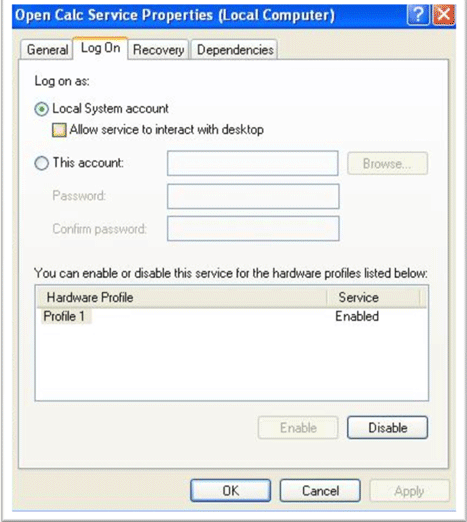
There are four ways to change the windows service options and we will discuss them one by one. But before that you need to know that to make a service interact with the desktop, the service
- Account type must be Local System.
- Service type must be Own Process or Shared Process.
1. Through Windows Registry
A service installed on the system has its options saved in the system registry under "System\CurrentControlSet\Services"in LocalMachine key with your service name. The name/value pair we are interested in is "type". Its type is integer and it is equivalent to ServiceType in its value. Here is how we can do this.
var ServiceKeys = Microsoft.Win32.Registry
.LocalMachine.OpenSubKey(String.Format( @"System\CurrentControlSet\Services\{0}", ServiceName), true);
try
{
var ServiceType = (ServiceType)(int)(ServiceKeys.GetValue("type"));
//Service must be of type Own Process or Share Process
if (((ServiceType & ServiceType.Win32OwnProcess) != ServiceType.Win32OwnProcess)
&& ((ServiceType & ServiceType.Win32ShareProcess) != ServiceType.Win32ShareProcess))
{
throw new Exception("ServiceType must be either Own Process or Shared Process to enable interact with desktop");
}
var AccountType = ServiceKeys.GetValue("ObjectName");
//Account Type must be Local System
if (String.Equals(AccountType, "LocalSystem") == false)
throw new Exception("Service account must be local system to enable interact with desktop");
//ORing the InteractiveProcess with the existing service type
ServiceType newType = ServiceType | ServiceType.InteractiveProcess;
ServiceKeys.SetValue("type", (int)newType);
}
finally
{
ServiceKeys.Close();
}
This requires the system startup since registry change is not notified to Service Control Manager (SCM), change is visible in service property window though. It is because property window always load recent settings from the registry.
2. Through WMI
If you do not want to play with the registry or restart seems not a good option in your case then there is another solution for you which is WMI. WMI class WIN32_Service let you play with the windows service. This class provides a method called "Change" which allows you to modify the service. You can read more about WIN32_Service here. Here is how to do the job.
//Create a Management object for your service.
var service = new System.Management.ManagementObject(
String.Format("WIN32_Service.Name='{0}'", ServiceName));
try
{
var paramList = new object[11];
paramList[5] = true;//We only need to set DesktopInteract parameter
var output = (int)service.InvokeMethod("Change", paramList);
//if zero is returned then it means change is done.
if (output != 0)
throw new Exception(string.Format("FAILED with code {0}", output));
}
finally
{
service.Dispose();
}
Good thing in this technique is it does not require any system reboot. Only a service restart is required.
3. Through Command
SC is a command-line utility for managing services. SC is available for scripting and script can be run through .net. It means we can use sc command to configure the windows service. You can see a complete list here to unleash the power of this command. For now our purpose is to enable the "Interact with desktop" option and config command is there to do this job. What we need to do is run the command through code and if output is "[SC] ChangeServiceConfig SUCCESSS" then it means our job is done. Here is how to do this
string command = String.Format("sc config {0} type= own type= interact", ServiceName);
var processInfo = new System.Diagnostics.ProcessStartInfo()
{
//Shell Command
FileName = "cmd"
,
//pass command as argument./c means carries
//out the task and then terminate the shell command
Arguments = "/c" + command
,
//To redirect The Shell command output to process stanadrd output
RedirectStandardOutput = true
,
// Now Need to create command window.
//Also we want to mimic this call as normal .net call
UseShellExecute = false
,
// Do not show command window
CreateNoWindow = true
};
var process = System.Diagnostics.Process.Start(processInfo);
var output = process.StandardOutput.ReadToEnd();
if (output.Trim().EndsWith("SUCCESS") == false)
throw new Exception(output);
4. Through interop
Question is, do we need this when we have three nice options using managed code. For me it is useless and that's why I am leaving it
Let me end this article with words of caution.
The "Interact with Desktop" option is not supported by Microsoft in Windows Vista and newer. So use it wisely and redesign your app if there is a solid chance that your service can be installed on Vista or Server 2008.
Link:http://www.c-sharpcorner.com/uploadfile/Yousafi/allow-windows-service-to-interact-with-desktop/
Allow windows service to "Interact with desktop"的更多相关文章
- Installing Jenkins as a Windows service
Install Jenkins as a Windows service NOTE: if you installed Jenkins using the windows installer, you ...
- C#创建、安装、卸载、调试Windows Service(Windows 服务)的简单教程
前言:Microsoft Windows 服务能够创建在它们自己的 Windows 会话中可长时间运行的可执行应用程序.这些服务可以在计算机启动时自动启动,可以暂停和重新启动而且不显示任何用户界面.这 ...
- C# Windows service 开发笔录
本文将详细图解,开发Windows service的过程. 功能:数据库查询数据后,经过处理,每天定时发送邮件. 一.WinForm调试 1.新建Windows service项目 2.新建WinFo ...
- [转]Win7、Windows Server 2008下无法在Windows Service中打开一个已经存在的Excel 2007文件问题的解决方案
昨天,组里一个小朋友告诉我,他写的报表生成服务中无法打开一个已经存在的Excel 2007文件,他的开发环境是Win7.Visual Studio .Net 2008(Windows Server 2 ...
- Windows Service的官方描述,抄下来(不写obj就是LocalSystem)
How to create a Windows service by using Sc.exe Email Print Support for Windows XP has ended Micro ...
- Windows Service 学习系列(二):C# windows服务:安装、卸载、启动和停止Windows Service几种方式
一.通过InstallUtil.exe安装.卸载.启动.停止Windows Service 方法一 1.以管理员身份运行cmd 2.安装windows服务 切换cd C:\Windows\Micros ...
- SyncThingWin -- Run syncthing as a windows service
SyncThingWin Auto restart and minor bug fixes bloones released this on 23 Dec 2014 There is now an a ...
- How to Run Syncthing 24/7 as a Windows Service with AlwaysUp
http://www.coretechnologies.com/products/AlwaysUp/Apps/RunSyncthingAsAWindowsService.html Automatica ...
- Windows Service的转换与部署
开发Windows Service,可能会碰到以下两种情况. 1. 直接开发一个Windows Service 网上有很多教程,可以参考这个: http://www.cnblogs.com/sorex ...
随机推荐
- hiho_1055_刷油漆
题目大意 一棵树,每个节点都有相应的value值.从根开始选择M个节点相互连通,使得这些节点的value值之和最大. 题目链接:[刷油漆][1] 题目分析 典型的树形dp,dp[i][j] 表示以节点 ...
- JavaScript设计模式与开发实践 - 观察者模式
概述 观察者模式又叫发布 - 订阅模式(Publish/Subscribe),它定义了一种一对多的关系,让多个观察者对象同时监听某一个目标对象(为了方便理解,以下将观察者对象叫做订阅者,将目标对象叫做 ...
- phalcon: 过滤(Phalcon\Filter())
过滤,就是清除不需要的数据,留下想要的数据. 其调用方法如下,一: $filter = new \Phalcon\Filter(); $filter->sanitize("some(o ...
- Selenium解决页面元素不在视野范围内的问题
当需要使用滚动条才能使页面元素显示在视野范围内时,必须用代码处理下,才能对其进行操作. 处理其实也很简单,就是调用JS函数. driver.executeScript("arguments[ ...
- ios 给uiview创作遮罩
mask一定是PNG格式的图像,去掉背景 .jpg格式图片没有alpha values 遮罩是通过图片透明度的信息实现与颜色无关 UIImage*_maskingImage =[UIImage ima ...
- CSS小结
一.1. css必须写在<head></head>里面的<style></style>里面 2. css 由选择器 + 规则组成, 规则由属性和值组成 ...
- selenium+python笔记3
#!/usr/bin/env python # -*- coding: utf-8 -*- """ @desc:学习unittest的用法 注意setUp/setUpCl ...
- js获取随机数
js 获取随机数方法如下: 1.Math.random()表示 结果为0-1间的一个随机数(包括0,不包括1) : 返回指定范围的随机数(m-n之间)的公式 Math.random()*(n-m)+m ...
- HDUOJ---1236 排名(浙大考研题)
排名 Time Limit: 2000/1000 MS (Java/Others) Memory Limit: 65536/32768 K (Java/Others)Total Submissi ...
- iOS开发中深入理解CADisplayLink和NSTimer
一.什么是CADisplayLink 简单地说,它就是一个定时器,每隔几毫秒刷新一次屏幕. CADisplayLink是一个能让我们以和屏幕刷新率相同的频率将内容画到屏幕上的定时器.我们在应用中创建一 ...
