WinForm 自定义控件 - RooF
由3个标签组成
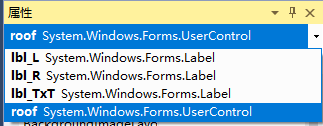
直接代码
public partial class Roof : UserControl
{
public Roof()
{
InitializeComponent();
} private string text = "";//中间文字
private float valueL = 0.00f;//默认值0.00
private float valueR = 0.00f;
private bool _isChecked = false;//是否选中
private int roofId = ; /// <summary>
/// RoofId可用于作为唯一标识
/// </summary>
[Description("RoofId可用于作为唯一标识"), Category("自定义")]
public int RoofId
{
get
{
return this.roofId;
}
set
{
this.roofId = value;
}
}
/// <summary>
/// 显示内容
/// </summary>
[Description("显示内容"), Category("自定义")]
public string ShowText
{
get
{
return this.text;
}
set
{
this.text = value;
lbl_TxT.Text = value;
}
} /// <summary>
/// 左边值
/// </summary>
[Description("左边值"), Category("自定义")]
public float ValueL
{
get
{
return this.valueL;
}
set
{
this.valueL = value;
lbl_L.Text = value.ToString();
}
} /// <summary>
/// 右边值
/// </summary>
[Description("右边值"), Category("自定义")]
public float ValueR
{
get
{
return this.valueR;
}
set
{
this.valueR = value;
lbl_R.Text = value.ToString();
}
} /// <summary>
/// 是否选中
/// </summary>
[Description("是否选中"), Category("自定义")]
public bool IsChecked
{
get
{
return this._isChecked;
}
set
{
this._isChecked = value; if (value) { lbl_TxT.BorderStyle = BorderStyle.FixedSingle; } else { lbl_TxT.BorderStyle = BorderStyle.None; } }
} private void lbl_TxT_Click(object sender, EventArgs e)
{
if (_isChecked)
{
lbl_TxT.BorderStyle = BorderStyle.None;
_isChecked = false;
}
else
{ lbl_TxT.BorderStyle = BorderStyle.FixedSingle;
_isChecked = true;
} } #region 定位各个控件位置 private void roof_SizeChanged(object sender, EventArgs e)
{ AutoPosition(); } private void AutoPosition()
{
var roofHeight = this.Height;
var roofWidth = this.Width;
lbl_L.Width = roofWidth / ;
lbl_R.Width = roofWidth / ;
lbl_TxT.Width = roofWidth / ;
lbl_L.Height = roofHeight - ;
lbl_R.Height = roofHeight - ;
lbl_TxT.Height = roofHeight - ; //lbl_TxT.BackColor = Color.BlueViolet;
//lbl_R.BackColor = Color.Red;
//lbl_L.BackColor = Color.Blue; this.lbl_L.Location = new System.Drawing.Point(, roofHeight / - lbl_L.Height / );
this.lbl_R.Location = new System.Drawing.Point(roofWidth - lbl_R.Width, roofHeight / - lbl_R.Height / );
this.lbl_TxT.Location = new System.Drawing.Point(roofWidth / , roofHeight / - lbl_TxT.Height / );
} #endregion /// <summary>
/// 控件加载出来
/// </summary>
/// <param name="sender"></param>
/// <param name="e"></param>
private void roof_Load(object sender, EventArgs e)
{
lbl_R.Text = valueR.ToString();
lbl_L.Text = valueL.ToString();
//默认背景颜色
this.BackColor = System.Drawing.Color.FromArgb(, , );
AutoPosition();
}
}
Roof.cs
partial class Roof
{
/// <summary>
/// 必需的设计器变量。
/// </summary>
private System.ComponentModel.IContainer components = null; /// <summary>
/// 清理所有正在使用的资源。
/// </summary>
/// <param name="disposing">如果应释放托管资源,为 true;否则为 false。</param>
protected override void Dispose(bool disposing)
{
if (disposing && (components != null))
{
components.Dispose();
}
base.Dispose(disposing);
} #region 组件设计器生成的代码 /// <summary>
/// 设计器支持所需的方法 - 不要修改
/// 使用代码编辑器修改此方法的内容。
/// </summary>
private void InitializeComponent()
{
this.lbl_L = new System.Windows.Forms.Label();
this.lbl_R = new System.Windows.Forms.Label();
this.lbl_TxT = new System.Windows.Forms.Label();
this.SuspendLayout();
//
// lbl_L
//
this.lbl_L.BackColor = System.Drawing.Color.Transparent;
this.lbl_L.Font = new System.Drawing.Font("Microsoft Sans Serif", 12.25F);
this.lbl_L.Location = new System.Drawing.Point(, );
this.lbl_L.Name = "lbl_L";
this.lbl_L.Size = new System.Drawing.Size(, );
this.lbl_L.TabIndex = ;
this.lbl_L.Text = "50.00";
this.lbl_L.TextAlign = System.Drawing.ContentAlignment.MiddleCenter;
this.lbl_L.Click += new System.EventHandler(this.lbl_TxT_Click);
//
// lbl_R
//
this.lbl_R.Font = new System.Drawing.Font("Microsoft Sans Serif", 12.25F);
this.lbl_R.Location = new System.Drawing.Point(, );
this.lbl_R.Name = "lbl_R";
this.lbl_R.Size = new System.Drawing.Size(, );
this.lbl_R.TabIndex = ;
this.lbl_R.Text = "51.00";
this.lbl_R.TextAlign = System.Drawing.ContentAlignment.MiddleCenter;
this.lbl_R.Click += new System.EventHandler(this.lbl_TxT_Click);
//
// lbl_TxT
//
this.lbl_TxT.BackColor = System.Drawing.Color.Transparent;
this.lbl_TxT.Font = new System.Drawing.Font("Microsoft Sans Serif", 10.25F);
this.lbl_TxT.Location = new System.Drawing.Point(, );
this.lbl_TxT.Name = "lbl_TxT";
this.lbl_TxT.Size = new System.Drawing.Size(, );
this.lbl_TxT.TabIndex = ;
this.lbl_TxT.TextAlign = System.Drawing.ContentAlignment.MiddleCenter;
this.lbl_TxT.Click += new System.EventHandler(this.lbl_TxT_Click); //
// roof
//
this.AutoScaleDimensions = new System.Drawing.SizeF(6F, 13F);
this.AutoScaleMode = System.Windows.Forms.AutoScaleMode.Font;
this.Controls.Add(this.lbl_TxT);
this.Controls.Add(this.lbl_R);
this.Controls.Add(this.lbl_L);
this.Name = "roof";
this.Size = new System.Drawing.Size(, );
this.Load += new System.EventHandler(this.roof_Load);
this.SizeChanged += new System.EventHandler(this.roof_SizeChanged);
this.ResumeLayout(false); } #endregion private System.Windows.Forms.Label lbl_L; private System.Windows.Forms.Label lbl_R;
private System.Windows.Forms.Label lbl_TxT;
}
roof.Designer.cs
效果图

WinForm 自定义控件 - RooF的更多相关文章
- C# winform 自定义控件
近来因为项目的问题,开始研究winform自定义控件,这篇主要是将自定义控件的属性在属性编辑器中可编辑,如果你对自定义控件比较了解的,就不用继续往下看了 首先,我创建了一个类UserButton,继承 ...
- C#winform自定义控件模拟设计时界面鼠标移动和调节大小、选中效果
要想玩转Winform自定义控件需要对GDI+非常熟悉,对常用的控件有一些了解,好选择合适的基类控件来简化. 要点说明及代码 1)定义接口: using System; using System.Wi ...
- Winform自定义控件实例
本文转自http://www.cnblogs.com/hahacjh/archive/2010/04/29/1724125.html 写在前面: .Net已经成为许多软件公司的选择,而.Net自定义W ...
- winform 自定义控件:半透明Loading控件
winform 自定义控件:半透明Loading控件 by wgscd date:2015-05-05 效果: using System;using System.Drawing;using Sys ...
- c#Winform自定义控件-目录
前提 入行已经7,8年了,一直想做一套漂亮点的自定义控件,于是就有了本系列文章. 开源地址:https://gitee.com/kwwwvagaa/net_winform_custom_control ...
- (二)c#Winform自定义控件-按钮
前提 入行已经7,8年了,一直想做一套漂亮点的自定义控件,于是就有了本系列文章. 开源地址:https://gitee.com/kwwwvagaa/net_winform_custom_control ...
- (三)c#Winform自定义控件-有图标的按钮
前提 入行已经7,8年了,一直想做一套漂亮点的自定义控件,于是就有了本系列文章. 开源地址:https://gitee.com/kwwwvagaa/net_winform_custom_control ...
- (四)c#Winform自定义控件-选择按钮组
前提 入行已经7,8年了,一直想做一套漂亮点的自定义控件,于是就有了本系列文章. 开源地址:https://gitee.com/kwwwvagaa/net_winform_custom_control ...
- (七)c#Winform自定义控件-进度条
前提 入行已经7,8年了,一直想做一套漂亮点的自定义控件,于是就有了本系列文章. 开源地址:https://gitee.com/kwwwvagaa/net_winform_custom_control ...
随机推荐
- 力扣(LeetCode)查找常用字符 个人题解
给定仅有小写字母组成的字符串数组 A,返回列表中的每个字符串中都显示的全部字符(包括重复字符)组成的列表.例如,如果一个字符在每个字符串中出现 3 次,但不是 4 次,则需要在最终答案中包含该字符 3 ...
- JPA中使用@Query注解多表联查
原生SQL: select `user`.id, `user`.`name`,dept.name deptName,sum(sd.score) SumScore from `user` LEFT JO ...
- SpringBoot学习(一)—— idea 快速搭建 Spring boot 框架
简介 优点 Spring Boot 可以以jar包的形式独立运行,运行一个Spring Boot 项目只需要通过 java -jar xx.jar 来运行. Spring Boot 可以选择内嵌Tom ...
- [UWP]用Win2D和CompositionAPI实现文字的发光效果,并制作动画
1. 成果 献祭了周末的晚上,成功召唤出了上面的番茄钟.正当我在感慨"不愧是Shadow大人,这难道就是传说中的五彩斑斓的黑?" "那才不是什么阴影效果,那是发光效果.& ...
- 教你用Java web实现多条件过滤功能
生活中,当你闲暇之余浏览资讯的时候,当你搜索资料但繁杂信息夹杂时候,你就会想,如何更为准确的定位需求信息.今天就为你带来: 分页查询 需求分析:在列表页面中,显示指定条数的数据,通过翻页按钮完成首页/ ...
- .net core 学习 读取配置文件
在空项目中是没有配置文件的,首先要新建一个,配置文件内容如下,下面来读取各个内容 { "ConnectionStrings": { "DefaultConnection& ...
- 转帖:30多条mysql数据库优化方法,千万级数据库记录查询轻松解决
地址:http://www.ihref.com/read-16422.html
- 删除排序数组中的重复项II
Given a sorted array nums, remove the duplicates in-place such that duplicates appeared at most twic ...
- linux+docker+nginx如何配置环境并配置域名访问
一.环境准备 1)下载php环境包,下载地址为:https://www.php.net/downloads.php 2)安装docker,这个主要的作用就是用来安装mysql.你也可以不需要安装这个东 ...
- C# 轮流展示照片
代码 using System; using System.Collections.Generic; using System.ComponentModel; using System.Data; u ...
