如何实现将拖动物体限制在某个圆形内--实现方式vue3.0
如何实现蓝色小圆可拖动,并且边界限制在灰色大圆内?如下所示
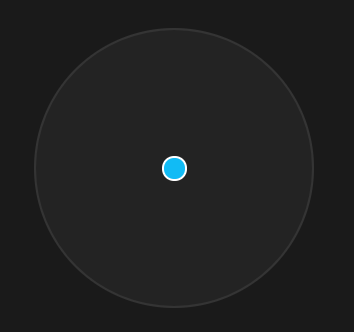
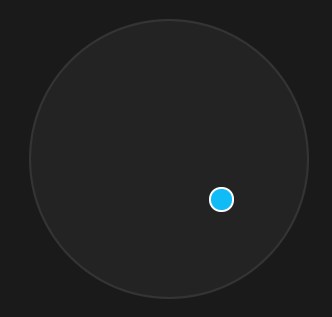
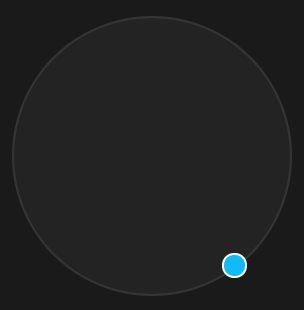
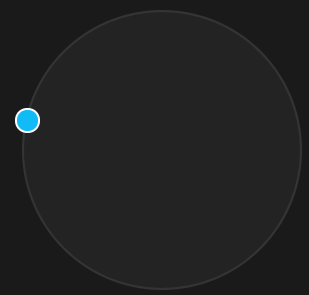
需求源自 业务上遇到一个组件需求,设计师设计了一个“脸型整合器”根据可拖动小圆的位置与其它脸型的位置关系计算融合比例
如图
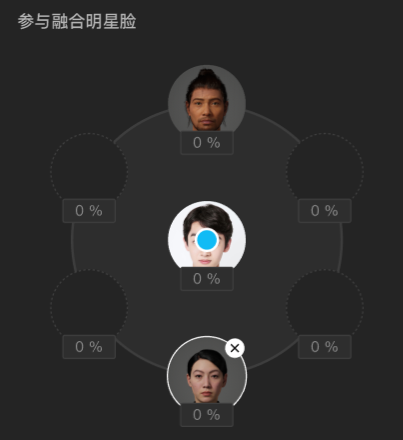
我们先把具体的人脸功能去掉再分析
中间的蓝色小圆可由鼠标拖动,但拖动需要限制在大的圆形内
以下代码全部为 vue3.0版本,如果你是vue2.0, react,或者原生js ,实现原理都一样
第一步 先画出UI
我们的蓝色可拖动小圆点 pointer = ref(null) 为 小圆点dom的 引用
<template>
<div class="face-blender-container">
<div class="blender-circle">
<div
class="blend-pointer"
ref="pointer"
:style="{
left: `${pointerPosition.x}px`,
top: `${pointerPosition.y}px`,
}"
></div>
</div>
</div>
</template>
<script>
import { onMounted, reactive, ref, toRefs } from "vue";
export default {
setup() {
const BLENDER_BORDER_WIDTH = 2; // 圆形混合器边宽
const BLENDER_RADIUS = 224 * 0.5 - BLENDER_BORDER_WIDTH; // 圆形混合器半径
// 圆形混合器中心点
const center = {
x: BLENDER_RADIUS,
y: BLENDER_RADIUS,
};
const state = reactive({
pointerPosition: { x: center.x, y: center.y },
});
const pointer = ref(null);
return {
...toRefs(state),
pointer,
};
},
};
</script>
<style lang="less" scoped>
@stageDiameter: 360px;
@blenderCircleDiameter: 224px;
@PointerDiameter: 20px;
.face-blender-container {
position: relative;
width: @stageDiameter;
height: @stageDiameter;
}
.blender-circle {
position: absolute;
left: 50%;
top: 50%;
margin-left: @blenderCircleDiameter * -0.5;
margin-top: @blenderCircleDiameter * -0.5;
width: @blenderCircleDiameter;
height: @blenderCircleDiameter;
border-radius: @blenderCircleDiameter;
background: rgba(255, 255, 255, 0.04);
border: 2px solid rgba(255, 255, 255, 0.08);
}
.blend-pointer {
position: absolute;
left: 50%;
top: 50%;
width: @PointerDiameter;
height: @PointerDiameter;
margin-left: @PointerDiameter * -0.5;
margin-top: @PointerDiameter * -0.5;
border-radius: @PointerDiameter;
background: #11bbf5;
border: 2px solid #ffffff;
z-index: 10;
}
</style>ui 如图(整体背景为黑色)
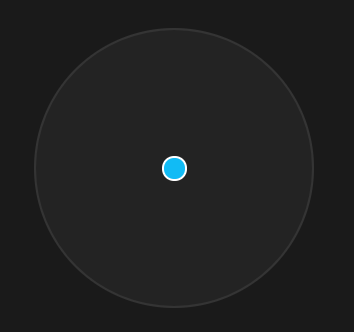
第二步 实现小圆点的无限制拖动
此时小圆点是可以拖到圆外的如图
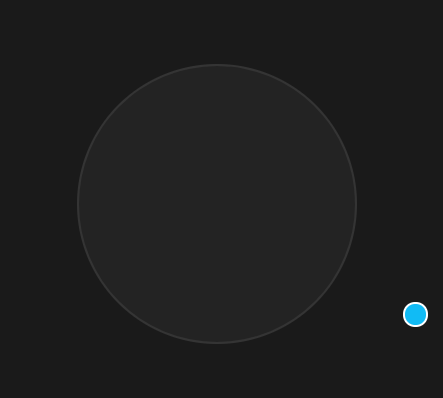
// 可拖动圆型指示器
const initPointer = () => {
const pointerDom = pointer.value;
pointerDom.onmousedown = (e) => {
// 鼠标按下,计算当前元素距离可视区的距离
const originX = e.clientX - pointerDom.offsetLeft - POINTER_RADIUS;
const originY = e.clientY - pointerDom.offsetTop - POINTER_RADIUS;
document.onmousemove = function (e) {
// 通过事件委托,计算移动的距离
const left = e.clientX - originX;
const top = e.clientY - originY;
state.pointerPosition.x = left
state.pointerPosition.y = top
};
document.onmouseup = function (e) {
document.onmousemove = null;
document.onmouseup = null;
};
};
};
onMounted(() => {
initPointer();
});注意是在onMouted 勾子内初始化的可拖动代码
第三步 实现小圆点的限制在大圆内拖动
由于是要限制在圆形内,与限制在方形内的通常计算方法不一样
关键点是计算鼠标 mousemove 时与大圆中心点的弧度 radian 与 距离 dist
弧度公式
dx = x2 - x1
dy = y2 - y1
radian = Math.atan2(dy, dx)
距离公式
dist = Math.sqrt(dx * dx + dy * dy)
当计算出了弧度与距离后,则要计算具体位置了
圆形位置公式
x = 半径 * Math.cos(弧度) + 中心点x
y = 半径 * Math.sin(弧度) + 中心点y
可以看出在圆形公式内控制或限制半径,就限制了小圆的可拖动最大半径范围,所以需要判断,当dist距离大于等于半径时,计算圆形公式内的半径设置为大圆半径即可
具体代码
// 计算 x y
const getPositionByRadian = (radian, radius) => {
const x = radius * Math.cos(radian) + center.x;
const y = radius * Math.sin(radian) + center.y;
return { x, y };
};
// 可拖动圆形指示器
const initPointer = () => {
const pointerDom = pointer.value;
pointerDom.onmousedown = (e) => {
// 鼠标按下,计算当前元素距离可视区的距离
const originX = e.clientX - pointerDom.offsetLeft - POINTER_RADIUS;
const originY = e.clientY - pointerDom.offsetTop - POINTER_RADIUS;
document.onmousemove = function (e) {
// 通过事件委托,计算移动的距离
const left = e.clientX - originX;
const top = e.clientY - originY;
const dx = left - center.x;
const dy = top - center.y;
// 计算当前鼠标与中心点的弧度
const radian = Math.atan2(dy, dx);
// 计算当前鼠标与中心点距离
const dist = Math.sqrt(dx * dx + dy * dy);
const radius = dist >= BLENDER_RADIUS ? BLENDER_RADIUS : dist;
// 根据半径与弧度计算 x, y
const { x, y } = getPositionByRadian(radian, radius);
state.pointerPosition.x = x
state.pointerPosition.y = y
};
document.onmouseup = function (e) {
document.onmousemove = null;
document.onmouseup = null;
};
};
};这样就实现了最大可拖动范围限制在大圆边界
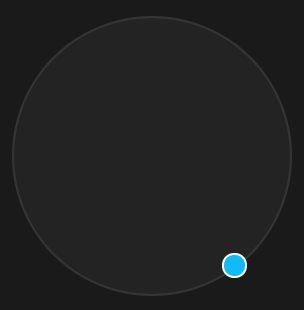
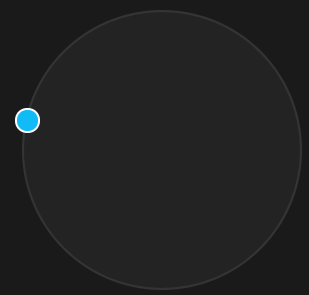
整体代码
<template>
<div class="face-blender-container">
<div class="blender-circle">
<div
class="blend-pointer"
ref="pointer"
:style="{
left: `${pointerPosition.x}px`,
top: `${pointerPosition.y}px`,
}"
></div>
</div>
</div>
</template>
<script>
import { onMounted, reactive, ref, toRefs } from "vue";
export default {
setup() {
const BLENDER_BORDER_WIDTH = 2; // 圆形混合器边宽
const BLENDER_RADIUS = 224 * 0.5 - BLENDER_BORDER_WIDTH; // 圆形混合器半径
const POINTER_RADIUS = 20 * 0.5; // 可拖动指示器半径
// 圆形混合器中心点
const center = {
x: BLENDER_RADIUS,
y: BLENDER_RADIUS,
};
const state = reactive({
pointerPosition: { x: center.x, y: center.y },
});
const pointer = ref(null);
// 计算 x y
const getPositionByRadian = (radian, radius) => {
const x = radius * Math.cos(radian) + center.x;
const y = radius * Math.sin(radian) + center.y;
return { x, y };
};
// 可拖动圆型指示器
const initPointer = () => {
const pointerDom = pointer.value;
pointerDom.onmousedown = (e) => {
// 鼠标按下,计算当前元素距离可视区的距离
const originX = e.clientX - pointerDom.offsetLeft - POINTER_RADIUS;
const originY = e.clientY - pointerDom.offsetTop - POINTER_RADIUS;
document.onmousemove = function (e) {
// 通过事件委托,计算移动的距离
const left = e.clientX - originX;
const top = e.clientY - originY;
const dx = left - center.x;
const dy = top - center.y;
// 计算当前鼠标与中心点的弧度
const radian = Math.atan2(dy, dx);
// 计算当前鼠标与中心点距离
const dist = Math.sqrt(dx * dx + dy * dy);
const radius = dist >= BLENDER_RADIUS ? BLENDER_RADIUS : dist;
// 根据半径与弧度计算 x, y
const { x, y } = getPositionByRadian(radian, radius);
state.pointerPosition.x = x
state.pointerPosition.y = y
};
document.onmouseup = function (e) {
document.onmousemove = null;
document.onmouseup = null;
};
};
};
onMounted(() => {
initPointer();
});
return {
...toRefs(state),
pointer,
};
},
};
</script>
<style lang="less" scoped>
@stageDiameter: 360px;
@blenderCircleDiameter: 224px;
@faceCircleDiameter: 64px;
@PointerDiameter: 20px;
.face-blender-container {
position: relative;
width: @stageDiameter;
height: @stageDiameter;
}
.blender-circle {
position: absolute;
left: 50%;
top: 50%;
margin-left: @blenderCircleDiameter * -0.5;
margin-top: @blenderCircleDiameter * -0.5;
width: @blenderCircleDiameter;
height: @blenderCircleDiameter;
border-radius: @blenderCircleDiameter;
background: rgba(255, 255, 255, 0.04);
border: 2px solid rgba(255, 255, 255, 0.08);
}
.blend-pointer {
position: absolute;
left: 50%;
top: 50%;
width: @PointerDiameter;
height: @PointerDiameter;
margin-left: @PointerDiameter * -0.5;
margin-top: @PointerDiameter * -0.5;
border-radius: @PointerDiameter;
background: #11bbf5;
border: 2px solid #ffffff;
z-index: 10;
}
</style>至于其它计算距离,计算反比例的脸形整合业务代码,就不放了
脸形容器的位置还是用圆形公式算出来
各个脸形容器与小圆点距离,距离还是用距离公式得出
知道各个距离了就可以根据业务需要算比例了
转载入注明博客园池中物 willian12345@126.com sheldon.wang
github: https://github.com/willian12345
如何实现将拖动物体限制在某个圆形内--实现方式vue3.0的更多相关文章
- unity3d用鼠标拖动物体的一段代码
1 2 3 4 5 6 7 8 9 10 11 12 13 14 15 16 17 18 19 20 21 22 23 24 25 26 27 28 这是一段拖动物体的代码,比较简洁明了,对了解uni ...
- 在unity中用鼠标实现在场景中拖动物体,用鼠标滚轮实现缩放
在场景中添加一个Plan,Camera,Directional Light,Cube.添加两个脚本scrollerScirpt(挂在Camera),CubeDragScript(挂在Cube上). 1 ...
- unity鼠标拖动物体旋转
using System.Collections; using System.Collections.Generic; using UnityEngine; /// <summary> / ...
- Unity 检测物体是否在相机视野范围内
需求: 类似NPC血条,当NPC处于摄像机视野内,血条绘制,且一直保持在NPC头顶. 开始: 网上查找资料,然后编写代码: public RectTransform rectBloodPos; voi ...
- Unity3d 判断物体是否在可见范围内
unity中自带两个回调函数: void OnBecameVisible()//当物体可见时,回调一次. void OnBecameInvisible()//当物体不可见时,回调一次. 在untiy编 ...
- unity中实现物体在一定角度范围内来回旋转
using System.Collections; using System.Collections.Generic; using UnityEngine; public class Rotate : ...
- unity3d中检测一个物体是否在摄像机视野范围内
这个脚本最好是把模型对象的锚点设置在最低点.好了直接上脚本.可以直接复制代码,把CS文件拖到一个Camera上,然后把目标拖到targetTran中去就行了. using UnityEngine; u ...
- Unity3D 几个基本动画(控制物体移动、旋转、缩放)
Transform基本移动函数: 1.指定方向移动: //移动速度 float TranslateSpeed = 10f; //Vector3.forward 表示"向前" tra ...
- TriggerPrefab 拖拽物体
模拟经营类游戏 有一个特点,就是 拖拽物体.常见的有<帝国><红警><部落战争><凯撒大帝>等等 2d 拖拽 大部分都是 用 OnDrag 方法来 拖动 ...
随机推荐
- 9_根轨迹_Part3_分离点/汇合点和根的性质
- 六个框架,一百多条检查项目,保证PCB设计不再出错
一.资料输入阶段1.在流程上接收到的资料是否齐全(包括:原理图.*.brd文件.料单.PCB设计说明以及PCB设计或更改要求.标准化要求说明.工艺设计说明文件)2.确认PCB模板是最新的3. 确认模板 ...
- IOS中弹出键盘后出现fixed失效现象的解决方案
概述 这个问题常出现在移动web开发中聊天或者留言页面的绝对定位输入框上,页面超过屏幕大小时候输入框focus状态下(键盘弹出)绝对定位的元素失效,导致页面滚动时候把定位元素一并带走,体验十分不好,在 ...
- 来扯点ionic3[3] 页面的生命周期事件,也就是凡间所说的钩子
首先要做一个诚挚的道歉,作为大四狗,因为升学的事情,断更两个月,所以要感谢各位仁慈的读者没有脱粉(好像也就50个粉丝).这一节,我们延续上一节制作的页面,来讨论声明周期钩子的事情. 以我的经验来看,多 ...
- snippet,让你编码效率翻倍
为什么谈到Snippet 今天下午在用vscode做小程序的时候,发现很不方便,因为商店里提供的代码片段极为有限,而且平时几乎每天都需要用到代码片段,所以就在思考他们是怎么做到给别人提供代码的,我可以 ...
- 【vue 开发】Vue中splice的使用
splice(index,len,[item])它也可以用来替换/删除/添加数组内某一个或者几个值(该方法会改变原始数组) index:数组开始下标 len: 替换/删除的长度 item:替换的值,删 ...
- 【Weex笔记】-- Animate.css的使用
animate.css是一个使用CSS3的animation制作的动画效果的CSS集合,里面预设了很多种常用的动画,且使用非常简单.本文将详细介绍animate.css的使用. 一,安装辅助依赖 np ...
- 小程序picker的使用
效果图: 代码: <view class='infoItem'> <view class='infoItem-left'><text style='color:red'& ...
- 使用element UI el-upload组件实现视频文件上传及上传进度显示方法总结
实现效果: 上传中: 上传完成: 代码: <el-form-item label="视频上传" prop="Video"> <!-- acti ...
- 攻防世界——gif
分析 只有黑白两种颜色,大小均一样.考虑代表着二进制. python脚本 ''' 同样颜色的图片的二进制数据都相同 编写思路:取二进制 -> 转ascii码 ''' white = open(r ...
