Rendering Transparent 3D Surfaces in WPF with C#(转载)
Rendering Transparent 3D Surfaces in WPF with C#
The primary problems that arise when rendering semi-transparent 3d objects in Windows Presentation Foundation have to do with false z-buffer occlusions. Specifically, when a transparent surface or polygon is rendered, it sets the z-buffer depth values to block objects that are behind it from being rendered, even though they should show through the transparent layer.
In WPF with C#, the z-buffer is not accessible. So, it can not be disabled during transparent rendering. Instead, we must render the transparent objects last so that they are layered over the rest of the scene and the objects behind them show through.
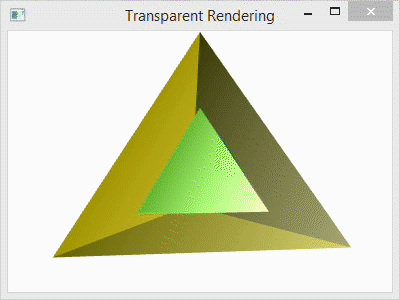
Below, I have a program for the single code file that I used to generate the spinning, transparent tetrahedron shown above. The C# project that I used is a simple Console Application project with the libraries PresentationCore,PresentationFramework, and WindowsBase references added to it as I showed in a prior post: Using WPF in a C# Console Application. The Main() function creates the Window for the program and calls TransparentScene() to do all of the rendering.
Inside the function TransparentScene(), I create the camera, the light, the animated rotation transformation, the tetrahedron geometry, and then use that geometry to specify three tetrahedrons. The first tetrahedron is called the Inner Tetrahedronbecause it is scaled to fit inside the others. The second tetrahedron is called the Outer Tetrahedron and is semi-transparent. The third tetrahedron is also part of the Outer Tetrahedron, but consists of the opaque back faces. Note that it only makes sense to render the back faces because the front faces are semi-transparent. Otherwise, the back would not be visible.
At the end the code, I use the following lines to add the tetrahedrons to the scene:
qModelGroup.Children.Add(qBackGeometry);
qModelGroup.Children.Add(qInnerGeometry);
qModelGroup.Children.Add(qOuterGeometry);
Notice that the transparent “Outer Geometry” layer is added last. This is necessary to avoid false occlusions.
For comparison, I have included the image below with four different arrangements. The first (top-left) shows the scene with the transparent outer layer added before the inner and after the back. The second (top-right) shows the transparent outer layer added before both the inner and the back layers. The third (bottom-left) shows the transparent layer added before the back and after the inner layer. The last (bottom-right) shows the scene with the transparent layer added last as it is in the code.
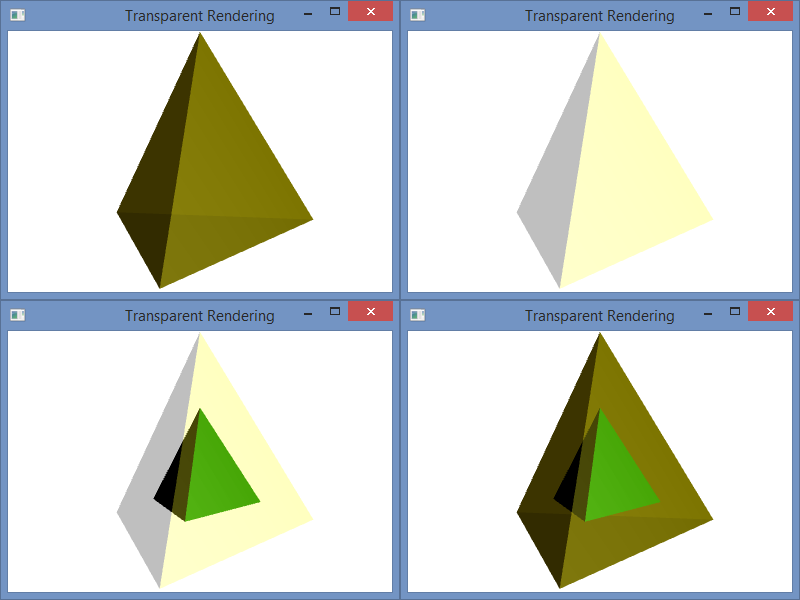
Program.cs
using System;
using System.Windows;
using System.Windows.Controls;
using System.Windows.Media;
using System.Windows.Media.Media3D;
using System.Windows.Media.Animation; namespace WpfTransparent {
class Program {
[STAThread]
static void Main(string[] args) {
Window qWindow = new Window();
qWindow.Title = "Transparent Rendering";
qWindow.Width = 400;
qWindow.Height = 300;
qWindow.Content = TransparentScene();
qWindow.ShowDialog();
} static Viewport3D TransparentScene() {
// Define the camera
PerspectiveCamera qCamera = new PerspectiveCamera();
qCamera.Position = new Point3D(0, .25, 2.25);
qCamera.LookDirection = new Vector3D(0, -.05, -1);
qCamera.UpDirection = new Vector3D(0, 1, 0);
qCamera.FieldOfView = 60; // Define a lighting model
DirectionalLight qLight = new DirectionalLight();
qLight.Color = Colors.White;
qLight.Direction = new Vector3D(-0.5, -0.25, -0.5); // Define the animated rotation transformation
RotateTransform3D qRotation =
new RotateTransform3D(new AxisAngleRotation3D(new Vector3D(0, 1, 0), 1));
DoubleAnimation qAnimation = new DoubleAnimation();
qAnimation.From = 1;
qAnimation.To = 361;
qAnimation.Duration = new Duration(TimeSpan.FromMilliseconds(5000));
qAnimation.RepeatBehavior = RepeatBehavior.Forever;
qRotation.Rotation.BeginAnimation(AxisAngleRotation3D.AngleProperty, qAnimation); // Define the geometry
const double kdSqrt2 = 1.4142135623730950488016887242097;
const double kdSqrt6 = 2.4494897427831780981972840747059;
// Create a collection of vertex positions
Point3D[] qaV = new Point3D[4]{
new Point3D(0.0, 1.0, 0.0),
new Point3D(2.0 * kdSqrt2 / 3.0, -1.0 / 3.0, 0.0),
new Point3D(-kdSqrt2 / 3.0, -1.0 / 3.0, -kdSqrt6 / 3.0),
new Point3D(-kdSqrt2 / 3.0, -1.0 / 3.0, kdSqrt6 / 3.0)};
Point3DCollection qPoints = new Point3DCollection();
// Designate Vertices
// My Scheme (0, 1, 2), (1, 0, 3), (2, 3, 0), (3, 2, 1)
for (int i = 0; i < 12; ++i) {
if ((i/3) % 2 == 0) {
qPoints.Add(qaV[i%4]);
} else {
qPoints.Add(qaV[(i*3)%4]);
}
}
// Designate Triangles
Int32Collection qTriangles = new Int32Collection();
for (int i = 0; i < 12; ++i ) {
qTriangles.Add(i);
}
Int32Collection qBackTriangles = new Int32Collection();
// Designate Back Triangles in the opposite orientation
for (int i = 0; i < 12; ++i) {
qBackTriangles.Add(3 * (i / 3) + (2 * (i % 3) % 3));
} // Inner Tetrahedron: Define the mesh, material and transformation.
MeshGeometry3D qFrontMesh = new MeshGeometry3D();
qFrontMesh.Positions = qPoints;
qFrontMesh.TriangleIndices = qTriangles;
GeometryModel3D qInnerGeometry = new GeometryModel3D();
qInnerGeometry.Geometry = qFrontMesh;
// *** Material ***
DiffuseMaterial qDiffGreen =
new DiffuseMaterial(new SolidColorBrush(Color.FromArgb(255, 0, 128, 0)));
SpecularMaterial qSpecWhite = new
SpecularMaterial(new SolidColorBrush(Color.FromArgb(255, 255, 255, 255)), 30.0);
MaterialGroup qInnerMaterial = new MaterialGroup();
qInnerMaterial.Children.Add(qDiffGreen);
qInnerMaterial.Children.Add(qSpecWhite);
qInnerGeometry.Material = qInnerMaterial;
// *** Transformation ***
ScaleTransform3D qScale = new ScaleTransform3D(new Vector3D(.5, .5, .5));
Transform3DGroup myTransformGroup = new Transform3DGroup();
myTransformGroup.Children.Add(qRotation);
myTransformGroup.Children.Add(qScale);
qInnerGeometry.Transform = myTransformGroup; // Outer Tetrahedron (semi-transparent) : Define the mesh, material and transformation.
GeometryModel3D qOuterGeometry = new GeometryModel3D();
qOuterGeometry.Geometry = qFrontMesh;
// *** Material ***
DiffuseMaterial qDiffTransYellow =
new DiffuseMaterial(new SolidColorBrush(Color.FromArgb(64, 255, 255, 0)));
SpecularMaterial qSpecTransWhite =
new SpecularMaterial(new SolidColorBrush(Color.FromArgb(128, 255, 255, 255)), 30.0);
MaterialGroup qOuterMaterial = new MaterialGroup();
qOuterMaterial.Children.Add(qDiffTransYellow);
qOuterMaterial.Children.Add(qSpecTransWhite);
qOuterGeometry.Material = qOuterMaterial;
// *** Transformation ***
qOuterGeometry.Transform = qRotation; // Outer Tetrahedron (solid back) : Define the mesh, material and transformation.
MeshGeometry3D qBackMesh = new MeshGeometry3D();
qBackMesh.Positions = qPoints;
qBackMesh.TriangleIndices = qBackTriangles;
GeometryModel3D qBackGeometry = new GeometryModel3D();
qBackGeometry.Geometry = qBackMesh;
// *** Material ***
DiffuseMaterial qDiffBrown =
new DiffuseMaterial(new SolidColorBrush(Color.FromArgb(255, 200, 175, 0)));
qBackGeometry.Material = qDiffBrown;
// *** Transformation ***
qBackGeometry.Transform = qRotation; // Collect the components
Model3DGroup qModelGroup = new Model3DGroup();
qModelGroup.Children.Add(qLight);
qModelGroup.Children.Add(qBackGeometry);
qModelGroup.Children.Add(qInnerGeometry);
qModelGroup.Children.Add(qOuterGeometry);
ModelVisual3D qVisual = new ModelVisual3D();
qVisual.Content = qModelGroup;
Viewport3D qViewport = new Viewport3D();
qViewport.Children.Add(qVisual);
qViewport.Camera = qCamera; return qViewport;
}
}
}
Rendering Transparent 3D Surfaces in WPF with C#(转载)的更多相关文章
- WPF拖动总结[转载]
WPF拖动总结 这篇博文总结下WPF中的拖动,文章内容主要包括: 1.拖动窗口 2.拖动控件 Using Visual Studio 2.1thumb控件 2.2Drag.Drop(不连续,没有中 ...
- WPF阴影效果(DropShadowEffect)(转载)
<TextBlock Text="阴影效果" FontSize="32"> <TextBlock.Effect> <DropSha ...
- WPF 3D 知识点大全以及实例
引言 现在物联网概念这么火,如果监控的信息能够实时在手机的客服端中以3D形式展示给我们,那种体验大家可以发挥自己的想象. 那生活中我们还有很多地方用到这些,如上图所示的Kinect 在医疗上的应用,当 ...
- 3D开发基础知识和简单示例
引言 现在物联网概念这么火,如果监控的信息能够实时在手机的客服端中以3D形式展示给我们,那种体验大家可以发挥自己的想象. 那生活中我们还有很多地方用到这些,如上图所示的Kinect 在医疗上的应用,当 ...
- 优化WPF 3D性能
Maximize WPF 3D Performance .NET Framework 4.5 As you use the Windows Presentation Foundation (WPF ...
- WPF 3D 常用类(1)
原文:WPF 3D 常用类(1) 几何数据相关类 Geometry3D 抽象类, 用于定义物体的几何数据, 可用于计算HitTest和BoundingBox MeshGeometry3D Geomet ...
- WPF中反转3D列表项
原文:WPF中反转3D列表项 WPF中反转3D列表项 周银辉记得在苹果电脑中有一个很酷的 ...
- WPF 3D 小小小小引擎 - ·WPF 3D变换应用
原文:WPF 3D 小小小小引擎 - ·WPF 3D变换应用 WPF可以提供的3D模型使我们可以轻松地创建3D实体,虽然目前来看还很有一些性能上的问题,不过对于一些简单的3D应用应该是可取的,毕竟其开 ...
- WPF换肤之八:创建3D浏览效果
原文:WPF换肤之八:创建3D浏览效果 上节中,我们展示了WPF中的异步以及界面线程交互的方式,使得应用程序的显示更加的流畅.这节我们主要讲解如何设计一个具有3D浏览效果的天气信息浏览器. 效果显示 ...
随机推荐
- weekend110(Hadoop)的 第五天笔记
(2015年1月24日) 课程目录 01-zookeeper1 02-zookeeper2 03-NN高可用方案的要点1 04-hadoop-HA机制的配置文件 05-hadoop分布式集群HA模式部 ...
- MAC 下安装opencv遇到问题的解决方法(安装homebrew, wget)
遇到问题: (1)Mac安装OpenCV下载ippicv_macosx_20141027.tgz失败解决方案 先附上当时的报错信息: -- ICV: Downloading ippicv_macosx ...
- MediaInfo源代码分析 2:API函数
本文主要分析MediaInfo的API函数.它的API函数位于MediaInfo.h文件中的一个叫做MediaInfo的类中. 该类如下所示,部分重要的方法已经加上了注释: //MediaInfo类 ...
- linux 入侵检查转载
转载 本文给大家收集整理了一些审查Linux系统是否被入侵的方法,这些方法可以添加到你运维例行巡检中. 1. 检查帐户 代码如下: # less /etc/passwd # grep :0: /etc ...
- ZBar只扫描二维码/条形码
You can add these codes for ImageScanner scanner.setConfig(0, Config.ENABLE, 0); //Disable all the S ...
- PAT---1013. Battle Over Cities (25)
这道题目的意思是:在战争时代,如果一个城市被敌人占领了,那么和该城市相连的道路都必须关闭,我们必须把剩下的城市(即不包括被敌人占领的城市)连接起来. 举个例子,我们有3个城市,C1,C2,C3,C1和 ...
- ListView 选择多项目返回的之前的那项
当ListView多选时返回第一次选中的项索引 正确 定义一个变量 =-1 表示第一次没选任何一项 private int FirstSelectedIndex =-1; 更新Firs ...
- PrintWriter的print和write方法(转)
public void print(String s) {if (s == null) {s = "null";}write(s); } print只是先对s==null转换为 ...
- getViewById和getLayoutInflater().inflate的用法
getViewById和getLayoutInflater().inflate得用法 1.什么是LayoutInflaterThis class is used to instantiate layo ...
- ubuntu权限管理常用命令 分类: linux ubuntu 学习笔记 2015-07-05 14:15 77人阅读 评论(0) 收藏
1.chmod 第一种方式 chomd [{ugoa}{+-=}{rwx}] [文件或者目录] u 代表该文件所属用户 g 代表该文件所属用户组 o 代表访客 a 代表所有用户 +-=分别表示增加权限 ...
