Ubuntu+docker+gitlab安装和使用
以前自己写的代码都是在本地,因为都是自己一个人维护,现在交给团队维护了,所以想着搭建一个gitlab
1,拉镜像
安装非常简单
docker search gitlab 搜索镜像
docker pull gitlab/gitlab-ce 拉取镜像
docker images 查询镜像
2,创建本地映射文件
test-team-server:~$ mkdir gitlab
test-team-server:~$ cd gitlab/
test-team-server:~/gitlab$ mkdir config logs data
3,安装
docker run --detach -p 8843:443 -p 8090:80 -p 2222:22 --name gitlab --restart always -v /home/dapeng/gitlab/config:/etc/gitlab -v /home/dapeng/gitlab/logs:/var/log/gitlab -v /home/dapeng/gitlab/data:/var/opt/gitlab gitlab/gitlab-ce
docker ps -a | grep gitlab
docker logs -f gitlab
4,配置
访问gitlab http://192.168.1.119:8090
(1)设置密码,初始账户为root,设置密码之后就可以登录了
(2)重启、启动、停止、状态
gitlab-ctl restart // 重启
gitlab-ctl stop // 停止
gitlab-ctl start // 启动
gitlab-ctl status //状态
(3)修改hostname
gitlab项目默认是以容器id作为hostname,ssh访问的时候会提示hostname找不到,所以我们需要修改一下配置文件
/home/dapeng/gitlab/config/gitlab.rb 主要修改以下几个值
external_url 'http://192.168.1.119' #修改为http访问的外部映射的主机ip和port
gitlab_rails['gitlab_ssh_host'] = '192.168.1.119' #修改为ssh访问的外部映射的主机ip或者hostname
gitlab_rails['gitlab_shell_ssh_port'] = 2222 #ssh默认是22端口,改成映射到外部的2222端口
然后执行一下docker restart gitlab
这样在项目中显示的访问gitlab仓库的地址是
ssh://git@192.168.1.119:8090:2222/automation/apitest.git
http://192.168.1.119/automation/apitest.git
(4)下载git.exe 到本地windows
- Git-2.8.1-64-bit.exe 安装,默认选项即可
- 打开git bash, 生成密钥,有关密钥的说明可以参考 http://192.168.1.119:8090/help/ssh/README#generating-a-new-ssh-key-pair
ssh-keygen -o -t rsa -b 4096 -C "xxxxxxxxx@xxxxx.com" 然后一直回车
- 复制~/.ssh/id_rsa.pub内容,
~表示用户目录,比如windows就是C:\Users\Administrator
Administrator@ERIC MINGW64 ~/.ssh
$ cat id_rsa.pub
ssh-rsa AAAAB3NzaC1yc2EAAAADAQABAAACAQCrPgBRiWV7d6yRTdkLkP0ae+6P571uMDtxAL1x2fsNGWvmzFZTHUrHS49UJgPpaGu0ZtOv4X7bX4mmEHlmSXo5v6lZ5YC+oEAWXgg2c+ES9jf4llfOggCYEIrek//xF6OTOrZxpvzrTkAroiTdeRtivnFnIMgaNz3rO53ryH0M5L9vzWFKm7ufuKyqY/910X73+9pP9Rf1txWgY8cd3iVGSjooKPND0rY34sVm7JQ16llx49MjIKTX79e2V3p+wy6LOuSawwH9XtQrakj01aXmhQHKIRIqTn0M0FYtEitEQxuagBdzeyMF46rMWrk8k87FnJaPsIm/WNRMVimiL4UlSjp3iSg4p/+GebzdBr8S3oXT6lWglQBVXLEYHZgXRQXNhTCOoeOWEdW1wtKYPpGY+LtMkSEGbt0/v68Fj3oDXllVle3SjlI4i9KF86snfQPd3jDvBu7padvDmwtl3bLWKA38/DLe+cTUSHgymTTmfW6fDT5VpcAlKkyh6Dvcyb0hlUGdNVzasQ4nqtQtODpGhb5pfdtJlhZN2P0QlI7n0KAEPkuQUnpNMKf94fmUxiH6QQLOeVrWuZw4CW/B+bnYHoe85vySNhUI+H2qat5+3/p09AD+mxffKbSgmR6QWE9DXFTIGjtJ01dMFy699Qi8YOVsXwViOiu9Lab9ymxqLQ== hailiangyou@dingtalk.com
(4)网页上配置ssh-key
http://192.168.1.119:8090/profile/keys
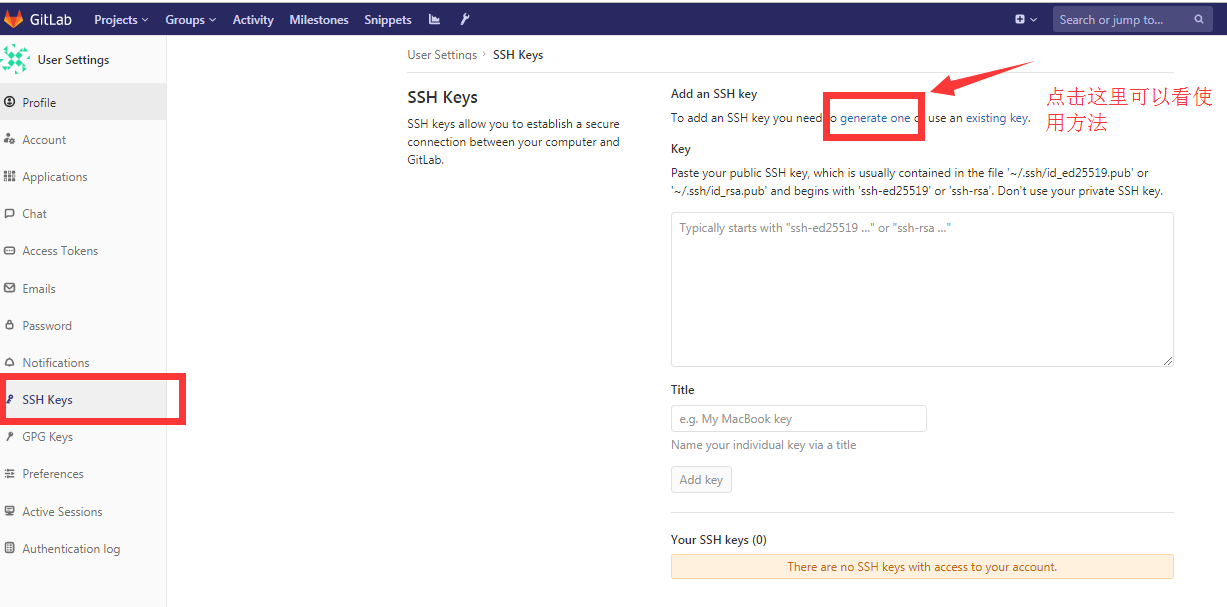
把上面cat出来的内容复制到gitlab页面上
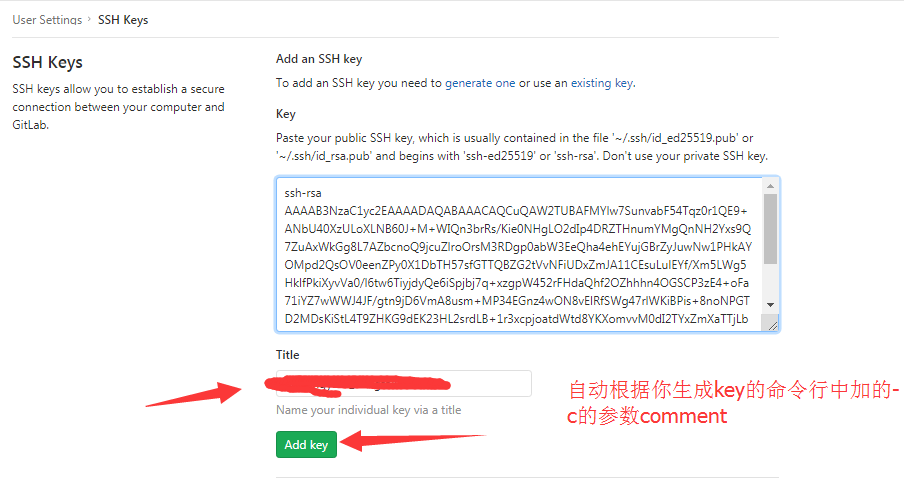
5,拉取项目,git常规使用
1,创建一个文件夹作为仓库repo D盘下的repo文件夹
打开git bash, cd /d/repo
2,设置用户名和邮箱
git config --global user.name "eric"
git config --global user.email "xxxx@xxx.com"
3,克隆项目,默认拉取的是master分支
git clone ssh://git@192.168.1.119:2222/automation/apitest.git
Administrator@ERIC MINGW64 /d/repo
$ git clone ssh://git@192.168.1.119:2222/automation/apitest.git
Cloning into 'apitest-framework'...
The authenticity of host '[192.168.1.119]:2222 ([192.168.1.119]:2222)' can't be established.
ECDSA key fingerprint is SHA256:IoMGBM4jlCN20ynwVKKrvwUFb8pKP5BjfZy5QG0/A2c.
Are you sure you want to continue connecting (yes/no)? yes
Warning: Permanently added '[192.168.1.119]:2222' (ECDSA) to the list of known hosts.
remote: Enumerating objects: 3, done.
remote: Counting objects: 100% (3/3), done.
remote: Compressing objects: 100% (2/2), done.
remote: Total 3 (delta 0), reused 0 (delta 0)
Receiving objects: 100% (3/3), done.
Checking connectivity... done.
4,git使用
在本地创建一个待push的测试文件,test.md
touch test,md
git status #可以看到红色提示该分支有需要更新的文档 test.md

git add test.md #添加文件到待上传的缓冲区里
git commit -m "test push test.md" #提交并解释

git push origin master #提交到仓库主分支

然后就可以在gitlab网页上看到刚刚提交的文件
关于更详细的git使用教程,可以查看https://www.runoob.com/git/git-tutorial.html
Ubuntu+docker+gitlab安装和使用的更多相关文章
- Ubuntu bitnami gitlab 安装
/************************************************************************************** * Ubuntu bit ...
- Centos + docker,Ubuntu + docker介绍安装及详细使用
docker笔记 常用命令 设置docker开机自启:sudo chkconfig docker on 查所有镜像: docker images 删除某个镜像:docker rmi CONTAINER ...
- ubuntu docker inflxudb(安装 使用 备份 还原 以及python编码) telegraf Grafana
inflxudb1.7.7 1.拉取最新的镜像 docker pull influxdb 2.运行实例: docker run -d --restart=always -p 8086:8086 -p ...
- ubuntu docker的安装和使用
Docker CE for Ubuntu Docker CE for Ubuntu is the best way to install the Docker platform on Ubuntu L ...
- Ubuntu Docker 简单安装 GitLab
相关博文: Ubuntu 简单安装 Docker Ubuntu 简单安装和配置 GitLab 服务器版本 Ubuntu 16.04 LTS. 1. 安装和配置 安装命令: sudo docker ru ...
- docker gitlab安装
mkdir -p /data/docker/volumes/gitlab chmod 777 /data/docker/volumes/gitlab cd /data/docker/volumes/g ...
- Ubuntu+docker+jenkins安装详细指南
最近项目上开始实行自动化测试,避免不了与jenkins等持续集成工具打交道,今天就给大家分享一下有关jenkins的简单安装和使用 1,准备环境 (1)ubuntu系统 (2)docker (3)je ...
- ubuntu docker 环境安装
转载:https://www.cnblogs.com/blog-rui/p/9946382.html 1. 在Ubuntu中安装Docker 更新ubuntu的apt源索引 sudo apt-get ...
- Ubuntu Docker 安装和配置 GitLab CI 持续集成
相关文章: Ubuntu Docker 简单安装 GitLab 劈荆斩棘:Gitlab 部署 CI 持续集成 目的:在 Ubuntu 服务器上,使用 Docker 安装和配置 GitLab Runne ...
随机推荐
- 【持续集成】GitLab CI + Docker 实现持续集成
GitLab CI + Docker 实现持续集成 一.持续集成(Continuous Integration, CI)的基本概念 概述 在传统软件的开发中,代码的集成工作通常是在所有人都将工作完成后 ...
- 企查查app (二)
企查查app sign算法破解 已删除!!!! 这次我们又找到设备id,现在就只差aXM这个了. 关注小白公众号,小白带你成长.
- WPF注册热键后处理热键消息(非winform方式)
由于最近在做wpf版的截图软件,在处理全局热键的时候,发现国内博客使用的都是winform窗体的键盘处理方式,此方式需要使用winform的动态库,如此不协调的代码让我开始在github中寻找相关代码 ...
- C#数据结构_图
顶点的度=顶点的入度+顶点的出度. 顶点 v 的入度是指以该顶点 v 为弧头的弧的数目:顶点 v 的出度是指以该顶点 v 为弧尾的弧的数目. 简单路径:一条路径上顶点不重复出现. 回路:第一个顶点和最 ...
- python入门(三)列表、元组、range()、字典
列表(list) 列表简介:列表(list)是处理一组有序项目的数据结构.用方括号[]表示.可以进行添加,删除,替换,搜索操作.是可变的数据类型.列表可以嵌套和支持索引. name=[12," ...
- MSIL实用指南-加载int值
这一篇讲的是怎样加载整数值到运算栈上.这一类的指令都是以Ldc_I4开头. Ldc_I4类OpCodes的Ldc_I4字段的功能是把一个int值压入运算栈上.它的使用方法是ilGenerator.Em ...
- Linux shell 内部命令与外部命令有什么区别以及怎么辨别
内部命令实际上是shell程序的一部分,其中包含的是一些比较简单的linux系统命令,这些命令由shell程序识别并在shell程序内部完成运行,通常在linux系统加载运行时shell就被加载并驻留 ...
- poj2186Popular Cows+tarjan缩点+建图
传送门: 题意: 给出m条关系,表示n个牛中的崇拜关系,这些关系满足传递性.问被所有牛崇拜的牛有几头: 思路: 先利用tarjan缩点,同一个点中的牛肯定就是等价的了,建立新的图,找出其中出度为0的点 ...
- 在windows上,使用虚拟机安装苹果操作系统
以下是我这两天安装这个苹果操作系统时,所看的文档,集合.已经成功,再次做一个摘录. 分别看了一下几个链接: http://www.bubuko.com/infodetail-2257390.html ...
- Caused by: com.fasterxml.jackson.databind.exc.InvalidDefinitionException: No serializer found for class org.apache.catalina.connector.CoyoteWriter and no properties discovered to create BeanSerializer
一.什么是序列化In computer science, in the context of data storage, serialization is the process of transla ...
