centos6源码编译安装lnmp环境
操作系统 版本
64位 CentOS-6.6 10.0.0.20
安装环境所需依赖包
yum -y install gcc automake autoconf libtool make gcc-c++ glibc libxslt-devel libjpeg libjpeg-devel libpng libpng-devel freetype freetype-devel libxml2 libxml2-devel zlib zlib-devel glibc glibc-devel glib2 glib2-devel bzip2 bzip2-devel ncurses ncurses-devel curl curl-devel e2fsprogs e2fsprogs-devel krb5-devel libidn libidn-devel openssl openssl-devel pcre pcre-devel libmcrypt libmcrypt-devel cmake
pcre、openssl、zlib是安装nginx时需要的
cmake是安装mysql时需要的
lnmp 是 linux+nginx+mysql+php 的缩写
一.编译安装mysql
- 上传下载mysql到/tmp
[root@manager tmp]# rz
rz waiting to receive.
Starting zmodem transfer. Press Ctrl+C to cancel.
Transferring mysql-5.5.32-linux2.6-x86_64.tar.gz...
100% 182346 KB 20260 KB/sec 00:00:09 0 Errors
- 解压
[root@manager tmp]# tar xf mysql-5.5.32-linux2.6-x86_64.tar.gz
- 把解压完的数据移动到/usr/local/mysql
[root@manager tmp]# mv mysql-5.5.32-linux2.6-x86_64 /usr/local/mysql
- 建立mysql用户
[root@manager tmp]# useradd -s /sbin/nologin mysql
- 初始化数据库
[root@manager tmp]# useradd -s /sbin/nologin mysql
[root@manager tmp]# cd /usr/local/mysql/
[root@manager mysql]# mkdir -p /data/mysql;chown -R mysql:mysql /data/mysql
[root@manager mysql]# ./scripts/mysql_install_db --user=mysql --datadir=/data/mysql
WARNING: The host 'manager' could not be looked up with resolveip.
This probably means that your libc libraries are not 100 % compatible
with this binary MySQL version. The MySQL daemon, mysqld, should work
normally with the exception that host name resolving will not work.
This means that you should use IP addresses instead of hostnames
when specifying MySQL privileges !
Installing MySQL system tables...
OK
Filling help tables...
OK
--user 定义数据库的所属主, --datadir 定义数据库安装到哪里,建议放到大空间的分区上,这个目录需要自行创建。这一步骤很关键,如果你看到两个 “OK” 说明执行正确,否则请仔细查看错误信息。
[root@manager mysql]# cp support-files/my-large.cnf /etc/my.cnf
- 拷贝启动脚本文件并修改其属性
[root@manager mysql]# cp support-files/mysql.server /etc/init.d/mysqld
[root@manager mysql]# chmod 755 /etc/init.d/mysqld
- 修改启动脚本
[root@localhost mysql]# vim /etc/init.d/mysqld
需要修改的地方有 “datadir=/data/mysql” (前面初始化数据库时定义的目录)
- 把启动脚本加入系统服务项,并设定开机启动,启动mysql
[root@localhost mysql]# chkconfig --add mysqld
[root@localhost mysql]# chkconfig mysqld on
[root@localhost mysql]# service mysqld start
如果启动不了,请到 /data/mysql/ 下查看错误日志,这个日志通常是主机名.err. 检查mysql是否启动的命令为: [root@localhost mysql]# ps aux |grep mysqld
二.编译安装nginx
1.下载nginx的源码包
wget -P /tmp http://nginx.org/download/nginx-1.8.1.tar.gz #指定下载保存到/tmp目录下
2.解压安装
[root@manager ~]# cd /tmp/
[root@manager tmp]# tar xf nginx-1.8.1.tar.gz
[root@manager tmp]# cd nginx-1.8.1
[root@manager nginx-1.8.1]# ./configure --help(查看参数)
3、编译nginx
如果指定用户和用户组,需要先创建
#创建用户www和用户组www
groupadd www
useradd -g www www
4.指定参数编译安装
cd nginx-1.4.4
./configure \
--prefix=/usr/local/nginx \
--with-http_realip_module \
--with-http_sub_module \
--with-http_gzip_static_module \
--with-http_stub_status_module \
--with-pcre
[root@manager nginx-1.8.]# make && make install
5.编写nginx启动脚本,并加入系统服务
vim /etc/init.d/nginx
#!/bin/bash
# chkconfig: - 30 21
# description: http service.
# Source Function Library
. /etc/init.d/functions
# Nginx Settings NGINX_SBIN="/usr/local/nginx/sbin/nginx"
NGINX_CONF="/usr/local/nginx/conf/nginx.conf"
NGINX_PID="/usr/local/nginx/logs/nginx.pid"
RETVAL=0
prog="Nginx" start() {
echo -n $"Starting $prog: "
mkdir -p /dev/shm/nginx_temp
daemon $NGINX_SBIN -c $NGINX_CONF
RETVAL=$?
echo
return $RETVAL
} stop() {
echo -n $"Stopping $prog: "
killproc -p $NGINX_PID $NGINX_SBIN -TERM
rm -rf /dev/shm/nginx_temp
RETVAL=$?
echo
return $RETVAL
} reload(){
echo -n $"Reloading $prog: "
killproc -p $NGINX_PID $NGINX_SBIN -HUP
RETVAL=$?
echo
return $RETVAL
} restart(){
stop
start
} configtest(){
$NGINX_SBIN -c $NGINX_CONF -t
return 0
} case "$1" in
start)
start
;;
stop)
stop
;;
reload)
reload
;;
restart)
restart
;;
configtest)
configtest
;;
*)
echo $"Usage: $0 {start|stop|reload|restart|configtest}"
RETVAL=1
esac exit $RETVAL
保存后,更改权限:
chmod 755 /etc/init.d/nginx
chkconfig --add nginx
如果想开机启动,请执行:
chkconfig nginx on
6.更改nginx配置
更改nginx配置
首先把原来的配置文件清空(先备份): > /usr/local/nginx/conf/nginx.conf vim /usr/local/nginx/conf/nginx.conf
写入如下内容: user nobody nobody;
worker_processes ;
error_log /usr/local/nginx/logs/nginx_error.log crit;
pid /usr/local/nginx/logs/nginx.pid;
worker_rlimit_nofile ; events
{
use epoll;
worker_connections ;
} http
{
include mime.types;
default_type application/octet-stream;
server_names_hash_bucket_size ;
server_names_hash_max_size ;
log_format combined_realip '$remote_addr $http_x_forwarded_for [$time_local]'
'$host "$request_uri" $status'
'"$http_referer" "$http_user_agent"';
sendfile on;
tcp_nopush on;
keepalive_timeout ;
client_header_timeout 3m;
client_body_timeout 3m;
send_timeout 3m;
connection_pool_size ;
client_header_buffer_size 1k;
large_client_header_buffers 4k;
request_pool_size 4k;
output_buffers 32k;
postpone_output ;
client_max_body_size 10m;
client_body_buffer_size 256k;
client_body_temp_path /usr/local/nginx/client_body_temp;
proxy_temp_path /usr/local/nginx/proxy_temp;
fastcgi_temp_path /usr/local/nginx/fastcgi_temp;
fastcgi_intercept_errors on;
tcp_nodelay on;
gzip on;
gzip_min_length 1k;
gzip_buffers 8k;
gzip_comp_level ;
gzip_http_version 1.1;
gzip_types text/plain application/x-javascript text/css text/htm application/xml; server
{
listen ;
server_name localhost;
index index.html index.htm index.php;
root /usr/local/nginx/html; location ~ \.php$ {
include fastcgi_params;
fastcgi_pass unix:/tmp/php-fcgi.sock;
fastcgi_index index.php;
fastcgi_param SCRIPT_FILENAME /usr/local/nginx/html$fastcgi_script_name;
} } }
检查是否有错
[root@manager nginx-1.8.]# /etc/init.d/nginx configtest
nginx: the configuration file /usr/local/nginx/conf/nginx.conf syntax is ok
nginx: configuration file /usr/local/nginx/conf/nginx.conf test is successful
登陆网页检验是否成功
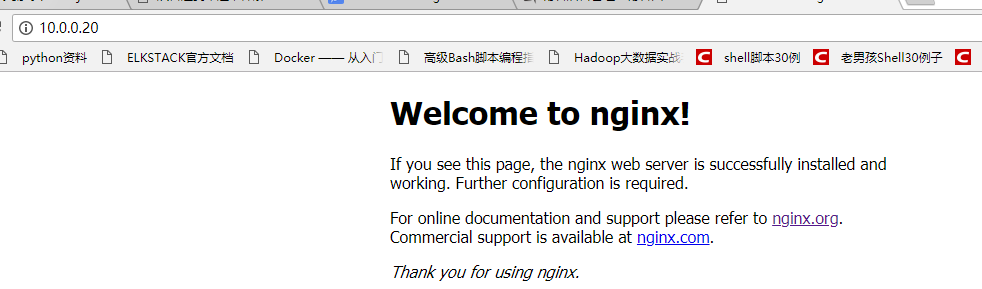
三.编译安装php
- 下载php
[root@manager ~]# wget -P /tmp http://am1.php.net/distributions/php-5.3.27.tar.gz
- 解压php
[root@localhost src]# tar zxf php-5.3.27.tar.gz
- 创建相关账户
[root@nginx tmp]# useradd -s /sbin/nologin php-fpm
- 配置编译参数
[root@manager tmp]# cd php-5.3.
[root@manger php-5.3.]# ./configure \
--prefix=/usr/local/php \
--with-config-file-path=/usr/local/php/etc \
--enable-fpm \
--with-fpm-user=php-fpm \
--with-fpm-group=php-fpm \
--with-mysql=/usr/local/mysql \
--with-mysql-sock=/tmp/mysql.sock \
--with-libxml-dir \
--with-gd \
--with-jpeg-dir \
--with-png-dir \
--with-freetype-dir \
--with-iconv-dir \
--with-zlib-dir \
--with-mcrypt \
--enable-soap \
--enable-gd-native-ttf \
--enable-ftp \
--enable-mbstring \
--enable-exif \
--enable-zend-multibyte \
--disable-ipv6 \
--with-pear \
--with-curl \
--with-openssl
5.编译安装
make && make install
6. 修改配置文件
cp php.ini-production /usr/local/php/etc/php.ini
vim /usr/local/php/etc/php-fpm.conf
[global]
pid = /usr/local/php/var/run/php-fpm.pid
error_log = /usr/local/php/var/log/php-fpm.log
[www]
listen = /tmp/php-fcgi.sock
user = php-fpm
group = php-fpm
pm = dynamic
pm.max_children =
pm.start_servers =
pm.min_spare_servers =
pm.max_spare_servers =
pm.max_requests =
rlimit_files =
保存配置文件后,检验配置是否正确的方法为:
/usr/local/php/sbin/php-fpm -t
[12-Mar-2018 07:37:02] NOTICE: configuration file /usr/local/php/etc/php-fpm.conf test is successful
# 如果出现诸如 “test is successful” 字样,说明配置没有问题。
7.启动php-fpm
cp /tmp/php-5.3.27/sapi/fpm/init.d.php-fpm /etc/init.d/php-fpm
chmod /etc/init.d/php-fpm
service php-fpm start
如果想让它开机启动,执行:
chkconfig php-fpm on
检测是否启动:
ps aux |grep php-fpm
看看是不是有很多个进程(大概20多个)。
测试是否解析php文件
创建测试文件:
vim /usr/local/nginx/html/.php
内容如下:
<?php
echo "测试php是否解析";
?>
测试:
[root@manager ~]# curl localhost/2.php
测试php是否解析[root@manager ~]#
centos6源码编译安装lnmp环境的更多相关文章
- 源码编译安装lnmp环境
一.源码编译安装步骤 首先说明源码安装的好处 速度快,可自定义路径 主要有三步:1.配置 进入源码安装包 ./configure --prefix=/uer/local/nginx 可指定参数 ...
- 源码编译安装LNMP环境及配置基于域名访问的多虚拟主机
实验环境及软件版本: CentOS版本: 6.6(2.6.32.-504.el6.x86_64) nginx版本: nginx-1.6.2 mysql版本: Mysql-5.6.23 php版本: ...
- 源码编译安装lnmp环境(nginx-1.14.2 + mysql-5.6.43 + php-5.6.30 )------踩了无数坑,重装了十几次服务器才会的,不容易啊!
和LAMP不同的是,LNMP中的N指的是Nginx(类似于Apache的一种web服务软件),并且php是作为一个独立服务存在的,这个服务叫做php-fpm,Nginx直接处理静态请求,动态请求会转发 ...
- WordPress安装篇(5):源码编译安装LNMP并部署WordPress
与YUM方式安装相比,源码编译安装方式更灵活,安装过程中能自定义功能和参数,特别是在批量部署服务器又要求软件版本及配置一致时,源码编译安装的优势很明显.本文介绍如何通过源码编译方式安装Nginx1.1 ...
- 源码编译搭建LNMP环境
LNMP源码编译 1.LNMP介绍 LNMP=Linux Nginx Mysql PHP Nginx ("engine x") 是一个高性能的 HTTP 和 反向代理 服务器.Ng ...
- 源码编译安装LAMP环境及配置基于域名访问的多虚拟主机
实验环境及软件版本: CentOS版本: 6.6(2.6.32.-504.el6.x86_64) apache版本: apache2.2.27 mysql版本: Mysql-5.6.23 php版本 ...
- 年终福利,PHP7+Apache2.4+MySQL5.6 源码编译安装,环境配置,搭建你自己的LAMP环境
PHP7 都出来了,你还在玩PHP5吗? MySQL5.6 早都出来了,你还在玩MySql5.2吗? Apache2.4 早都出来了,你还在玩Apache2.2吗? 笔者不才,愿意亲自搭建环境,供搭建 ...
- centos7源码编译安装LNMP+ZABBIX4.0LTS(1)——nginx
环境:192.168.117.132--zabbix server192.168.117.133--zabbix proxy 安装路径为/zabbix 安装nginx 1.安装包下载http://ng ...
- 源码编译安装 LNMP及论坛
一.安装Nginx服务 systemctl stop firewalld systemctl disable firewalld setenforce 0 1.安装依赖包 yum -y install ...
随机推荐
- Struts2---环境搭建及包介绍
导入jar包 jar包下载地址:http://www.apache.org/官网中选择struts,然后点击download下载.将jar包导入到WEB-INF下的lib文件目录下. asm-5.2. ...
- windows上php环境下memcache和mongodb的安装
mangodb安装 1. 下载mongodb的安装文件,我安装的windows 64位的,下载地址如下: https://fastdl.mongodb.org/win32/mongodb-win32- ...
- (原)App源码
序) 人生就像卫生纸,有事没事少扯 前言) 最近偶尔和一位极客大牛聊了一次,这个极客在汇编的造诣算是相当高,不过野路子出来看不起各种规矩,因此是适合做个自己蒙头研究技术的极客男,不适合大型团队,不适合 ...
- 【Power of Two】cpp
题目: Given an integer, write a function to determine if it is a power of two. 代码: class Solution { pu ...
- katalon系列二:selenium IDE的替代者——Katalon Recorder
Katalon Recorder是和selenium IDE一样的一个浏览器插件,可以录制web上的操作并回放,但我个人感觉Katalon Recorder更好用.大家可以直接在chrome商店下载安 ...
- coreos ipa image Injection of public key
查看readme To embed the oem/ directory into a CoreOS pxe image: Note: In order to have the ability t ...
- 一步步精通NodeJs的简单实例
一步一步完成nodejs+express+mysql的简单实例开发 1.使用express创建简单web服务器 项目文件下安装express,这个不多说,很简单,直接在项目目录下运行 npm inst ...
- React02
目录 React 进阶提升 条件渲染 受控组件* 状态提升* 组件数据流 TODO-LIST 设置服务器端口 列表渲染 条目PropTypes检查类型 export & import Refs ...
- SPOJ 364 Pocket Money 简单DP
跟矩阵链乘同类型的题…… 输出用%llu不是%I64u…… 几组数据: 141+2*4+3*4+5*00*5*6+7*3+23+0+6+7+0+44*5+7*1*1+12*0+3*4*0+5*6+7+ ...
- VB.NET视频总结——后续篇
上篇基础总结简单介绍了前几个单元的主要内容和理解的思路,这篇介绍后几个单元的内容,主要介绍了应用程式的设计与部署方面的内容. 首先,第十一单元讲的是应用程式设计的基础,主要讲解了元件的相关知识.应用程 ...
