【Flutter学习】基本组件之基本按钮组件
一,概述
- 由于Flutter是跨平台的,所以有适用于Android和iOS的两种风格的组件。一套是Google极力推崇的Material,一套是iOS的Cupertino风格的组件。无论哪种风格,都是通用的。
- 概述Flutter 里有很多的 Button 组件很多,常见的按钮组件有:RaisedButton、FlatButton、IconButton、OutlineButton、ButtonBar、FloatingActionButton 等。
- RaisedButton :凸起的按钮,其实就是 Material Design 风格的 Button
- FlatButton : 扁平化的按钮
- OutlineButton:线框按钮
- IconButton : 图标按钮
- ButtonBar: 按钮组
- FloatingActionButton:浮动按钮
二,常用属性
在flutter中,按钮组件有以下常用属性:
- onPressed :
必填参数,按下按钮时触发的回调,接收一个方法,传 null 表示按钮禁用,会显示禁用相关样式
- child :文本控件
- textColor :文本颜色
- color :文本颜色
- disabledColor :按钮禁用时的颜色
- disabledTextColor :按钮禁用时的文本颜色
- splashColor :点击按钮时水波纹的颜色
- highlightColor :点击(长按)按钮后按钮的颜色
- elevation :阴影的范围,值越大阴影范围越大
- padding :内边距
- shape :设置按钮的形状
三,基本使用
- RaisedButton :凸起的按钮,其实就是 Material Design 风格的 Button
- 构造函数
RaisedButton({
Key key,
//点击按钮的回调出发事件
@required VoidCallback onPressed,
//水波纹高亮变化回调
ValueChanged<bool> onHighlightChanged,
//按钮的样式(文字颜色、按钮的最小大小,内边距以及shape)[ Used with [ButtonTheme] and [ButtonThemeData] to define a button's base
//colors, and the defaults for the button's minimum size, internal padding,and shape.]
ButtonTextTheme textTheme,
//文字颜色
Color textColor,
//按钮被禁用时的文字颜色
Color disabledTextColor,
//按钮的颜色
Color color,
//按钮被禁用时的颜色
Color disabledColor,
//按钮的水波纹亮起的颜色
Color highlightColor,
//水波纹的颜色
Color splashColor,
//按钮主题高亮
Brightness colorBrightness,
//按钮下面的阴影长度
double elevation,
//按钮高亮时的下面的阴影长度
double highlightElevation,
double disabledElevation,
EdgeInsetsGeometry padding,
ShapeBorder shape,
Clip clipBehavior = Clip.none,
MaterialTapTargetSize materialTapTargetSize,
Duration animationDuration,
Widget child,
} - code
RaisedButton(
textTheme: ButtonTextTheme.accent,
color: Colors.teal,
highlightColor: Colors.deepPurpleAccent,
splashColor: Colors.deepOrangeAccent,
colorBrightness: Brightness.dark,
elevation: 50.0,
highlightElevation: 100.0,
disabledElevation: 20.0,
onPressed: () {
//TODO
},
child: Text(
'RaisedButton',
style: TextStyle(color: Colors.white, fontSize: ),
),
) - 效果

- 构造函数
- FlatButton : 扁平化的Material按钮
- 构造函数
FlatButton({
Key key,
@required VoidCallback onPressed,
ValueChanged<bool> onHighlightChanged,
ButtonTextTheme textTheme,
Color textColor,
Color disabledTextColor,
Color color,
Color disabledColor,
Color highlightColor,
Color splashColor,
Brightness colorBrightness,
EdgeInsetsGeometry padding,
ShapeBorder shape,
Clip clipBehavior = Clip.none,
MaterialTapTargetSize materialTapTargetSize,
@required Widget child,
}) - code
FlatButton(
onPressed: () {},
child: Text(
"FlatBtn",
style: TextStyle(fontSize: , color: Colors.deepPurple),
)); - 效果

- 构造函数
- OutlineButton:线框按钮(OutlineButton是一个有默认边线且背景透明的按钮,也就是说我们设置其边线和颜色是无效的,其他属性跟MaterialButton中属性基本一致)
- 构造函数
const OutlineButton({
Key key,
@required VoidCallback onPressed,
ButtonTextTheme textTheme,
Color textColor,
Color disabledTextColor,
Color color,
Color focusColor,
Color hoverColor,
Color highlightColor,
Color splashColor,
double highlightElevation,
this.borderSide,
this.disabledBorderColor,
this.highlightedBorderColor,
EdgeInsetsGeometry padding,
ShapeBorder shape,
Clip clipBehavior,
FocusNode focusNode,
Widget child,
}) : assert(highlightElevation == null || highlightElevation >= 0.0),
super(
key: key,
onPressed: onPressed,
textTheme: textTheme,
textColor: textColor,
disabledTextColor: disabledTextColor,
color: color,
focusColor: focusColor,
hoverColor: hoverColor,
highlightColor: highlightColor,
splashColor: splashColor,
highlightElevation: highlightElevation,
padding: padding,
shape: shape,
clipBehavior: clipBehavior,
focusNode: focusNode,
child: child,
); - code
/*带边线的按钮*/
class outlineBtn extends StatelessWidget {
_log() {
print("点击了边线按钮");
} @override
Widget build(BuildContext context) {
// TODO: implement build
return OutlineButton(
onPressed: _log,
child: Text("边线按钮"),
textColor: Colors.red,
splashColor: Colors.green,
highlightColor: Colors.black,
shape: BeveledRectangleBorder(
side: BorderSide(
color: Colors.red,
width: ,
),
borderRadius: BorderRadius.circular(),
),
);
}
} - 效果
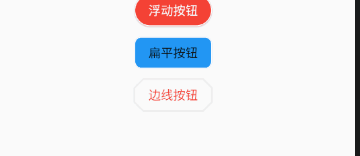
- 构造函数
- IconButton : 图标按钮(图标按钮,按下时会产生水波纹效果)
- 构造函数
IconButton({
//这几个属性跟前面讲的几个差不多,这里就不再讲了。如有疑问,请留言。
Key key,
this.iconSize = 24.0,
this.padding = const EdgeInsets.all(8.0),
this.alignment = Alignment.center,
@required this.icon,
this.color,
this.highlightColor,
this.splashColor,
this.disabledColor,
@required this.onPressed,
this.tooltip
}) - 示例图

- 效果

- 构造函数
- ButtonBar: 按钮组(水平排列的按钮组)
- 构造函数
const ButtonBar({
Key key,
//子组件的间隔样式
this.alignment = MainAxisAlignment.end,
this.mainAxisSize = MainAxisSize.max,
//子children
this.children = const <Widget>[],
}) code
class FlutterButtonBar extends StatelessWidget {
@override
Widget build(BuildContext context) {
return ButtonBar(children: <Widget>[
Text("ButtonBar0"),
Icon(Icons.ac_unit),
Text("ButtonBar1")
], );
}
}效果
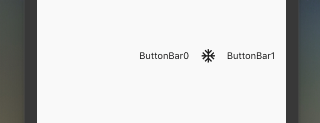
- 构造函数
- FloatingActionButton:浮动按钮
- 构造函数
FloatingActionButton({
Key key,
// 按钮上的组件,可以是Text、icon, etc.
this.child,
//长按提示
this.tooltip,
// child的颜色(尽在child没有设置颜色时生效)
this.foregroundColor,
//背景色,也就是悬浮按键的颜色
this.backgroundColor,
this.heroTag = const _DefaultHeroTag(),
//阴影长度
this.elevation = 6.0,
//高亮时阴影长度
this.highlightElevation = 12.0,
//按下事件回调
@required this.onPressed,
//是小图标还是大图标
this.mini = false,
//按钮的形状(例如:矩形Border,圆形图标CircleBorder)
this.shape = const CircleBorder(),
this.clipBehavior = Clip.none,
this.materialTapTargetSize,
this.isExtended = false,
}) - code
FloatingActionButton(
child: Icon(Icons.access_alarm),
tooltip: "ToolTip",
foregroundColor: Colors.white,
backgroundColor: Colors.deepPurple,
shape: const Border(),
onPressed: () {
//click callback
},
) - 效果
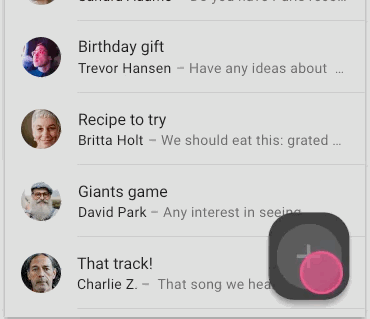
- 构造函数
【Flutter学习】基本组件之基本按钮组件的更多相关文章
- Flutter学习笔记(11)--文本组件、图标及按钮组件
如需转载,请注明出处:Flutter学习笔记(10)--容器组件.图片组件 文本组件 文本组件(text)负责显示文本和定义显示样式,下表为text常见属性 Text组件属性及描述 属性名 类型 默认 ...
- Flutter学习笔记(10)--容器组件、图片组件
如需转载,请注明出处:Flutter学习笔记(10)--容器组件.图片组件 上一篇Flutter学习笔记(9)--组件Widget我们说到了在Flutter中一个非常重要的理念"一切皆为组件 ...
- Flutter学习笔记(12)--列表组件
如需转载,请注明出处:Flutter学习笔记(12)--列表组件 在日常的产品项目需求中,经常会有列表展示类的需求,在Android中常用的做法是收集数据源,然后创建列表适配器Adapter,将数据源 ...
- 22Flutter中的常见的按钮组件 以及自定义按钮组件
/* Flutter中的常见的按钮组件 以及自定义按钮组件 一.Flutter中的按钮组件介绍 Flutter里有很多的Button组件,常见的按钮组件有:RaisedButton/FlatButto ...
- Flutter 中的常见的按钮组件 以及自定义按钮组件
Flutter 里有很多的 Button 组件很多,常见的按钮组件有:RaisedButton.FlatButton. IconButton.OutlineButton.ButtonBar.Float ...
- Flutter学习(一)之MaterialApp和Scaffold组件使用详解
一,前言: MaterialApp和Scaffold是Flutter提供的两个Widget,其中: MaterialApp是一个方便的Widget,它封装了应用程序实现Material Design所 ...
- Flutter——FloatingActionButton组件(浮动按钮组件)
FloatingActionButton 简称 FAB ,可以实现浮动按钮,也可以实现类似闲鱼 app 的地步凸起导航. 属性名称 属性值 child 子视图,一般为 Icon,不推荐使用文字 ...
- Flutter学习笔记(9)--组件Widget
如需转载,请注明出处:Flutter学习笔记(9)--组件Widget 在Flutter中,所有的显示都是Widget,Widget是一切的基础,我们可以通过修改数据,再用setState设置数据(调 ...
- 第二百零七节,jQuery EasyUI,MenuButton(菜单按钮)组件
jQuery EasyUI,MenuButton(菜单按钮)组件 学习要点: 1.加载方式 2.属性列表 3.方法列表 本节课重点了解 EasyUI 中 MenuButton(菜单按钮)组件的使用方法 ...
随机推荐
- Vue学习笔记【32】——Vue路由(watch、computed和methods之间的对比)
computed属性的结果会被缓存,除非依赖的响应式属性变化才会重新计算.主要当作属性来使用: methods方法表示一个具体的操作,主要书写业务逻辑: watch一个对象,键是需要观察的表达式,值是 ...
- 深度解析双十一背后的阿里云 Redis 服务
摘要: Redis是一个使用范围很广的NOSQL数据库,阿里云Redis同时在公有云和阿里集团内部进行服务,本文介绍了阿里云Redis双11的一些业务场景:微淘社区之亿级关系链存储.天猫直播之评论商品 ...
- BZOJ 3105: [cqoi2013]新Nim游戏(线性基)
解题思路 \(nim\)游戏先手必胜的条件是异或和不为\(0\),也就是说第一个人拿走了若干堆后不管第二个人怎么拿都不能将剩余堆的异或和变成\(0\).考虑线性基,其实就是每个数对线性基都有贡献,任何 ...
- [bzoj2456]mode 题解
改题改自闭的时候当然要靠水题来调节心情(逃 2456: mode Time Limit: 1 Sec Memory Limit: 1 MBSubmit: 8461 Solved: 3171[Sub ...
- 使用Guzzle执行HTTP请求
Guzzle是一个PHP的HTTP客户端,用来轻而易举地发送请求,并集成到我们的WEB服务上.Guzzle提供了简单的接口,构建查询语句.POST请求.分流上传下载大文件.使用HTTP cookies ...
- JSON.stringify,JSON.parse方法
var obj={name:'zhangsan',age:'18'};/** js对象--->JSON字符串* JSON.stringify(js对象) --转化为--> JSON字符串* ...
- (转)SQL Server 数据类型映射
SQL Server 数据类型映射 SQL Server 和 .NET Framework 基于不同的类型系统. 例如,.NET Framework Decimal 结构的最大小数位数为 28,而 S ...
- PAT_A1089#Insert or Merge
Source: PAT A1089 Insert or Merge (25 分) Description: According to Wikipedia: Insertion sort iterate ...
- python-装饰器初识,闭包
函数名的运⽤, 第⼀类对象 ⼀. 函数名的运⽤. 函数名是⼀个变量, 但它是⼀个特殊的变量, 与括号配合可以执⾏函数的变量 1. 函数名的内存地址 def func(): print("呵呵 ...
- zabbix--ODBC 监控mysql
zabbix ODBC 数据库监控ODBC 是 C 语言开发的.用于访问数据库的中间件接口.zabbix 支持查询任何 ODBC 支持的数据库.zabbix 通过调用ODBC 来获取数据库的数据以及数 ...
