WPF 常用样式
TextBox
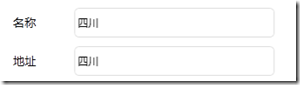
<Window x:Class="WpfDemo.ListBoxTemaple"
xmlns="http://schemas.microsoft.com/winfx/2006/xaml/presentation"
xmlns:x="http://schemas.microsoft.com/winfx/2006/xaml"
Title="ListBoxTemaple" Height="" Width="" >
<Window.Resources>
<Style x:Key="TextBoxStyle1" BasedOn="{x:Null}" TargetType="{x:Type TextBox}">
<Setter Property="Foreground" Value="{DynamicResource {x:Static SystemColors.ControlTextBrushKey}}"/>
<Setter Property="Background" Value="{DynamicResource {x:Static SystemColors.WindowBrushKey}}"/>
<Setter Property="BorderThickness" Value=""/>
<Setter Property="Padding" Value=""/>
<Setter Property="AllowDrop" Value="true"/>
<Setter Property="FocusVisualStyle" Value="{x:Null}"/>
<Setter Property="ScrollViewer.PanningMode" Value="VerticalFirst"/>
<Setter Property="Stylus.IsFlicksEnabled" Value="False"/>
<Setter Property="Template">
<Setter.Value>
<ControlTemplate TargetType="{x:Type TextBox}">
<Border x:Name="Bd" SnapsToDevicePixels="true" BorderBrush="#FFDDDDDD" BorderThickness="" ClipToBounds="False" CornerRadius="">
<Border.Effect>
<DropShadowEffect Color="White" Direction="" ShadowDepth="" BlurRadius=""/>
</Border.Effect>
<!--这个Border主要用来遮挡框内的阴影,只要外阴影,如果只要内阴影不要外阴影,那么设置border的 ClipToBounds="True" 剪切外部内容,即可实现内阴影-->
<Border Background="White" CornerRadius="">
<ScrollViewer x:Name="PART_ContentHost" SnapsToDevicePixels="{TemplateBinding SnapsToDevicePixels}" Background="{x:Null}" BorderBrush="{x:Null}" Foreground="{x:Null}">
</ScrollViewer>
</Border>
</Border>
<ControlTemplate.Triggers> <Trigger Property="IsMouseOver" Value="True">
<Setter Property="BorderBrush" TargetName="Bd" Value="#FF66AFE9"/>
</Trigger> <Trigger Property="IsFocused" Value="True">
<Setter Property="Effect" TargetName="Bd">
<Setter.Value>
<DropShadowEffect BlurRadius="" Color="#FFE5F2FC" Direction="" ShadowDepth=""/>
</Setter.Value>
</Setter>
<Setter Property="BorderBrush" TargetName="Bd" Value="#FF66AFE9"/>
</Trigger> </ControlTemplate.Triggers>
</ControlTemplate>
</Setter.Value>
</Setter>
</Style>
</Window.Resources>
<Grid> <TextBox Text="四川" Grid.Column="" Grid.Row="" BorderBrush="{x:Null}" Background="{x:Null}" SelectionBrush="#FFE237EA" HorizontalAlignment="Left" VerticalAlignment="Center" VerticalContentAlignment="Center" Style="{DynamicResource TextBoxStyle1}" Height="" Width="" Margin="4,5,0,5" />
</Grid>
</Window>

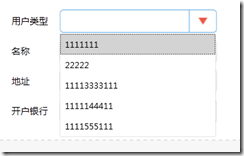
<Window x:Class="WpfFormControl.Window1"
xmlns="http://schemas.microsoft.com/winfx/2006/xaml/presentation"
xmlns:x="http://schemas.microsoft.com/winfx/2006/xaml"
Title="ListBoxTemaple" Height="" Width="" >
<Window.Resources>
<Style x:Key="ComboBoxReadonlyToggleButton" TargetType="{x:Type ToggleButton}">
<Setter Property="OverridesDefaultStyle" Value="true"/>
<Setter Property="ClickMode" Value="Press"/>
<Setter Property="Background" Value="Transparent"/>
<Setter Property="Template">
<Setter.Value>
<ControlTemplate TargetType="{x:Type ToggleButton}">
<Border x:Name="border1" ClipToBounds="True" BorderBrush="{TemplateBinding BorderBrush}" BorderThickness="" CornerRadius=""
Background="#01ffffff">
<Border.Effect>
<DropShadowEffect BlurRadius="" ShadowDepth="" Color="#FFF9F7F7" />
</Border.Effect> <Grid>
<Grid.ColumnDefinitions>
<ColumnDefinition />
<ColumnDefinition Width="" />
</Grid.ColumnDefinitions> <Border x:Name="border" Grid.Column="" BorderBrush="{TemplateBinding BorderBrush}" BorderThickness="1,0,0,0" Background="{x:Null}">
<Path x:Name="Arrow" Grid.Column="" HorizontalAlignment="Center" VerticalAlignment="Center" Width="" Height="10.25" Data="M 0 0 L 4 4 L 8 0 Z" Stretch="Fill" Fill="#FFEB5948" />
</Border>
</Grid>
</Border>
<ControlTemplate.Triggers>
<Trigger Property="IsMouseOver" Value="True">
<Setter Property="BorderBrush" TargetName="border1" Value="#FF66AFE9"/>
</Trigger>
<Trigger Property="IsMouseOver" Value="True">
<Setter Property="BorderBrush" TargetName="border1" Value="#FF66AFE9"/>
</Trigger>
<Trigger Property="IsMouseOver" Value="True" SourceName="border">
<Setter Property="Fill" TargetName="Arrow" Value="#FFC91E64"/>
</Trigger>
<Trigger Property="IsChecked" Value="true">
<!--<Setter Property="RenderPressed" TargetName="Chrome" Value="true"/>-->
</Trigger>
<Trigger Property="IsEnabled" Value="false">
<Setter Property="Fill" TargetName="Arrow" Value="#AFAFAF"/>
</Trigger>
</ControlTemplate.Triggers>
</ControlTemplate>
</Setter.Value>
</Setter>
</Style> <Style x:Key="ComboBoxStyle1" TargetType="{x:Type ComboBox}">
<Setter Property="BorderThickness" Value=""/>
<Setter Property="ScrollViewer.HorizontalScrollBarVisibility" Value="Auto"/>
<Setter Property="ScrollViewer.VerticalScrollBarVisibility" Value="Auto"/>
<Setter Property="Padding" Value="4,3"/>
<Setter Property="ScrollViewer.CanContentScroll" Value="true"/>
<Setter Property="ScrollViewer.PanningMode" Value="Both"/>
<Setter Property="Stylus.IsFlicksEnabled" Value="False"/>
<Setter Property="ItemContainerStyle">
<Setter.Value>
<!--ComBoxItem-->
<Style TargetType="ComboBoxItem">
<Setter Property="MinHeight" Value=""></Setter>
<Setter Property="MinWidth" Value=""></Setter>
<Setter Property="Template">
<Setter.Value>
<ControlTemplate TargetType="ComboBoxItem">
<Border Name="Back" Background="Transparent" BorderThickness="0,0,0,0" BorderBrush="#81D779" Height="" >
<!--<ContentPresenter ContentSource="{Binding Source}" VerticalAlignment="Center" HorizontalAlignment="Left" Margin="5,0,0,0"></ContentPresenter>-->
<ContentPresenter ContentSource="{Binding Source}" VerticalAlignment="Center" HorizontalAlignment="Left" Margin="5,0,0,0"></ContentPresenter> </Border>
<ControlTemplate.Triggers>
<Trigger Property="IsMouseOver" Value="True">
<Setter TargetName="Back" Property="Background" Value="LightGray"></Setter>
</Trigger>
<Trigger Property="IsHighlighted" Value="True">
<Setter TargetName="Back" Property="Background" Value="LightGray"></Setter>
</Trigger>
</ControlTemplate.Triggers>
</ControlTemplate>
</Setter.Value>
</Setter>
</Style>
</Setter.Value>
</Setter>
<Setter Property="Template">
<Setter.Value>
<ControlTemplate TargetType="{x:Type ComboBox}">
<Grid x:Name="MainGrid" SnapsToDevicePixels="true" FocusVisualStyle="{x:Null}" Background="White" >
<Grid.ColumnDefinitions>
<ColumnDefinition Width="*"/>
<ColumnDefinition MinWidth="{DynamicResource {x:Static SystemParameters.VerticalScrollBarWidthKey}}" Width=""/>
</Grid.ColumnDefinitions>
<Popup IsOpen="{TemplateBinding IsDropDownOpen}" Placement="Bottom" x:Name="Popup" Focusable="False" AllowsTransparency="True" PopupAnimation="Slide">
<Border CornerRadius="" MaxHeight="{TemplateBinding MaxDropDownHeight}" MinWidth="{TemplateBinding ActualWidth}" x:Name="DropDown" SnapsToDevicePixels="True">
<Border.Effect>
<DropShadowEffect Color="Black" BlurRadius="" ShadowDepth="" Opacity="0.5"/>
</Border.Effect>
<ScrollViewer Margin="1,2,2,6" MaxHeight="{TemplateBinding MaxDropDownHeight}" SnapsToDevicePixels="True" HorizontalScrollBarVisibility="Auto" VerticalScrollBarVisibility="Auto" CanContentScroll="True">
<!-- StackPanel 用于显示子级,方法是将 IsItemsHost 设置为 True -->
<StackPanel IsItemsHost="True" KeyboardNavigation.DirectionalNavigation="Contained" Background="White"/>
</ScrollViewer>
</Border>
</Popup> <ToggleButton x:Name="toggleButton" FocusVisualStyle="{x:Null}" BorderBrush="#FFDDDDDD" Grid.ColumnSpan="" IsChecked="{Binding IsDropDownOpen, Mode=TwoWay, RelativeSource={RelativeSource TemplatedParent}}" Style="{StaticResource ComboBoxReadonlyToggleButton}" />
<TextBox Text="{TemplateBinding SelectionBoxItem}" HorizontalAlignment="Left" VerticalAlignment="Center" Margin="5,0,0,0" BorderThickness="" BorderBrush="{x:Null}" Background="Transparent" SelectionBrush="#FFFF334F" IsReadOnly="True" Cursor="Arrow" FocusVisualStyle="{x:Null}" ></TextBox>
<ContentPresenter ContentTemplate="{TemplateBinding SelectionBoxItemTemplate}" ContentTemplateSelector="{TemplateBinding ItemTemplateSelector}" Content="{TemplateBinding SelectionBoxItem}" ContentStringFormat="{TemplateBinding SelectionBoxItemStringFormat}" HorizontalAlignment="{TemplateBinding HorizontalContentAlignment}" IsHitTestVisible="false" Margin="{TemplateBinding Padding}" SnapsToDevicePixels="{TemplateBinding SnapsToDevicePixels}" VerticalAlignment="{TemplateBinding VerticalContentAlignment}"/>
</Grid>
<ControlTemplate.Triggers> <Trigger Property="IsMouseOver" Value="True">
<Setter Property="BorderBrush" TargetName="toggleButton" Value="#FF66AFE9"/>
</Trigger> <Trigger Property="IsEnabled" Value="false">
<Setter Property="Foreground" Value="{DynamicResource {x:Static SystemColors.GrayTextBrushKey}}"/>
<Setter Property="Background" Value="#FFF4F4F4"/>
</Trigger>
<Trigger Property="IsGrouping" Value="true">
<Setter Property="ScrollViewer.CanContentScroll" Value="false"/>
</Trigger> </ControlTemplate.Triggers>
</ControlTemplate>
</Setter.Value>
</Setter>
<Style.Triggers>
<Trigger Property="IsEditable" Value="true">
<!--<Setter Property="BorderBrush" Value="{StaticResource TextBoxBorder}"/>-->
<Setter Property="Background" Value="{DynamicResource {x:Static SystemColors.WindowBrushKey}}"/>
<Setter Property="IsTabStop" Value="false"/>
<Setter Property="Padding" Value=""/>
</Trigger>
</Style.Triggers>
</Style>
<!--Combobox里ToggleButton的样式--> </Window.Resources>
<Grid> <!--引用样式-->
<ComboBox Height="" Width="" FocusVisualStyle="{x:Null}" Style="{DynamicResource ComboBoxStyle1}" HorizontalAlignment="Left" VerticalAlignment="Center" Margin="4,5,0,5">
<ListBoxItem></ListBoxItem>
<ListBoxItem></ListBoxItem>
<ListBoxItem></ListBoxItem>
<ListBoxItem></ListBoxItem>
<ListBoxItem></ListBoxItem>
</ComboBox>
</Grid>
</Window>
WPF 常用样式的更多相关文章
- WPF常用样式总结
常用控件样式: <ResourceDictionary xmlns="http://schemas.microsoft.com/winfx/2006/xaml/presentation ...
- 记录一些WPF常用样式方便以后复用(二)(Button、CheckBox、输入账号密码框)(转)
Button (一) <Style x:Key="ButtonSaveStyle" TargetType="{x:Type Button}"> &l ...
- 记录一些WPF常用样式方便以后复用(转)
TextBox文本框 <Style x:Key="TextBoxStyle1" BasedOn="{x:Null}" TargetType="{ ...
- 【基于WPF+OneNote+Oracle的中文图片识别系统阶段总结】之篇一:WPF常用知识以及本项目设计总结
篇一:WPF常用知识以及本项目设计总结:http://www.cnblogs.com/baiboy/p/wpf.html 篇二:基于OneNote难点突破和批量识别:http://www.cnblog ...
- WPF常用控件应用demo
WPF常用控件应用demo 一.Demo 1.Demo截图如下: 2.demo实现过程 总体布局:因放大缩小窗体,控件很根据空间是否足够改变布局,故用WrapPanel布局. <ScrollVi ...
- wpf 导出Excel Wpf Button 样式 wpf简单进度条 List泛型集合对象排序 C#集合
wpf 导出Excel 1 private void Button_Click_1(object sender, RoutedEventArgs e) 2 { 3 4 ExportDataGrid ...
- WPF中样式和行为和触发器
原文:WPF中样式和行为和触发器 样式简介:样式(style)是组织和重用格式化选项的重要工具,不是使用重复的标记填充XAML,以便设置外边距.内边距.颜色以及字体等细节.而是创建一系列封装所有这些细 ...
- CSS/CSS3常用样式小结
1.强制文本单行显示: white-space:nowrap; 多行文本最后省略号: display: -webkit-box; -webkit-line-clamp:2; overflow: hid ...
- CSS常用样式及示例
CSS常用样式及示例 一.简介 层叠样式表(英文全称:Cascading Style Sheets)是一种用来表现HTML(标准通用标记语言的一个应用)或XML(标准通用标记语言的一个子集) ...
随机推荐
- MATLAB制作符合IEEE标准的图插入Latex
1.MATLAB最好保存为eps格式,虽然IEEE也支持png等其他格式,但是MATLAB在保存为png格式时,很容易在后期插图时,出现分辨率不足等问题. 2. MATLAB在save as图片的时候 ...
- 一、ASP.NET Routing路由(深入解析路由系统架构原理)
阅读目录: 1.开篇介绍 2.ASP.NET Routing 路由对象模型的位置 3.ASP.NET Routing 路由对象模型的入口 4.ASP.NET Routing 路由对象模型的内部结构 4 ...
- vs2013+opencv2.4.11+Qt5.5.1配置
注意本教程配置环境:win7 32位 如果只配置vs2013+opencv2.4.11,参考http://jingyan.baidu.com/article/ff411625b1311a12e4823 ...
- 翻扣告诉你外出旅游时实用的一些小tips
很多人出行都会带着大包小包,东西胡乱塞成一团,导致每次要用的时候都翻个遍.所以今天游游君为大家推荐几个出门旅行的小技巧. 收拾行李时,把鞋子放进浴帽里.浴帽很容易洗干净,还可以防止鞋子把干净的衣服弄脏 ...
- webapi中常用attribute标签
HTTP Methods Instead of using the naming convention for HTTP methods, you can explicitly specify the ...
- python读取CSV文件
python中有一个读写csv文件的包,直接import csv即可.利用这个python包可以很方便对csv文件进行操作,一些简单的用法如下. 1. 读文件 csv_reader = csv.rea ...
- SQL 课程 子查询
今天,我主要学习了子查询的内容. create database lianxi0720 go use lianxi0720gocreate table bumen( bcode int primary ...
- python 日历
上章总结了python中time模块的使用,这次总结日历模块 calendar >>> import calendar >>> cal = calendar.mon ...
- html5 画个圈
<html><body><canvas id="myCanvas" width="200" height="100&qu ...
- 实现apk 调用framework java JNI中方法
首先整个实现需要有Android源码编译环境.这里我用的是froyo2.2. 1.JNI层--C++代码部分 在目录frameworks/base/core/jni 下创建android_jnidem ...
