创建Windows Service
基本参照使用C#创建Windows服务,添加了部分内容
目录
概念
创建Windows Service
可视化管理Windows Service
调试
示例代码
概念
Windows服务是运行在windows后台指定用户下(默认System)的应用程序,它没有标准的UI界面
可以设置服务是否与操作系统一起启动,一起关闭。支持三种方式:1)自动启动2)手动启动3)禁用
创建Windows Service
选择C#标签的Windows Service项目,并创建
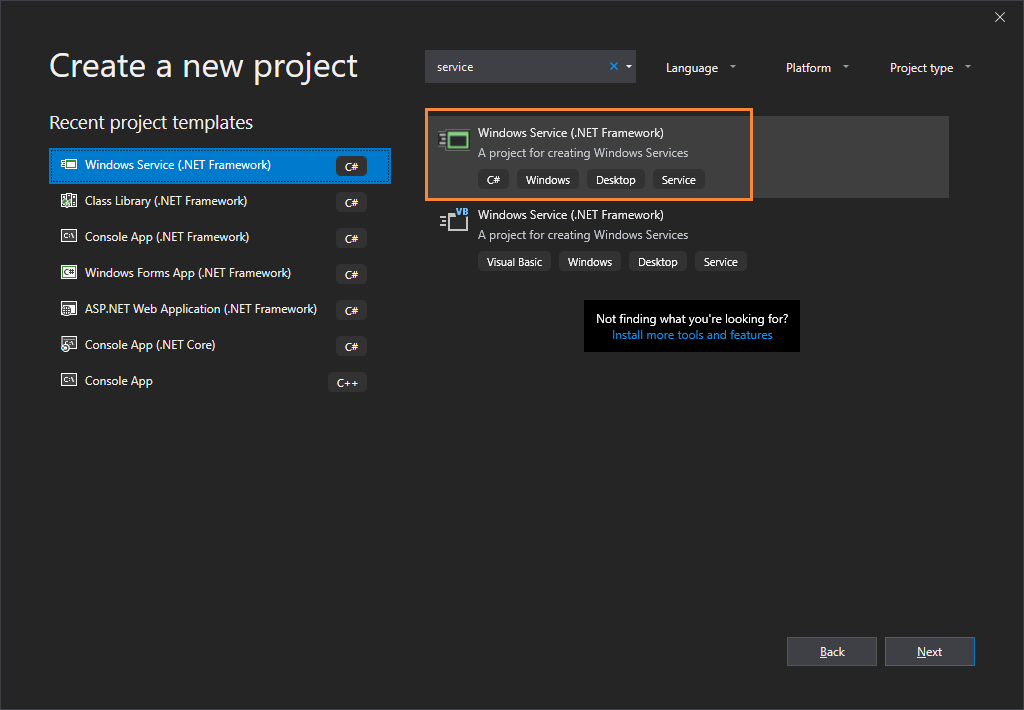

初始结构目录如下

修改Service1为TimingService
双击TimingService.cs,如图所示
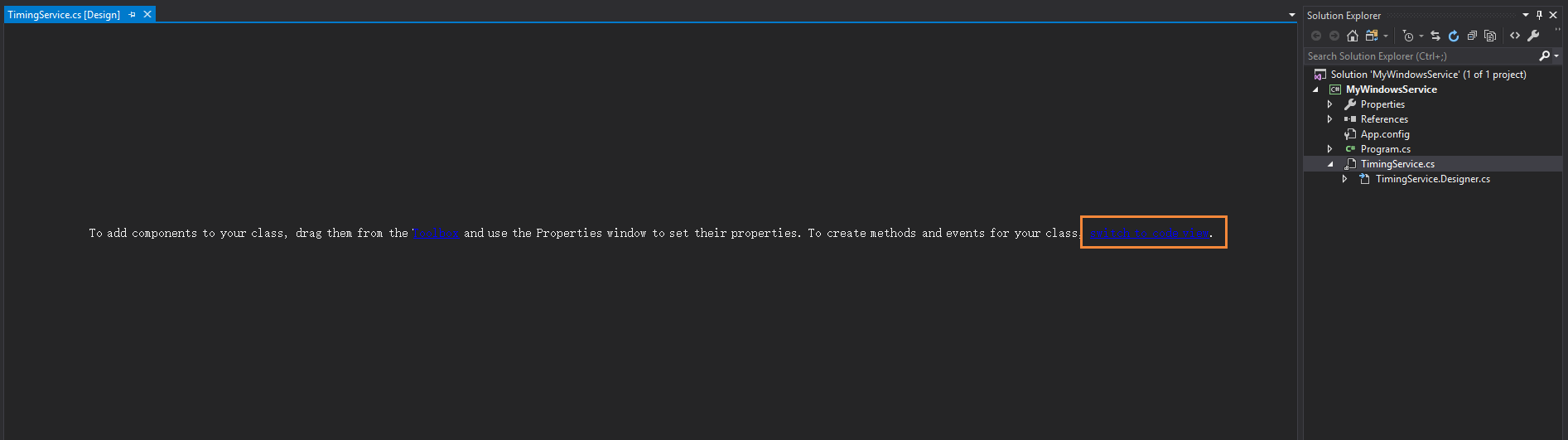
点击末尾的switch to code view进入代码编辑页面
public partial class TimingService : ServiceBase
{
public TimingService()
{
InitializeComponent();
}
protected override void OnStart(string[] args)
{
}
protected override void OnStop()
{
}
}
在OnStart和OnStop方法中写上服务启动、停止需要完成的工作
这里我们写一个计时器,每分钟录入一条日志,在此不赘述,可以看示例代码了解
在设计界面右键菜单栏,点击Add Installer

出现两个组件,serviceProcessInstaller1和serviceInstaller1,对它们的属性进行修改
serviceInstaller1

ServiceName改为TimingService,是在windows service列表里面的服务名称
Description改为"一个计时器",这里设置的是在windows service列表里面的服务描述
StartType默认为Manual(手动)
相关资料:
ServiceInstaller Class
serviceProcessInstaller1
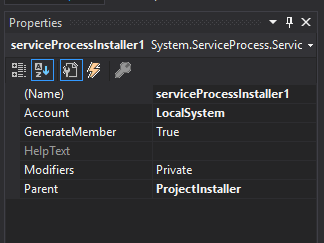
将Account改为LocalSystem
右键项目点击生成,在\bin\Debug目录下生成MyWindowsService.exe
至此,Windows Service创建完毕
相关资料:
ServiceProcessInstaller Class
可视化管理Windows Service
创建一个Windows Form项目MyWindowsService.Client

在窗体内添加四个按钮,分别为安装服务、启动服务、停止服务及卸载服务

引入System.ServiceProcess.dll和System.Configuration.Install.dll,完善相关功能
//需要引用MyWindowsService项目
string serviceFilePath = $"{Application.StartupPath}\\MyWindowsService.exe";
//这里是设置的serviceName,不是项目名称或者生成的exe的名称
string serviceName = "TimingService";
/// <summary>
/// 安装服务
/// </summary>
/// <param name="sender"></param>
/// <param name="e"></param>
private void InstallButton_Click(object sender, EventArgs e)
{
if (this.IsServiceExisted(serviceName))
this.UninstallService(serviceName);
this.InstallService(serviceFilePath);
}
/// <summary>
/// 启动服务
/// </summary>
/// <param name="sender"></param>
/// <param name="e"></param>
private void StartButton_Click(object sender, EventArgs e)
{
if (this.IsServiceExisted(serviceName))
this.ServiceStart(serviceName);
}
/// <summary>
/// 停止服务
/// </summary>
/// <param name="sender"></param>
/// <param name="e"></param>
private void StopButton_Click(object sender, EventArgs e)
{
if (this.IsServiceExisted(serviceName)) this.ServiceStop(serviceName);
}
/// <summary>
/// 卸载服务
/// </summary>
/// <param name="sender"></param>
/// <param name="e"></param>
private void UninstallButton_Click(object sender, EventArgs e)
{
if (this.IsServiceExisted(serviceName))
{
this.ServiceStop(serviceName);
this.UninstallService(serviceFilePath);
}
}
//判断服务是否存在
private bool IsServiceExisted(string serviceName)
{
ServiceController[] services = ServiceController.GetServices();
foreach (ServiceController sc in services)
{
if (sc.ServiceName.ToLower() == serviceName.ToLower())
{
return true;
}
}
return false;
}
//安装服务
private void InstallService(string serviceFilePath)
{
using (AssemblyInstaller installer = new AssemblyInstaller())
{
installer.UseNewContext = true;
installer.Path = serviceFilePath;
IDictionary savedState = new Hashtable();
installer.Install(savedState);
installer.Commit(savedState);
}
}
//卸载服务
private void UninstallService(string serviceFilePath)
{
using (AssemblyInstaller installer = new AssemblyInstaller())
{
installer.UseNewContext = true;
installer.Path = serviceFilePath;
installer.Uninstall(null);
}
}
//启动服务
private void ServiceStart(string serviceName)
{
using (ServiceController control = new ServiceController(serviceName))
{
if (control.Status == ServiceControllerStatus.Stopped)
{
control.Start();
}
}
}
//停止服务
private void ServiceStop(string serviceName)
{
using (ServiceController control = new ServiceController(serviceName))
{
if (control.Status == ServiceControllerStatus.Running)
{
control.Stop();
}
}
}
为了后续管理服务方便,在MyWindowsService.Client引用MyWindowsService
获得管理员权限
需要使用Administrator的权限才能安装服务
在MyWindowsService.Client项目中右键添加文件应用程序清单

将原来的内容
<requestedExecutionLevel level="asInvoker" uiAccess="false" />
改为下面的内容
<requestedExecutionLevel level="requireAdministrator" uiAccess="false" />
以管理员身份启动程序的相关资料:
How do I force my .NET application to run as administrator?
之后重新生成MyWindowsService.Client,在\bin\Debug文件夹下打开MyWindowsService.Client.exe
使用MyWindowsService.Client.exe安装并启动MyWindowsService.exe

可以右键服务点击属性进行管理
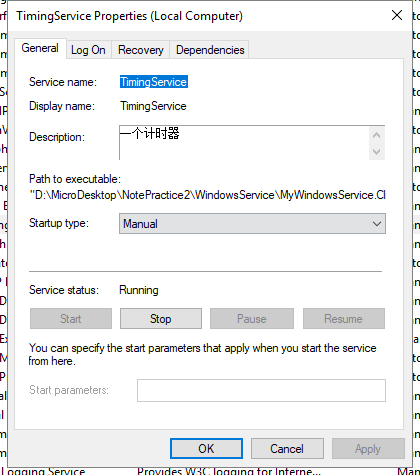
调试
很多种方式,
1.添加一个控制台程序调用业务方法调试
2.打日志调试
3.附加到进程调试
4.官方给的方式,很简单
如何:调试 Windows 服务应用程序
1、3、4适合跟进调试,2适合长期测试并查看问题
示例代码
参考资料
如何:创建 Windows 服务
使用C#创建Windows服务
创建Windows Service的更多相关文章
- C#创建Windows Service(Windows 服务)基础教程
Windows Service这一块并不复杂,但是注意事项太多了,网上资料也很凌乱,偶尔自己写也会丢三落四的.所以本文也就产生了,本文不会写复杂的东西,完全以基础应用的需求来写,所以不会对Window ...
- C# 创建Windows Service(Windows服务)程序
本文介绍了如何用C#创建.安装.启动.监控.卸载简单的Windows Service 的内容步骤和注意事项. 一.创建一个Windows Service 1)创建Windows Service项目 2 ...
- .NET 6学习笔记(2)——通过Worker Service创建Windows Service
通过Visual Studio中的Windows Service模板,我么可以创建.NET Framework版本的Windows Service,网络上对此已有详细且丰富的各路教程.但在我们升级到. ...
- C# 创建Windows Service
当我们需要一个程序长期运行,但是不需要界面显示时可以考虑使用Windows Service来实现.这篇博客将简单介绍一下如何创建一个Windows Service,安装/卸载Windows Servi ...
- 目前.NET Core创建Windows Service比较好的一个开源框架:DasMulli.Win32.ServiceUtils
新建一个.NET Core控制台程序,搜索并下载Nuget包:DasMulli.Win32.ServiceUtils GitHub 链接及使用指南 Write a windows service us ...
- 通过TopShelf简单创建windows service
目前很多项目都是B/S架构的,我们经常会用到webapi.MVC等框架,实际项目中可能不仅仅是一些数据的增删改查,需要对数据进行计算,但是将计算逻辑放到api层又会拖累整个项目的运行速度,从而会写一些 ...
- 使用.net 创建windows service
最近公司项目需要,写了个windows 服务,windows 服务的内容可以在VS 中新建一个"windows服务项目", (1)服务中的主要代码: public partial ...
- 【C#】C#创建Windows Service服务
目录结构: contents structure [+] 创建Windows服务 配置 安装Windows服务 在Visual Studio中调试 常见问题 最近写了一个TCP连接的程序,由于这种通信 ...
- VS2010 创建 windows service 程序
参考网上保护眼睛程序,自写程序如下. 1.创建一个名词为“CareEyeService”,类型为“WindowsService”的应用程序. 自动生成代码如下图: 2.修改ServiceCareEye ...
随机推荐
- 201671010425邱世妍 团队评审&课程总结
实验十四 团队项目评审&课程学习总结 项目 内容 这个作业属于哪个课程 http://www.cnblogs.com/nwnu-daizh/ 这个作业的要求在哪里 https://www.cn ...
- 下载文件的Restful接口的前端实现
背景介绍 后端是springboot框架,接口是restful风格接口,需求是异步实现一个文件下载,该文件是动态生成的,以流的方式返回给前端.存在的问题是,ajax不支持post方式传参数,并触发浏览 ...
- hbase与Hive的集成
1 HBase与Hive的对比 1.Hive (1) 数据仓库 Hive的本质其实就相当于将HDFS中已经存储的文件在Mysql中做了一个双射关系,以方便使用HQL去管理查询. (2) 用于数据分析. ...
- What is the difference between Reactjs and Rxjs?--React is the V (View) in MVC (Model/View/Controller).
This is really different, React is view library; and Rxjs is reactive programming library for javasc ...
- 二维码与json都是数据交换格式
二维码与json都是数据交换格式: UI数据是人机数据交换格式.
- 异步链式编程—promise沉思录
一.promise的组成 1.task:promise要完成的任务: 2.result:处理完的数据: 3.status:状态: 4.fulfill.reject(对应catch) 5.Resolve ...
- k8gege的Ladon使用笔记
自己今天看到了这个工具,感觉挺实用的,尝试学习用法 资产扫描模块 初级用法: Ladon.exe 192.168.1.8/24 OnlinePC(扫当前机器所处C段的存活主机,其它模块同理) 总结:在 ...
- LeetCode 934. Shortest Bridge
原题链接在这里:https://leetcode.com/problems/shortest-bridge/ 题目: In a given 2D binary array A, there are t ...
- RookeyFrame 整个运行流程
准备开始整理一下这个项目的整体框架,很久没研究这个框架了,心里还是念着的,今儿乘有时间弄一下. 一丁点建议: 先自己一个一个的搬作者的类库,这样就能很好的理解作者的项目结构 每搬一个类库都运行一下哦, ...
- vue指令用法
vue指令 指令式带有 v- 前缀的特殊特性v-text和v-html都属于指令将数据和dom做关联,当表达式的值改变时,响应式地作用在视图 解决大胡子语法闪烁案例 [v-cloak] { dispa ...
