WPF学习11:基于MVVM Light 制作图形编辑工具(2)
本文是WPF学习10:基于MVVM Light 制作图形编辑工具(1)的后续
这一次的目标是完成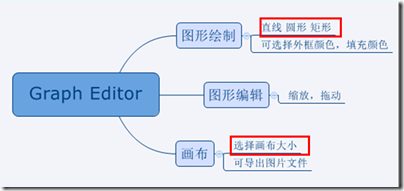
两个任务。
画布
效果:
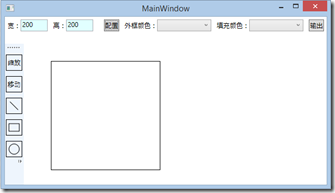

画布上,选择的方案是:直接以Image作为画布,使用RenderTargetBitmap绑定为Image的图片源,这样可以为后续的导出图片功能提供很大的便利。
对拖动栏XAML进行如下修改:
<ScrollViewer HorizontalScrollBarVisibility="Auto" VerticalScrollBarVisibility="Auto" Grid.Column="1" Grid.Row="1">
<Canvas VerticalAlignment="Top" HorizontalAlignment="Left" Width="{Binding ActualWidth,ElementName=ImageBorder}" SnapsToDevicePixels="False" Height="{Binding Path=ActualHeight,ElementName=ImageBorder}" Margin="50 50 0 0 " ClipToBounds="True">
<Border Name="ImageBorder" BorderBrush="Black" BorderThickness="1">
<Image Source="{Binding DrawingBitmap}">
</Image>
</Border>
</Canvas>
</ScrollViewer>
相应的,ViewModel中也要添加代码。
private RenderTargetBitmap _drawingBitmap; public RenderTargetBitmap DrawingBitmap
{
get { return _drawingBitmap; }
set
{
_drawingBitmap = value;
RaisePropertyChanged("DrawingBitmap");
}
}
到这里,画布的绑定就完成了。
现在要完成调节画布大小的相关代码,首先,在XAML增加两个输入框使得长宽由界面配置:
<TextBlock VerticalAlignment="Center"><Run Text="宽:"/></TextBlock>
<TextBox Width="50" Margin="0 0 10 0" Text="{Binding DrawingAreaWidth, ValidatesOnDataErrors=True, UpdateSourceTrigger=PropertyChanged}"/>
<TextBlock VerticalAlignment="Center"><Run Text="高:"/></TextBlock>
<TextBox Width="50" Margin="0 0 10 0" Text="{Binding DrawingAreaHeight, ValidatesOnDataErrors=True, UpdateSourceTrigger=PropertyChanged}"/>
<Button Margin="10 0 10 0" Content="配置" Command="{Binding SetDrawingAreaSize}"/>
ViewModel部分:
private Int32 _drawingAreaWidth;
public Int32 DrawingAreaWidth
{
get { return _drawingAreaWidth; }
set
{
_drawingAreaWidth = value;
RaisePropertyChanged("DrawingAreaWidth");
}
} private Int32 _drawingAreaHeight;
public Int32 DrawingAreaHeight
{
get { return _drawingAreaHeight; }
set
{
_drawingAreaHeight = value;
RaisePropertyChanged("DrawingAreaHeight");
}
}
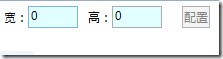

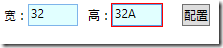
最后是Command SetDrawingAreaSize 的实现:
private ICommand _setDrawingAreaSize;
public ICommand SetDrawingAreaSize
{
get
{
return _setDrawingAreaSize ?? (_setDrawingAreaSize = new RelayCommand(() =>
{
DrawingBitmap = new RenderTargetBitmap(DrawingAreaWidth, DrawingAreaHeight,
96, 96, PixelFormats.Pbgra32);
var drawingVisual = new DrawingVisual();
using (var context = drawingVisual.RenderOpen())
{
context.DrawRectangle(Brushes.White, null,
new Rect(0, 0, DrawingAreaWidth, DrawingAreaHeight));
}
DrawingBitmap.Render(drawingVisual);
}
, () => (DrawingAreaWidth != 0 && DrawingAreaHeight != 0)));
}
}
至此,本节最开始的效果就完成啦。
直线
效果如下:
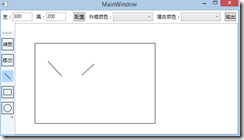

XAML中需要引入两个命名空间:
xmlns:i="clr-namespace:System.Windows.Interactivity;assembly=System.Windows.Interactivity"
xmlns:command=http://www.galasoft.ch/mvvmlight
引入后我们就可以为Image添加三个响应鼠标的命令。
<Image Source="{Binding DrawingBitmap}">
<i:Interaction.Triggers>
<i:EventTrigger EventName="MouseMove">
<command:EventToCommand Command="{Binding MouseMoveCommand}" PassEventArgsToCommand="True" />
</i:EventTrigger>
<i:EventTrigger EventName="MouseDown" >
<command:EventToCommand Command="{Binding MouseDownCommand}" PassEventArgsToCommand="True"/>
</i:EventTrigger>
<i:EventTrigger EventName="MouseUp" >
<command:EventToCommand Command="{Binding MouseUpCommand}" PassEventArgsToCommand="True"/>
</i:EventTrigger>
</i:Interaction.Triggers>
</Image>
在界面上绘制Line控件,用于动态操作时的显示,操作完毕,隐藏控件,在Image上绘图。
<Line Stroke="Black" StrokeThickness="1" Visibility="{Binding LineVisibility}"
X1="{Binding PositionX1}" X2="{Binding PositionX2}"
Y1="{Binding PositionY1}" Y2="{Binding PositionY2}"/>
ViewModel添加以下属性,X2,Y1,Y2略。
private Visibility _lineVisibility = Visibility.Hidden;
public Visibility LineVisibility
{
get { return _lineVisibility; }
set
{
_lineVisibility = value;
RaisePropertyChanged("LineVisibility");
}
} private Double _positionX1;
public Double PositionX1
{
get { return _positionX1; }
set
{
_positionX1 = value;
RaisePropertyChanged("PositionX1");
}
}
为了让ViewModel能知道当前的绘图状态(直线,圆,矩形)在加一些数据绑定:
<RadioButton Style="{StaticResource StatusBarButton}" IsChecked="{Binding LineModeEnable}">
<Line X1="0" Y1="0" X2="15" Y2="15" Stroke="Black" StrokeThickness="1"></Line>
</RadioButton>
<RadioButton Style="{StaticResource StatusBarButton}" IsChecked="{Binding RectangleModeEnable}">
<Rectangle Width="20" Height="15" Stroke="Black" StrokeThickness="1"></Rectangle>
</RadioButton>
<RadioButton Style="{StaticResource StatusBarButton}" IsChecked="{Binding EllipseModeEnable}">
<Ellipse Width="20" Height="20" Stroke="Black" StrokeThickness="1"></Ellipse>
</RadioButton>
最后,我们编写三个鼠标相应的指令:
public ICommand SetDrawingAreaSize
{
get
{
return _setDrawingAreaSize ?? (_setDrawingAreaSize = new RelayCommand(() =>
{
DrawingBitmap = new RenderTargetBitmap(DrawingAreaWidth, DrawingAreaHeight,
96, 96, PixelFormats.Pbgra32);
var drawingVisual = new DrawingVisual();
using (var context = drawingVisual.RenderOpen())
{
context.DrawRectangle(Brushes.White, null,
new Rect(0, 0, DrawingAreaWidth, DrawingAreaHeight));
}
DrawingBitmap.Render(drawingVisual);
}
, () => (DrawingAreaWidth != 0 && DrawingAreaHeight != 0)));
}
} private ICommand _mouseMoveCommand;
public ICommand MouseMoveCommand
{
get
{
return _mouseMoveCommand ?? (_mouseMoveCommand = new RelayCommand<MouseEventArgs>((e) =>
{
PositionX2 = e.GetPosition((IInputElement)e.Source).X;
PositionY2 = e.GetPosition((IInputElement)e.Source).Y;
}
, (e) => true));
}
} private ICommand _mouseDownCommand;
public ICommand MouseDownCommand
{
get
{
return _mouseDownCommand ?? (_mouseDownCommand = new RelayCommand<MouseEventArgs>((e) =>
{
if(LineModeEnable)
LineVisibility = Visibility.Visible;
PositionX1 = e.GetPosition((IInputElement)e.Source).X;
PositionY1 = e.GetPosition((IInputElement)e.Source).Y;
}
, (e) => true));
}
} private ICommand _mouseUpCommand;
public ICommand MouseUpCommand
{
get
{
return _mouseUpCommand ?? (_mouseUpCommand = new RelayCommand<MouseEventArgs>((e) =>
{
var drawingVisual = new DrawingVisual();
using (var context = drawingVisual.RenderOpen())
{
//此处的-1用于消除画布边界带来的偏差,因为目前都是固定的,所以没有使用数据绑定。
if(LineModeEnable)
context.DrawLine(new Pen(Brushes.Black, 1), new Point(PositionX1 - 1, PositionY1 - 1), new Point(PositionX2 - 1, PositionY2 - 1 ));
}
DrawingBitmap.Render(drawingVisual);
LineVisibility = Visibility.Hidden;
}
, (e) => true));
}
}
圆形
效果:
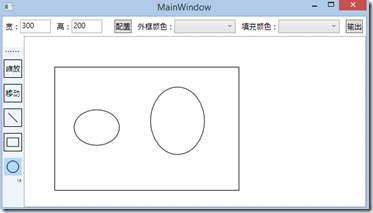
XAML代码:
<Ellipse Stroke="Black" StrokeThickness="1" Visibility="{Binding EllipseVisibility}"
Canvas.Left="{Binding PositionX1}" Canvas.Top="{Binding PositionY1}"
Width="{Binding ShapeWidth}" Height="{Binding ShapeHeight}"></Ellipse>
MouseDown增加:
if (EllipseModeEnable)
{
ShapeWidth = ShapeHeight = 0;
EllipseVisibility = Visibility.Visible;
}
Move增加:
ShapeWidth = Math.Abs(PositionX2 - PositionX1);
ShapeHeight = Math.Abs(PositionY2 - PositionY1);
Up增加:
if(EllipseModeEnable)
context.DrawEllipse(new SolidColorBrush(Colors.White), new Pen(Brushes.Black, 1),
new Point(PositionX1 + ShapeWidth / 2 - 1, PositionY1 + ShapeHeight / 2 - 1), ShapeWidth / 2, ShapeHeight / 2);
矩形
效果如上,代码与圆形相似,故省略。
下一节将会完成图形的放大、缩小、移动,颜色的填充。
开发环境VS2013, .NET4.5
WPF学习11:基于MVVM Light 制作图形编辑工具(2)的更多相关文章
- WPF学习12:基于MVVM Light 制作图形编辑工具(3)
本文是WPF学习11:基于MVVM Light 制作图形编辑工具(2)的后续 这一次的目标是完成 两个任务. 本节完成后的效果: 本文分为三个部分: 1.对之前代码不合理的地方重新设计. 2.图形可选 ...
- WPF学习10:基于MVVM Light 制作图形编辑工具(1)
图形编辑器的功能如下图所示: 除了MVVM Light 框架是一个新东西之外,本文所涉及内容之前的WPF学习0-9基本都有相关介绍. 本节中,将搭建编辑器的界面,搭建MVVM Light 框架的使用环 ...
- WPF学习笔记-用Expression Design制作矢量图然后导出为XAML
WPF学习笔记-用Expression Design制作矢量图然后导出为XAML 第一次用Windows live writer写东西,感觉不错,哈哈~~ 1.在白纸上完全凭感觉,想象来画图难度很大, ...
- WPF学习08:MVVM 预备知识之COMMAND
WPF内建的COMMAND是GOF 提出的23种设计模式中,命令模式的实现. 本文是WPF学习07:MVVM 预备知识之数据绑定的后续,将说明实现COMMAND的三个重点:ICommand Comm ...
- 【Telerik控件学习】-建立自己的图形编辑工具(Diagram)
Telerik提供了RadDiagram控件,用于图形元素的旋转,拖拽和缩放.更重要的是,它还拓展了许多绑定的命令(复制,剪切,粘贴,回退等等). 我们可以用来组织自己的图形编辑工具. Step1.定 ...
- MAPZONE GIS SDK接入Openlayers3之五——图形编辑工具
图形编辑工具提供对要素图形进行增.删.改的功能,具体包括以下几种工具类型: 浏览工具 选择工具 创建要素工具 删除命令 分割工具 合并命令 节点编辑工具 修边工具 撤销命令 重做命令 工具的实现基本上 ...
- WPF学习07:MVVM 预备知识之数据绑定
MVVM是一种模式,而WPF的数据绑定机制是一种WPF内建的功能集,两者是不相关的. 但是,借助WPF各种内建功能集,如数据绑定.命令.数据模板,我们可以高效的在WPF上实现MVVM.因此,我们需要对 ...
- WPF学习笔记-用Expression Blend制作自定义按钮
1.从Blend工具箱中添加一个Button,按住shift,将尺寸调整为125*125; 2.右键点击此按钮,选择Edit control parts(template)>Edit a cop ...
- WPF学习笔记:MVVM模式下,ViewModel如何关闭View?
原文:http://blog.csdn.net/leftfist/article/details/32349731 矫枉过正,从一个极端走向另一个极端.MVVM模式,View只负责呈现,虽然也有后台代 ...
随机推荐
- httpclient发送get请求
/** * 获取httpclient的请求url地址 */ public static String getUrl(){ String url = "http://"+map.ge ...
- IntelliJ IDEA 使用maven 集成SpringMVC+Hibernate
准备工作: 安装idea intellij 安装jdk1.8,配好环境变量 安装tomcat 7 准备工作完成之后,就开始创建项目了 创建项目 1.File–>new project–>选 ...
- struts2 java.io.FileNotFoundException: http://www.opensymphony.com/xwork/xwork-validator-1.0.2.dtd
xxx-validation.xml 文件里 java.io.FileNotFoundException: http://www.opensymphony.com/xwork/xwork-valid ...
- Redis和Memcache性能测试对比
Redis和Memcache在写入性能上面差别不大,读取性能上面尤其是批量读取性能上面Memcache全面胜出,当然Redis也有自己的优点:比如数据持久化.支持更多的数据结构(Set List ZS ...
- 3.2.1 配置构建Angular应用——简单的笔记存储应用——编辑功能
本节我们会接着上节课的内容,继续来完成使用Angular来创建简单的笔记存储应用,上一节课,我们完成了笔记的展示功能,本节课,我们来完成编辑功能. 编辑主要是两个功能:编辑现有的笔记以及创建新笔记.首 ...
- inserting a large number of records with SQLiteStatement.
Below is a demo application I wrote that creates 100 records programmatically, inserts them using on ...
- idea如何将普通文件夹转成java项目root目录/maven
转java项目 转maven 选中pom文件右键就能看到了
- P3398 仓鼠找sugar 又一次血的教训
做什么题都要注意数组的大小,不要犯下数组越界的错误(温馨(狠心)提示): 做了好多遍就是不对,原来是[20]的数组,在for下循环1——>20,神奇爆零: 链接:https://www.luog ...
- 从0开始学习Hadoop(2) 环境准备-Win7主机与Ubuntu虚拟机共享文件夹设置
主机要跟虚拟机共享文件夹设置有很多种办法,这里提供一种本地用户的方式 1. 新增一个本地用户,密码等其他设置如下 2.选择文件目录,这是共享属性 Ubuntu端设置: 文件夹->连接到网络-&g ...
- JS处理时间相关
<script>var d=new Date(); alert(d);alert(d.getMonth());alert(d.getHours());alert(d.getYear()); ...

