一步一步学Silverlight 2系列(11):数据绑定
概念
Silverlight 2 Beta 1版本发布了,无论从Runtime还是Tools都给我们带来了很多的惊喜,如支持框架语言Visual Basic, Visual C#, IronRuby, Ironpython,对JSON、Web Service、WCF以及Sockets的支持等一系列新的特性。《一步一步学Silverlight 2系列》文章带您快速进入Silverlight 2开发。
本文为系列文章第十一篇,主要介绍Silverlight 2中的数据绑定。
数据绑定模式
在Silverlight 2中,支持三种模式的数据绑定。
1.OneTime:一次绑定,在绑定创建时使用源数据更新目标,适用于只显示数据而不进行数据的更新。
2.OneWay:单向绑定,在绑定创建时或者源数据发生变化时更新到目标,适用于显示变化的数据。
3.TwoWay:双向绑定,在任何时候都可以同时更新源数据和目标。
Jesse Liberty举的例子非常的形象,使用Silverlight开发一个在线书店,显示书籍的书名、作者等信息,使用OneTime模式,这些数据一般不会发生变化的;显示价格信息时使用OneWay模式,因为管理员可能会在一天内调整价格;显示书籍的剩余数量时用TwoWay模式,数量随着用户的订购会随时发生变化,即目标和源数据都要进行更新。
简单数据绑定
在本示例中我们将做一个简单的数据绑定,用来显示用户信息,XAML如下:
<Grid x:Name="LayoutRoot" Background="#46461F">
<Grid.RowDefinitions>
<RowDefinition Height="160"></RowDefinition>
<RowDefinition Height="40"></RowDefinition>
<RowDefinition Height="40"></RowDefinition>
</Grid.RowDefinitions>
<Grid.ColumnDefinitions>
<ColumnDefinition Width="150"></ColumnDefinition>
<ColumnDefinition Width="*"></ColumnDefinition>
</Grid.ColumnDefinitions>
<Image Source="terrylee.jpg" Width="78" Height="100"
HorizontalAlignment="Left" Grid.Row="0" Grid.Column="1"/>
<TextBlock Foreground="White" FontSize="18" Text="姓名:"
Grid.Row="1" Grid.Column="0" HorizontalAlignment="Right"/>
<TextBlock x:Name="lblName" Foreground="White" FontSize="18"
Grid.Row="1" Grid.Column="1" HorizontalAlignment="Left"/>
<TextBlock Foreground="White" FontSize="18" Text="位置:"
Grid.Row="2" Grid.Column="0" HorizontalAlignment="Right"/>
<TextBlock x:Name="lblAddress" Foreground="White" FontSize="18"
Grid.Row="2" Grid.Column="1" HorizontalAlignment="Left"/>
</Grid>
添加一个简单User类,它具有Name和Address两个属性:
public class User
{
public string Name { get; set; } public string Address { get; set; }
}
使用绑定句法{Binding Property}进行数据绑定,注意下面的两个TextBlock控件Text属性:
<Grid x:Name="LayoutRoot" Background="#46461F">
<Grid.RowDefinitions>
<RowDefinition Height="160"></RowDefinition>
<RowDefinition Height="40"></RowDefinition>
<RowDefinition Height="40"></RowDefinition>
</Grid.RowDefinitions>
<Grid.ColumnDefinitions>
<ColumnDefinition Width="150"></ColumnDefinition>
<ColumnDefinition Width="*"></ColumnDefinition>
</Grid.ColumnDefinitions>
<Image Source="terrylee.jpg" Width="78" Height="100"
HorizontalAlignment="Left" Grid.Row="0" Grid.Column="1"/>
<TextBlock Foreground="White" FontSize="18" Text="姓名:"
Grid.Row="1" Grid.Column="0" HorizontalAlignment="Right"/>
<TextBlock x:Name="lblName" Foreground="White" FontSize="18"
Grid.Row="1" Grid.Column="1" HorizontalAlignment="Left"
Text="{Binding Name}"/>
<TextBlock Foreground="White" FontSize="18" Text="位置:"
Grid.Row="2" Grid.Column="0" HorizontalAlignment="Right"/>
<TextBlock x:Name="lblAddress" Foreground="White" FontSize="18"
Grid.Row="2" Grid.Column="1" HorizontalAlignment="Left"
Text="{Binding Address}"/>
</Grid>
指定数据源,注意这里是创建一个User的实例并赋值后,把user实例绑定到了TextBlock的DataContext上,而不是向之前我们所做的示例中那样,直接指定Text属性:
private void UserControl_Loaded(object sender, RoutedEventArgs e)
{
User user = new User();
user.Name = "TerryLee";
user.Address = "中国 天津"; lblName.DataContext = user;
lblAddress.DataContext = user;
}
运行示例后,可以看到:
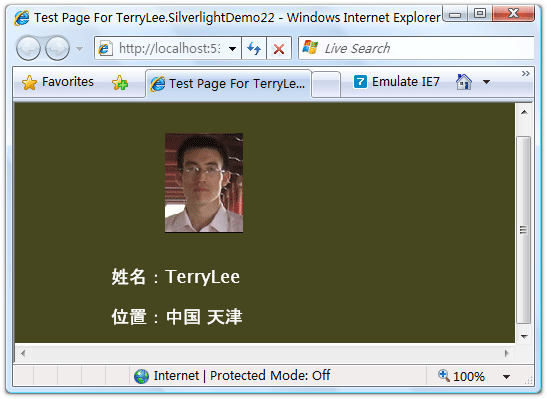
上面这种数据绑定模式,只是显示数据而不对数据做任何修改,默认的绑定模式是一次绑定OneTime。
单向绑定示例
如果需要在数据源发生变化时能够通知UI进行相应的更新,即使用单向绑定OneWay或者双向绑定TwoWay,则业务实体需要实现接口INotifyPropertyChanged。在本示例中,我们加上一个更新按钮,当单击按钮时更新user实例的属性值,会看到界面上的数据也会发生变化。
修改一下User类,使其实现INotifyPropertyChanged接口。
public class User : INotifyPropertyChanged
{
public event PropertyChangedEventHandler PropertyChanged; private string _name;
public string Name
{
get { return _name; }
set
{
_name = value;
if(PropertyChanged != null)
{
PropertyChanged(this, new PropertyChangedEventArgs("Name"));
}
}
} private string _address;
public string Address
{
get { return _address; }
set
{
_address = value;
if (PropertyChanged != null)
{
PropertyChanged(this, new PropertyChangedEventArgs("Address"));
}
}
}
}
修改数据绑定模式,使用单向绑定OneWay模式,如{Binding Address, Mode=OneWay}
<Grid x:Name="LayoutRoot" Background="#46461F">
<Grid.RowDefinitions>
<RowDefinition Height="160"></RowDefinition>
<RowDefinition Height="40"></RowDefinition>
<RowDefinition Height="40"></RowDefinition>
</Grid.RowDefinitions>
<Grid.ColumnDefinitions>
<ColumnDefinition Width="150"></ColumnDefinition>
<ColumnDefinition Width="*"></ColumnDefinition>
</Grid.ColumnDefinitions>
<Image Source="terrylee.jpg" Width="78" Height="100"
HorizontalAlignment="Left" Grid.Row="0" Grid.Column="1"/>
<Button x:Name="btnUpdate" Width="100" Height="40"
Content="Update" Click="btnUpdate_Click"/>
<TextBlock Foreground="White" FontSize="18" Text="姓名:"
Grid.Row="1" Grid.Column="0" HorizontalAlignment="Right"/>
<TextBlock x:Name="lblName" Foreground="White" FontSize="18"
Grid.Row="1" Grid.Column="1" HorizontalAlignment="Left"
Text="{Binding Name, Mode=OneWay}"/>
<TextBlock Foreground="White" FontSize="18" Text="位置:"
Grid.Row="2" Grid.Column="0" HorizontalAlignment="Right"/>
<TextBlock x:Name="lblAddress" Foreground="White" FontSize="18"
Grid.Row="2" Grid.Column="1" HorizontalAlignment="Left"
Text="{Binding Address, Mode=OneWay}"/>
</Grid>
编写事件处理程序,为了演示把user声明为一个全局的,并在按钮的单击事件中修改其属性值:
public partial class Page : UserControl
{
public Page()
{
InitializeComponent();
}
User user;
private void UserControl_Loaded(object sender, RoutedEventArgs e)
{
user = new User();
user.Name = "TerryLee";
user.Address = "中国 天津"; lblName.DataContext = user;
lblAddress.DataContext = user;
} private void btnUpdate_Click(object sender, RoutedEventArgs e)
{
user.Name = "李会军";
user.Address = "China Tianjin";
}
}
运行后如下所示:
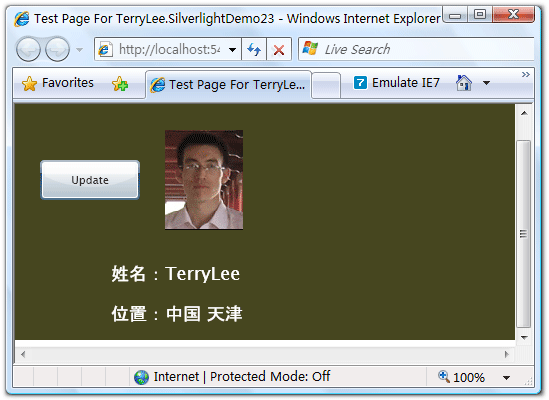
单击Update按钮后:
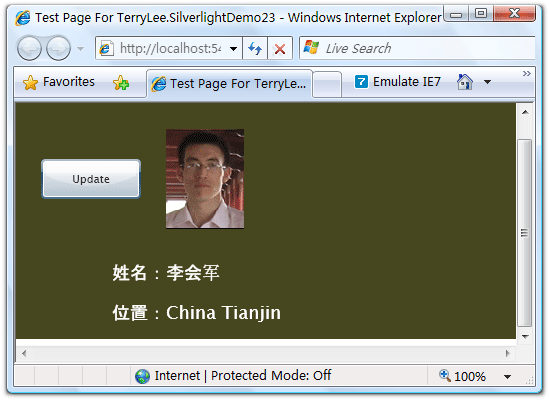
绑定到列表
下面再看一个绑定到列表的简单例子,一般都会使用DataGrid或者ListBox来进行列表数据的显示。下面的示例我们显示一个文章列表:
<Grid Background="#46461F">
<Grid.RowDefinitions>
<RowDefinition Height="40"></RowDefinition>
<RowDefinition Height="*"></RowDefinition>
</Grid.RowDefinitions>
<Grid.ColumnDefinitions>
<ColumnDefinition></ColumnDefinition>
</Grid.ColumnDefinitions>
<Border Grid.Row="0" Grid.Column="0" CornerRadius="15"
Width="240" Height="36" Background="Orange"
Margin="20 0 0 0" HorizontalAlignment="Left">
<TextBlock Text="文章列表" Foreground="White"
HorizontalAlignment="Left" VerticalAlignment="Center"
Margin="20 0 0 0"></TextBlock>
</Border>
<ListBox x:Name="PostList" Grid.Column="0" Grid.Row="1"
Margin="40 10 10 10"
HorizontalContentAlignment="Left" VerticalContentAlignment="Bottom"
ItemsSource="{Binding Posts}">
</ListBox>
</Grid>
编写一个简单的业务类:
public class Blog
{
public List<String> Posts { get; set; }
}
初始化集合数据并进行绑定
private void UserControl_Loaded(object sender, RoutedEventArgs e)
{
Blog blog = new Blog();
blog.Posts = new List<String>
{
"一步一步学Silverlight 2系列(10):使用用户控件",
"一步一步学Silverlight 2系列(9):使用控件模板",
"一步一步学Silverlight 2系列(8):使用样式封装控件观感",
"一步一步学Silverlight 2系列(7):全屏模式支持"
}; PostList.DataContext = blog;
}
最终运行的结果如下所示:
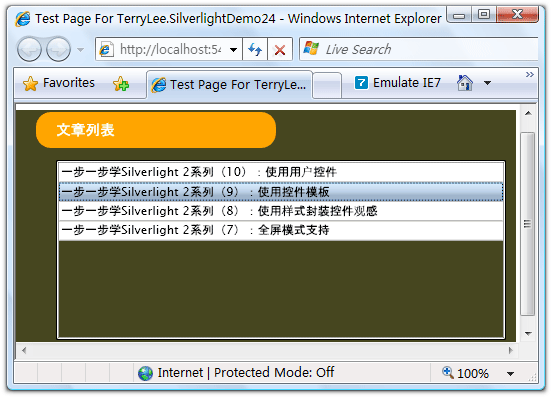
当然我们也可以使用ListBox的ItemsSource属性进行绑定,
结束语
本文简单介绍了Silverlight 2中的数据绑定,你可以从这里下载文章示例代码。
出处:http://terrylee.cnblogs.com
本文版权归作者和博客园共有,欢迎转载,但未经作者同意必须保留此段声明,且在文章页面明显位置给出原文连接,否则保留追究法律责任的权利。
一步一步学Silverlight 2系列(11):数据绑定的更多相关文章
- 一步一步学Silverlight 2系列文章
概述 由TerryLee编写的<Silverlight 2完美征程>一书,已经上市,在该系列文章的基础上补充了大量的内容,敬请关注.官方网站:http://www.dotneteye.cn ...
- 一步一步学Silverlight 2系列(32):图形图像综合实例—“功夫之王”剧照播放
概述 Silverlight 2 Beta 1版本发布了,无论从Runtime还是Tools都给我们带来了很多的惊喜,如支持框架语言Visual Basic, Visual C#, IronRuby, ...
- 一步一步学Silverlight 2系列(31):图形图像综合实例—实现水中倒影效果
概述 Silverlight 2 Beta 1版本发布了,无论从Runtime还是Tools都给我们带来了很多的惊喜,如支持框架语言Visual Basic, Visual C#, IronRuby, ...
- 一步一步学Silverlight 2系列(30):使用Transform实现更炫的效果(下)
概述 Silverlight 2 Beta 1版本发布了,无论从Runtime还是Tools都给我们带来了很多的惊喜,如支持框架语言Visual Basic, Visual C#, IronRuby, ...
- 一步一步学Silverlight 2系列(29):使用Transform实现更炫的效果(上)
概述 Silverlight 2 Beta 1版本发布了,无论从Runtime还是Tools都给我们带来了很多的惊喜,如支持框架语言Visual Basic, Visual C#, IronRuby, ...
- 一步一步学Silverlight 2系列(28):图片处理
概述 Silverlight 2 Beta 1版本发布了,无论从Runtime还是Tools都给我们带来了很多的惊喜,如支持框架语言Visual Basic, Visual C#, IronRuby, ...
- 一步一步学Silverlight 2系列(27):使用Brush进行填充
概述 Silverlight 2 Beta 1版本发布了,无论从Runtime还是Tools都给我们带来了很多的惊喜,如支持框架语言Visual Basic, Visual C#, IronRuby, ...
- 一步一步学Silverlight 2系列(26):基本图形
概述 Silverlight 2 Beta 1版本发布了,无论从Runtime还是Tools都给我们带来了很多的惊喜,如支持框架语言Visual Basic, Visual C#, IronRuby, ...
- 一步一步学Silverlight 2系列(25):综合实例之Live Search
概述 Silverlight 2 Beta 1版本发布了,无论从Runtime还是Tools都给我们带来了很多的惊喜,如支持框架语言Visual Basic, Visual C#, IronRuby, ...
- 一步一步学Silverlight 2系列(24):与浏览器交互相关辅助方法
概述 Silverlight 2 Beta 1版本发布了,无论从Runtime还是Tools都给我们带来了很多的惊喜,如支持框架语言Visual Basic, Visual C#, IronRuby, ...
随机推荐
- hdu2448 / 费用流 / harbin赛区c题
题(自)目(己)错(英)综(语)复(太)杂(差),关系理了半小时+翻译才看明白,看明白之后,直接建图,费用流击杀./简单题. 2A:有的地方,可用互通的要建双向边! #include<cstdi ...
- codeforces Gym 101572 I 有向图最小环路径
题目链接 http://codeforces.com/gym/101572 题意 一共n个文件 存在依赖关系 根据给出的依赖关系 判断是否存在循环依赖 ,不存在的话输出SHIP IT,存在的话 ...
- 洛谷—— P1051 谁拿了最多奖学金
https://www.luogu.org/problem/show?pid=1051 题目描述 某校的惯例是在每学期的期末考试之后发放奖学金.发放的奖学金共有五种,获取的条件各自不同: 1) 院士奖 ...
- 洛谷——P1057 传球游戏
P1057 传球游戏 题目描述 上体育课的时候,小蛮的老师经常带着同学们一起做游戏.这次,老师带着同学们一起做传球游戏. 游戏规则是这样的:n个同学站成一个圆圈,其中的一个同学手里拿着一个球,当老师吹 ...
- 1861 奶牛的数字游戏 2006年USACO
codevs——1861 奶牛的数字游戏 2006年USACO 时间限制: 1 s 空间限制: 128000 KB 题目等级 : 青铜 Bronze 题解 题目描述 Descript ...
- android 获得系统时间
<RelativeLayout xmlns:android="http://schemas.android.com/apk/res/android" xmlns:tools= ...
- 第三讲_图像特征与描述Image Feature Descriptor
第三讲_图像特征与描述Image Feature Descriptor 概要 特征提取方法 直方图 对图片数据/特征分布的一种统计:对不同量进行直方图统计:可以表示灰度,颜色,梯度,边缘,形状,纹理, ...
- python异常捕获异常堆栈输出
python异常捕获异常堆栈输出 学习了:https://blog.csdn.net/chris_grass/article/details/77927902 import traceback def ...
- Error: cannot call methods on draggable prior to initialization; attempted to call
cannot call methods on draggable prior to initialization; attempted to call 报这个问题的根本原因是由于你的引用文件有问题 ...
- 生活娱乐 360安全卫士和QQ大战
360安全卫士指控QQ侵犯用户隐私 [提要]9月26日晚上11点16分,安全软件商360在他们的论坛中发布了最新公告:<360安全卫士发布隐私保护器 专门曝光"窥私"软件&g ...
