[转]WPF中Binding的技巧
在WPF应用的开发过程中Binding是一个非常重要的部分。
在实际开发过程中Binding的不同种写法达到的效果相同但事实是存在很大区别的。
这里将实际中碰到过的问题做下汇总记录和理解。
1. source = {binding} 和source = {binding RelativeSource={RelativeSource self},Path=DataContext}效果相同
理解:{binding} 不设定明确的绑定的source,这样binding就去从本控件类为开始根据可视树的层次结构自下而上查找不为空的Datacontext属性的值。
{binding RelativeSource={RelativeSource self},Path=DataContext}中RelativeSource self的含义为绑定的source为控件自身,这样binding 就绑定了自身控件的Datacontext。
效果:
<StackPanel DataContext="abc">
<Label Content="{Binding}"></Label>
<Label Content="{Binding RelativeSource={RelativeSource Self},Path=DataContext}"></Label>
</StackPanel>
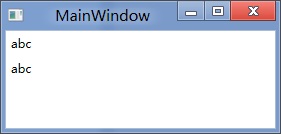
<StackPanel DataContext="abc">
<Label Content="{Binding}"></Label>
<Label DataContext="def" Content="{Binding RelativeSource={RelativeSource Self},Path=DataContext}"></Label>
</StackPanel>
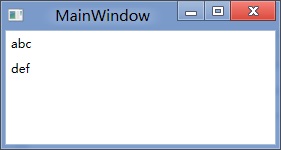
2.在Template的Trigger中改变Template中某个样式控件的属性
<Style TargetType="{x:Type Button}">
<Setter Property="Template">
<Setter.Value>
<ControlTemplate TargetType="{x:Type Button}">
<Border>
<Label x:Name="PART_Label" Content="{TemplateBinding ContentA}" />
</Border>
<ControlTemplate.Triggers>
<Trigger Property="IsChecked" Value="True">
注: <Setter TargetName="PART_Label" Property="Content" Value="{Binding Path=ContentB, RelativeSource={RelativeSource TemplatedParent}}" />
</Trigger>
</ControlTemplate.Triggers>
</ControlTemplate>
</Setter.Value>
</Setter>
</Style>
当然把注:的这句改成<Setter TargetName="PART_Label" Property="Content" Value="{Binding Path=ContentB, RelativeSource={RelativeSource AncestorType={x:TypeButton}}}">效果一样。
先写到这,下篇继续关注Binding中ElementName,RelativeSource,Source的相同点和区别。
转载时,请注明本文来源:www.cnblogs.com/tmywu
接上篇,
我们来看一看Elementname,Source,RelativeSource 三种绑定的方式
1.ElementName顾名思义就是根据Ui元素的Name来进行绑定:
例子:
<Window x:Name="MainWindow">
<Grid>
<Button Background=”{Binding ElementName=MainWindow, Path=Background}”/>
</Grid>
</Window>
效果等同于
<Window>
<Grid>
<Button Background=”{Binding RelativeSource={RelativeSource Mode=FindAncestor, AncestorType={x:Type Window},Path=Background}”/>
</Grid>
</Window>
区别:
ElementName属性用于引用一个UI对象的名称,其的作用域在同一XAML文件内,不能引用另一XAML文件的某个Ui元素名。
2.Source属性用于指定对象绑定路径的引用。 其特点是:Source属性通常用于绑定设置的对象时,是已知的。
<Window x:Name="MainWindow">
<Grid>
<Button Background=”{Binding Source={StaticResource ButtonStyle}}”/>
</Grid>
</Window>
3.RelativeSource
在不确定绑定的Source时,但知道与绑定对象两者相对关系时就需要使用RelativeSource,这也是RelativeSource 与ElementName和Source的最大区别。
RelativeSource 的三种典型用法:
/1.UI元素的一个属性绑定在自身的另一个属性上
<Label Background = {Binding Path=Forgroud, RelativeSource={RelativeSource Self}} />
/2.UI元素的一个属性绑定在某个父元素的属性上
<Grid>
<Label Background = {Binding Path=Background, RelativeSource={RelativeSource AncestorType={x:Type Grid}}}/>
</Grid>
/3.Template中的元素的属性绑定在Template使用者元素的属性上
{Binding Path=PathToProperty, RelativeSource={RelativeSource TemplatedParent}}
例子:
<Style TargetType="{x:Type local:NumericUpDown}">
<Setter Property="HorizontalAlignment" Value="Center"/>
<Setter Property="VerticalAlignment" Value="Center"/>
<Setter Property="Template">
<Setter.Value>
<ControlTemplate TargetType="{x:Type local:NumericUpDown}">
<Grid Margin="3">
<Grid.RowDefinitions>
<RowDefinition/>
<RowDefinition/>
</Grid.RowDefinitions>
<Grid.ColumnDefinitions>
<ColumnDefinition/>
<ColumnDefinition/>
</Grid.ColumnDefinitions>
<Border BorderThickness="1" BorderBrush="Gray"
Margin="2" Grid.RowSpan="2"
VerticalAlignment="Center" HorizontalAlignment="Stretch"><TextBlock Text="{Binding RelativeSource={RelativeSource TemplatedParent}, Path=Value}"
Width="60" TextAlignment="Right" Padding="5"/>
</Border>
</Grid>
</ControlTemplate>
</Setter.Value>
</Setter>
</Style>
利用TemplateBinding 绑定模板与原对象之间的属性
{TemplateBinding Path=PathToProperty}
例子:
<ControlTemplate TargetType="{x:Type Button}" x:Key="buttonTemp">
<Border BorderThickness="3" Background="{TemplateBinding Foreground}">
<TextBlock Foreground="{TemplateBinding Background}"/>
</Border>
</ControlTemplate>
转载时,请注明本文来源:www.cnblogs.com/tmywu
[转]WPF中Binding的技巧的更多相关文章
- 【转】WPF中Binding的技巧(一)
WPF中Binding的技巧(一) 在WPF应用的开发过程中Binding是一个非常重要的部分. 在实际开发过程中Binding的不同种写法达到的效果相同但事实是存在很大区别的. 这里将实际中碰到 ...
- WPF中Binding使用StringFormat格式化字符串方法
原文:WPF中Binding使用StringFormat格式化字符串方法 货币格式 <TextBlock Text="{Binding Price, StringFormat={}{0 ...
- 整理:WPF中Binding的几种写法
原文:整理:WPF中Binding的几种写法 目的:整理WPF中Bind的写法 <!--绑定到DataContext--> <Button Content="{Bindin ...
- WPF之Binding深入探讨
原文:http://blog.csdn.net/fwj380891124/article/details/8107646 1,Data Binding在WPF中的地位 程序的本质是数据+算法.数据会在 ...
- WPF的Binding功能解析
1,Data Binding在WPF中的地位 程序的本质是数据+算法.数据会在存储.逻辑和界面三层之间流通,所以站在数据的角度上来看,这三层都很重要.但算法在3层中的分布是不均匀的,对于一个3层结构的 ...
- WPF之Binding的使用
引出: 在WPF中Binding可以比作数据的桥梁,桥梁的两端分别是Binding的源(Source)和目标(Target).一般情况下,Binding源是逻辑层对象,Binding目标是UI层的控件 ...
- WPF之Binding深入探讨--Darren
1,Data Binding在WPF中的地位 程序的本质是数据+算法.数据会在存储.逻辑和界面三层之间流通,所以站在数据的角度上来看,这三层都很重要.但算法在3层中的分布是不均匀的,对于一个3层结构的 ...
- 深入浅出WPF之Binding的使用(一)
在WPF中Binding可以比作数据的桥梁,桥梁的两端分别是Binding的源(Source)和目标(Target).一般情况下,Binding源是逻辑层对象,Binding目标是UI层的控件对象:这 ...
- WPF之Binding【转】
WPF之Binding[转] 看到WPF如此之炫,也想用用,可是一点也不会呀. 从需求谈起吧: 首先可能要做一个很炫的界面.见MaterialDesignInXAMLToolKit. 那,最主要的呢, ...
随机推荐
- 《parsing techniques》中文翻译和正则引擎解析技术入门
http://parsing-techniques.duguying.net/ (中文版) https://swtch.com/~rsc/regexp/ https://blog.csdn.net/m ...
- JavaScript - 常用对象相关
1. String对象 length : 字符串的长度 charAt(index) : 返回指定位置的字符串, 下标从0开始 indexOf(str) : 返回指定的字符串在当前字符串中首次出现的位置 ...
- MySQL基础知识 数据库 数据表
1.数据库结构 库 表 数据 2. sql(structured query language)结构化查询语言 管理数据库 管理表 管理数据 3.数据库 增删改查 增 create database ...
- Java 基础数据类型
Java 提供的基础数据类型(也称内置数据类型)包含:整数类型.浮点类型.字符类型.布尔类型. 整数类型 整数类型变量用来表示整数的数据类型.整数类型又分为字节型(byte).短整型(short).整 ...
- iOS开发NSMutableArray数组越界处理
#import "NSArray+CrashArray.h" #import <objc/runtime.h> @implementation NSObject (Un ...
- WannaCry结束了? 安专家注册域名掐断病毒传播
腾讯科技讯,(韩依民) 5 月 13 日,席卷全球的勒索病毒 WannaCry(也被称作 WanaCrypt 或 WCry),在今日晚间被互联网安全人员找到阻止其传播的方法. 据北京云纵信息技术有限公 ...
- PAT甲级——A1139 First Contact【30】
Unlike in nowadays, the way that boys and girls expressing their feelings of love was quite subtle i ...
- Java中String str=new String("a")和String str = "a"有什么区别?
Q: String A="ABC"; String B=new String("ABC"); 这两个值,A,B 是否相等,如果都往HashSet里面放,能放下吗 ...
- Java 高级面试知识点汇总!
1.常用设计模式 单例模式:懒汉式.饿汉式.双重校验锁.静态加载,内部类加载.枚举类加载.保证一个类仅有一个实例,并提供一个访问它的全局访问点. 代理模式:动态代理和静态代理,什么时候使用动态代理. ...
- scrpy--分布式爬虫
原来的scrapy中的Scheduler维护的是当前机器中的任务队列(存放着Request对象以及回调函数等信息) + 当前的去重队列(存放访问过的url地址) 实现分布式的关键就是需要找一台专门的主 ...
