Vue2.5开发去哪儿网App 详情页面开发
一,banner 图的设计
1. 新建detail的路由
import Detail from '@/pages/detail/Detail'
......
{
path: '/detail',
name: 'Detail',
component: Detail
}
Detail.vue
<template>
<div>
<detail-banner></detail-banner>
</div>
</template> <script>
import DetailBanner from './components/Banner'
export default {
name: 'Detail',
components: {
DetailBanner
}
}
</script> <style> </style>
新建 Banner.vue组件
<template>
<div class="banner">
<img src="http://img1.qunarzz.com/sight/p0/1409/19/adca619faaab0898245dc4ec482b5722.jpg_600x330_f922b488.jpg"
class="banner-img" alt="">
<div class="banner-info">
<div class="banner-title">故宫(AAAAA景区)</div>
<div class="banner-number"><span class="iconfont banner-icon"></span>39</div>
</div>
</div>
</template> <script>
export default {
name: 'DetailBanner'
}
</script> <style lang="stylus" scoped>
.banner
position relative
overflow hidden
height 0
padding-bottom 55%
.banner-img
width 100%
.banner-info
position absolute
color #ffffff
left 0
right 0
bottom 0
line-height .6rem
background-image linear-gradient(top,rgba(0,0,0,0),rgba(0,0,0,0.8))
display flex
.banner-title
font-size .32rem
padding 0 .2rem
flex 1
.banner-number
margin .14rem
padding 0 .3rem
line-height .4rem
height .32rem
font-size .24rem
border-radius .2rem
background rgba(0, 0, 0, 8)
.banner-icon
font-size .24rem
padding .02rem
</style>

二,公用图片画廊组件
1. 创建一个公用组件 Gallary.vue
使用 vue-awesome-swiper 完成图片滚动
<template>
<div class="container" @click="HandleClick">
<div class="wrapper">
<swiper :options="swiperOption">
<!-- slides -->
<swiper-slide v-for="(item,index) in imgs" :key="index">
<img class="gallery-img" :src="item" alt="">
</swiper-slide>
<!-- Optional controls -->
<div class="swiper-pagination" slot="pagination"></div>
</swiper>
</div>
</div>
</template> <script>
export default {
name: 'CommonGallary',
props: {
imgs: {
type: Array
}
},
methods: {
HandleClick () {
// 关闭
this.$emit('close')
}
},
data () {
return {
swiperOption: {
loop: true,
pagination: '.swiper-pagination',
paginationType: 'fraction',
// observer启动动态检查器(OB/观众/观看者),当改变swiper的样式(例如隐藏/显示)或者修改swiper的子元素时,自动初始化swiper。
// 默认false
observer: true,
observeParents: true
}
}
}
}
</script> <style lang="stylus" scoped>
.container >>> .swiper-container
overflow inherit
.container
display flex
flex-direction column
justify-content: center
background-color #000
position fixed
top 0
left 0
right 0
bottom 0
z-index 999
.wrapper
padding-bottom 100%
height 0
width 100%
.gallery-img
width 100%
.swiper-pagination
color #fff
bottom -1rem
</style>
2. Banner.vue
定义变量 showGallary 负责照片墙的显示与否
<common-gallary @close="HandleClose" :imgs="imgs" v-show="showGallary"></common-gallary>
监听变化,传入图片数据,显示与否
<template>
<div>
<div class="banner">
<img v-show="!showGallary" @click="handleImgClick" src="http://img1.qunarzz.com/sight/p0/1409/19/adca619faaab0898245dc4ec482b5722.jpg_600x330_f922b488.jpg"
class="banner-img" alt="">
<div class="banner-info">
<div class="banner-title">故宫(AAAAA景区)</div>
<div class="banner-number"><span class="iconfont banner-icon"></span>39</div>
</div>
</div>
<common-gallary @close="HandleClose" :imgs="imgs" v-show="showGallary"></common-gallary>
</div>
</template> <script>
import CommonGallary from 'common/gallary/Gallary'
export default {
name: 'DetailBanner',
data () {
return {
imgs: [
'http://img1.qunarzz.com/sight/p0/1510/8e/8eea8eb6f41698290.img.jpg_r_800x800_83a5fe3a.jpg',
'http://img1.qunarzz.com/sight/p0/1510/ca/ca60a080020329ef90.img.jpg_350x240_9ff2208e.jpg',
'http://img1.qunarzz.com/sight/p0/1510/cc/ccafbdaac21bdbf790.img.jpg_350x240_c35f8451.jpg'
],
showGallary: false
}
},
methods: {
handleImgClick () {
this.showGallary = true
},
HandleClose () {
this.showGallary = false
}
},
components: {
CommonGallary
}
}
</script> <style lang="stylus" scoped>
.banner
position relative
overflow hidden
height 0
padding-bottom 55%
.banner-img
width 100%
.banner-info
position absolute
color #ffffff
left 0
right 0
bottom 0
line-height .6rem
background-image linear-gradient(top,rgba(0,0,0,0),rgba(0,0,0,0.8))
display flex
.banner-title
font-size .32rem
padding 0 .2rem
flex 1
.banner-number
margin .14rem
padding 0 .3rem
line-height .4rem
height .32rem
font-size .24rem
border-radius .2rem
background rgba(0, 0, 0, 8)
.banner-icon
font-size .24rem
padding .02rem
</style>
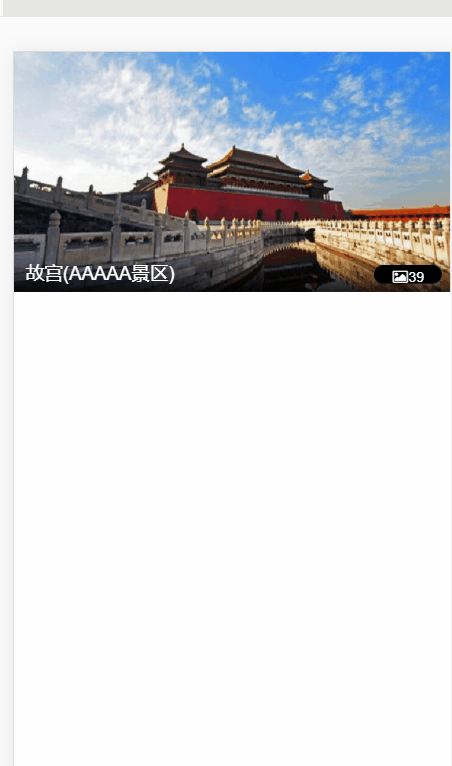
三,header 渐隐渐现效果
后退符号制作:
<router-link tag="div" to="/" class="header-abs">
<div class="iconfont back-icon header-abs-back"></div>
</router-link>
显示详情:
<div class="header-fixed" v-show="!showAbs">
<router-link to="/">
<div class="iconfont back-icon header-fixed-back"></div>
</router-link>
景点详情
</div>
当下滑一定距离,header-fixed 显示出来
添加绑定滚动事件
methods: {
handleScroll () {
console.log(document.documentElement.scrollTop)
}
},
activated () {
window.addEventListener('scroll', this.handleScroll)
}

当滚动> 60 时,显示出来
handleScroll () {
const top = document.documentElement.scrollTop
if (top > 60) {
this.showAbs = false
} else {
this.showAbs = true
}
}
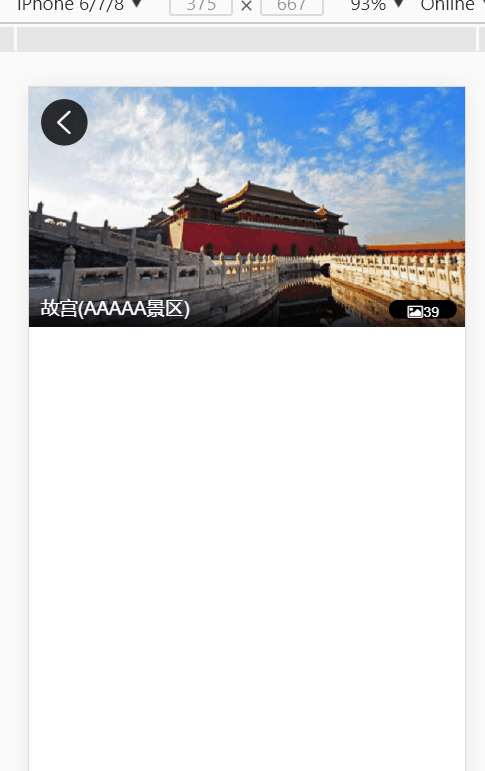
渐隐渐现制作:
opacityStyle // 渐隐渐现变量
给header-fixed绑定 :style="opacityStyle"
handleScroll () {
const top = document.documentElement.scrollTop
if (top > 60) {
let opacity = top / 140
opacity = opacity > 1 ? 1 : opacity
this.opacityStyle = { opacity }
this.showAbs = false
} else {
this.showAbs = true
}
}

<template>
<div>
<router-link v-show="showAbs" tag="div" to="/" class="header-abs">
<div class="iconfont back-icon header-abs-back"></div>
</router-link>
<div class="header-fixed" v-show="!showAbs" :style="opacityStyle">
<router-link to="/">
<div class="iconfont back-icon header-fixed-back"></div>
</router-link>
景点详情
</div>
</div>
</template> <script>
export default {
name: 'DetailHeader',
data () {
return {
showAbs: true,
opacityStyle: {
opacity: 0
}
}
},
methods: {
handleScroll () {
const top = document.documentElement.scrollTop
if (top > 60) {
let opacity = top / 140
opacity = opacity > 1 ? 1 : opacity
this.opacityStyle = { opacity }
this.showAbs = false
} else {
this.showAbs = true
}
}
},
activated () {
window.addEventListener('scroll', this.handleScroll)
}
}
</script> <style lang="stylus" scoped>
@import "~styles/varibles.styl"
.header-abs
position: absolute
left .2rem
top .2rem
width .8rem
height .8rem
line-height .8rem
border-radius .4rem
text-align center
background rgba(0,0,0,.8)
.header-abs-back
color #ffffff
font-size .4rem
.header-fixed
position fixed
top 0
left 0
right 0
overflow hidden
height $headerHeight
line-height $headerHeight
color #ffffff
background $bgColor
text-align center
font-size .32rem
.header-fixed-back
color #ffffff
position absolute
top 0
left 0
width .64rem
</style>
Header.vue
四,对全局事件解绑
因为绑定了 window.addEventListener(......)
对其他组件也产生影响
activated () {
window.addEventListener('scroll', this.handleScroll)
},
// 解绑
deactivated () {
window.removeEventListener('scroll', this.handleScroll)
}
五,递归组件实现详情页列表
例如有以下数据:
list: [
{
title: '成人票',
children: [
{
title: '特惠双人票'
},
{
title: '三人票',
children: [
{
title: '包午餐三人票'
}
]
}
]
},
{
title: '学生票',
children: [
{
title: '学生票七日游'
}
]
},
{
title: '儿童票'
},
{
title: '特惠票'
}
]
新建LIst.vue
<div class="item" v-for="(item,index) in list" :key="index">
<div class="item-title border-bottom">
<span class="item-title-icon"></span>
{{item.title}}
</div>
<div v-if="item.children" class="children">
// 多层遍历
<detail-list :list="item.children"></detail-list>
</div>
</div>
<template>
<div>
<div class="item" v-for="(item,index) in list" :key="index">
<div class="item-title border-bottom">
<span class="item-title-icon"></span>
{{item.title}}
</div>
<div v-if="item.children" class="children">
<detail-list :list="item.children"></detail-list>
</div>
</div>
</div>
</template> <script>
export default {
name: 'DetailList',
props: {
list: Array
}
}
</script> <style lang="stylus" scoped>
.item-title
line-height .8rem
font-size .32rem
padding 0 .2rem
.item-title-icon
display: inline-block;
width: .36rem;
height: .36rem;
background: url(http://s.qunarzz.com/piao/image/touch/sight/detail.png) 0 -.45rem no-repeat;
margin-right: .1rem;
background-size: .4rem 3rem
position relative
left .06rem
top: .06rem
.children
padding 0 .5rem
</style>
List.vue

Vue2.5开发去哪儿网App 详情页面开发的更多相关文章
- Vue2.5开发去哪儿网App 城市列表开发之 兄弟组件间联动及列表性能优化
一, 兄弟组件间联动 1. 点击城市字母,左侧对应显示 给遍历的 字母 添加一个点击事件: Alphabet.vue @click="handleLetterClick" ha ...
- Vue2.5开发去哪儿网App 城市列表开发
一,城市选择页面路由配置 ...
- Vue2.5 开发去哪儿网App
Vue2.5开发去哪儿网App 技术栈和主要框架
- Vue2.5开发去哪儿网App 从零基础入门到实战项目
第1章 课程介绍本章主要介绍课程的知识大纲,学习前提,讲授方式及预期收获. 1-1 课程简介 试看第2章 Vue 起步本章将快速讲解部分 Vue 基础语法,通过 TodoList 功能的编写,在熟悉基 ...
- Vue2.5开发去哪儿网App 首页开发
主页划 5 个组件,即 header icon swiper recommend weekend 一. header区域开发 1. 安装 stylus npm install stylus --s ...
- Vue2.5开发去哪儿网App 城市列表开发之 Vuex实现数据共享及高级使用
一,数据共享 1. 安装: npm install vuex --save 2. 在src目录下 新建state文件夹,新建index.js文件 3. 创建一个 store import Vue f ...
- Vue2.5开发去哪儿网App 第五章笔记 上
1.css动画原理 .fade-enter{ opacity: 0; } .fade-enter-active{ transition: opacity 2s; } .fade-leave-to{ o ...
- Vue2.5开发去哪儿网App 搜索功能完成
效果展示: Search.vue: <div class="search-content" ref="search" v-show="keywo ...
- Vue2.5开发去哪儿网App 第五章笔记 下
1. 多个元素或组件的过渡 多个元素的过渡: <style> .v-enter,.v-leace-to{ opacity: 0; } .v-enter-active,.v-leave-ac ...
随机推荐
- ORA-12514: TNS:监听程序当前无法识别连接描述符中请
若Oracle出现“监听程序当前无法识别连接描述符中请求的服务”这个错误可以按照以下方法解决: 可以通过这个路径找到一个文本文件: oracle\product\10.2.0\db_1\NETWORK ...
- Django haystack+solr搜索引擎部署的坑.
跟着<<Django by Example>> 一路做下来,到了搭建搜索引擎的步骤 默认的思路是用 obj.objects.filter(body__icontains='fr ...
- 关于webconfig的记录恢复本
<?xml version="1.0"?> <!--注意: 除了手动编辑此文件以外,您还可以使用 Web 管理工具来配置应用程序的设置.可以使用 Visual S ...
- 整理python小爬虫
编码使我快乐!!! 我也不知道为什么,遇到自己喜欢的事情,就越想做下去,可以一个月不出门,但是不能一天没有电脑 掌握程度:对python有了一个更清晰的认识,自动化运维,也许可以用python实现呢, ...
- IOS - 修改APP桌面名称为中文名称!
1,修改“Display Name”为想要的中文. 2,修改“bundle display name”为想要的中文.
- SpringDataSolr 过滤(或者叫筛选)查询
// 被本类调用 private Map searchList(Map searchMap) { // 1.1关键字查询 SimpleHighlightQuery highlightQuery = n ...
- Python队列及在微信机器人中的应用
本文来源于i春秋学院,未经允许严禁转载. 最近打算更新微信机器人,发现机器人的作者将代码改进了很多,但去掉了sqlite数据库,需要自己根据需求设计数据库,跟作者沟通得到的建议是为了防止消息并发导致数 ...
- Jenkins高危代码执行漏洞检测/开源漏洞靶场
漏洞细节可以参看安全客的文章:https://bbs.ichunqiu.com/thread-22507-1-1.html Jenkins-CLI 反序列化代码执行(CVE-2017-1000353) ...
- Docker优势
设计,开发 ---> 测试 ----> 部署,运行 代码+运行环境 ---> 镜像 image 环境一致,资源占用少 自动化平台 Docker image的制作很重要
- css高级选择器&盒模型
css高级选择器&盒模型 1.组合选择器 群组选择器 /* 每个选择器为可以为三种基础选择器的任意一个,用逗号隔开,控制多个*/ div,.div,#div{ color:red } 后代(子 ...
