WPF一步步实现完全无边框自定义Window(附源码)
在我们设计一个软件的时候,有很多时候我们需要按照美工的设计来重新设计整个版面,这当然包括主窗体,因为WPF为我们提供了强大的模板的特性,这就为我们自定义各种空间提供了可能性,这篇博客主要用来介绍如何自定义自己的Window,在介绍整个写作思路之前,我们来看看最终的效果。 
图一 自定义窗体主界面
这里面的核心就是重写Window的Template,针对整个开发过程中出现的问题我们再来一步步去剖析,首先要看看我们定义好的样式
<ResourceDictionary xmlns="http://schemas.microsoft.com/winfx/2006/xaml/presentation"
xmlns:x="http://schemas.microsoft.com/winfx/2006/xaml"
xmlns:ui="clr-namespace:CustomWPFWindow.Controls"
xmlns:local="clr-namespace:CustomWPFWindow.Themes">
<Style TargetType="{x:Type Window}" x:Key="ShellWindow">
<Setter Property="Background" Value="#2B5A97"></Setter>
<Setter Property="WindowStyle" Value="None"></Setter>
<Setter Property="AllowsTransparency" Value="False"></Setter>
<Setter Property="Template" >
<Setter.Value>
<ControlTemplate TargetType="Window">
<Border BorderBrush="#333" BorderThickness="1" Background="#eee">
<Grid>
<Grid.RowDefinitions>
<RowDefinition Height="Auto"></RowDefinition>
<RowDefinition Height="*"></RowDefinition>
</Grid.RowDefinitions>
<ui:WindowTopArea Background="#2B579A">
<Grid HorizontalAlignment="Stretch" VerticalAlignment="Stretch">
<StackPanel Orientation="Horizontal" Margin="5" HorizontalAlignment="Left" VerticalAlignment="Center">
<Image Source="/CustomWPFWindow;component/Resources/Images/application.png"></Image>
<TextBlock Text="标题" Foreground="White" Margin="5 2" HorizontalAlignment="Center" VerticalAlignment="Center"></TextBlock>
</StackPanel>
<StackPanel Orientation="Horizontal" HorizontalAlignment="Right">
<ui:WindowButtonMin ToolTip="最小化">
<Image Source="/CustomWPFWindow;component/Resources/Images/min.png" Width="16" Height="16"
HorizontalAlignment="Center" VerticalAlignment="Center" RenderOptions.BitmapScalingMode="NearestNeighbor"></Image>
</ui:WindowButtonMin>
<ui:WindowButtonMax x:Name="max" ToolTip="最大化">
<Image Source="/CustomWPFWindow;component/Resources/Images/max.png" Width="16" Height="16"
HorizontalAlignment="Center" VerticalAlignment="Center" RenderOptions.BitmapScalingMode="NearestNeighbor"></Image>
</ui:WindowButtonMax>
<ui:WindowButtonNormal x:Name="normal" ToolTip="向下还原">
<Image Source="/CustomWPFWindow;component/Resources/Images/normal.png" Width="16" Height="16"
HorizontalAlignment="Center" VerticalAlignment="Center" RenderOptions.BitmapScalingMode="NearestNeighbor"></Image>
</ui:WindowButtonNormal>
<ui:WindowButtonClose x:Name="windowclose" ToolTip="关闭">
<Image Source="/CustomWPFWindow;component/Resources/Images/close.png" Width="16" Height="16"
HorizontalAlignment="Center" VerticalAlignment="Center" RenderOptions.BitmapScalingMode="NearestNeighbor">
</Image>
</ui:WindowButtonClose>
</StackPanel>
</Grid>
</ui:WindowTopArea>
<AdornerDecorator Grid.Row="1">
<ContentPresenter></ContentPresenter>
</AdornerDecorator>
</Grid>
</Border>
<ControlTemplate.Triggers>
<Trigger Property="WindowState" Value="Maximized">
<Setter Property="Visibility" Value="visible" TargetName="normal"></Setter>
<Setter Property="Visibility" Value="collapsed" TargetName="max"></Setter>
</Trigger>
<Trigger Property="WindowState" Value="Normal">
<Setter Property="Visibility" Value="collapsed" TargetName="normal"></Setter>
<Setter Property="Visibility" Value="visible" TargetName="max"></Setter>
</Trigger>
</ControlTemplate.Triggers>
</ControlTemplate>
</Setter.Value>
</Setter>
</Style>
</ResourceDictionary>
这里面要设置几个最核心的属性,第一个就是WindowStyle要设置成None,否则就无法进行自定义的设置按键功能区,另外一个就是是否设置AllowsTransparency属性的问题,我们分别看一下设置和不设置的效果。
1 设置属性为false时:
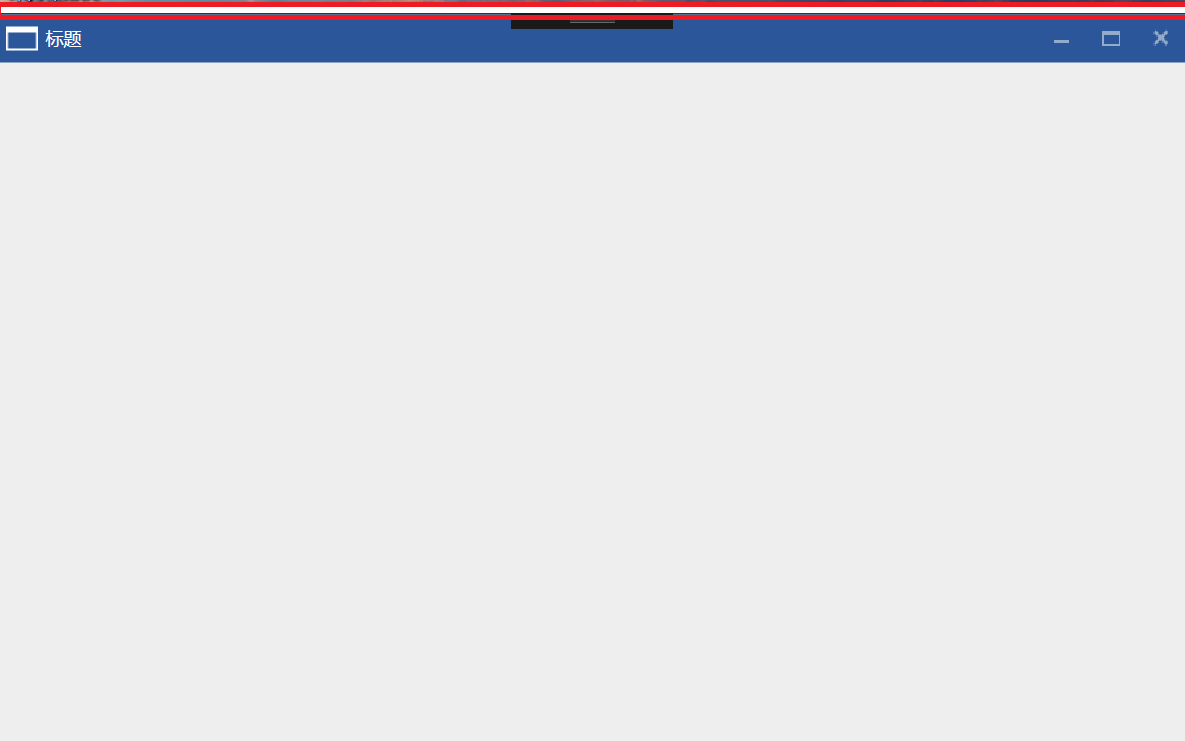
图二 设置AllowsTransparency=“False”时主窗体样式
我们会发现此时在窗体的正上方出现一块白色的矩形区域,这块区域无论你怎么重写Window的样式,它都是一直存在的,但是此时整个窗体都是允许你进行拉伸的操作,但是此时我们会发现这样不是真正地无边框的Window的样式,整个窗体上面的白色区域都是存在的,查阅相关的资料的时候,我们会发现这一块是整个窗体上面部分的拉伸的区域,是无法通过重写模板去去掉它的,那么该怎样真正地去实现无边框的样式呢?
2 设置属性为true时:
当我们更改窗体的样式,设置窗体可以允许为透明窗体的时候,我们是否可以实现上面的效果呢?当我们设置这个属性为true的时候,我们发现能实现图一所示的效果,但是整个窗体都不能够进行拉伸了,那么这个怎么办呢?其实这个也可以理解,当我们设置Window窗体允许透明的时候,所有和窗体相关的事件都会消失了,这个是必然的,那么我们就不得不去重写所有的这些事件,下面我们将贴出整个窗体重写后的核心代码,并就里面的核心部分来进行深入的分析。
#region 窗体大小变化
public void SetWindowResizer()
{
Window win = Window.GetWindow(this);
ResizePosition ResPosition = ResizePosition.None;
int Resizer = 5;
win.MouseMove += new MouseEventHandler(
delegate (object target, MouseEventArgs args)
{
try
{
//do resize
if (win.WindowState == WindowState.Normal)
{
Point MS = args.GetPosition(win);
if (args.LeftButton == MouseButtonState.Pressed)
{
Win32.POINT pos = new Win32.POINT();
Win32.GetCursorPos(out pos);
#region 改变窗体大小
switch (ResPosition)
{
case ResizePosition.Left:
//左边
Mouse.SetCursor(Cursors.SizeWE);
Point transPointLeft = win.PointToScreen(new Point(0, 0));
win.Left += pos.X - transPointLeft.X;
win.Width += transPointLeft.X - pos.X;
break;
case ResizePosition.Right:
//右边
Mouse.SetCursor(Cursors.SizeWE);
Point transPointRight = win.PointToScreen(new Point(win.Width, 0));
win.Width += pos.X - transPointRight.X;
break;
case ResizePosition.Top:
//顶部
Mouse.SetCursor(Cursors.SizeNS);
Point transPointTop = win.PointToScreen(new Point(0, 0));
win.Top += pos.Y - transPointTop.Y;
win.Height += transPointTop.Y - pos.Y;
break;
case ResizePosition.Bottom:
//底部
Mouse.SetCursor(Cursors.SizeNS);
Point transPointBottom = win.PointToScreen(new Point(0, win.Height));
win.Height += (pos.Y - transPointBottom.Y);
break;
case ResizePosition.TopLeft:
//左上
Mouse.SetCursor(Cursors.SizeNWSE);
Point transPointTopLeft = win.PointToScreen(new Point(0, 0));
win.Left += pos.X - transPointTopLeft.X;
win.Top += pos.Y - transPointTopLeft.Y;
win.Width += transPointTopLeft.X - pos.X;
win.Height += transPointTopLeft.Y - pos.Y;
break;
case ResizePosition.BottomLeft:
//左下
Mouse.SetCursor(Cursors.SizeNESW);
Point transPointBottomLeft = win.PointToScreen(new Point(0, win.Height));
win.Left += pos.X - transPointBottomLeft.X;
win.Width += transPointBottomLeft.X - pos.X;
win.Height += pos.Y - transPointBottomLeft.Y;
break;
case ResizePosition.TopRight:
//右上
Mouse.SetCursor(Cursors.SizeNESW);
Point transPointTopRight = win.PointToScreen(new Point(win.Width, 0));
win.Top += pos.Y - transPointTopRight.Y;
win.Width = transPointTopRight.Y - pos.X;
win.Height = transPointTopRight.Y - pos.Y;
break;
case ResizePosition.BottomRight:
//右下
Mouse.SetCursor(Cursors.SizeNWSE);
Point transPointBottomRight = win.PointToScreen(new Point(win.Width, win.Height));
win.Width += pos.X - transPointBottomRight.X;
win.Height += pos.Y - transPointBottomRight.Y;
break;
case ResizePosition.None:
default:
Mouse.SetCursor(Cursors.Arrow);
break;
}
#endregion
}
else if (MS.X <= Resizer + 5 && MS.Y <= Resizer + 5)
{
//左上 (不执行)
Mouse.SetCursor(Cursors.SizeNWSE);
ResPosition = ResizePosition.TopLeft;
}
else if (MS.X <= Resizer && MS.Y >= win.ActualHeight - Resizer)
{
//左下
Mouse.SetCursor(Cursors.SizeNESW);
ResPosition = ResizePosition.BottomLeft;
}
else if (MS.X >= win.ActualWidth - Resizer - 5 && MS.Y <= Resizer + 5)
{
//右上(不执行)
Mouse.SetCursor(Cursors.SizeNESW);
ResPosition = ResizePosition.TopRight;
}
else if (MS.X >= win.ActualWidth - Resizer && MS.Y >= win.ActualHeight - Resizer)
{
//右下
Mouse.SetCursor(Cursors.SizeNWSE);
ResPosition = ResizePosition.BottomRight;
}
else if (MS.X <= Resizer)
{
//左边
Mouse.SetCursor(Cursors.SizeWE);
ResPosition = ResizePosition.Left;
}
else if (MS.Y <= Resizer + 5)
{
//顶部(不执行)
Mouse.SetCursor(Cursors.SizeNS);
ResPosition = ResizePosition.Top;
}
else if (MS.X >= win.ActualWidth - Resizer)
{
//右边
Mouse.SetCursor(Cursors.SizeWE);
ResPosition = ResizePosition.Right;
}
else if (MS.Y >= win.ActualHeight - Resizer)
{
//底部
Mouse.SetCursor(Cursors.SizeNS);
ResPosition = ResizePosition.Bottom;
}
else
{
//无
Mouse.SetCursor(Cursors.Arrow);
ResPosition = ResizePosition.None;
}
}
}
catch
{
ResPosition = ResizePosition.None;
win.ReleaseMouseCapture();
}
args.Handled = CaptureMouse;
}
);
win.MouseLeftButtonDown += new MouseButtonEventHandler(
delegate (object target, MouseButtonEventArgs args)
{
if (win.WindowState == WindowState.Normal)
{
//获取当前鼠标点击点相对于Dvap.Shell窗体的位置
Point pos = args.GetPosition(win);
if (ResPosition != ResizePosition.None)
{
CaptureMouse = win.CaptureMouse();
}
args.Handled = CaptureMouse;
}
}
);
win.MouseLeftButtonUp += new MouseButtonEventHandler(
delegate (object target, MouseButtonEventArgs args)
{
if (win.WindowState == WindowState.Normal)
{
ResPosition = ResizePosition.None;
if (CaptureMouse)
{
win.ReleaseMouseCapture();
CaptureMouse = false;
}
args.Handled = CaptureMouse;
}
}
);
}
#endregion
这段代码还是很容易理解的,就是为整个窗体添加MouseLeftButtonDown、MouseMove、MouseLeftButtonUp这个事件,这里需要特别注意的就是,我们获取屏幕的坐标的方式是调用Win32的API GetCursorPos来获取当前的屏幕坐标的位置,但是我们在操作的时候获取到的是主窗体的坐标位置,这两个位置该如何进行转化呢?这个是核心,上面的代码是经过反复进行验证后的代码,就具体的拉伸过程我们再来做进一步的分析。
2.1 首先我们要设置一个进行拉伸的区域,这里我们设置Resizer为5个像素,这个距离内作为窗体拉伸的识别区域。
2.2 首先在MouseLeftButtonDown事件中我们需要窗体能够捕获到鼠标的位置,这里我们使用win.CaptureMouse()方法来捕获鼠标的输入。
2.3 最重要的部分都是在MouseMove事件中完成的,首先我们需要通过Point MS = args.GetPosition(win)来获取到当前鼠标相对于主窗体win的位置,记住这个获取到的位置是相对于主窗体的而不是相对于屏幕的坐标位置的。然后我们判断当前鼠标左键是否按下来将整个过程分为两个部分,按下的话进行窗体的拉伸操作,没有按下的话进行窗体的初始化状态操作,通过获取到的MS的坐标位置来初始化操作对象,并且设置当前鼠标的光标的样式,这个是非常重要的一个过程的,只有完成了这个过程才能进行下面的操作。
2.4 当鼠标左键按下时,我们将会看到通过3步骤进行初始化的状态我们来改变窗体的大小以及位置信息,在这一步骤中需要特别注意的是,注意坐标系的转换,比如向右拉伸的时候,我们首先获取到的是通过GetCursorPos来获取到的相对于屏幕的位置信息,那么当我们将窗体向右拉伸时,窗体移动的距离应该是窗体的Width对应的点转化为屏幕坐标点后再与通过GetCursorPos来获取到的相对于屏幕的位置信息做差运算的结果,切不可直接将屏幕坐标位置减去窗体当前的位置,因为窗体获取到的Width以及其它位置信息和屏幕的坐标系是不统一的,无法直接做差运算,这里读者也可以改动代码进行尝试,所以这里就有了PointToScreen和PointFromScreen这两个坐标转换函数的用武之地了,比如我们拉伸窗体的右侧距离时,我们通过 Point transPointRight = win.PointToScreen(new Point(win.Width, 0))这句代码将当前主窗体最右侧的位置首先转成相对于屏幕坐标系的位置,然后用两个相同坐标系的两个坐标位置进行做差运算,从而改变窗体的Left、Top、Width、Height属性,这个是需要我们去一点点分析的,后面的每一个过程都与此类似,这个过程是整个窗体拉伸变换的关键。
2.5 最后一个需要注意的地方就是窗体拉伸的时候,需要考虑窗体是否设置了MinWidt、MinHeight这些属性,当超过这些属性的时候窗体是无法进行拉伸操作的。
3 通过Win32的API函数设置窗体的无边框透明属性。
在进一步分析代码时我们发现可以通过设置SetWindowLong来设置窗体的属性,这个函数可以在设置AllowsTransparency=“False”的状态下仍然改变窗体的无边框样式,下面贴出具体代码,具体每个参数的含义需要参考具体的文档。
private void SetWindowNoBorder()
{
Window win = Window.GetWindow(this);
// 获取窗体句柄
IntPtr hwnd = new System.Windows.Interop.WindowInteropHelper(win).Handle; // 获得窗体的 样式
long oldstyle = Win32.GetWindowLong(hwnd, Win32.GWL_STYLE); // 更改窗体的样式为无边框窗体
Win32.SetWindowLong(hwnd, Win32.GWL_STYLE, (int)(oldstyle & ~Win32.WS_CAPTION));
}
4 最后需要提及的是一个鼠标移入关闭按钮时的一个动画状态,通过这段代码我们可以学习一下该如何在Trigger中设置动画属性。
<Style TargetType="{x:Type controls:WindowButtonClose}">
<Setter Property="Margin" Value="0 0 1 0"></Setter>
<Setter Property="Template">
<Setter.Value>
<ControlTemplate TargetType="{x:Type controls:WindowButtonClose}">
<Border x:Name="bg" Background="Transparent" Width="32" Height="32">
<ContentPresenter x:Name="content" HorizontalAlignment="Center" VerticalAlignment="Center" Opacity="0.5" RenderTransformOrigin="0.5 0.5">
<ContentPresenter.RenderTransform>
<RotateTransform x:Name="angleRotateTransform" ></RotateTransform>
</ContentPresenter.RenderTransform>
</ContentPresenter>
</Border>
<ControlTemplate.Triggers>
<Trigger Property="IsMouseOver" Value="true">
<Setter Property="Background" Value="Red" TargetName="bg"></Setter>
<Setter Property="Opacity" Value="1" TargetName="content"></Setter>
<Trigger.EnterActions>
<BeginStoryboard>
<Storyboard>
<DoubleAnimation Storyboard.TargetName="angleRotateTransform" Storyboard.TargetProperty="Angle"
From="0" To="90" Duration="0:0:0.5">
<DoubleAnimation.EasingFunction>
<BackEase EasingMode="EaseInOut"></BackEase>
</DoubleAnimation.EasingFunction>
</DoubleAnimation>
</Storyboard>
</BeginStoryboard>
</Trigger.EnterActions>
<Trigger.ExitActions>
<BeginStoryboard>
<Storyboard>
<DoubleAnimation Storyboard.TargetName="angleRotateTransform" Storyboard.TargetProperty="Angle"
From="90" To="0" Duration="0:0:0.5">
<DoubleAnimation.EasingFunction>
<BackEase EasingMode="EaseInOut"></BackEase>
</DoubleAnimation.EasingFunction>
</DoubleAnimation>
</Storyboard>
</BeginStoryboard>
</Trigger.ExitActions>
</Trigger>
</ControlTemplate.Triggers>
</ControlTemplate>
</Setter.Value>
</Setter>
</Style>
最后,贴出整个工程的源码,请点击此处进行下载,文中有表述不当的地方请批评指正,谢谢!
WPF一步步实现完全无边框自定义Window(附源码)的更多相关文章
- C#/ASP.NET MVC微信公众号接口开发之从零开发(四) 微信自定义菜单(附源码)
C#/ASP.NET MVC微信接口开发文章目录: 1.C#/ASP.NET MVC微信公众号接口开发之从零开发(一) 接入微信公众平台 2.C#/ASP.NET MVC微信公众号接口开发之从零开发( ...
- python实现抖音多线程下载无水印视频【附源码】
昨天发了一个无水印解析,评论说想要多线程下载,还是比较简单的. py文件同目录下创建url.txt,把链接一行一行复制进去,就能批量下载. 代码中的延时不能去掉,由于是多线程,速度较快,延时很重要. ...
- wpf 模拟3D效果(和手机浏览图片效果相似)(附源码)
原文 wpf 模拟3D效果(和手机浏览图片效果相似)(附源码) pf的3D是一个很有意思的东西,类似于ps的效果,类似于电影动画的效果,因为动画的效果,(对于3D基础的摄像机,光源,之类不介绍,对于依 ...
- jquery自定义插件结合baiduTemplate.js实现异步刷新(附源码)
上一篇记录了BaiduTemplate模板引擎使用示例附源码,在此基础上对使用方法进行了封装 自定义插件jajaxrefresh.js 代码如下: //闭包限定命名空间 (function ($) { ...
- 《pigcms v6.2最新完美至尊版无任何限制,小猪微信源码多用户微信营销服务平台系统》
<pigcms v6.2最新完美至尊版无任何限制,小猪微信源码多用户微信营销服务平台系统> 前两天分享了套小猪CMS(PigCms)多用户微信营销服务平台系统V6.1完美破解至尊版带微用户 ...
- 一步步实现windows版ijkplayer系列文章之七——终结篇(附源码)
一步步实现windows版ijkplayer系列文章之一--Windows10平台编译ffmpeg 4.0.2,生成ffplay 一步步实现windows版ijkplayer系列文章之二--Ijkpl ...
- 在Winform窗体中使用WPF控件(附源码)
原文:在Winform窗体中使用WPF控件(附源码) 今天是礼拜6,下雨,没有外出,闲暇就写一篇博文讲下如何在Winform中使用WPF控件.原有是我在百度上搜索相关信息无果,遂干脆动手自己实现. W ...
- wpf 模拟抖音很火的罗盘时钟,附源码,下载就能跑
wpf 模拟抖音很火的罗盘时钟,附源码 前端时间突然发现,抖音火了个壁纸,就是黑底蕾丝~~~ 错错错,黑底白字的罗盘时钟! 作为程序员的我,也觉得很新颖,所以想空了研究下,这不,空下来了就用wpf, ...
- PyQt:无边框自定义标题栏及最大化最小化窗体大小调整
环境 Python3.5.2 PyQt5 陈述 隐藏掉系统的控制栏,实现了自定义的标题控制栏,以及关闭/最大化/最小化的功能,自由调整窗体大小的功能(跟随一个大佬学的),代码内有详细注释 只要把Mai ...
随机推荐
- 【适合核显电脑的环境配置】Tensorflow教程-Windows 10下安装tensorflow CPU with Anaconda
安装TensorFlow 1.5.0 CPU版本 :仅支持CPU的TensorFlow. 如果您的系统没有NVIDIA GPU,则必须安装此版本. 1.首先下载和安装Anaconda TensorFl ...
- Ansible 拷贝文件或目录
写法如下: [root@localhost ~]$ ansible 192.168.119.134 -m copy -a "src=/etc/passwd dest=/tmp/passwd ...
- GT--记录android app消耗的cpu/内存/流量/电量
腾讯GT简介: 此apk是一款可以对APP进行测试的软件,可以在任何情况下快速测试手机app的CPU.内存.流量.电量.帧率/流畅度等性能测试.有安卓版本和ios版本,分别下载 1.下载腾讯GT ht ...
- c# 利用百度图像处理【人像分割】一键抠图
百度AI开放平台-人像分割: http://ai.baidu.com/tech/body/seg 注意本文后面的话,百度这个技术效果太差劲了,国外这 https://www.remove.bg/ 个比 ...
- DOM(三)
Text类型 文本节点由Text类型表示,包含的是可以照字面解释的纯文本内容,纯文本中可以包含转义后的HTML字符,但不包含HTML代码,Text节点具有以下特征: nodeType值为3: node ...
- JenKins自动化构建部署流程参考
Jenkins工作流程 程序员提交代码到Git/SVN仓库,触发钩子程序向 JenKins 进行通知,Jenkins 调用Git/SVN插件获取源码,调用Maven打包为war包,调用Deploy t ...
- 图解Redis之数据结构篇——简单动态字符串SDS
图解Redis之数据结构篇--简单动态字符串SDS 前言 相信用过Redis的人都知道,Redis提供了一个逻辑上的对象系统构建了一个键值对数据库以供客户端用户使用.这个对象系统包括字符串对象 ...
- Visual Studio Package 插件开发之自动生成实体工具(Visual Studio SDK)
前言 这一篇是VS插件基于Visual Studio SDK扩展开发的,可能有些朋友看到[生成实体]心里可能会暗想,T4模板都可以做了.动软不是已经做了么.不就是读库保存文件到指定路径么…… 我希望做 ...
- C#泛型创建实例
class Test<T> where T : new() { public static T Instance() { return new T(); } } 就上面这方法, 居然比ne ...
- flask 跨域请求
Flask中,跨域请求主要有两种方式: 1.在响应头信息中添加允许跨域 如下,使用装饰器app.after_request(我这里的web是定义的蓝图),这样在每次请求后,加入header 2.使用第 ...
