iOS学习之UINavigationController详解与使用(二)页面切换和segmentedController
iOS学习之UINavigationController详解与使用(一)添加UIBarButtonItem是上篇,我们接着讲UINavigationController的重要作用,页面的管理和切换。
1、RootView 跳到SecondView
首先我们需要新一个View。新建SecondView,按住Command键然后按N,弹出新建页面,我们新建SecondView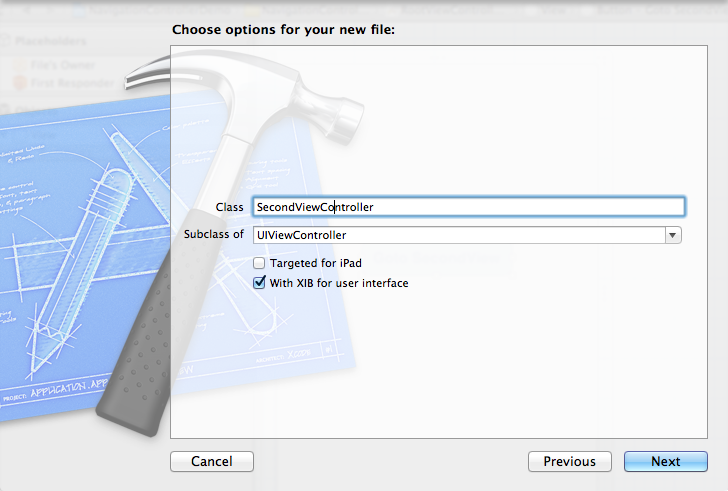
2、为Button 添加点击事件,实现跳转
在RootViewController.xib中和RootViewController.h文件建立连接

在RootViewController.m中实现代码,alloc一个SecondViewController,用pushViewController到navigationController中去,并为
SecondViewController这是title为 secondView.title =@"Second View"; 默认情况下,titie为下个页面返回按钮的名字。
- - (IBAction)gotoSecondView:(id)sender {
- SecondViewController *secondView = [[SecondViewController alloc] init];
- [self.navigationController pushViewController:secondView animated:YES];
- secondView.title = @"Second View";
- }
这是点击GotoSecondView 按钮,出现
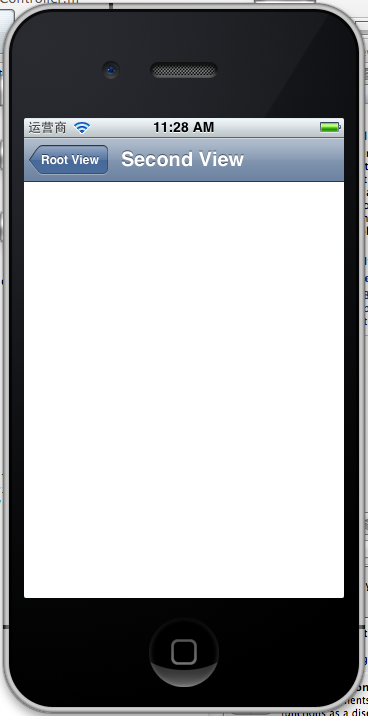
这就是SecondView了。
3、添加segmentedController
在nav bar这样的效果是如何实现的呢?
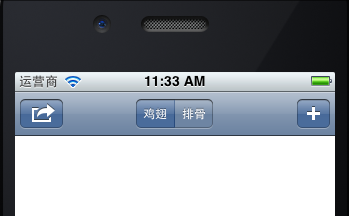
这就是segmentedController。
3.1在RootViewController.m的viewDidLoad添加如下代码:
- NSArray *array = [NSArray arrayWithObjects:@"鸡翅",@"排骨", nil];
- UISegmentedControl *segmentedController = [[UISegmentedControl alloc] initWithItems:array];
- segmentedController.segmentedControlStyle = UISegmentedControlSegmentCenter;
- [segmentedController addTarget:self action:@selector(segmentAction:) forControlEvents:UIControlEventValueChanged];
- self.navigationItem.titleView = segmentedController;
3.2[segmentedController addTarget:selfaction:的实现
- -(void)segmentAction:(id)sender
- {
- switch ([sender selectedSegmentIndex]) {
- case 0:
- {
- UIAlertView *alter = [[UIAlertView alloc] initWithTitle:@"提示" message:@"你点击了鸡翅" delegate:self cancelButtonTitle:@"确定" otherButtonTitles:nil, nil];
- [alter show];
- }
- break;
- case 1:
- {
- UIAlertView *alter = [[UIAlertView alloc] initWithTitle:@"提示" message:@"你点击了排骨" delegate:self cancelButtonTitle:@"确定" otherButtonTitles:nil, nil];
- [alter show];
- }
- break;
- default:
- break;
- }
- }
这样就能响应鸡翅和排骨按钮了
4、自定义backBarButtonItem
左上角的返回上级View的barButtonitem的名字是上级目录的Title,如果title或者适合做button的名字,怎么办呢?我们可以自己定义
代码如下:
- UIBarButtonItem *backButton = [[UIBarButtonItem alloc] initWithTitle:@"根视图" style:UIBarButtonItemStyleDone target:nil action:nil];
- self.navigationItem.backBarBu
效果:

6、自定义title
UINavigationController的title可以用别view替代,比如用UIButton UILable等,下面我用UIButton.
在SecondViewController.m中添加下面如下。
- - (void)viewDidLoad
- {
- [super viewDidLoad];
- UIButton *button = [UIButton buttonWithType: UIButtonTypeRoundedRect];
- [button setTitle: @"自定义title" forState: UIControlStateNormal];
- [button sizeToFit];
- self.navigationItem.titleView = button;}
运行程序,goto secondView,运行效果
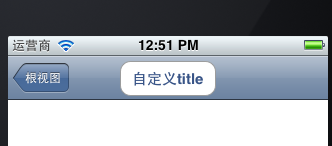
下篇文件讲下Navigation 的Toobar如何显示和如何自己定义。
下篇:
iOS学习之UINavigationController详解与使用(三)ToolBar
iOS学习之UINavigationController详解与使用(二)页面切换和segmentedController的更多相关文章
- [转]iOS学习之UINavigationController详解与使用(二)页面切换和segmentedController
转载地址:http://blog.csdn.net/totogo2010/article/details/7682433 iOS学习之UINavigationController详解与使用(一)添加U ...
- iOS学习之UINavigationController详解与使用(一)添加UIBarButtonItem
http://blog.csdn.net/totogo2010/article/details/7681879 1.UINavigationController导航控制器如何使用 UINavigati ...
- [转]iOS学习之UINavigationController详解与使用(三)ToolBar
转载地址:http://blog.csdn.net/totogo2010/article/details/7682641 iOS学习之UINavigationController详解与使用(二)页面切 ...
- iOS学习之UINavigationController详解与使用(三)ToolBar
1.显示Toolbar 在RootViewController.m的- (void)viewDidLoad方法中添加代码,这样Toobar就显示出来了. [cpp] view plaincopy [ ...
- [转]iOS学习之UINavigationController详解与使用(一)添加UIBarButtonItem
转载地址:http://blog.csdn.net/totogo2010/article/details/7681879 1.UINavigationController导航控制器如何使用 UINav ...
- JavaScript学习笔记-实例详解-类(二)
实例详解-类(二) //===给Object.prototype添加只读\不可枚举\不可配置的属性objectId(function(){ Object.defineProperty(Object ...
- IOS开发之UINavigationController详解
UINavigationController是IOS编程中比较常用的一种容器view controller,很多系统的控件(如UIImagePickerViewController)以及很多有名的AP ...
- UINavigationController详解一(转)UIBarButtonItem
本文出自:http://www.cnblogs.com/smileEvday/archive/2012/05/14/2495153.html 特别感谢. 1.UINavigationControlle ...
- IOS 友盟使用详解
IOS 友盟使用详解 这篇博客将会详细介绍友盟的使用,希望对博友们有所帮助. 首先我们在浏览器上搜索友盟. 在这里我们选择官网这个,进去友盟官网后我们按照下图进行选择. 接下来选择如下图 Next 这 ...
随机推荐
- BZOJ4236 JOIOJI 【map】
BZOJ4236 JOIOJI Description JOIOJI桑是JOI君的叔叔.“JOIOJI”这个名字是由“J.O.I”三个字母各两个构成的. 最近,JOIOJI桑有了一个孩子.JOIOJI ...
- BZOJ2005 NOI2010 能量采集 【莫比乌斯反演】
BZOJ2005 NOI2010 能量采集 Description 栋栋有一块长方形的地,他在地上种了一种能量植物,这种植物可以采集太阳光的能量.在这些植物采集能量后,栋栋再使用一个能量汇集机器把这些 ...
- eclipse 无用代码扫描工具UCDetector
本文主要介绍UCDetector(无用代码扫描工具)使用方法及局限 对于沉积或多方接手开发的项目经常会遇到一坨一坨无用的代码,但一个一个类查找又相当费时,这里介绍一个eclipse插件扫描没有引用的类 ...
- 《DSP using MATLAB》示例Example 8.26
代码: %% ------------------------------------------------------------------------ %% Output Info about ...
- asp.net远程调用WebService的两种方法(转载)
一,静态方法在“解决方案‘项目名’” -> 相应的文件夹,如“Web References” ->右键“添加WEB引用”->在URL里写入地址.二,动态方法在“解决方案‘项目名’” ...
- [LeetCode系列]括号生成问题
给定n, 返回所有匹配的n对括号的可能形式. 如 给定 n = 3, 一个解集是: "((()))", "(()())", "(())()" ...
- 关于tab的切换之共用html页面,而引发的页面跳转错乱问题
在一个项目中的同一个模块中,有多个tab(并且多个tab对应的页面结构完全一样),tab的每次切换,不同tab调用不同的接口,利用一个switch进行判断,根据当前的类型去调用不同的接口,返回不同数据 ...
- jdk1.8新特性应用之Iterable
我们继续看lambda表达式的应用: public void urlExcuAspect(RpcController controller, Message request, RpcCallback ...
- C#实现 OPC历史数据存取研究
来源:http://blog.csdn.net/gjack/article/details/5641794 C#实现 OPC历史数据存取研究 (原文)Research of Accessing the ...
- 理解加密算法——创建CA机构,签发证书并开始TLS通信
1 不安全的TCP通信 普通的TCP通信数据是明文传输的,所以存在数据泄露和被篡改的风险,我们可以写一段测试代码试验一下,NODE.JS代码: TCP Server: const net=requir ...
