【转】Setting up SDL Extension Libraries on Visual Studio 2010 Ultimate
Setting up SDL Extension Libraries on Visual Studio 2010 Ultimate
Last Updated 7/13/14
1)First thing you need to do is download SDL_image headers and binaries. You will find them on the SDL_image website, specifically on this page.
You'll want to download the visual c++ development libraries.

2)Open the zip archive and there should be a folder that contains folders called include and another one called lib. Copy the contents of the folder and put them where you want. I recommend putting them in the same directory where you put your SDL install. For these tutorials I'm putting them in a directory I created called C:\vs_dev_lib
3)Open your SDL project and go to project properties.

4)Now we have to tell Visual C++ to search for header files in the SDL extension include folder we just extracted. Under Configuration Properties in the VC++ Directories menu, select the Include Directories field, click the tiny down arrow button, and click edit.

5)Click the folder icon, and then click the button that pops up.

6)Now go find the SDL_image (or SDL_ttf/SDL_mixer) folders you extracted, and select the include folder and click OK.
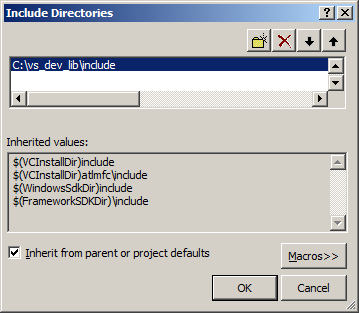
Now Visual Studio knows where to find the header files. If you get an error that the compiler can't find SDL_image.h (or SDL_ttf.h/SDL_mixer.h), it means you messed up this step.
You may have noticed that the directory added here is the same from the setting up SDL tutorial. This is because I over wrote the include directory so it has both the headers from SDL 2 and SDL_image/SDL_ttf/SDL_mixer headers are in the same directory. If you did this you can skip this step because our project already knew where to find the header files. Some prefer keep their SDL and SDL extension libaries in different directories, some prefer them in the same directory. Your choice.
7)Next we're going to tell Visual C++ to search for library files in the SDL_image/SDL_ttf/SDL_mixer library folder we just extracted. Select the Library Directories field, click the tiny down arrow button, and click edit.
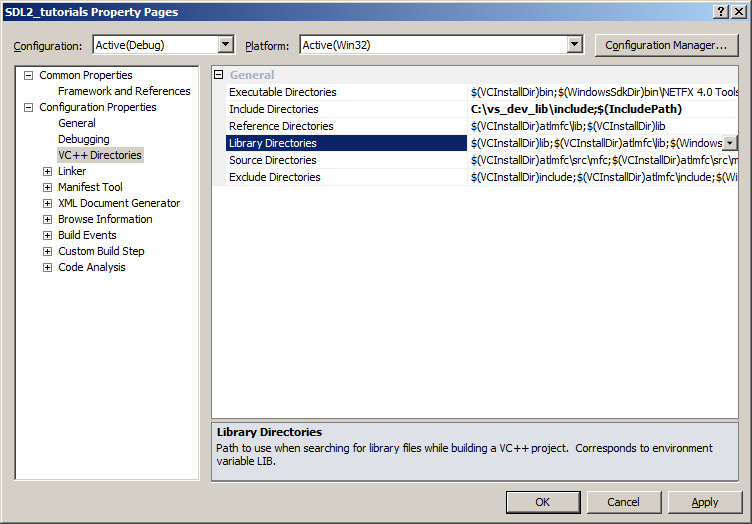
8)Click the folder icon, and then click the button that pops up.

9)Now go find the lib folder you extracted, and select the lib folder where you find two folders. There's one for 32bit x86 architecture and for 64bit x64 architecture.
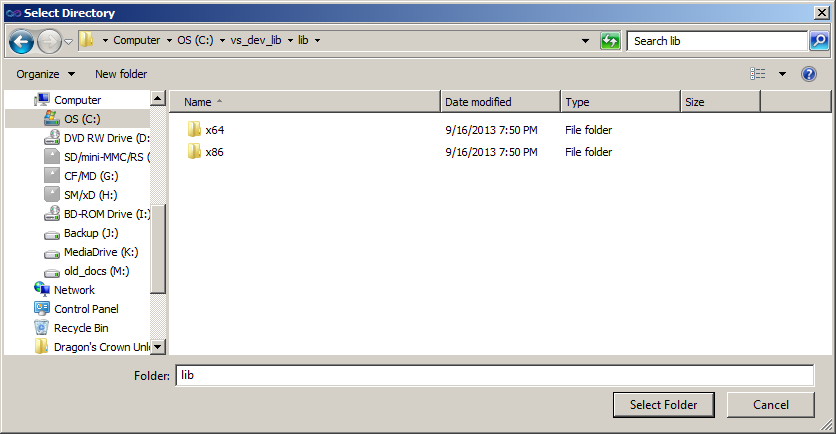
This is important: most compilers still compile 32bit binaries by default to maximize compatibility. We will be using the 32bit binaries for this tutorial set. It doesn't matter if you have a 64bit operating system, since we are compiling 32bit binaries we will be using the 32bit library. This means you need to select the x86 folder and click ok. Now Visual Studio knows where to find the library files. If you get an error how the linker can't find SDL2_image.lib/SDL2_ttf.lib/SDL2_mixer.lib, it means you missed this step.
Like before, you might notice that the lib directory is the same from tutorial 01. Again, this is because I personally like to put the library files for SDL, SDL_image, SDL_ttf, and SDL_mixer in the same directory. If you do this you can skip this step since visual studio is already looking for library files there. For you people you put them in a separate directory, you need to tell visual studio where to find the lib files.
10)In order to compile SDL code, we have to tell the Visual C++ to link against the libraries. Go under Linker in the Input menu, edit the additional dependencies.
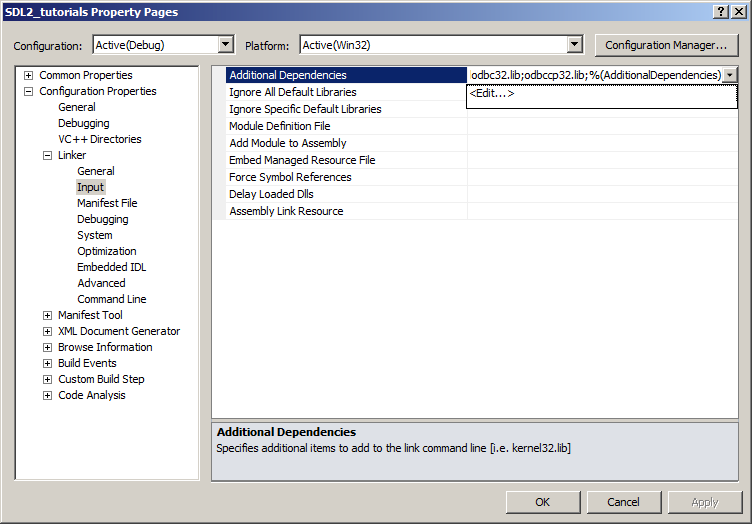
11)Now paste
SDL2_image.lib;
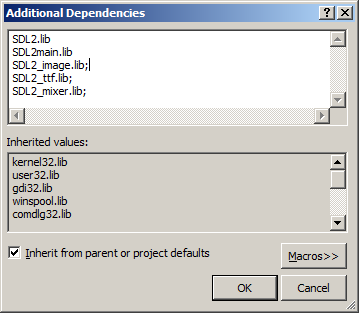
Now Visual Studio knows to link against the extension library. If you get a bunch of undefined reference error after compiling, it means you messed up this step.
12)Like with plain SDL, the operating system needs to be able to find the dll files for the extension library while running.
Go find the lib folder you extracted from the extension library and copy all of the dll files and put them either your project's working directory (where the vcxproj file is at), or inside of the system directory. C:\WINDOWS\SYSTEM32 is the 32bit windows system directory and C:\Windows\SysWOW64 is the 64bit system directory of 32bit applications. For these tutorials, I'm assuming we're making 32bit applications.
13)Now go download the source for lesson 06. Add the source file inside to your project.
Now build. If there are any errors, make sure you didn't skip a step.
Now that you have the extension library compiling, it's time to go onto part 2 of the tutorial.
【转】Setting up SDL Extension Libraries on Visual Studio 2010 Ultimate的更多相关文章
- 【转】Setting up SDL Extension Libraries on Visual Studio 2019 Community
FROM:http://lazyfoo.net/tutorials/SDL/06_extension_libraries_and_loading_other_image_formats/windows ...
- 【转】Setting up SDL Extension Libraries on Windows
FROM: http://lazyfoo.net/tutorials/SDL/06_extension_libraries_and_loading_other_image_formats/window ...
- 【转】Setting up SDL Extension Libraries on MinGW
FROM:http://lazyfoo.net/tutorials/SDL/06_extension_libraries_and_loading_other_image_formats/windows ...
- 【转】Setting up SDL Extension Libraries on Code::Blocks 12.11
FROM: http://lazyfoo.net/tutorials/SDL/06_extension_libraries_and_loading_other_image_formats/window ...
- 【转】Setting up SDL 2 on Visual Studio 2010 Ultimate
from: Lazy Foo'Productions - Setting up SDL 2 on Visual Studio 2010 Ultimate 1)First thing you need ...
- Visual Studio 2010 更新NuGet Package Manager出错解决办法
在Visual Studio 2010的扩展管理器中发现NuGet Package Manger有最新版本更新提示,选择更新安装提示以下错误信息: 2013/4/25 1:11:48 - Micros ...
- Visual Studio 2010 简体中文旗舰、专业版(MSDN原版下载)
Visual Studio 2010 简体中文旗舰.专业版(MSDN原版下载)(Visual Studio 2010 ultimate professional x86 dvd)2010[光盘镜像]- ...
- visual studio 2010 破解版 破解方法
1.Microsoft Visual Studio 2010下载(均来自微软官网) 高级版(Premium) [建议下载] http://download.microsoft.com/do ...
- 《转》Visual Studio 2010 终极定制安装精简方法
打开VS2010安装目录下的 Setup 文件夹,找到 baseline.dat 文件和 vs_setup.pdi 文件还有一个 locdata.ini 文件,是对应的. 这些都是文本文件,用记事本就 ...
随机推荐
- 刷题[RCTF 2019]Nextphp
前置知识 一些关于php7.4版本需知: 1.FFI扩展:ffi.cdef 其中还有这样一段话 如果ffi.cdef没有第二个参数,会在全局查找,第一个参数所声明的符号.意思就是其在不传入第二个参数时 ...
- spark源码分析, 任务反序列化及执行
1 ==> 接受消息,org.apache.spark.executor.CoarseGrainedExecutorBackend#receive case LaunchTask(data) = ...
- 你不可不知的WEB安全知识(第一部分:HTTPS, TLS, SSL, CORS, CSP)
译 原文地址:https://dev.to/ahmedatefae/web-security-knowledge-you-must-understand-it-part-i-https-tls-s ...
- 【CF1425H】Huge Boxes of Animal Toys 题解
原题链接 题意简介: 已知分别处在 \((-\infty,-1]\) H.\((-1,0)\) .\((0,1)\) .\([1,\infty)\) 的实数的数量(下记为集合 \(A,B,C,D\) ...
- 初识HTTP 图解 形象生动
使用软件: 通信猫 请自行下载 使用平台: win7 360浏览器 当前PC连接的是无线网,所以第2步查看的是 无线局域网适配器上的IP地址
- Layman CSS3+H5实现上下垂直居中的几种主要方法
方法1:通过 translate 移位来实现 H5+CSS3: <div style="width: 100%; height: 100%; margin:0; padding: 0; ...
- 047 01 Android 零基础入门 01 Java基础语法 05 Java流程控制之循环结构 09 嵌套while循环应用
047 01 Android 零基础入门 01 Java基础语法 05 Java流程控制之循环结构 09 嵌套while循环应用 本文知识点:嵌套while循环应用 什么是循环嵌套? 什么是循环嵌套? ...
- c++中CString:: Find , ReverseFind, Left, Right
CString 是在MFC中的头文件 非MFC加上afx.h头文件 直接上代码: // ConsoleApplication1.cpp : Defines the entry point for th ...
- 不会吧,这也行?iOS后台锁屏监听摇一摇
目录 背景介绍 探索过程 其他 APP 有没有类似功能 系统提供的摇一摇回调能否满足 其他方法能否实现 利用 CoreMotion 框架,监听加速计原始数据 通过加速计监听摇一摇 控制器相关逻辑和代码 ...
- 看动画学算法之:linkedList
目录 简介 linkedList的构建 linkedList的操作 头部插入 尾部插入 中间插入 删除节点 简介 linkedList应该是一种非常非常简单的数据结构了.节点一个一个的连接起来,就成了 ...
