吴裕雄--天生自然 PYTHON数据分析:医疗数据分析
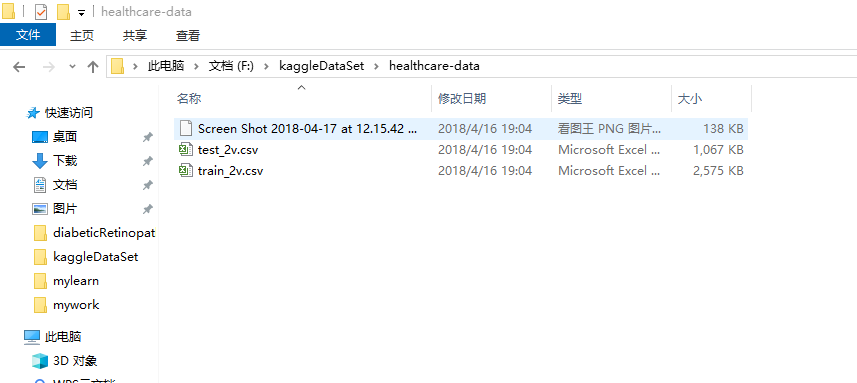
import numpy as np # linear algebra
import pandas as pd # data processing, CSV file I/O (e.g. pd.read_csv) # plotly
import chart_studio.plotly as py
from plotly.offline import init_notebook_mode, iplot
init_notebook_mode(connected=True)
import plotly.graph_objs as go
import seaborn as sns
# word cloud library
from wordcloud import WordCloud # matplotlib
import matplotlib.pyplot as plt
# Input data files are available in the "../input/" directory.
# For example, running this (by clicking run or pressing Shift+Enter) will list the files in the input directory
dataframe = pd.read_csv("F:\\kaggleDataSet\\healthcare-data\\test_2v.csv")
import chart_studio.plotly as py
from plotly.graph_objs import * df_heart_disease = dataframe[dataframe.heart_disease== 1]
labels = df_heart_disease.gender
pie1_list=df_heart_disease.heart_disease df_hypertension= dataframe[dataframe.hypertension == 1]
labels1 = df_hypertension.gender
pie1_list1=df_hypertension.hypertension labels2 = dataframe.Residence_type
pie1_list2 = dataframe.heart_disease labels3 = dataframe.work_type
pie1_list3 = dataframe.heart_disease fig = {
'data': [
{
'labels': labels,
'values': pie1_list,
'type': 'pie',
'name': 'Heart Disease',
'marker': {'colors': ['rgb(56, 75, 126)',
'rgb(18, 36, 37)',
'rgb(34, 53, 101)',
'rgb(36, 55, 57)',
'rgb(6, 4, 4)']},
'domain': {'x': [0, .48],
'y': [0, .49]},
'hoverinfo':'label+percent+name',
'textinfo':'none'
},
{
'labels': labels1,
'values': pie1_list1,
'marker': {'colors': ['rgb(177, 127, 38)',
'rgb(205, 152, 36)',
'rgb(99, 79, 37)',
'rgb(129, 180, 179)',
'rgb(124, 103, 37)']},
'type': 'pie',
'name': 'Hypertension',
'domain': {'x': [.52, 1],
'y': [0, .49]},
'hoverinfo':'label+percent+name',
'textinfo':'none' },
{
'labels': labels2,
'values': pie1_list2,
'marker': {'colors': ['rgb(33, 75, 99)',
'rgb(79, 129, 102)',
'rgb(151, 179, 100)',
'rgb(175, 49, 35)',
'rgb(36, 73, 147)']},
'type': 'pie',
'name': 'Residence Type',
'domain': {'x': [0, .48],
'y': [.51, 1]},
'hoverinfo':'label+percent+name',
'textinfo':'none'
},
{
'labels': labels3,
'values': pie1_list3,
'marker': {'colors': ['rgb(146, 123, 21)',
'rgb(177, 180, 34)',
'rgb(206, 206, 40)',
'rgb(175, 51, 21)',
'rgb(35, 36, 21)']},
'type': 'pie',
'name':'Work Type',
'domain': {'x': [.52, 1],
'y': [.51, 1]},
'hoverinfo':'label+percent+name',
'textinfo':'none'
} ],
'layout': {'title': '',
'showlegend': False}
} iplot(fig)
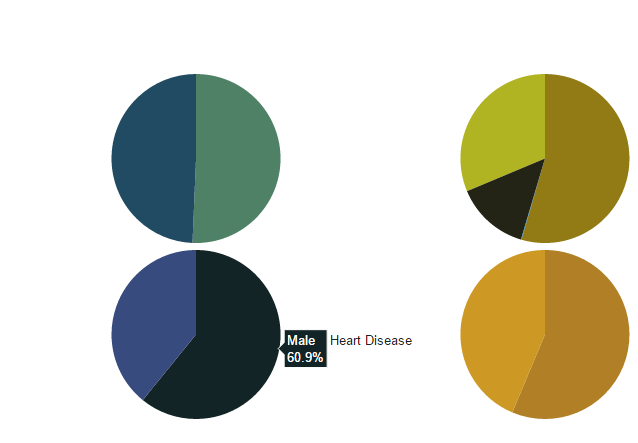
import chart_studio.plotly as py
import plotly.graph_objs as go # Create random data with numpy
import numpy as np df_250 = dataframe.iloc[:250,:] random_x = df_250.index
random_y0 = df_250.avg_glucose_level
random_y1 = df_250.bmi
random_y2 = df_250.age # Create traces
trace0 = go.Scatter(
x = random_x,
y = random_y0,
mode = 'markers',
name = 'Avg. Glucose Level'
)
trace1 = go.Scatter(
x = random_x,
y = random_y1,
mode = 'lines+markers',
name = 'BMI'
)
trace2 = go.Scatter(
x = random_x,
y = random_y2,
mode = 'lines',
name = 'Age'
) data = [trace0, trace1, trace2]
iplot(data, filename='scatter-mode')

import chart_studio.plotly as py
import plotly.graph_objs as go
df_heart_disease = dataframe[dataframe.heart_disease==1]
labels = df_heart_disease.gender
x = labels trace0 = go.Box(
y=dataframe.age,
x=x,
name='Age',
marker=dict(
color='#3D9970'
)
)
trace1 = go.Box(
y=dataframe.avg_glucose_level,
x=x,
name='Avg. Glucose Level',
marker=dict(
color='#FF4136'
)
)
trace2 = go.Box(
y=dataframe.bmi,
x=x,
name='BMI',
marker=dict(
color='#FF851B'
)
)
data = [trace0, trace1, trace2]
layout = go.Layout(
yaxis=dict(
title='Attendants Who Has Heart Disease',
zeroline=False
),
boxmode='group'
)
fig = go.Figure(data=data, layout=layout)
iplot(fig)
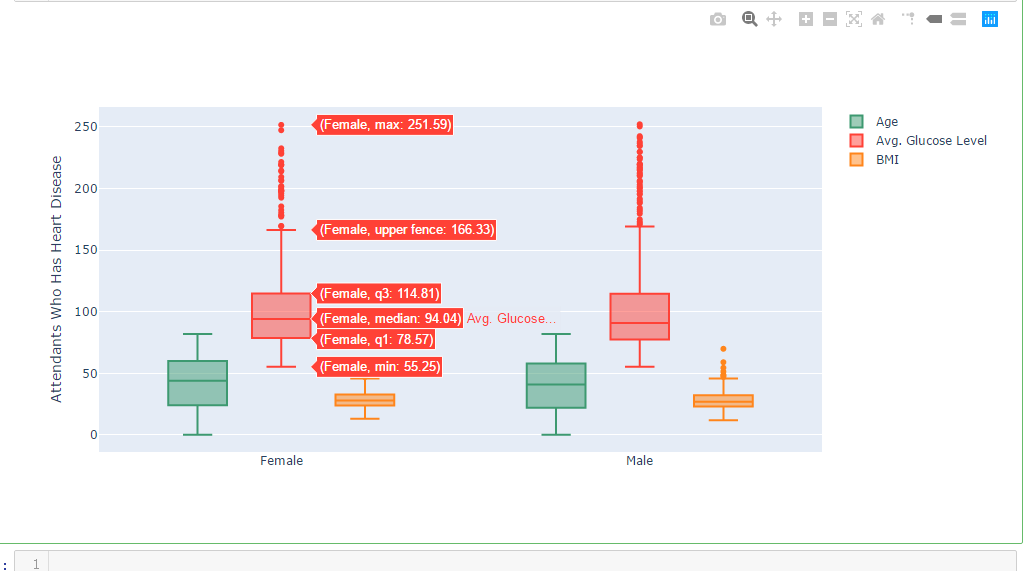
import chart_studio.plotly as py
import plotly.graph_objs as go
df_hypertension= dataframe[dataframe.hypertension == 1]
labels1 = df_hypertension.gender
x = labels1 trace0 = go.Box(
y=dataframe.age,
x=x,
name='Age',
marker=dict(
color='#3D9970'
)
)
trace1 = go.Box(
y=dataframe.avg_glucose_level,
x=x,
name='Avg. Glucose Level',
marker=dict(
color='#FF4136'
)
)
trace2 = go.Box(
y=dataframe.bmi,
x=x,
name='BMI',
marker=dict(
color='#FF851B'
)
)
data = [trace0, trace1, trace2]
layout = go.Layout(
yaxis=dict(
title='Attendants Who Has Hypertension',
zeroline=False
),
boxmode='group'
)
fig = go.Figure(data=data, layout=layout)
iplot(fig)
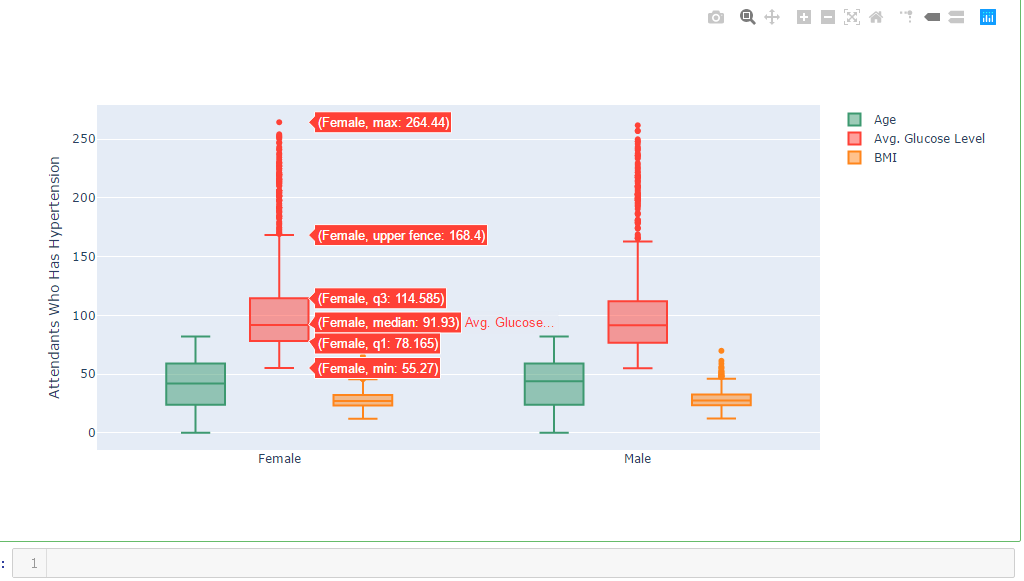
df_heart_disease_1 = dataframe.smoking_status [dataframe.heart_disease == 1 ]
df_hypertension_1 = dataframe.smoking_status [dataframe.hypertension == 1 ]
trace1 = go.Histogram(
x=df_heart_disease_1,
opacity=0.75,
name = "Heart Disease",
marker=dict(color='rgba(171, 50, 96, 0.6)'))
trace2 = go.Histogram(
x=df_hypertension_1,
opacity=0.75,
name = "Hypertension",
marker=dict(color='rgba(12, 50, 196, 0.6)')) data = [trace1, trace2]
layout = go.Layout(barmode='overlay',
title=' Association Between Smoking, Heart Disease & Hypertension',
xaxis=dict(title='Smoking Status'),
yaxis=dict( title='Attendants'),
)
fig = go.Figure(data=data, layout=layout)
iplot(fig)

df_heart_disease_1 = dataframe.work_type [dataframe.heart_disease == 1 ]
df_hypertension_1 = dataframe.work_type [dataframe.hypertension == 1 ] trace1 = go.Histogram(
x=df_heart_disease_1,
opacity=0.75,
name = "Heart Disease",
marker=dict(color='rgba(171, 50, 96, 0.6)'))
trace2 = go.Histogram(
x=df_hypertension_1,
opacity=0.75,
name = "Hypertension",
marker=dict(color='rgba(12, 50, 196, 0.6)')) data = [trace1, trace2]
layout = go.Layout(barmode='overlay',
title=' Association Between Work Type, Heart Disease & Hypertension',
xaxis=dict(title=''),
yaxis=dict( title='Attendants'),
)
fig = go.Figure(data=data, layout=layout)
iplot(fig)

吴裕雄--天生自然 PYTHON数据分析:医疗数据分析的更多相关文章
- 吴裕雄--天生自然 PYTHON数据分析:糖尿病视网膜病变数据分析(完整版)
# This Python 3 environment comes with many helpful analytics libraries installed # It is defined by ...
- 吴裕雄--天生自然 PYTHON数据分析:所有美国股票和etf的历史日价格和成交量分析
# This Python 3 environment comes with many helpful analytics libraries installed # It is defined by ...
- 吴裕雄--天生自然 python数据分析:健康指标聚集分析(健康分析)
# This Python 3 environment comes with many helpful analytics libraries installed # It is defined by ...
- 吴裕雄--天生自然 python数据分析:葡萄酒分析
# import pandas import pandas as pd # creating a DataFrame pd.DataFrame({'Yes': [50, 31], 'No': [101 ...
- 吴裕雄--天生自然 PYTHON数据分析:人类发展报告——HDI, GDI,健康,全球人口数据数据分析
import pandas as pd # Data analysis import numpy as np #Data analysis import seaborn as sns # Data v ...
- 吴裕雄--天生自然 python数据分析:医疗费数据分析
import numpy as np import pandas as pd import os import matplotlib.pyplot as pl import seaborn as sn ...
- 吴裕雄--天生自然 PYTHON语言数据分析:ESA的火星快车操作数据集分析
import os import numpy as np import pandas as pd from datetime import datetime import matplotlib imp ...
- 吴裕雄--天生自然 python语言数据分析:开普勒系外行星搜索结果分析
import pandas as pd pd.DataFrame({'Yes': [50, 21], 'No': [131, 2]}) pd.DataFrame({'Bob': ['I liked i ...
- 吴裕雄--天生自然 PYTHON数据分析:基于Keras的CNN分析太空深处寻找系外行星数据
#We import libraries for linear algebra, graphs, and evaluation of results import numpy as np import ...
随机推荐
- PAT Advanced 1092 To Buy or Not to Buy (20) [Hash散列]
题目 Eva would like to make a string of beads with her favorite colors so she went to a small shop to ...
- Cover letter|review|Discussion
选择期刊考虑影响因子和载文量(流量) 分类:多学科eg:CNS 专业综合:eg:nature子刊:lancet:cell,jacs 细分:eg:CA-A 投完Cover letter后,根据审稿结果修 ...
- 爬虫—GEETEST滑动验证码识别
一.准备工作 本次使用Selenium,浏览器为Chrome,并配置好ChromDriver 二.分析 1.模拟点击验证按钮:可以直接使用Selenium完成. 2.识别滑块的缺口位置:先观察图 ...
- java内部类(构造spring中的接收返回数据的实体类)
说起内部类这个词,想必很多人都不陌生,但是又会觉得不熟悉.原因是平时编写代码时可能用到的场景不多,用得最多的是在有事件监听的情况下,并且即使用到也很少去总结内部类的用法.今天我们就来一探究竟. 原文链 ...
- 注册服务和发现服务 Eureka
来自蚂蚁课堂: 注册服务和发现服务 1.原理如图: 注册中心负载均衡: 实践 注册中心 集群:
- Python笔记_第四篇_高阶编程_GUI编程之Tkinter_2.控件类
1. Label控件: 说明:标签控件,可显示文本 图示1: 实例1: import tkinter # 创建主窗口__编程头部 win = tkinter.Tk() # 设置标题 win.title ...
- look and say 外观数列的python实现
#look_and_say 外观数列 如果我们把 1 作为Look-and-say 数列的第一项,那么,它的前几项是这样的: 1, 11, 21, 1211, 111221, 312211, 1311 ...
- Spring4.3.25版本使用的积累性总结(不定期更新)
Spring4.3.25版本使用的积累性总结 Spring4.x所有Maven依赖 Spring基于XML配置方式注入bean对象和@Resource注解的使用 详解Spring3.x 升级至 Spr ...
- php 连接oracle插入多张图片的方法
php连接oracle数据库的时候,其查询.更新.删除数据和MySQL类似,但是增加数据.特别是图片的时候就很不一样,这里面涉及到要创建一个blob对象,用blod对象去保存php图片,下面是当插入多 ...
- VMware-workstation虚拟机安装及配置
目录 安装准备 开始安装 设置虚拟机文件默认位置 安装准备 系统环境:Windows10 专业版 软件:VMware-workstation-full-14.0.0.24051.exe 秘钥:FF31 ...
