React Native商城项目实战05 - 设置首页的导航条
1.Home.js
/**
* 首页
*/
import React, { Component } from 'react';
import {
AppRegistry,
StyleSheet,
Text,
View,
TouchableOpacity,
TextInput,
Image,
Platform
} from 'react-native'; var Dimensions = require('Dimensions');
var screenW = Dimensions.get('window').width;
var screenH = Dimensions.get('window').height; /*======导入外部组件类======*/
var HomeDetail = require('./HomeDetail'); // ES5
var Home = React.createClass({
render() {
return (
<View style={styles.container}>
{/*首页的导航条*/}
{this.renderNavBar()}
<TouchableOpacity onPress={()=>{this.pushToDetail()}} >
<Text style={styles.welcome}>
Home
</Text>
</TouchableOpacity>
</View>
);
}, // 首页的导航条
renderNavBar(){
return(
<View style={styles.navBarStyle}>
<TouchableOpacity onPress={()=>{this.pushToDetail()}} >
<Text style={styles.leftTitleStyle}>宁波</Text>
</TouchableOpacity>
<TextInput placeholder="输入商家,品类,商圈" style={styles.topInputStyle} />
<View style={styles.rightNavViewStyle}>
<TouchableOpacity onPress={()=>{alert('点击了')}} >
<Image source={{uri:'icon_homepage_message'}} style={styles.navRightImgStyle} />
</TouchableOpacity>
<TouchableOpacity onPress={()=>{alert('点击了')}} >
<Image source={{uri:'icon_homepage_scan'}} style={styles.navRightImgStyle} />
</TouchableOpacity>
</View>
</View>
)
}, // 跳转到首页详细页
pushToDetail(){
this.props.navigator.push({
component:HomeDetail, // 要跳转过去的组件
title:'首页详细页'
});
}
}); const styles = StyleSheet.create({
// 导航栏
navBarStyle:{
height:Platform.OS === 'ios' ? 64 : 44,
backgroundColor:'rgba(255,96,0,1)',
// 主轴方向
flexDirection:'row',
// 侧轴对齐方式 垂直居中
alignItems:'center',
// 主轴对齐方式
justifyContent:'space-around', // 平均分布
},
// 导航条左侧文字
leftTitleStyle:{
color:'white',
},
// 导航栏输入框
topInputStyle:{
width:screenW * 0.71,
height:Platform.OS === 'ios' ? 35 : 30,
backgroundColor:'white',
marginTop:Platform.OS === 'ios' ? 18 : 0,
// 圆角
borderRadius:18,
paddingLeft:10,
},
// 导航条右侧视图
rightNavViewStyle:{
flexDirection:'row',
height:64,
// 侧轴对齐方式
alignItems:'center',
// backgroundColor:'blue',
},
// 导航栏右侧图片
navRightImgStyle:{
width:Platform.OS === 'ios' ? 28 : 24,
height:Platform.OS === 'ios' ? 28 : 24,
},
container: {
flex: 1,
backgroundColor: '#e8e8e8',
},
welcome: {
fontSize: 20,
textAlign: 'center',
margin: 10,
}, }); // 输出
module.exports = Home;
2.效果图
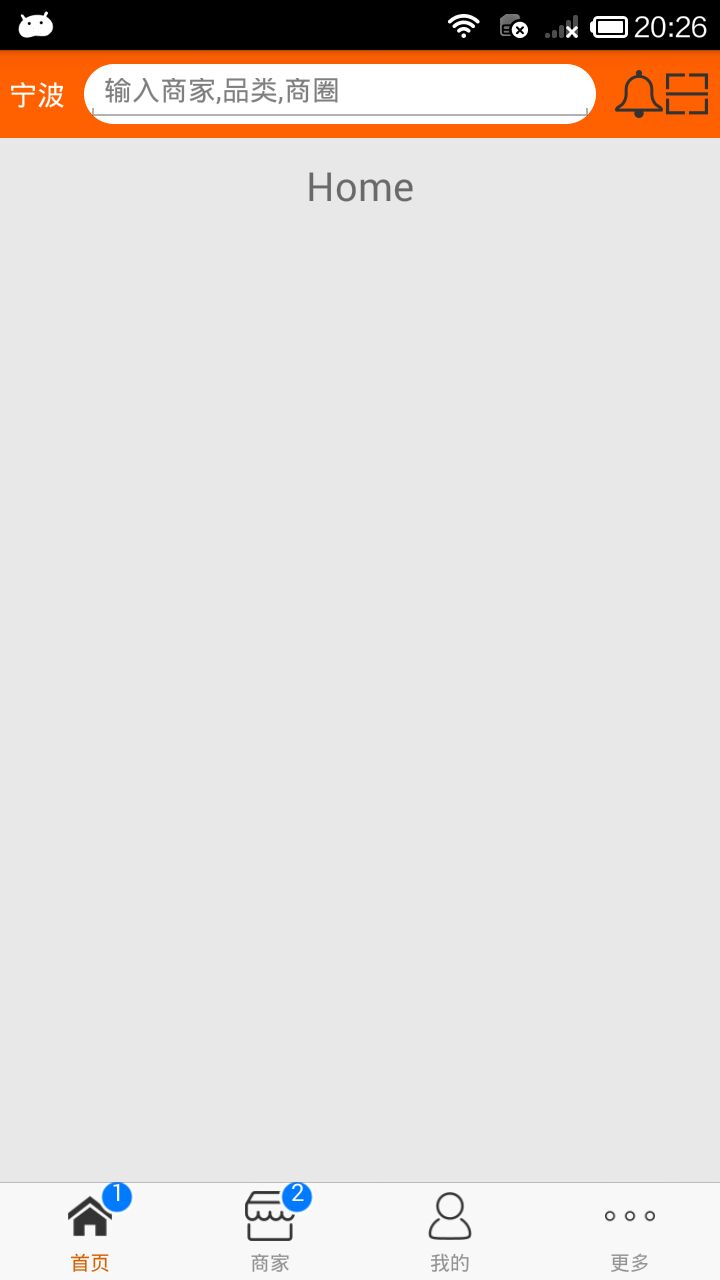
React Native商城项目实战05 - 设置首页的导航条的更多相关文章
- React Native商城项目实战07 - 设置“More”界面导航条
1.More/More.js /** * 更多 */ import React, { Component } from 'react'; import { AppRegistry, StyleShee ...
- React Native商城项目实战08 - 设置“More”界面cell
1.自定义可复用的cell More/CommonCell.js: /** * 自定义可复用的cell */ import React, { Component } from 'react'; imp ...
- React Native商城项目实战06 - 设置安卓中的启动页
1.Main 目录下新建LaunchImage.js: /** * 启动页 */ import React, { Component } from 'react'; import { AppRegis ...
- React Native商城项目实战12 - 首页头部内容
1.HomeTopView为首页头部内容,HomeTopListView为HomeTopView子视图. 2.HomeTopView.js /** * 首页头部内容 */ import React, ...
- React Native商城项目实战15 - 首页购物中心
1.公共的标题栏组件TitleCommonCell.js /** * 首页购物中心 */ import React, { Component } from 'react'; import { AppR ...
- React Native商城项目实战14 - 首页中间下部分
1.MiddleBottomView.js /** * 首页中间下部分 */ import React, { Component } from 'react'; import { AppRegistr ...
- React Native商城项目实战13 - 首页中间上部分内容
1.HomeMiddleView.js /** * 首页中间上部分内容 */ import React, { Component } from 'react'; import { AppRegistr ...
- React Native商城项目实战16 - 购物中心详细页
逻辑分析: 首页(Home)加载的购物中心组件(ShopCenter),传递url数据: ShopCenter里根据url加载购物中心详细页组件(ShopCenterDetail), ShopCent ...
- React Native商城项目实战04 - 封装TabNavigator.Item的创建
1.Main.js /** * 主页面 */ import React, { Component } from 'react'; import { StyleSheet, Text, View, Im ...
随机推荐
- 看电视剧<潜伏>有感
前几天看了老电视剧-潜伏,有一些感慨. 一,立场和真相都不重要,形式才是最重要的. 二.历史在不断的轮回中. 好汉历经千辛万苦杀掉了为害一方的恶霸,好汉的威望达到了顶峰,自然的成了村庄的守护者和掌控者 ...
- Asp.net Core中文转换成拼音
一.概述 之前使用.net framework,可以使用Microsoft Visual Studio International Feature Pack 1.0 进行转换,现在使用asp.net ...
- k路归并
public static int[] k_merge(ArrayList<int[]> k_array) { if(CollectionUtils.isEmpty(k_array)){ ...
- synchronize和lock的区别 & synchionzie与volatile的区别
synchronized与Lock的区别 https://www.cnblogs.com/iyyy/p/7993788.html Lock和synchronized和volatile的区别和使用 ht ...
- SAP发布wbservice,如果有权限管控的话,需要给这个webservice加权限
1. PFCG床架角色 2.在角色菜单上,添加其他,选中Authorization Default Values for Services 如下图 3.选中发布的webservice 后保存,如下图: ...
- Genymotion模拟器使用camera
1.前言 最近开发react-native的app,上传图片功能需要使用相机,发现Genymotion默认的相机不工作.查看同行的博客解决了,归纳整理一下. 2.步骤 2.1安装Genymotion: ...
- jfinal layui 多选传值问题整理
使用layui在显示数据表格进行多选的时候遇到的几个问题: 1.增加监听,让你的数据表格可以进行复选. layui.use('table', function(){ var $ = layui.jqu ...
- PyCharm专业版下载安装
目录 1. 推荐阅读 2. PyCharm专业版 (目录) 1. 推荐阅读 Python基础入门一文通 | Python2 与Python3及VSCode下载和安装.PyCharm安装.Python在 ...
- 设置SVC模式
清0:bic 置1:orr 访问cpsr和spdr要用到mrs和msr指令 mrs是把状态寄存器的值赋给通用寄存器 msr是把通用寄存器的值赋给状态寄存器 .text .global _start _ ...
- [DllImport("kernel32.dll")]使用
C#中读取ini配置文件 [DllImport("kernel32.dll")] using System;using System.Collections.Generic;usi ...
