React Native商城项目实战04 - 封装TabNavigator.Item的创建
1.Main.js
/**
* 主页面
*/
import React, { Component } from 'react';
import {
StyleSheet,
Text,
View,
Image,
Platform, //判断当前运行的系统
} from 'react-native'; /*=============导入外部组件类==============*/
import TabNavigator from 'react-native-tab-navigator';
import CustomerComponents, { Navigator } from 'react-native-deprecated-custom-components'; // 引入外部的组件(此处注意是相当于了项目根目录)
var Home = require('../Component/Home');
var Message = require('../Component/Message');
var Find = require('../Component/Find');
var Mine = require('../Component/Mine'); // ES5
var Main = React.createClass({
// 初始化函数(变量是可以改变的,充当状态机的角色)
getInitialState(){
return{
selectedTab:'home' // 默认选中的tabBar
}
}, render() {
return (
<TabNavigator>
{/*--首页--*/}
{this.renderTabBarItem('首页','icon_tabbar_home','icon_tabbar_home_selected','home','首页',Home,1)}
{/*--消息--*/}
{this.renderTabBarItem('消息','icon_tabbar_message','icon_tabbar_message_selected','message','消息',Message,2)}
{/*--发现--*/}
{this.renderTabBarItem('发现','icon_tabbar_find','icon_tabbar_find_selected','find','发现',Find)}
{/*--我的--*/}
{this.renderTabBarItem('我的','icon_tabbar_mine','icon_tabbar_mine_selected','mine','我的',Mine)}
</TabNavigator>
);
}, // 封装tabBarItem
renderTabBarItem(title,iconName,selectedIconName,selectedTab,componentName,component,badgeText){
return(
<TabNavigator.Item
title={title}
renderIcon={() => <Image source={{uri:iconName}} style={styles.iconStyle} />}
renderSelectedIcon={() => <Image source={{uri:selectedIconName}} style={styles.iconStyle} />}
selected={this.state.selectedTab === selectedTab}
onPress={() => this.setState({ selectedTab: selectedTab })}
selectedTitleStyle={styles.selectedTitleStyle} //tabBarItem选中的文字样式
badgeText={badgeText}
>
<Navigator
initialRoute={{name: componentName, component:component}}
configureScene={()=>{
return Navigator.SceneConfigs.PushFromRight;
}}
renderScene={(route, navigator) =>{
let Component = route.component;
return <Component {...route.passProps} navigator={navigator} />
}}
/>
</TabNavigator.Item>
)
}
}); const styles = StyleSheet.create({
// icon默认样式
iconStyle:{
width: Platform.OS === 'ios' ? 30 : 25,
height:Platform.OS === 'ios' ? 30 : 25,
},
// tabBarItem选中的文字样式
selectedTitleStyle:{
color: 'rgba(212,97,0,1)',
}
}); // 输出
module.exports = Main;
简化代码
2.Home.js
/**
* 首页
*/
import React, { Component } from 'react';
import {
AppRegistry,
StyleSheet,
Text,
View,
Image,
TouchableOpacity,
Platform
} from 'react-native'; var Home = React.createClass({
render() {
return (
<View style={styles.container}>
{/*导航条*/}
{this.renderNavBar()}
<Text style={styles.welcome}>
首页
</Text>
</View>
);
},
// 导航条
renderNavBar(){
return(
<View style={styles.navOutViewStyle}>
<Text style={{color:'white',fontSize:16,fontWeight:'bold'}}>首页</Text>
</View>
)
}
}); const styles = StyleSheet.create({
// 导航条视图
navOutViewStyle:{
height:Platform.OS === 'ios' ? 64 : 44,
backgroundColor:'#468AFF',
// 主轴方向
flexDirection:'row',
// 侧轴对齐方式 垂直居中
alignItems:'center',
// 主轴方向居中
justifyContent:'center',
},
container: {
flex: 1,
backgroundColor: '#F5FCFF',
},
welcome: {
fontSize: 20,
textAlign: 'center',
margin: 10,
},
}); // 输出类
module.exports = Home;
3.Message.js
/**
* 消息
*/
import React, { Component } from 'react';
import {
AppRegistry,
StyleSheet,
Text,
View,
Image,
TouchableOpacity,
Platform
} from 'react-native'; var Message = React.createClass({
render() {
return (
<View style={styles.container}>
{/*导航条*/}
{this.renderNavBar()}
<Text style={styles.welcome}>
消息
</Text>
</View>
);
},
// 导航条
renderNavBar(){
return(
<View style={styles.navOutViewStyle}>
<Text style={{color:'white',fontSize:16,fontWeight:'bold'}}>消息</Text>
</View>
)
}
}); const styles = StyleSheet.create({
// 导航条视图
navOutViewStyle:{
height:Platform.OS === 'ios' ? 64 : 44,
backgroundColor:'#468AFF',
// 主轴方向
flexDirection:'row',
// 侧轴对齐方式 垂直居中
alignItems:'center',
// 主轴方向居中
justifyContent:'center',
},
container: {
flex: 1,
backgroundColor: '#F5FCFF',
},
welcome: {
fontSize: 20,
textAlign: 'center',
margin: 10,
},
}); // 输出类
module.exports = Message;
4.Find.js
/**
* 发现
*/
import React, { Component } from 'react';
import {
AppRegistry,
StyleSheet,
Text,
View,
Image,
TouchableOpacity,
Platform
} from 'react-native'; var Find = React.createClass({
render() {
return (
<View style={styles.container}>
{/*导航条*/}
{this.renderNavBar()}
<Text style={styles.welcome}>
发现
</Text>
</View>
);
},
// 导航条
renderNavBar(){
return(
<View style={styles.navOutViewStyle}>
<Text style={{color:'white',fontSize:16,fontWeight:'bold'}}>发现</Text>
</View>
)
}
}); const styles = StyleSheet.create({
// 导航条视图
navOutViewStyle:{
height:Platform.OS === 'ios' ? 64 : 44,
backgroundColor:'#468AFF',
// 主轴方向
flexDirection:'row',
// 侧轴对齐方式 垂直居中
alignItems:'center',
// 主轴方向居中
justifyContent:'center',
},
container: {
flex: 1,
backgroundColor: '#F5FCFF',
},
welcome: {
fontSize: 20,
textAlign: 'center',
margin: 10,
},
}); // 输出类
module.exports = Find;
5.Mine.js
/**
* 我
*/
import React, { Component } from 'react';
import {
AppRegistry,
StyleSheet,
Text,
View,
Image,
TouchableOpacity,
Platform
} from 'react-native'; var Mine = React.createClass({
render() {
return (
<View style={styles.container}>
{/*导航条*/}
{this.renderNavBar()}
<Text style={styles.welcome}>
我的
</Text>
</View>
);
},
// 导航条
renderNavBar(){
return(
<View style={styles.navOutViewStyle}>
<Text style={{color:'white',fontSize:16,fontWeight:'bold'}}>我的</Text>
</View>
)
}
}); const styles = StyleSheet.create({
// 导航条视图
navOutViewStyle:{
height:Platform.OS === 'ios' ? 64 : 44,
backgroundColor:'#468AFF',
// 主轴方向
flexDirection:'row',
// 侧轴对齐方式 垂直居中
alignItems:'center',
// 主轴方向居中
justifyContent:'center',
},
container: {
flex: 1,
backgroundColor: '#F5FCFF',
},
welcome: {
fontSize: 20,
textAlign: 'center',
margin: 10,
},
}); // 输出类
module.exports = Mine;
6.效果图
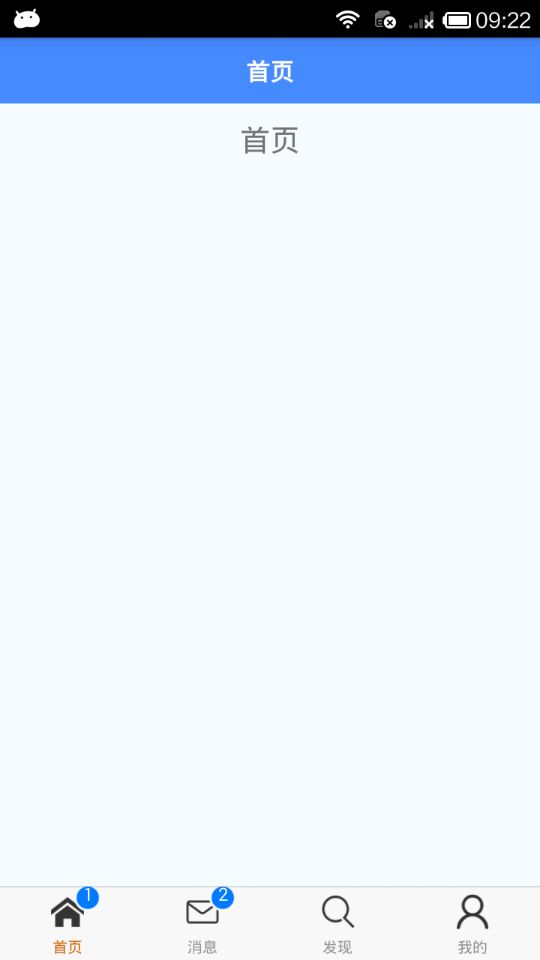
React Native商城项目实战04 - 封装TabNavigator.Item的创建的更多相关文章
- React Native商城项目实战02 - 主要框架部分(tabBar)
1.安装插件,cd到项目根目录下执行: $ npm i react-native-tab-navigator --save 2.主框架文件Main.js /** * 主页面 */ import Rea ...
- React Native商城项目实战03 - 包装Navigator
1.在Home目录下新建首页详细页HomeDetail.js /** * 首页详情页 */ import React, { Component } from 'react'; import { App ...
- React Native商城项目实战01 - 初始化设置
1.创建项目 $ react-native init BuyDemo 2.导入图片资源 安卓:把文件夹放到/android/app/src/main/res/目录下,如图: iOS: Xcode打开工 ...
- React Native商城项目实战11 - 个人中心头部内容
1.创建MineHeaderView.js /** * 个人中心头部内容 */ import React, { Component } from 'react'; import { AppRegist ...
- React Native商城项目实战10 - 个人中心中间内容设置
1.新建一个MineMiddleView.js,专门用于构建中间的内容 /** * 个人中心中间内容设置 */ import React, { Component } from 'react'; im ...
- React Native商城项目实战07 - 设置“More”界面导航条
1.More/More.js /** * 更多 */ import React, { Component } from 'react'; import { AppRegistry, StyleShee ...
- React Native商城项目实战05 - 设置首页的导航条
1.Home.js /** * 首页 */ import React, { Component } from 'react'; import { AppRegistry, StyleSheet, Te ...
- React Native商城项目实战06 - 设置安卓中的启动页
1.Main 目录下新建LaunchImage.js: /** * 启动页 */ import React, { Component } from 'react'; import { AppRegis ...
- React Native商城项目实战16 - 购物中心详细页
逻辑分析: 首页(Home)加载的购物中心组件(ShopCenter),传递url数据: ShopCenter里根据url加载购物中心详细页组件(ShopCenterDetail), ShopCent ...
随机推荐
- qt tableview列头背景颜色设置
设置表列头背景颜色 QHeaderView::section { background: rgb(255, 255, 127); }
- Coursera机器学习笔记(一) - 监督学习vs无监督学习
转载 http://daniellaah.github.io/2016/Machine-Learning-Andrew-Ng-My-Notes-Week-1-Introduction.html 一. ...
- CDH配置YARN动态资源分配
场景:根据不同项目或不同用户,对yarn资源队列进行划分,达到资源管控,任务管控的目的 yarn资源队列参数设置 当设置为 true 时,如果未指定池名称,Fair Scheduler 将会使用用户名 ...
- js,el表达式,<c:if>
<c:if>中只能有一个判断语句,但是可以在一个el表达式中写多个判断条件 例: <c:if test="${fn:length(item.work_detail.note ...
- js将时间戳转化为年月日时分秒
export const dateFormatter = (nows) => { if (!nows) return '' var now = new Date(nows) var year = ...
- 为了实现动态加载而编写的自己的ClassLoader
Copy备用 之前客户要求在不重启应用的前提下实现动态增加服务及交易,在网上查了很长时间也没发现类似的技术,最后研究了一下ClassLoader.因为项目是与Spring,一开始我和同事尝试替换源码的 ...
- Hash介绍
Hash,一般翻译做"散列",也有直接音译为"哈希"的,就是把任意长度的输入(又叫做预映射, pre-image),通过散列算法,变换成固定长度的输出,该输出就 ...
- thinkphp+webuploader实现大文件分片上传
大文件分片上传,简单来说就是把大文件切分为小文件,然后再一个一个的上传,到最后由这些小文件再合并成原来的文件 webuploader下载地址及其文档:http://fex.baidu.com/webu ...
- YUV格式详解【转】
转自:http://blog.csdn.net/searchsun/article/details/2443867 [-] YUV格式解析1播放器project2 YUV 采样 表面定义 YUV格式解 ...
- Linux--操作系统基础及基础命令--01
一.系统基础 1.三大部件: CPU:运算器.控制器.存储器 内存:CPU的数据只能从内存中读取,且内存数据是易失性的(页面) IO: 控制总线.数据总线 2.OS的管理 GUI:图形用户界面 GNO ...
