【转】Setting up SDL Extension Libraries on Code::Blocks 12.11
Setting up SDL Extension Libraries on Code::Blocks 12.11
Last Updated 11/18/13
1)First thing you need to do is download SDL_image headers and binaries. You will find them on the SDL_image website, specifically on this page.
Since Code::Blocks comes with the MinGW compiler by default, odds are you'll want to download the MinGW development libraries.

Open the gzip archive and there should be a tar archive. Open up the tar archive and the should be a folder called SDL2_image-2.something.something. In side of that folder there should be a bunch of folders and files, most importantly i686-w64-mingw32 which contains the 32bit library and x86_64-w64-mingw32 which contains the 64bit library.
2)This is important: most compilers still compile 32bit binaries by default to maximize compatibility. We will be using the 32bit binaries for this tutorial set. It doesn't matter if you have a 64bit operating system, since we are compiling 32bit binaries we will be using the 32bit library.
Inside of i686-w64-mingw32 are the include, lib, and bin folders which contain everything we need compile and run SDL applications. Copy the contents of i686-w64-mingw32 to any directory you want. I recommend putting it in a folder that you dedicate to holding all your development libraries for MinGW. For these tutorials I'm putting it in a directory I created C:\mingw_dev_lib
3)Open up your SDL 2 project and go to project properties.
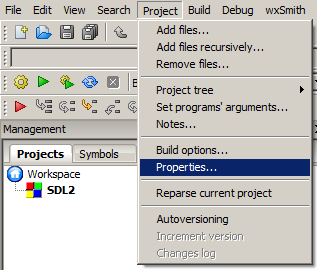
4)Now we have to tell Code::Blocks to search for header files in the library folder we just extracted. Go to build options.
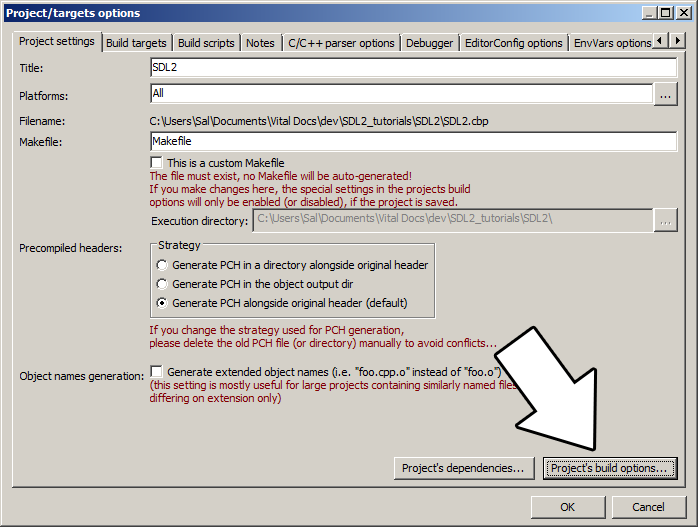
In the Search Directories, we need to add a new compiler directory. Click add, Select the SDL_image folder inside of the include directory from the folder we extracted. Say no when it asks you whether you want it to be a relative path. Now Code::Blocks knows where to find the SDL_image header files.
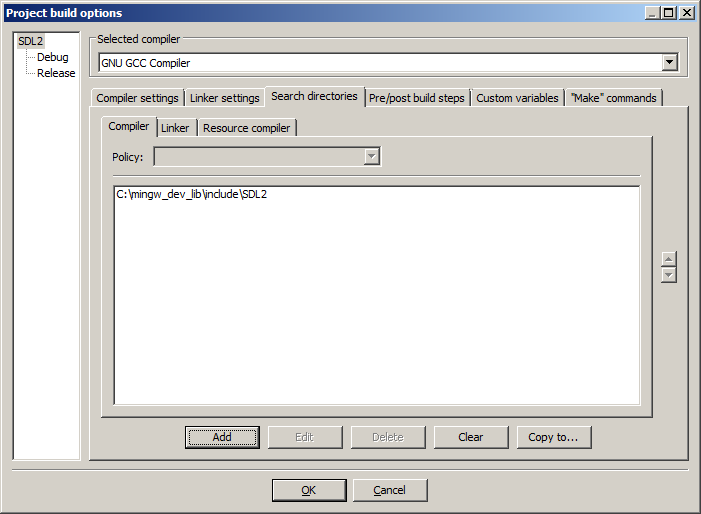
If you get an error where the compiler says it can't find SDL.h, it means you messed up this step.
You may have noticed that the folder added here is the same as the one for the SDL 2 main set up. Personally, I like keeping the SDL_image, SDL_ttf, and SDL_mixer headers and libraries in the same directories. Other people like to keep them separate. If you put the extension libary headers in the same directories as SDL 2, you can skip this step since you already told the compiler to look in that directory. If you put them somewhere else, you have to do this step so your compiler will look for the extension library headers in the right directory.
5)Next we are going to tell Code::Blocks to search for library files in the SDL folder we just extracted. All you have to is go to the linker tab and add the lib directory from the folder we extacted to the linker search directories.

If you get an error where the linker complains it can't find -lSDL2_image (or -lSDL2_ttf/-lSDL2_mixer), it means you messed up this step.
As with before, if you put the library files for the extension library in the same directory as SDL 2, you can skip this step since the compiler is already looking in that directory.
6)In order to compile SDL 2 code, we have to tell the compiler to link against the libraries. Go under Linker Settings and paste
-lSDL2_image
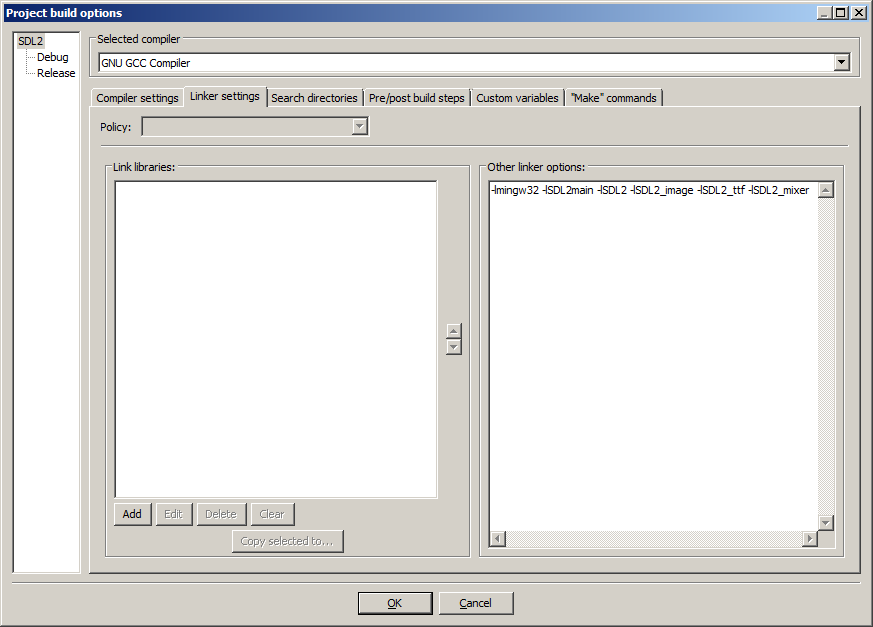
If you get an error where the linker complains about a bunch of undefined references, it means you messed up this step.
7)Like with plain SDL, the operating system needs to be able to find the dll files for the extension library while running.
Go find the SDL 2 folder you extracted and from the bin folder inside copy the dll files (all of them if there's more than one) and put it either where your executable will run, or inside of the system directory. C:\WINDOWS\SYSTEM32 is the 32bit windows system directory and C:\Windows\SysWOW64 is the 64bit system directory of 32bit applications. For these tutorials, I'm assuming we're making 32bit applications. If you get an error when you run the program where it complains that it can't find dll files, it means you messed up this step.
8)>Now go download the source for lesson 06. Add the source file inside to your project.
Now build. If there are any errors, make sure you didn't skip a step.
Now that you have the extension library compiling, it's time to go onto part 2 of the tutorial.
【转】Setting up SDL Extension Libraries on Code::Blocks 12.11的更多相关文章
- 【转】Setting up SDL Extension Libraries on Visual Studio 2010 Ultimate
FROM:http://lazyfoo.net/tutorials/SDL/06_extension_libraries_and_loading_other_image_formats/windows ...
- 【转】Setting up SDL Extension Libraries on Visual Studio 2019 Community
FROM:http://lazyfoo.net/tutorials/SDL/06_extension_libraries_and_loading_other_image_formats/windows ...
- 【转】Setting up SDL Extension Libraries on Windows
FROM: http://lazyfoo.net/tutorials/SDL/06_extension_libraries_and_loading_other_image_formats/window ...
- 【转】Setting up SDL Extension Libraries on MinGW
FROM:http://lazyfoo.net/tutorials/SDL/06_extension_libraries_and_loading_other_image_formats/windows ...
- 【转】Setting up SDL 2 on Code::Blocks 12.11
FROM: http://lazyfoo.net/tutorials/SDL/01_hello_SDL/windows/codeblocks/index.php Setting up SDL 2 on ...
- 【转】Setting up SDL on Windows
FROM: http://lazyfoo.net/tutorials/SDL/01_hello_SDL/windows/index.php Setting up SDL on Windows Last ...
- Code::Blocks
Code::Blocks 是一个开放源码的全功能的跨平台C/C++集成开发环境. Code::Blocks是开放源码软件.Code::Blocks由纯粹的C++语言开发完成,它使用了著名的图形界面库w ...
- 【转】Extension Libraries and Loading Other Image Formats
FROM: http://lazyfoo.net/tutorials/SDL/06_extension_libraries_and_loading_other_image_formats/index. ...
- 【转】Setting up SDL 2 on MinGW
FROM: http://lazyfoo.net/tutorials/SDL/01_hello_SDL/windows/mingw/index.php Setting up SDL 2 on MinG ...
随机推荐
- Cypress系列(53)- as() 命令详解
如果想从头学起Cypress,可以看下面的系列文章哦 https://www.cnblogs.com/poloyy/category/1768839.html 作用 起别名以供以后使用 可在 cy.g ...
- java整合Elasticsearch,实现crud以及高级查询的分页,范围,排序功能,泰文分词器的使用,分组,最大,最小,平均值,以及自动补全功能
//为index创建mapping,index相当于mysql的数据库,数据库里的表也要给各个字段创建类型,所以index也要给字段事先设置好类型: 使用postMan或者其他工具创建:(此处我使用p ...
- Python-面向网络编程-socket原理
socket 整个计算机网络是由协议构成,想要通信必须遵守对应的协议,如Web中的http协议.传输协议TCP和UDP等等.在网络工程师的眼中,可能现在网络上的一切都是socket,一切皆socket ...
- Python字符编码和二进制不得不说的故事
二进制 核心思想: 冯诺依曼 + 图灵机 电如何表示状态,才能稳定? 计算机开始设计的时候并不是考虑简单,而是考虑能自动完成任务与结果的可靠性, 简单始终是建立再稳定.可靠基础上 经过尝试10进制,但 ...
- ECharts系列:玩转ECharts之常用图(折线、柱状、饼状、散点、关系、树)
一.背景 最近产品叫我做一些集团系列的统计图,包括集团组织.协作.销售.采购等方面的.作为一名后端程序员,于是趁此机会来研究研究这个库. 如果你仅仅停留在用的层面,那还是蛮简单的. 二.介绍 ECha ...
- 006 01 Android 零基础入门 01 Java基础语法 01 Java初识 06 使用Eclipse开发Java程序
006 01 Android 零基础入门 01 Java基础语法 01 Java初识 06 使用Eclipse开发Java程序 Eclipse下创建程序 创建程序分为以下几个步骤: 1.首先是创建一个 ...
- Java知识系统回顾整理01基础04操作符05赋值操作符
一.赋值操作 赋值操作的操作顺序是从右到左 int i = 5+5; 首先进行5+5的运算,得到结果10,然后把10这个值,赋给i public class HelloWorld { public s ...
- c++中sprintf和sprintf_s的区别
参考:https://blog.csdn.net/qq_37221466/article/details/81140901 sprintf_s是sprintf的安全版本,指定缓冲区长度来避免sprin ...
- Matlab中的uigetfile用法
参考:https://ww2.mathworks.cn/help/matlab/ref/uigetfile.html?searchHighlight=uigetfile&s_tid=doc_s ...
- matlab中get查询图形对象属性
来源:https://ww2.mathworks.cn/help/matlab/ref/get.html?searchHighlight=get&s_tid=doc_srchtitle get ...
