New UWP Community Toolkit - RotatorTile
概述
UWP Community Toolkit 中有一个为图片或磁贴提供轮播效果的控件 - RotatorTile,本篇我们结合代码详细讲解 RotatorTile 的实现。
RotatorTile 提供了一种类似 Windows 10 磁贴的轮播方式,可以轮流播放开发者设置的内容序列,支持设置轮播方向,包括上下左右四个方向;接下来看看官方示例的截图:
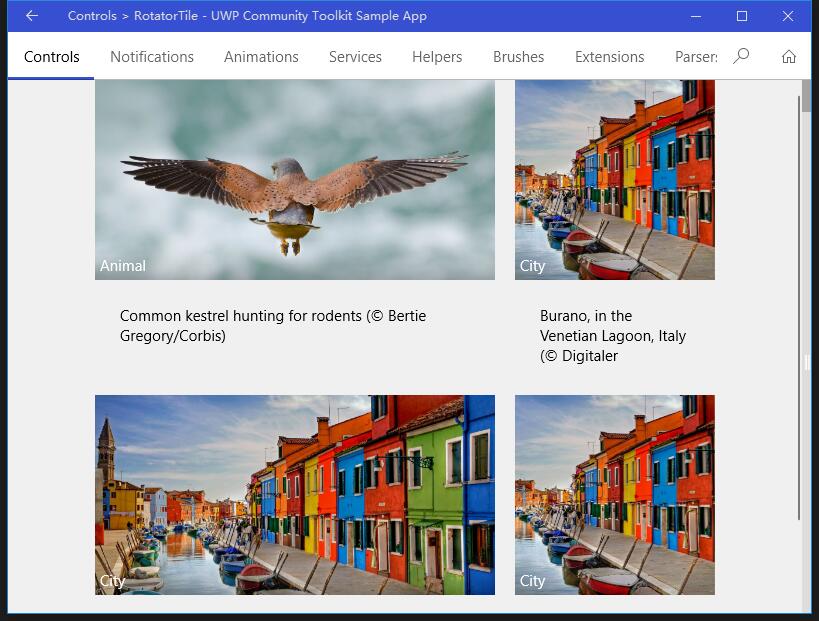
Doc: https://docs.microsoft.com/zh-cn/windows/uwpcommunitytoolkit/controls/rotatortile
Namespace: Microsoft.Toolkit.Uwp.UI.Controls; Nuget: Microsoft.Toolkit.Uwp.UI.Controls;
开发过程
代码分析
RotatorTile 控件包括 RotatorTile.cs 和 RotatorTile.xaml,分别是控件的定义处理类和样式文件,分别来看一下:
1. RotatorTile.xaml
RotatorTile.xaml 是 RotatorTile 控件的样式文件,我们看 Template 部分,轮播效果的实现主要是靠 StackPanel 中排列的两个 Content,分别代表 current 和 next 内容,根据设置的轮播方向,设置 StackPanel 的排列方向;轮播时,使用 TranslateTransform 来实现轮播的元素切换动画;
<Style TargetType="controls:RotatorTile">
<Setter Property="IsTabStop" Value="False"/>
<Setter Property="Template">
<Setter.Value>
<ControlTemplate TargetType="controls:RotatorTile">
<Grid Background="{TemplateBinding Background}">
<Canvas x:Name="Scroller"
DataContext="{x:Null}">
<StackPanel x:Name="Stack">
<StackPanel.RenderTransform>
<TranslateTransform x:Name="Translate" Y="0" />
</StackPanel.RenderTransform>
<ContentPresenter x:Name="Current"
Content="{Binding}"
ContentTemplate="{TemplateBinding ItemTemplate}"
DataContext="{x:Null}" />
<ContentPresenter x:Name="Next"
Content="{Binding}"
ContentTemplate="{TemplateBinding ItemTemplate}"
DataContext="{x:Null}" />
</StackPanel>
</Canvas>
<Border BorderBrush="{TemplateBinding BorderBrush}"
BorderThickness="{TemplateBinding BorderThickness}" />
</Grid>
</ControlTemplate>
</Setter.Value>
</Setter>
<Setter Property="RotationDelay" Value="0:0:5" />
<Setter Property="ExtraRandomDuration" Value="0:0:5" />
</Style>
2. RotatorTile.cs
RotatorTile 控件的定义和主要处理类,来看看类的结构:
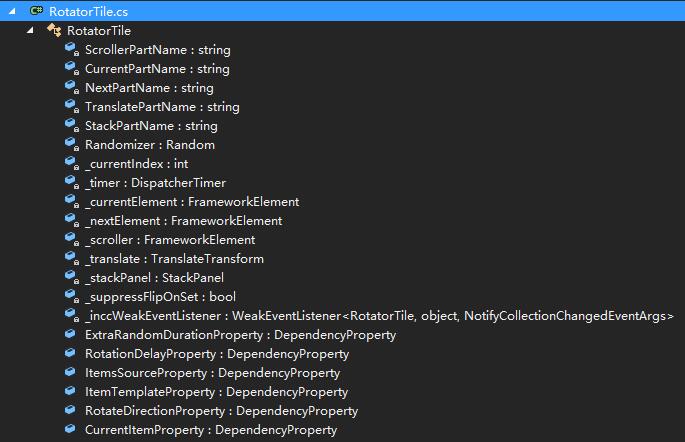
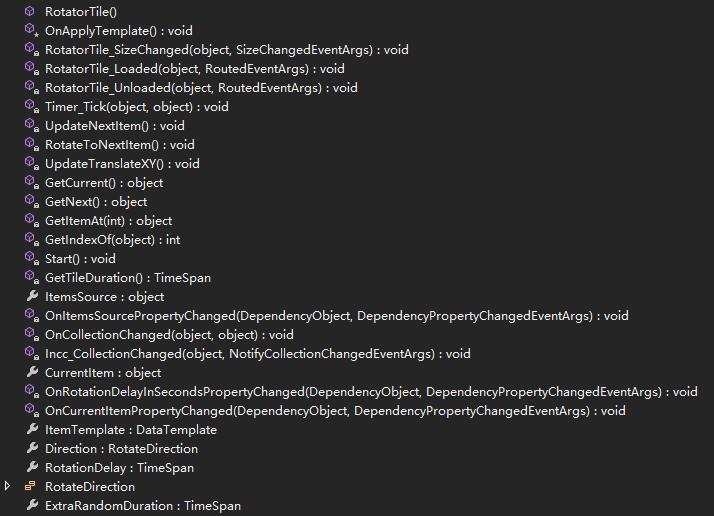
首先看一下 OnApplyTemplate() 方法,他会获取控件的模板,根据当前轮播方向处理 StackPanel 容器,初始化并开始轮播动画;这也是 RotatorTile 控件的主要流程:使用 Timer,根据设置的间隔时间和轮播的方向,在 Tick 事件中不断按照某个方向去做平移动画,动画中不断更新当前显示元素为下一个元素,并不断相应中途的显示元素集合变化事件;
同时控件会响应 RotatorTile_SizeChanged 事件,根据新的尺寸去修改显示元素和容器的尺寸;响应 RotatorTile_Loaded 和 RotatorTile_Unloaded,处理 Timer 的开始和结束处理;
RotatorTile.cs 继承自 Control 类,先看一下它定义了哪些依赖属性:
- ExtraRandomDuration - 一个随机时间区间的上限,轮播时一个 0~ExtraRandomDuration 的随机值会被作为轮播间隔使用;
- RotationDelay - 轮播的间隔,时间修改时会触发 OnRotationDelayInSecondsPropertyChanged 事件;
- ItemsSource - 轮播内容集合的数据源,变化时触发 OnItemsSourcePropertyChanged 事件;
- ItemTemplate - 轮播内容的内容模板;
- RotateDirection - 轮播的方向,分别上 下 左 右四个方向;
- CurrentItem - 轮播时当前的 Item,变化时触发 OnCurrentItemPropertyChanged 事件;
首先来看 OnItemsSourcePropertyChanged 事件,它的主要逻辑在方法 Incc_CollectionChanged(s, e) 中:
- 首先 action 处理会被分为 5 种:Remove,Add,Replace,Move 和 Reset;
- 对 Remove action,根据删除后的开始索引与当前索引,结束索引之间的关系,去更新下一个元素,或设置当前索引,或更新上下文;
- 对 Add action,根据添加后的开始索引与当前索引的关系,以及当前索引与 0 的关系,去开始轮播,或设置当前索引,或更新上下文;
- 对 Replace action,如果当前索引介于新的开始索引和结束索引之间,则更新下一个元素;
- 对 Move action,如果当前索引介于新的开始索引和结束索引之间,获取它的新索引;
- 对 Reset action,重新开始轮播;
private void Incc_CollectionChanged(object sender, NotifyCollectionChangedEventArgs e)
{
if (e.Action == NotifyCollectionChangedAction.Remove)
{
)
{
int endIndex = e.OldStartingIndex + e.OldItems.Count;
if (_currentIndex >= e.NewStartingIndex && _currentIndex < endIndex)
{
// Current item was removed. Replace with the next one
UpdateNextItem();
}
else if (_currentIndex > endIndex)
{
// Items were removed before the current item. Just update the changed index
_currentIndex -= (endIndex - e.NewStartingIndex) - ;
}
)
{
// Upcoming item was changed, so update the datacontext
_nextElement.DataContext = GetNext();
}
}
}
else if (e.Action == NotifyCollectionChangedAction.Add)
{
int endIndex = e.NewStartingIndex + e.NewItems.Count;
)
{
)
{
// First item loaded. Start the rotator
Start();
}
else if (_currentIndex >= e.NewStartingIndex)
{
// Items were inserted before the current item. Update the index
_currentIndex += e.NewItems.Count;
}
== e.NewStartingIndex)
{
// Upcoming item was changed, so update the datacontext
_nextElement.DataContext = GetNext();
}
}
}
else if (e.Action == NotifyCollectionChangedAction.Replace)
{
int endIndex = e.OldStartingIndex + e.OldItems.Count;
)
{
// Current item was removed. Replace with the next one
UpdateNextItem();
}
}
else if (e.Action == NotifyCollectionChangedAction.Move)
{
int endIndex = e.OldStartingIndex + e.OldItems.Count;
if (_currentIndex >= e.OldStartingIndex && _currentIndex < endIndex)
{
// The current item was moved. Get its new location
_currentIndex = GetIndexOf(CurrentItem);
}
}
else if (e.Action == NotifyCollectionChangedAction.Reset)
{
// Significant change or clear. Restart.
Start();
}
}
接着来看 OnCurrentItemPropertyChanged(d, e) 方法的处理,主要处理逻辑在 RotateToNextItem() 中:
- 首先判断是否有两个或者更多的元素,如果没有则退出处理;
- 定义 Storyboard,动画时间是 500ms,方向和轮播的目标属性根据当前轮播的方向去计算;
- 在动画结束时,开始准备下一个显示的元素;
private void RotateToNextItem()
{
// Check if there's more than one item. if not, don't start animation
bool hasTwoOrMoreItems = false;
...
if (!hasTwoOrMoreItems) { return;}
var sb = new Storyboard();
if (_translate != null)
{
var anim = new DoubleAnimation
{
Duration = )),
From =
};
if (Direction == RotateDirection.Up)
{
anim.To = -ActualHeight;
}
else if (Direction == RotateDirection.Down) {...}
else if (Direction == RotateDirection.Right) {...}
else if (Direction == RotateDirection.Left) {...}
anim.FillBehavior = FillBehavior.HoldEnd;
anim.EasingFunction = new CubicEase() { EasingMode = EasingMode.EaseOut };
Storyboard.SetTarget(anim, _translate);
if (Direction == RotateDirection.Up || Direction == RotateDirection.Down)
{
Storyboard.SetTargetProperty(anim, "Y");
}
else
{
Storyboard.SetTargetProperty(anim, "X");
}
sb.Children.Add(anim);
}
sb.Completed += async (a, b) =>
{
if (_currentElement != null)
{
_currentElement.DataContext = _nextElement.DataContext;
}
// make sure DataContext on _currentElement has had a chance to update the binding
// avoids flicker on rotation
);
// Reset back and swap images, getting the next image ready
sb.Stop();
if (_translate != null)
{
UpdateTranslateXY();
}
if (_nextElement != null)
{
_nextElement.DataContext = GetNext(); // Preload the next tile
}
};
sb.Begin();
}
我们看到有两个方法中都调用了 UpdateTranslateXY() 方法,来更新平移时的 X 或 Y:
对于 Left 和 Up,只需要充值 X 或 Y 为 0;对于 Right 和 Down,需要把对应的 X 或 Y 设置为 -1 × 对应的高度或宽度,让动画从负一倍尺寸平移到 0;
private void UpdateTranslateXY()
{
if (Direction == RotateDirection.Left || Direction == RotateDirection.Up)
{
_translate.X = _translate.Y = ;
}
else if (Direction == RotateDirection.Right)
{
_translate.X = - * ActualWidth;
}
else if (Direction == RotateDirection.Down)
{
_translate.Y = - * ActualHeight;
}
}
调用示例
我们定义了一个 RotatorTile,动画间隔 1s,方向向上,来看一下 gif 图显示的运行结果:
<Grid Background="{ThemeResource ApplicationPageBackgroundThemeBrush}">
<controls:RotatorTile x:Name="Tile1"
Height="200"
Background="LightGray"
RotationDelay="0:0:1"
ExtraRandomDuration="0:0:1"
Direction="Up"
ItemTemplate="{StaticResource PhotoTemplate}" />
</Grid>
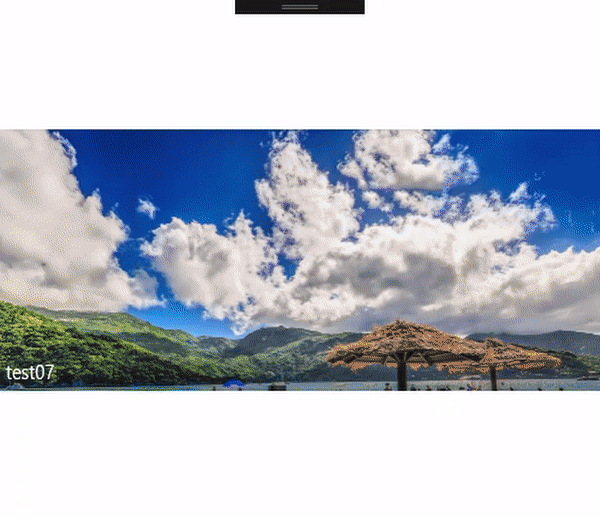
总结
到这里我们就把 UWP Community Toolkit 中的 RotatorTile 控件的源代码实现过程和简单的调用示例讲解完成了,希望能对大家更好的理解和使用这个控件有所帮助。欢迎大家多多交流,谢谢!
最后,再跟大家安利一下 UWPCommunityToolkit 的官方微博:https://weibo.com/u/6506046490, 大家可以通过微博关注最新动态。
衷心感谢 UWPCommunityToolkit 的作者们杰出的工作,Thank you so much, UWPCommunityToolkit authors!!!
New UWP Community Toolkit - RotatorTile的更多相关文章
- New UWP Community Toolkit
概述 UWP Community Toolkit 是一个 UWP App 自定义控件.应用服务和帮助方法的集合,能够很大程度的简化和指引开发者的开发工作,相信广大 UWPer 并不陌生. 下面是截取自 ...
- New UWP Community Toolkit - XAML Brushes
概述 上一篇 New UWP Community Toolkit 文章中,我们对 V2.2.0 版本的重要更新做了简单回顾.接下来会针对每个重要更新,结合 SDK 源代码和调用代码详细讲解. 本篇我们 ...
- New UWP Community Toolkit - Markdown
概述 前面 New UWP Community Toolkit 文章中,我们对 V2.2.0 版本的重要更新做了简单回顾,其中简单介绍了 MarkdownTextBlock 和 MarkdownDoc ...
- New UWP Community Toolkit - Staggered panel
概述 前面 New UWP Community Toolkit 文章中,我们对 2.2.0 版本的重要更新做了简单回顾,其中简单介绍了 Staggered panel,本篇我们结合代码详细讲解 St ...
- New UWP Community Toolkit - Carousel
概述 New UWP Community Toolkit V2.2.0 的版本发布日志中提到了 Carousel 的调整,本篇我们结合代码详细讲解 Carousel 的实现. Carousel 是 ...
- New UWP Community Toolkit - RadialProgressBar
概述 UWP Community Toolkit 中有一个圆形的进度条控件 - RadialProgressBar,本篇我们结合代码详细讲解 RadialProgressBar 的实现. Radi ...
- New UWP Community Toolkit - RadialGauge
概述 New UWP Community Toolkit V2.2.0 的版本发布日志中提到了 RadialGauge 的调整,本篇我们结合代码详细讲解 RadialGauge 的实现. Radi ...
- New UWP Community Toolkit - RangeSelector
概述 前面 New UWP Community Toolkit 文章中,我们对 V2.2.0 版本的重要更新做了简单回顾,其中简单介绍了 RangeSelector,本篇我们结合代码详细讲解一下 Ra ...
- New UWP Community Toolkit - ImageEx
概述 UWP Community Toolkit 中有一个图片的扩展控件 - ImageEx,本篇我们结合代码详细讲解 ImageEx 的实现. ImageEx 是一个图片的扩展控件,包括 Ima ...
随机推荐
- 大三小学期 web前端开发的一些小经验
1.html是页面的布局设计,就是页面上要放哪些东西,比如登录界面需要按钮,输入框等等:css是被用于使用设计部件和布局,例如哪些部件放在哪里,多宽多大,是否有边框等:js/jQuery是用于实现函数 ...
- Redis进阶实践之十八 使用管道模式加速Redis查询
一.引言 学习redis 也有一段时间了,该接触的也差不多了.后来有一天,以为同事问我,如何向redis中批量的增加数据,肯定是大批量的,为了这主题,我从新找起了解决方案.目前 ...
- 反射、Attribute
1.发射是对类或者对象,查看其类内部的构造. 2.类的组成:属性(PropertyInfo).方法(MethodInfo).字段(FiedInfo).构造函数(ConstructorInfo).事件( ...
- 今天给大家分享用Python matplotlib来写随机漫步的小程序
先安装两个库: pip install matplotlib pip install numpy 引用库: import matplotlib.pyplot as mp import numpy as ...
- PAT乙级-1057. 数零壹(20)
给定一串长度不超过105的字符串,本题要求你将其中所有英文字母的序号(字母a-z对应序号1-26,不分大小写)相加,得到整数N,然后再分析一下N的二进制表示中有多少0.多少1.例如给定字符串" ...
- MySQL DBA教程全套视频资料
MySQL基础入门.MySQL多实例安装与企业应用场景.MySQL应用管理及进阶实战操作.MySQL乱码问题及字符集实战.MySQL备份-增量备份及数据恢复基础实战.MySQL主从复制原理及实战部署. ...
- Ubuntu上将终端安装到右键上
Ubuntu上将终端安装到右键上 author:headsen chen 2017-10-12 10:26:12 个人原创,允许转载,请注明作者和出处,否则依法追究法律责任 chen@chen ...
- 解决python本地离线安装requests问题
使用python36进行本地requests安装的时候,由于安装requests需要联网,导致安装失败,现象如下: 一开始以为,需要安装什么证书,其实只是需要一个python的证书库,(⊙﹏⊙)b 执 ...
- Could not create the view: An unexpected exception was thrown的解决方法
MyEclipse下面的server窗口突然不能正常显示了,而且还显示Could not create the view: An unexpected exception was thrown(无法创 ...
- poj-3660-cows contest(不懂待定)
Description N (1 ≤ N ≤ 100) cows, conveniently numbered 1..N, are participating in a programming con ...
