React Native商城项目实战09 - 个人中心自定义cell
1.新建组件CommonMyCell.js
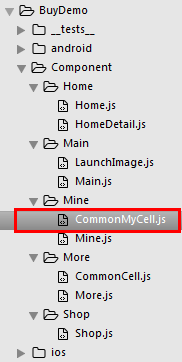
/**
* 个人中心自定义cell
*/
import React, { Component } from 'react';
import {
AppRegistry,
StyleSheet,
Text,
View,
Image,
TouchableOpacity,
Platform,
} from 'react-native'; // ES5
var MyCell = React.createClass({
getDefaultProps(){
return{
leftIconName:'', // cell左侧图标
leftTitle:'', // cell左侧标题
rightIconName:'', // cell右侧图标
rightTitle:'', // cell右侧标题
}
}, render() {
return (
<TouchableOpacity onPress={()=>{alert('点击了')}}>
<View style={styles.container}>
<View style={styles.leftViewStyle}>
<Image source={{uri:this.props.leftIconName}} style={styles.leftImgStyle} />
<Text style={styles.leftTitleStyle}>{this.props.leftTitle}</Text>
</View>
<View style={styles.rightViewStyle}>
{this.rightSubView()}
</View>
</View>
</TouchableOpacity>
);
}, // cell右侧子视图
rightSubView(){
return(
<View style={{flexDirection:'row',alignItems:'center'}}>
{this.renderRightContent()}
<Image source={{uri:'icon_cell_rightArrow'}} style={{width:8, height:13, marginRight:8, marginLeft:5}} />
</View>
)
}, // cell右侧具体内容
renderRightContent(){
if(this.props.rightIconName.length == 0){ // 不返回图片
return(
<Text style={{color:'gray'}}>{this.props.rightTitle}</Text>
)
}else{
<Image source={{uri:this.props.rightIconName}} style={{width:24, height:13}} />
}
},
}); const styles = StyleSheet.create({
container: {
// 主轴的方向
flexDirection:'row',
// 主轴的对齐方式
justifyContent:'space-between',
// 背景颜色
backgroundColor:'white',
// 垂直居中
alignItems:'center',
// 高度
height:Platform.OS == 'ios' ? 40 : 36, // 下边框
borderBottomColor:'#e8e8e8',
borderBottomWidth:0.5
},
leftViewStyle:{
// 主轴的方向
flexDirection:'row',
// 侧轴居中
alignItems:'center',
// 左外边距
marginLeft:8
}, rightViewStyle:{ }, leftImgStyle:{ // 左边的图片
width:24,
height:24,
marginRight:6,
// 圆角
borderRadius:12
}, leftTitleStyle:{
fontSize:16
}
}); // 输出
module.exports = MyCell;
2.Mine.js里如何使用?
/**
* 我的
*/
import React, { Component } from 'react';
import {
AppRegistry,
StyleSheet,
Text,
View,
ScrollView
} from 'react-native'; /*======导入外部组件类======*/
var MyCell = require('./CommonMyCell'); // ES5
var Mine = React.createClass({
render() {
return (
<ScrollView>
<View style={{marginTop:20}}>
<MyCell
leftIconName="draft"
leftTitle="钱包"
rightTitle="账户余额:¥100.88"
/>
</View>
</ScrollView>
);
}
}); const styles = StyleSheet.create({ }); // 输出
module.exports = Mine;
3.效果图
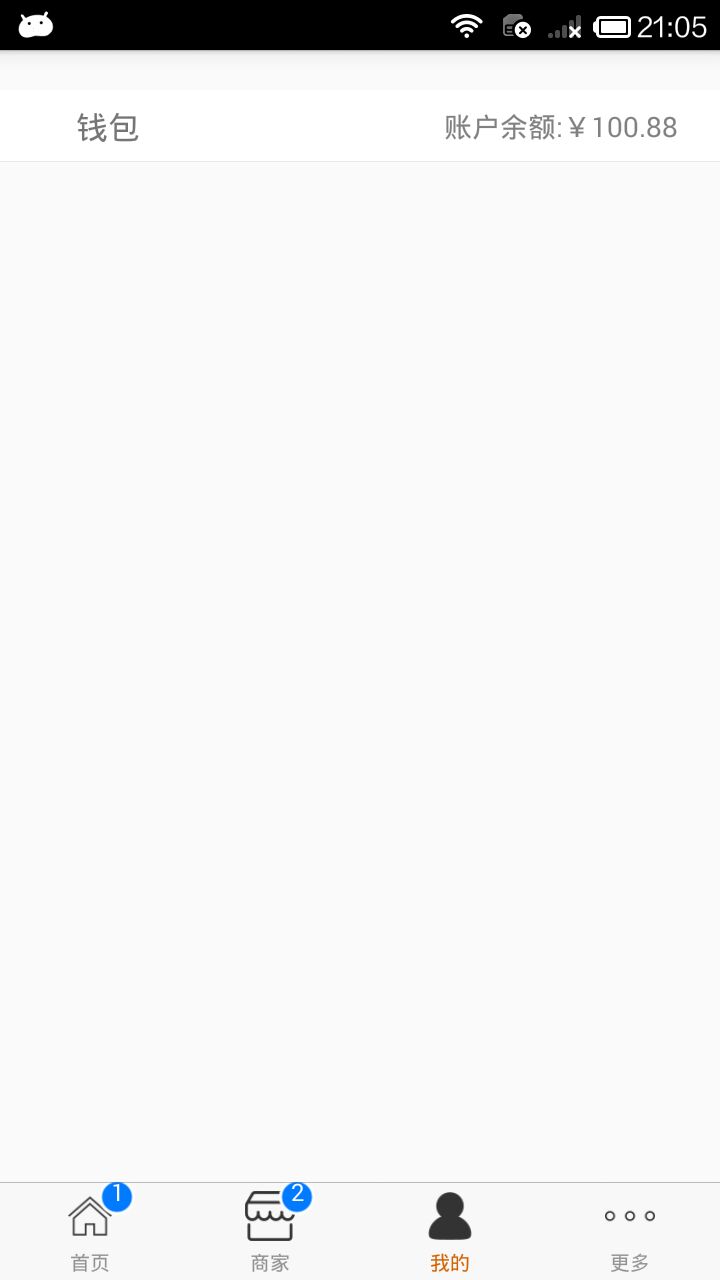
React Native商城项目实战09 - 个人中心自定义cell的更多相关文章
- React Native商城项目实战11 - 个人中心头部内容
1.创建MineHeaderView.js /** * 个人中心头部内容 */ import React, { Component } from 'react'; import { AppRegist ...
- React Native商城项目实战10 - 个人中心中间内容设置
1.新建一个MineMiddleView.js,专门用于构建中间的内容 /** * 个人中心中间内容设置 */ import React, { Component } from 'react'; im ...
- React Native商城项目实战08 - 设置“More”界面cell
1.自定义可复用的cell More/CommonCell.js: /** * 自定义可复用的cell */ import React, { Component } from 'react'; imp ...
- React Native商城项目实战04 - 封装TabNavigator.Item的创建
1.Main.js /** * 主页面 */ import React, { Component } from 'react'; import { StyleSheet, Text, View, Im ...
- React Native商城项目实战02 - 主要框架部分(tabBar)
1.安装插件,cd到项目根目录下执行: $ npm i react-native-tab-navigator --save 2.主框架文件Main.js /** * 主页面 */ import Rea ...
- React Native商城项目实战01 - 初始化设置
1.创建项目 $ react-native init BuyDemo 2.导入图片资源 安卓:把文件夹放到/android/app/src/main/res/目录下,如图: iOS: Xcode打开工 ...
- React Native商城项目实战07 - 设置“More”界面导航条
1.More/More.js /** * 更多 */ import React, { Component } from 'react'; import { AppRegistry, StyleShee ...
- React Native商城项目实战05 - 设置首页的导航条
1.Home.js /** * 首页 */ import React, { Component } from 'react'; import { AppRegistry, StyleSheet, Te ...
- React Native商城项目实战06 - 设置安卓中的启动页
1.Main 目录下新建LaunchImage.js: /** * 启动页 */ import React, { Component } from 'react'; import { AppRegis ...
随机推荐
- net 架构师-数据库-sql server-001-SQL Server中的对象
1.1 数据库的构成 1.2 数据库对象概述 1.2.1 数据库对象 RDBMS 关系数据库管理系统 对象:数据库.索引.事务日志.CLR程序集.表 .报表.文件组.全文目录.图表.用户自定义数据类型 ...
- Python环境配置:anaconda+pycharm一站式解决
https://www.cnblogs.com/yuxuefeng/p/9235431.html 不错的博文,码一下.
- PHP 经典有趣的算法
原文:https://blog.csdn.net/a519395243/article/details/77942913 1.一群猴子排成一圈,按1,2,…,n依次编号.然后从第1只开始数,数到第m只 ...
- read、readline 和 readlines 的区别?
假设a.txt的内容如下所示: 1 Hello 2 Welcome 3 What is the fuck... read:读取整个文件. read([size])方法从文件当前位置起读取size个字节 ...
- svn版本服务器的搭建和简单使用
⼀ 服务器搭建篇 1 在”应⽤用程序”⽂文件夹下,找到”实⽤用⼯工具”,打开”终端”APP 2 运⾏行svnadmin create repository,运⾏行完毕之后,可以在当前⺫⽬目录下找 到⼀ ...
- jQuery学习总结06-插件开发
本文是参考了Joey的博客后整理的. 先从一个简单扩展jQuery对象的demo开始说起: //sample:扩展jquery对象的方法,redTextColor()用于改变字体颜色. (functi ...
- 安装sysbench,报错"Could not resolve 'ports.ubuntu.com'"
在ubuntu系统中安装sysbench时报错“Could not resolve 'ports.ubuntu.com'”怎么办呢? 安装时报错: 亲测可用的方法: 修改 resolv.conf 文件 ...
- Docker学习笔记--传送门(持续更新)
1.ubuntu下安装docker: https://www.cnblogs.com/salmonLeeson/p/11609699.html 2.为docker配置国内镜像加速器:https:// ...
- ubuntu下安装3.6.5
1.下载python3.6.5安装包 地址:https://www.python.org/ftp/python/3.6.5/Python-3.6.5.tgz 解压:tar -xvzf Python-3 ...
- 2019长安大学ACM校赛网络同步赛C LaTale (树上DP)
链接:https://ac.nowcoder.com/acm/contest/897/C来源:牛客网 LaTale 时间限制:C/C++ 2秒,其他语言4秒 空间限制:C/C++ 32768K,其他语 ...
