【转】Setting up SDL 2 on MinGW
FROM: http://lazyfoo.net/tutorials/SDL/01_hello_SDL/windows/mingw/index.php
Setting up SDL 2 on MinGW
Last Updated 6/21/14
1)First thing you need to do is download SDL headers, libary and binaries. You will find them on the SDL website, specifically on this page.
You'll want to download the MinGW development libraries.
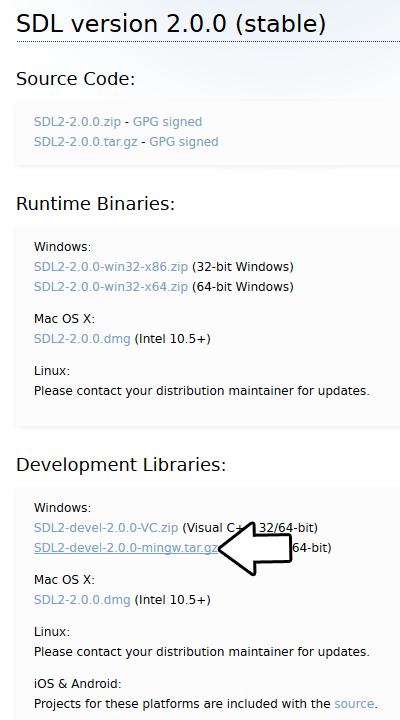
Open the gzip archive and there should be a tar archive. Open up the tar archive and the should be a folder called SDL2-2.something.something. Inside of that folder there should be a bunch of folders and files, most importantly i686-w64-mingw32 which contains the 32bit library and x86_64-w64-mingw32 which contains the 64bit library.
This is important: most compilers still compile 32bit binaries by default to maximize compatibility. We will be using the 32bit binaries for this tutorial set. It doesn't matter if you have a 64bit operating system, since we are compiling 32bit binaries we will be using the 32bit library.
Inside of i686-w64-mingw32 are the include, lib, and bin folders which contain everything we need compile and run SDL applications. Copy the contents of i686-w64-mingw32 to any directory you want. I recommend putting it in a folder that you dedicate to holding all your development libraries for MinGW. For these tutorials I'm putting it in a directory I created C:\mingw_dev_lib
2)Next you're going to want to get up the path for mingw so you can run mingw commands in any directory. Open up the system menu either by A) right clicking My Computer and selecting Properties or B) going to the Control Panel and selecting the system menu. Once your in the system menu, click advanced system settings.
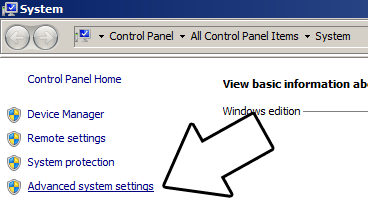
and then click environment variables
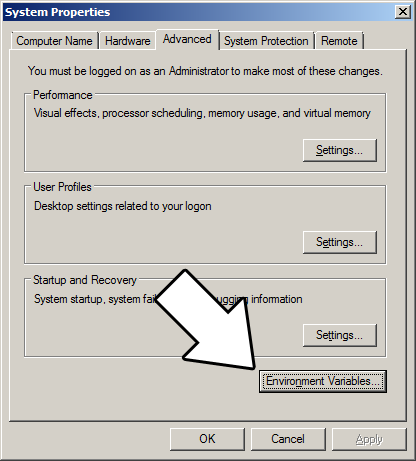
Under system variables, select the "Path" variable and click edit.

What the path variable does is tell the OS where to look when running an executable. What we want to do is whenever we run the g++ command, the OS should look in the MinGW bin directory where g++.exe is located. If you installed MinGW by itself, the MinGW bin directory should be
C:\MinGW\bin
Append it to the long list of paths with a semi-colon after it and click ok.
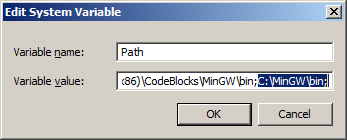
If you're using an IDE like Code::Blocks which uses MinGW, you can also set its MinGW bin directory which should be at
C:\Program Files (x86)\CodeBlocks\MinGW\bin
Now when ever you run a command that uses a MinGW executable, the OS will know to look in the MinGW bin directory.
If you run your program and it complains that it can't find SDL2.dll, it means you did not set the path correctly.
3)Now go download the source for lesson 01. Extract the source somewhere. Open up a command window in the directory by holding shift and right clicking.

Now compile by entering this big old command (This command assumed you have SDL 2 extracted at C:\mingw_dev_lib):
g++ 01_hello_SDL.cpp -IC:\mingw_dev_lib\include\SDL2 -LC:\mingw_dev_lib\lib -w -Wl,-subsystem,windows -lmingw32 -lSDL2main -lSDL2 -o 01_hello_SDL
Having to manually punch in this compilation command gets very tedious very quickly. This is why I recommend using Make.
4) MingGW Make allows you to make build scripts that'll automate the compilation process.
#OBJS specifies which files to compile as part of the project
OBJS = 01_hello_SDL.cpp #OBJ_NAME specifies the name of our exectuable
OBJ_NAME = 01_hello_SDL #This is the target that compiles our executable
all : $(OBJS)
g++ $(OBJS) -IC:\mingw_dev_lib\include\SDL2 -LC:\mingw_dev_lib\lib -w -Wl,-subsystem,windows -lmingw32 -lSDL2main -lSDL2 -o $(OBJ_NAME)
Here we have a basic Makefile. At the top we declare and set the "OBJS" macro which specifies which files we're compiling. Then we set the "OBJ_NAME" macro that specifies the name of our executable.
After setting these two macros, we have the "all" target which compiles the program. It's followed by the dependencies which as you can see is the OBJS macro, because obviously you need the source files to compile the program.
After specifying the name of the target and its dependencies, the command to create the target is on the next line. The command to create the target must begin with a tab or Make will reject it.
As you would expect, the command to compile the program is largely the same as the command we would compile it off the command line. A key difference is that we have macros that we insert into the command which makes things like adding new files to the project must easier since you only have to change the macro as opposed to changing the whole command.
In future tutorials, we will be using more libraries. We should probably use more macros to make the process of adding them easier.
From Makefile
#OBJS specifies which files to compile as part of the project
OBJS = 01_hello_SDL.cpp #CC specifies which compiler we're using
CC = g++ #INCLUDE_PATHS specifies the additional include paths we'll need
INCLUDE_PATHS = -IC:\mingw_dev_lib\include\SDL2 #LIBRARY_PATHS specifies the additional library paths we'll need
LIBRARY_PATHS = -LC:\mingw_dev_lib\lib #COMPILER_FLAGS specifies the additional compilation options we're using
# -w suppresses all warnings
# -Wl,-subsystem,windows gets rid of the console window
COMPILER_FLAGS = -w -Wl,-subsystem,windows #LINKER_FLAGS specifies the libraries we're linking against
LINKER_FLAGS = -lmingw32 -lSDL2main -lSDL2 #OBJ_NAME specifies the name of our exectuable
OBJ_NAME = 01_hello_SDL #This is the target that compiles our executable
all : $(OBJS)
$(CC) $(OBJS) $(INCLUDE_PATHS) $(LIBRARY_PATHS) $(COMPILER_FLAGS) $(LINKER_FLAGS) -o $(OBJ_NAME)
Now our compilation command is much more flexible.
Near the top we have the macros that define the files we're compiling and the compiler we're using.
Next we have the "INCLUDE_PATHS" macro which specifies the additional directories we're getting header files from. As you can see, we're using the include directory from the SDL2 folder we extacted earlier. The "LIBRARY_PATHS" sets the additional library file paths. Notice how there's a -I before every include directory and a -L before every library directory.
The "COMPILER_FLAGS" macro are the additional options we use when compiling. In this case we're disabling all warnings and disabling the console window. The "LINKER_FLAGS" macro specifies which libraries we're linking against. Here we're compiling against 32bit mingw, SDL2, and SDL2main. Notice how there's a -l flag before every library.
Finally at the bottom we have our target compiling using all of our macros. Thanks to macros we can very easily change the macros to add more files and libraries as we need them.
Save this Makefile code to a file named "Makefile" (case sensitive with no file extension) or you can use the one I premade here. Open a command line in the directory with the source files and run the command mingw32-make.exe. Make will search for a file named "Makefile" in the directory Make was called in and run the Makefile that will compile your code.
Now that you have SDL 2 compiling, it time to go onto part 2 of the tutorial.
【转】Setting up SDL 2 on MinGW的更多相关文章
- 【转】Setting up SDL Extension Libraries on MinGW
FROM:http://lazyfoo.net/tutorials/SDL/06_extension_libraries_and_loading_other_image_formats/windows ...
- 【转】Setting up SDL Extension Libraries on Code::Blocks 12.11
FROM: http://lazyfoo.net/tutorials/SDL/06_extension_libraries_and_loading_other_image_formats/window ...
- 【转】Setting up SDL Extension Libraries on Windows
FROM: http://lazyfoo.net/tutorials/SDL/06_extension_libraries_and_loading_other_image_formats/window ...
- 【转】Setting up SDL 2 on Code::Blocks 12.11
FROM: http://lazyfoo.net/tutorials/SDL/01_hello_SDL/windows/codeblocks/index.php Setting up SDL 2 on ...
- 【转】Setting up SDL on Windows
FROM: http://lazyfoo.net/tutorials/SDL/01_hello_SDL/windows/index.php Setting up SDL on Windows Last ...
- 【转】Setting up SDL 2 on Visual Studio 2010 Ultimate
from: Lazy Foo'Productions - Setting up SDL 2 on Visual Studio 2010 Ultimate 1)First thing you need ...
- 【转】Setting up SDL Extension Libraries on Visual Studio 2010 Ultimate
FROM:http://lazyfoo.net/tutorials/SDL/06_extension_libraries_and_loading_other_image_formats/windows ...
- 【转】Setting up SDL Extension Libraries on Visual Studio 2019 Community
FROM:http://lazyfoo.net/tutorials/SDL/06_extension_libraries_and_loading_other_image_formats/windows ...
- 【转】Setting up SDL 2 on Visual Studio 2019 Community
FROM: http://lazyfoo.net/tutorials/SDL/01_hello_SDL/windows/msvc2019/index.php Setting up SDL 2 on V ...
随机推荐
- BTRsys1~2系列靶机渗透
BTRsys系列靶机渗透 BTRsys1 端口发现加目录扫描. 发现目录:http://192.168.114.161/login.php 尝试弱密码失败,查看源代码. <script type ...
- [网鼎杯 2018]Comment
[网鼎杯 2018]Comment 又遇到了一道有意思的题目,还是比较综合的,考的跟之前有一道很相像,用的还是二次注入. 因为找不到登陆点的sql注入,所以扫了一下源码,发现是存在git泄露的. [2 ...
- fastjson 1.2.6以下版本 解析字符串末尾出现/x会陷入死循环 报oom异常
记一次使用阿里fastjson遇到的问题 项目最好将fastjson版本升级到1.2.6或以上版本 1.2.6以下版本存在漏洞,测试如下代码直接报错 public class FastJsonTest ...
- Linux Wait Queue 等待队列
一.引言 linux 内核的等待队列和进程调度息息相关,进程在某些情况下必须等待某些事件的发生,例如:等待一个磁盘操作的终止,等待释放系统资源,或等待指定的时间间隔. 等待队列实现了在事件上的条件等待 ...
- springmvc 源码分析(一)-- DisparcherServlet的创建和注册到tomcat
一. servlet 3.0 的使用 1.1 环境搭建: servlet跟spring没有任何关系,我创建一个servlet可以不依赖spring,现在搭建一个纯的servlet项目,并实现简单的类似 ...
- springboot+websocket实现简单的在线聊天功能
效果如下: java实现逻辑: 1.引入maven依赖 <dependency> <groupId>org.springframework.boot</groupId&g ...
- Spring 配置文件配置事务
一.引入事务的头文件 xmlns:tx="http://www.springframework.org/schema/tx" http://www.springframework. ...
- chrome浏览器的两个坑,以及其他
chrome打开本地网页时,不能保存cookiechrome拒绝使用ajax访问本地文件(火狐可以) ipinfo.io/ip 获得公网iphttps://v1.hitokoto.cn/ 获得一句动漫 ...
- python文档下载
网址记录:https://docs.python.org/3.6/
- Keil ARm新建项目
一.新建一个工程 选好芯片后确认,完成创建 二.新建一个文件 保存为后缀名为*.c的文件 三.把文件添加进项目里面 四.测试 发现有警告 五.给项目添加特定的文件,去除警告或错误 现在保存项目的文件夹 ...
